How To: Stop Your iPhone Photos from Broadcasting Your Location to Others
Every photo you take is brimming with metadata such as iPhone model, date and time, shooting modes, focal length, shutter speed, flash use, and geolocation information. Share these pictures with friends, family, or acquaintances via texts, emails, or another direct share method, and you unwittingly share your location data. Even sharing via apps and social media sites can compromise your privacy.This metadata is referred to as EXIF data and includes a lot of identifying information, the most important of which is geotagged coordinates. Share a photo with this geocoded info to people you know or even online to masses of strangers, and someone can use the data to find out where you live, work, or frequent.Don't Miss: Transfer Photos & Videos from Your DSLR Camera to Your iPhone EXIF data is actually something professional photographers always want to be included in images — even on social media sites — since it helps protect copyright. For the rest of us, it's probably a much better option to either strip or change the location data or block that metadata from being recorded in the first place, to prevent anyone from learning your whereabouts. And we can help you out with that.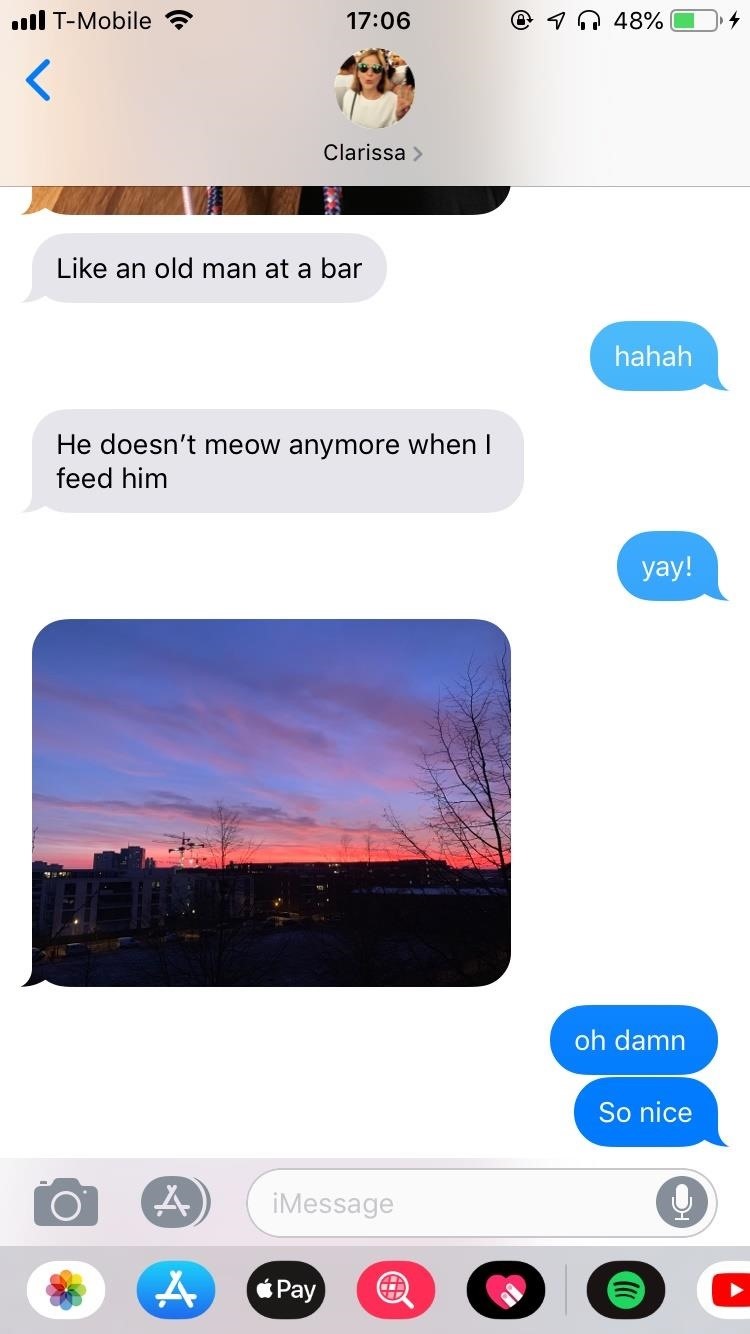
Method 1: Disable Location ServicesBy default, your iPhone uses its GPS system to identify an exact or approximate location for your device, then embeds that information into any photos you take. The geotags embedded in your images makes it easy to find and organize your photos on your iPhone or computer, and it also helps you tag location details on social media sites when you do want people to know where you're at.However, those benefits can be problematic if your photos get into the wrong hands. Let's say you meet someone on a dating app and share a few pictures through text messages. Although this may seem innocent enough, the photos you share could send them your location. If the photos were taken at your home, the recipient could use software to narrow down where you live. Below, you can see how I saved a photo that was sent to me, then viewed the location of where it was taken. If you don't want any of your iPhone photos to come tagged with your location data, you can disable the "Location Services" setting for your Camera app or for third-party camera apps, such as Huji Cam, Halide Camera, Flickr, Camera+, and Focos. To do this, go to Settings –> Privacy –> Location Services. Next, tap on the camera app you want to change settings for, and tap on "Never" so that your photos (and videos) are not tagged with your location when taken.More Info: How to Prevent Location Data from Being Stored in Photos Below, you can see a photo with the GPS data enabled (left) and another photo with the feature disabled (right). Instead of the location appearing at the top of the photo in the Photos app, it simply says the date and time when it was taken.
Method 2: Take a Screenshot of a PhotoIf you don't want to disable GPS access for your camera app but still want a way to remove location metadata from a photo on a case-by-case basis, simply take a screenshot of it. Not only does this remove the location, but it also changes the date and time to whenever you take the screenshot.For example, below is a picture I took in Berlin back in October, being viewed in the Photos app. At the top of the photo is the location, and when I swipe up on the picture, I can see the photo on a map for a more precise look at where it was taken. If I screenshot the original picture, the location, date, and time are wiped. If I swipe up on the image in Photos, the map no longer appears, instead showing only related photos. However, there are a few downsides to this process:You'll have to crop the image back to its original aspect. You'll lose quality, so the resolution and dimensions will not be the same. Screenshots of live photos will not retain live photo capabilities. The image might be a different file type, so if you wanted HEIC, it may be turned into a JPG or PNG.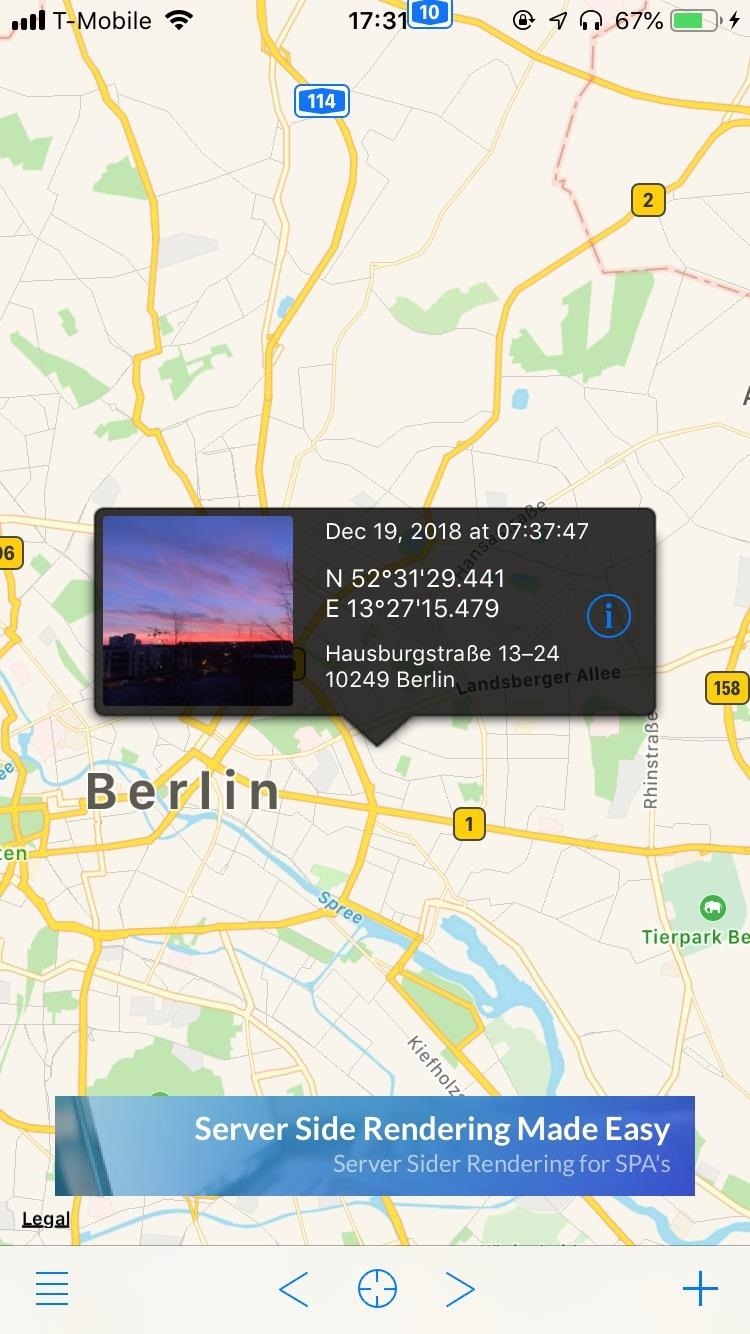
Method 3: Remove or Change Location of PhotoKoredoko, a free iOS application from Norio Kawabata, lets you view the EXIF data of any photo, including the location. If you don't want to lose resolution (like with a screenshot), you can remove the location of a photo using this app.App Store Link: Koredoko - Exif and GPS Viewer (free) Open Koredoko, tap on the three-dash menu in the bottom left, and find the picture you want to remove the location of. Select the photo, and it will appear on a map, showing you where it was taken. Tap on its information (i) button, hit the share button in the top right, and select "Share without Metadata." You can then save the photo or share it with another app with no location embedded. If removing the location from a photo is not enough for you, you can use Koredoko to change the location of where the photo was taken to anywhere in the world. To change the location, hold down on the photo and drag it to any new location.More Info: How to Remove or Change Geotags from iPhone Photos Once you let go of the photo, tap "OK" when it asks if you want to change the location. As you can see, my original photo was taken in Los Angeles, California, and I moved it to Rocky View No. 44, a municipal district in southern Alberta, Canada. Swipe up on the picture in your Photos app, and it will show up in the location that you changed it to.
Method 4: Upload to EXIF-Stripping SitesThe previous methods are all geared towards protecting your privacy when you share images through text messages, emails, or a similar platform, but what happens when you upload to image-hosting websites or social media applications?Whenever you upload a photo to Facebook, Twitter, Instagram, Snapchat, Messenger, WhatsApp, eBay, Imgur, and Craigslist, the metadata is erased when it's eventually posted. These sites will use this information to help you with site features such as tagging your location, but when it begins the conversion and is uploaded to the site, the data is erased.Services you need to be more careful with include Google+, Dropbox, Flickr, Lightroom, Google Photos, and Tumblr. These sites are examples where all the metadata is left intact, so other users can either see location data for the image directly on the service or using an EXIF-viewing app when downloaded.This article was produced during Gadget Hacks' special coverage on smartphone privacy and security. Check out the whole Privacy and Security series.Don't Miss: 7 Privacy Tips for Photos & Videos on Your iPhoneFollow Gadget Hacks on Pinterest, Reddit, Twitter, YouTube, and Flipboard Sign up for Gadget Hacks' daily newsletter or weekly Android and iOS updates Follow WonderHowTo on Facebook, Twitter, Pinterest, and Flipboard
Cover photo and screenshots by Nelson Aguilar/Gadget Hacks
How to Translate Text with Bixby on the Galaxy S9. While Amazon's Alexa and Google Assistant battle it out for space in your home, Samsung is still tinkering with making its digital assistant a
What is Live Translation and how do I use it on Galaxy S9
How to Make Siri Run Google Assistant Commands on Your iPhone
Many Many People Are Stuck In Recovery Mode So I Made This Video To Help You Fix Your Bricked iPhone! CLICK THIS LINK TO SEE THE NEW WAY TO DO THIS AND GET 4
How To Unlock iPhone 3 3G 3GS - Imei Phone Unlock
Welcome to Location History Visualizer, a tool for visualizing your collected Google Location History data with heatmaps. Don't worry—all processing and visualization happens directly on your computer, so rest assured that nobody is able to access your Location History but you and Google, of course.
Google Maps Timeline - Computer - Google Maps Help
Settings to hide pattern lock dots on Nougat (Android 7.0 & 7.1) Settings > Personal section > Security > Screen lock settings > Make pattern visible (Enable / disable using this) Above you can see the perfect solution to hide pattern lock dots on android lollipop (5.1.1), KitKat, marshmallow, Nougat and Oreo devices.
How to Make Your Android Unlock Pattern Visible | AOL.com
And don't worry, if you ever find out you don't like having a rooted device, unrooting your Nexus 5 is fairly easy. Step 1: Enable USB Debugging. On your Nexus head to Settings-> Developer options, then check the box marked USB debugging, which will allow your Windows PC to issue commands to your device.
On-Screen Navigation Buttons And Failed Expectations: A
Each year, Google issues an annual report on Android security, and once again a BlackBerry phone was named one of the most secure Android devices on the market. We are honored that PRIV was included in Google's Android Security: 2016 Year in Review, and we take this as a signal that we're living
News: 8 Reasons the BlackBerry KEY2 Is Already the Best Phone
I'd like to preface this case study by stating that my intentions behind redesigning Apple Music were in no way driven by indignation or spite. Earlier this year I applied and interviewed for a
Applying themes of our choices to devices can fix these problems to some extent and good thing is that you can also apply themes on your iPhone, iPod touch or iPad given the device is jailbroken. Winterboard is a tool you can get from Cydia to apply different customizations of your choice.
Installing themes on your iPhone without a jailbreak
How to make an embedded Youtube video automatically start playing? Play Youtube HTML5 embedded Video in Android WebView. 9. Showing YouTube videos in an iFrame.
How to embed and auto play a YouTube video in a PowerPoint
Battery drain. Numerous users have reported problems with the battery life of their devices. One of the easiest ways to prolong your smartphone's battery is to change your locations and brightness
The ultimate pixel editor tool Make beautiful pixel art, create game sprites, GIF animations and even draw online. Pixilart is a community of artists just like yourself with a passion for art and pixels!
You see them all over your Instagram Stories feed — post after post, video after video of dramatic, silly, or otherwise fun zooms. Your friends are showing off their lives through the lens of a Hollywood blockbuster, and you can do the same. Luckily, it's quite easy to accomplish, whether you're running iOS or Android.
How All Your Friends Are Adding Fun & Dramatic Zooms to Their
The first workaround is to use Skype, which has video-chat apps available for iPhone and Android. But you need to set up an account with an ID and get those you plan to video-chat with to do the same.
The 5 Best Apps For Video Calling | Time
time.com/4939252/best-video-calling-apps-android-iphone-pc-mac/
The Best Apps for Video Calling No Matter What Device You Own A customer inspects a new iPhone 7 plus smartphone inside the Apple Inc. Covent Garden store in London, U.K., on Friday, Sept. 16
The 7 Best Video Chat Apps for Your Smartphone
0 comments:
Post a Comment