How To: 3 Easy Steps Clean Up Your Home Screen with Nova Launcher
One of the standout features of Nova Launcher is its vast customization options. Not only does it includes numerous tweaks to alter the aesthetics of your home screen, but it even has plenty of features that reduce clutter. One area of our device that has a high potential for disarray is our home screen.Not every user takes the time to really personalize their home screen, but many will recognize that a clean home screen is one deserving of praise. While home screens are an effective way to quickly access our favorite apps, if not controlled, they can become a cluttered mess that offers little efficiency. Nova Launcher recognizes this dilemma and offers several tools to assist in a clean home screen.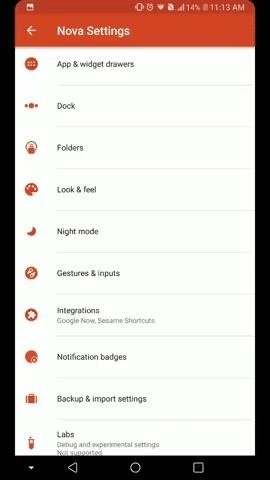
1. Use Gestures to Replace IconsGestures offer an alternative method for launching apps and shortcuts. Typically, performing a gesture is faster than selecting an icon, especially if the app needs to located first. Many folks use gestures as a fast way to pull up certain information, but we can take things a step further if the goal is a clean home screen.Assign a frequently used app to each one of the eleven gestures available to Nova Launcher. Because you're using gestures, there is no need to place the app on the home screen (or in your app drawer, for that matter). Replacing icons with gestures serves a dual purpose — to effectively launch the app each time, you need an adequate amount of space to perform the gesture, which will force you to keep your home screen clear.Gestures also have the additional advantage of being able to access the app from any home screen. Really, it's a win-win, so to learn more about Nova's gesture capabilities, check out the following guide:Don't Miss: How to Set Up Nova Launcher Home Screen Gestures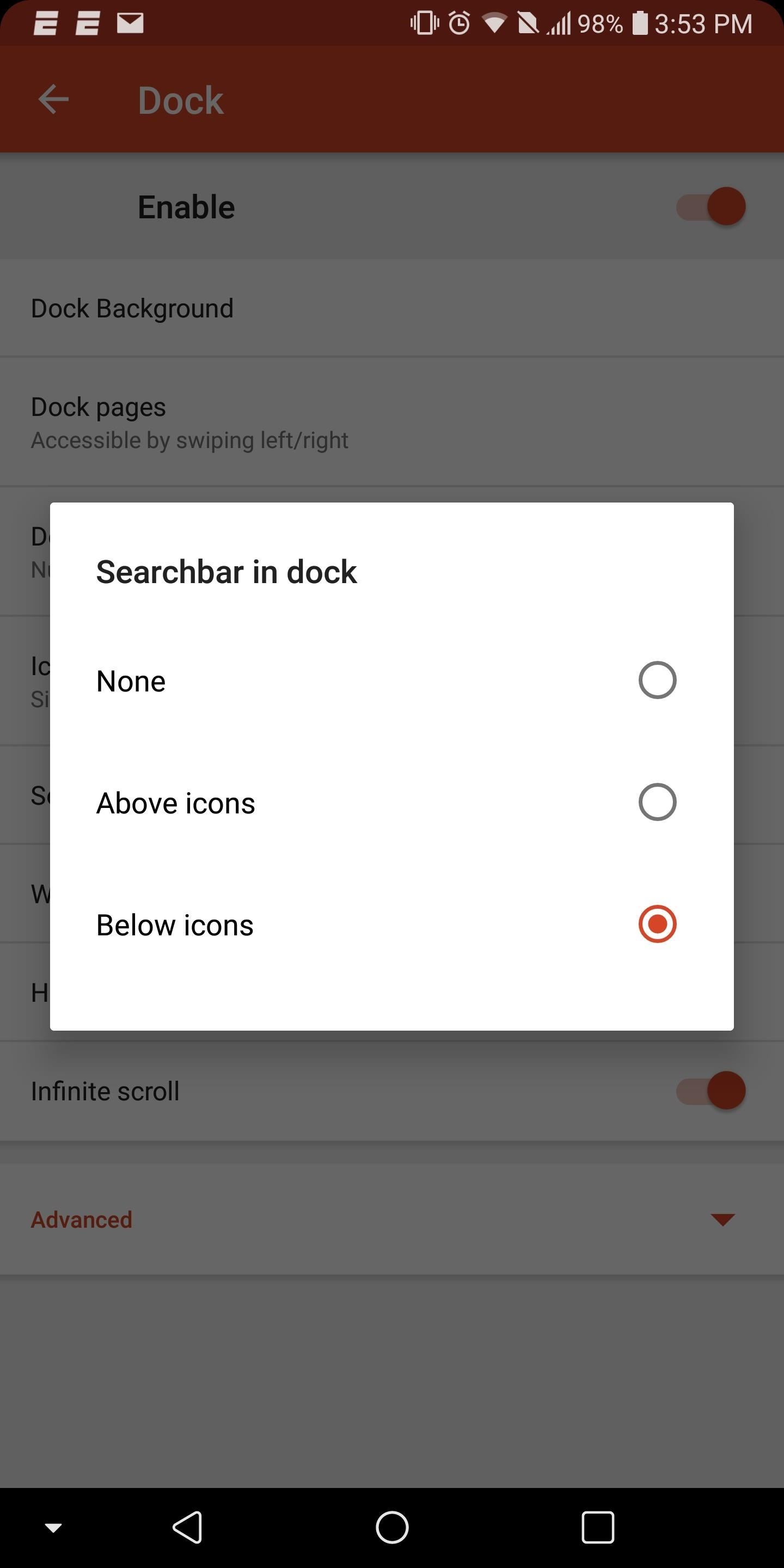
2. Put Widgets in Your DockRecently, TelsaCoil (Nova's developer) introduced the ability to put the search widget in your dock. This feature was developed to mimic the Google Pixel 2's updated launcher, but as usual, TelsaCoil wasn't satisfied with just that. When the feature was finally added to the stable version of Nova Launcher, the functionality extended to any widget of the user's choosing — not just the search bar.As long as it's a 4 x 1 widget, the widget can be placed either below the row of docked icons or above, depending on your preference. Now, if you want to add a quick search bar to conduct searches, you can do that. However, if you want to view your favorite sports team's scores in this location instead, you can do that as well. Really, the only limit is your imagination here. This feature eliminates clutter by reducing the need for a tightly compact home screen or multiple home screens in order to hold a widget. To learn more about it, hit up the following link:Don't Miss: How to Add Any Widget to Your Dock in Nova Launcher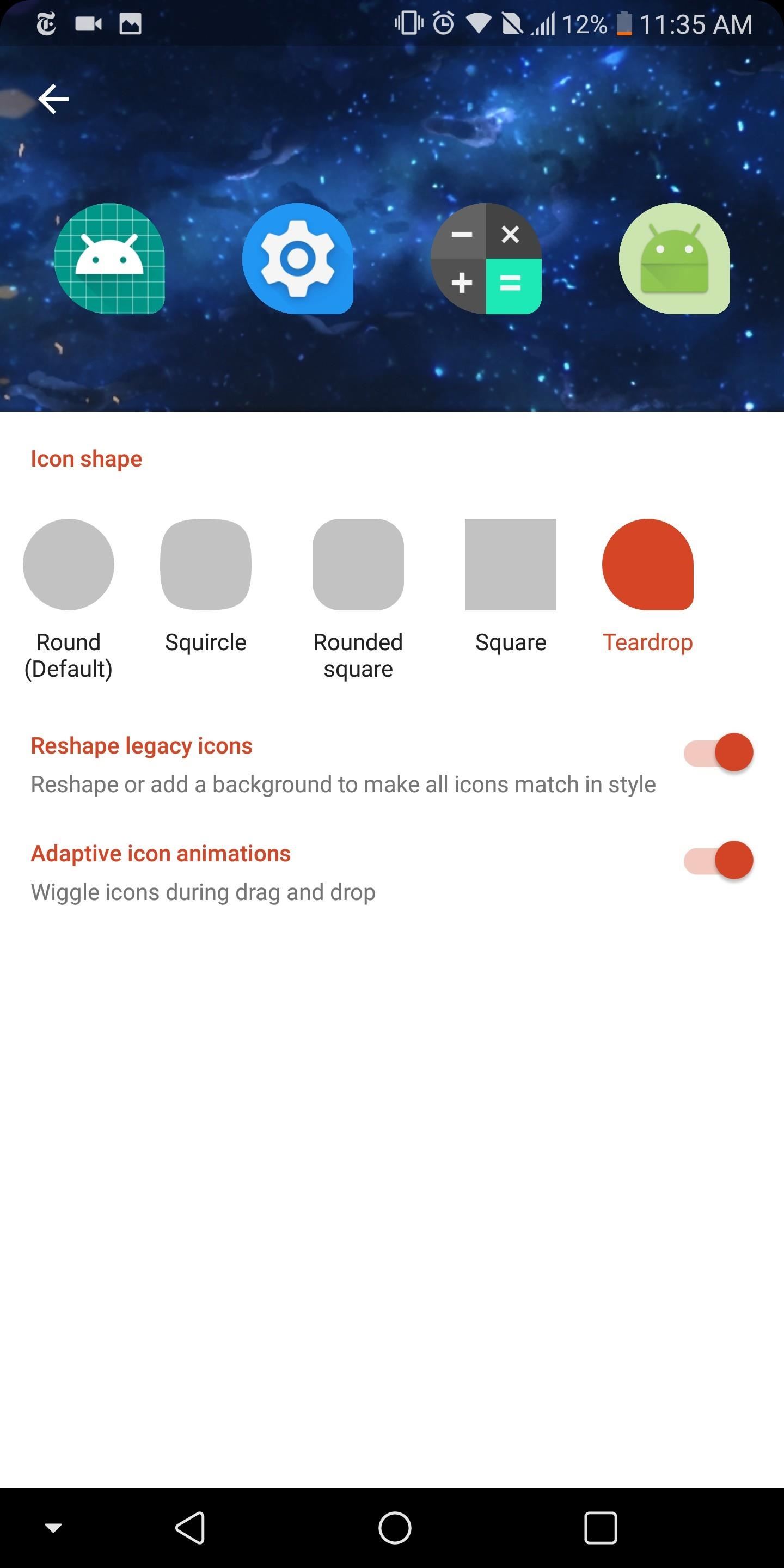
3. Use Adaptive Icons for a Clean LookApp icons come in all shapes and colors. By default, Nova will normalize the apps so that each icon is the same size. However, the shape of the icons will remain in disarray as developers create their icons independent of other developers.The Android team recognized this issue and implemented a feature known as Adaptive Icons, which alters all icons to match a uniform shape. Unfortunately, this feature is only available to Android 7.0 Nougat and newer versions, which only 27% of users currently have access to. Fortunately, Nova piggybacked on Android's innovation and included the feature in their home screen app, thus opening it up to older devices.While Adaptive Icons doesn't eliminate physical clutter, it does reduce the visual disorder of an unbalanced home screen. Home screens should both maximize space and have a uniform look in which no one icon stands out unless otherwise intended. While icon packs offers a potential solution to this problem, adaptive icons allow users to keep the diverse colors of their apps' default icons while balancing the shapes, allowing for a more pleasant viewing experience.Don't Miss: How to Get Android Oreo's Adaptive Icons on Any Phone With these tips, you can begin to use Nova Launcher as a tool to help you achieve the perfect home screen, one you'd be proud of displaying online for all to see. What do you think of these three tools? Is your home screen in need of a makeover? Let us know in the comments below.Don't Miss: The 5 Best Home Screen Launchers for AndroidFollow Gadget Hacks on Facebook, Twitter, YouTube, and Flipboard Follow WonderHowTo on Facebook, Twitter, Pinterest, and Flipboard
Cover image and screenshots by Jon Knight/Gadget Hacks
How To Get Morgan Freeman Voice On Waze GPS Navigation. Before doing anything else, install the Waze app on your smartphone and make sure it is updated to the latest version. For Android: Go to Settings > Sound> Voice Language? Morgan Freeman. For iOS: Tap on the Waze icon and go to Settings in the in lower left-hand corner of the screen.
Waze 101: How to Download Routes for Offline Use on Android
5 best Black Friday deals on wireless headphones. Switch between two Bluetooth devices so you can watch a video while staying connected to your smartphone; The 10 best Black Friday sales
Where to Find the Best Smartphone Deals on Black Friday 2017
How To Use the New iOS 10 Lock Screen and Widgets. If you don't like pressing the home button to unlock your iPhone or iPad, you can return it to the way it used to be. This will pull up a
How To Add Widgets To Your Home Screen (for Android) - YouTube
Hacker News Client News. News: iOS 11.2 Beta 4 Released for iPhone with Mostly Under-the-Hood Improvements; Weerachai May 23, 2018 at 1:02 pm . นี้ก็ไม่สามารถทีจะดาวน์โหลด. Reply WiFi Chùa on the App StoreΜeu TIM Way to Install Hacking Application on Cell Remotely 4.1.0Use forensics
Daily Tech News - iOS 11.3 Beta 5 Released with Mostly Under
If you instead want a non-PDF file to be a .PDF file, you can use a PDF creator. These types of tools can take things like images, eBooks, and Microsoft Word documents, and export them as PDF, which enables them to be opened in a PDF or eBook reader.
60 Best Websites To Download Free ePub and PDF EBooks
How To: Customize the Crap Out of Your Samsung Galaxy Note 2's Status Bar How To: This All-in-One Mods Catalog Makes Customizing the OnePlus One Extremely Convenient How To: Use Quick Actions to Toggle Settings Easily in Windows 10
Catalog of Astronomy Apps for Mobile Devices « Astronomy
New apps for Instagram Stories are popping up every day, which means stories are getting more and more creative, interactive, and engaging!. It makes sense; with 400 million daily active users, brands want to level-up their Instagram Stories to connect with their followers, drive traffic to their profile, and take back control of their reach.
How To Choose the Perfect Filter for Your Instagram Theme?
Write your message. At the top of the page, tap Send . Tip: To add formatting, like bolding or changing the text color, select the text you want to format, then tap . Recall a message using Undo Send. Right after you send a message, you'll see the message "Sent" and the option to Undo. Tap Undo. Options for adding message recipients
How to Recall an Email in Gmail - Solve Your Tech
Gear S3 Stay in touch, without reaching for your phone, 3 with the smartwatch that's engineered for adventure. With the Gear S3, you can pay right from your wrist, track your location, and withstand any weather. 4
Samsung Watches at Macy's | Save Big On Designer Watches
AD
How to create a bootable installer for macOS. and MyVolume is the name of the USB flash drive or other volume you're using. Select Install macOS (or Install
How to make a bootable Mavericks install drive | Macworld
How To: Root the New Android 5.0 Lollipop Preview on Your Nexus 5 or 7 News: This Is What Android Lollipop Will Look Like on Samsung Galaxy Devices News: GravityBox Gets Lollipop Update; Most Features Already Working How To: Get Android 5.0 Lollipop on Your Nexus Today
Install the Android 5.0 Lollipop Messenger App on KitKat
Be sure to check the link for "Edit Your Shared Endorsement Settings" if you don't want your reviews of products/services on Google going out to the general populace.
Privacy controls | Google Safety Center
To get easy, turn-by-turn navigation to places, use the Google Maps app. Maps will show you directions and use real-time traffic information to find the best route to your destination. With voice navigation, you'll hear traffic alerts, where to turn, which lane to use, and if there's a better route.
How to Use Gps Tracker on Cell Phone - How To: Use the Google
0 comments:
Post a Comment