How To: Center the Status Bar Clock in Android Lollipop
If you're like me, things just seem to look better when they're symmetrical. While Android's status bar icons are indeed weighted against the notifications that show up on the left side of this area, the balance still seems skewed to the right.A popular fix for this in the past has been to center the clock in the status bar—pulling it from the far right to the middle. Past mods, however, have been rendered obsolete by Android 5.0 Lollipop.That is, of course, until Android themer Napoleon First stepped in and made a Flashable ZIP mod with Lollipop compatibility. Symmetry lovers who own any 5.0.1 Nexus device can now breathe a sigh of relief. Please enable JavaScript to watch this video.
RequirementsRooted Nexus device (or any other device running stock Android 5.0.1) Custom recovery installed
Step 1: Download the Centered Clock ModTo begin, point your Nexus device's web browser to this link. The Centered Clock mod should start downloading immediately, but wait until it has finished before proceeding to the next step.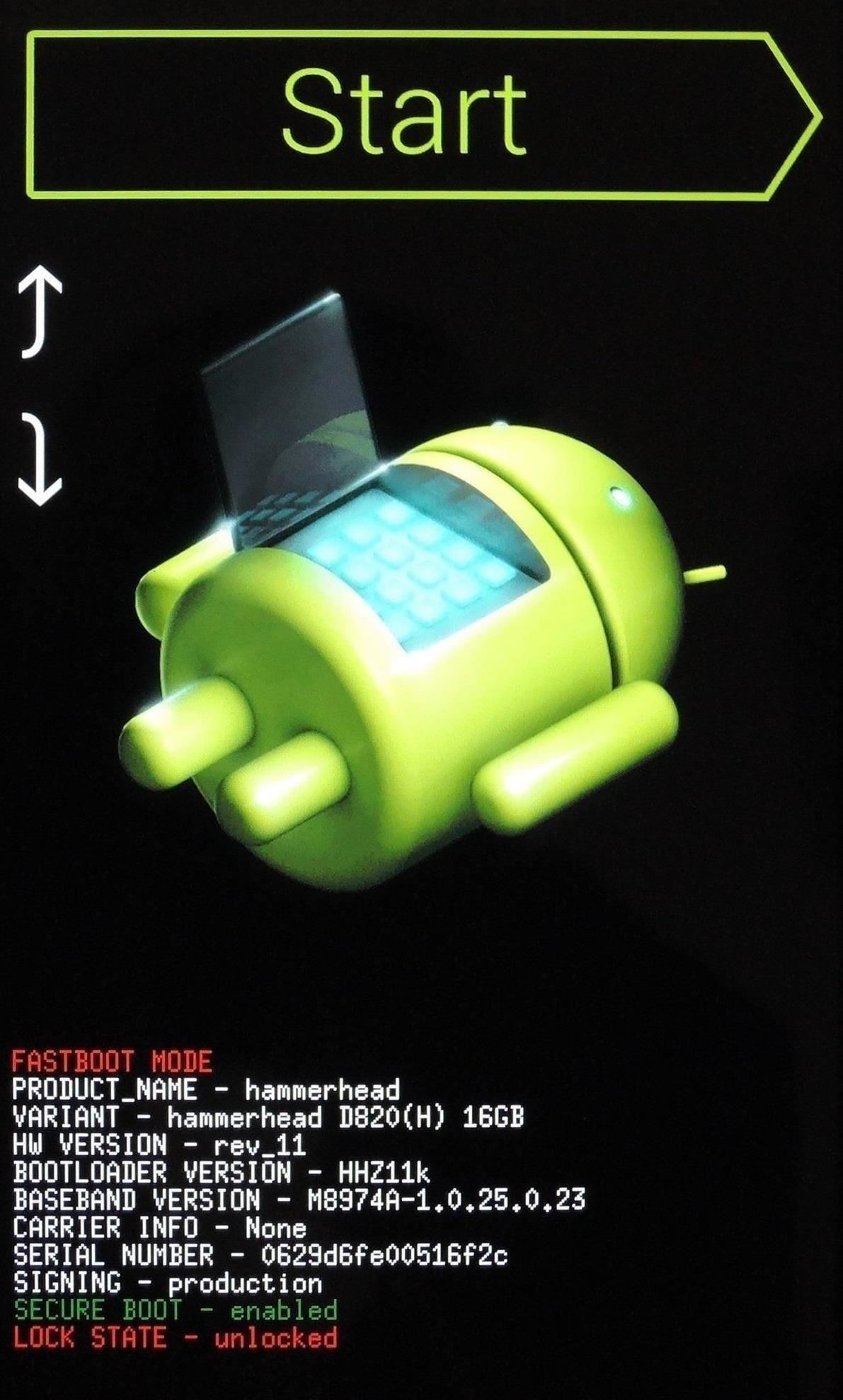
Step 2: Boot into Custom RecoveryNext, you'll have to boot your phone or tablet into custom recovery in order to flash the mod. Start by powering your device completely off. When the screen goes black, press and hold the volume down and power buttons simultaneously. This will bring up Android's bootloader menu. From here, press the volume down button twice to highlight "Recovery mode," then press the power button to select it. Your custom recovery should come up momentarily.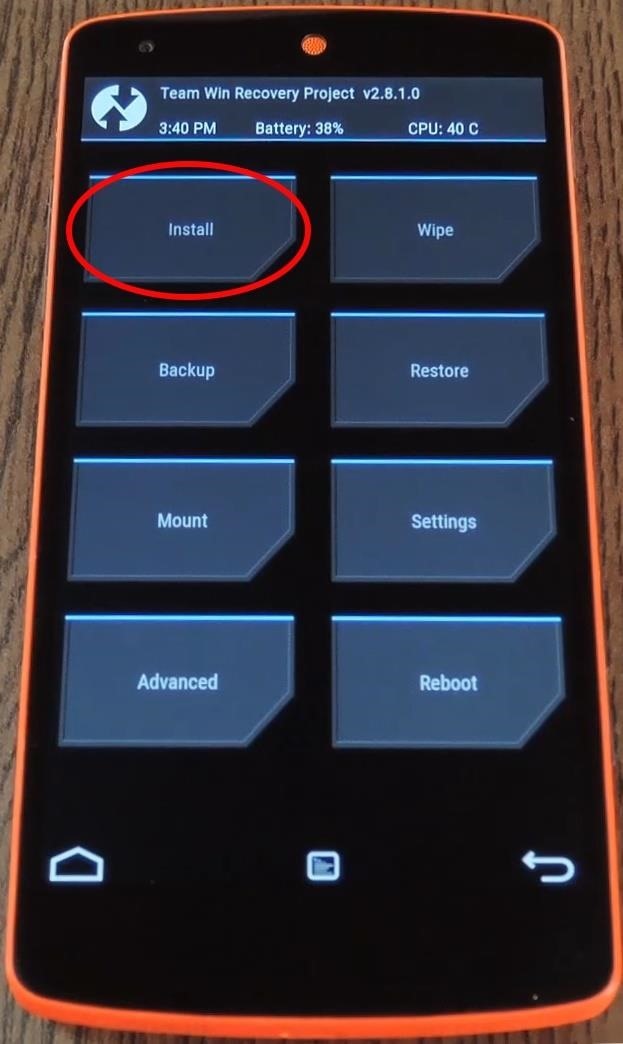
Step 3: Install the Centered Clock ModFrom TWRP's main menu, tap the "Install" button to begin. After that, navigate to your device's Download folder and select the center_clock.zip file. Next, simply swipe the slider at the bottom of the screen to install the mod. When it's finished, tap "Reboot System." When you get back up, the status bar clock should now be moved to the center of the screen—gorgeous, right? (1) Before, (2) After
Reverting BackTo get the clock back on the right alignment, simply flash this revert ZIP file just as you did the center clock file in recovery. When you boot back up after flashing, your clock will be back the way Google intended it to be.Do you prefer the centered look for your status bar clock? Let us know in the comment section below, or drop us a line on our Twitter or Facebook feeds.
Lollipop API for controlling the Alarm icon in status bar I would like to know how to turn on / off the system Alarm icon in the status bar as shown in this image: From what I understand about the system, and what I've read in the past, it is controlled by the built in system alarm clock app.
In this tutorial I will be showing you how to center the status bar clock on Android 5.0. Note that this mod is intended for use on devices running pure Android 5.0, such as the Nexus line.
[Guide-Lollipop]Clock center status bar. - Android Forum for
Have you ever wanted to change the status bar on your Android phone or tablet? Maybe you wanted to change the position of the clock, add a battery percentage, or just get a different look. Whatever your reason, there's a simple way to customize your status bar-and it doesn't even require root access.
How to get lollipop, marshmallow or nogut status bar on any
How to enable/disable download progress on notification bar..Android Lollipop - Duration: 1:41. Piyush Dhaked Center the Status Bar Clock in Android 5.0 Lollipop [How-To] - Duration
Get Lollipop-Style Status Bar Icons on Android Jelly Bean or
There's one thing that I've always liked about iPhones, and that's their centered digital clock in the status bar at the top of the screen. On Android, it's always on the right side by default, and there's no easy setting that lets you just change it to the center position. But if you have a Google
Color Your Status Bar to Match Any App in Android Lollipop
xda-developers Samsung Galaxy Note 3 Galaxy Note 3 Themes and Apps [Guide-Lollipop]Clock center status bar. by thanhfhuongf XDA Developers was founded by developers, for developers. It is now a valuable resource for people who want to make the most of their mobile devices, from customizing the look and feel to adding new functionality.
How to Customize the Status Bar on Android (Without Rooting)
A popular fix for this in the past has been to center the clock in the status bar—pulling it from the far right to the middle. Past mods, however, have been rendered obsolete by Android 5.0 Lollipop.
Center the Status Bar Clock in Android 5.0 Lollipop [How-To
How to Center the Status Bar Clock in Android Lollipop
How To: Center the Status Bar Clock in Android Lollipop How To: Make Your Android Look & Feel Like Lollipop Right Now How To: Get the Android 4.4 KitKat Launcher & Google Now on Your Samsung Galaxy Note 2 How To: Tint Your Status Bar's Color to Match Apps on Your HTC One
How to Center Your Pixel XL's Status Bar Clock, iPhone-Style
A new API in Android Lollipop allows apps to color the status bar to match their overall theme. Google billed this as a more immersive user experience that allows app developers to extend their color branding even further.
How to Move the Clock Back to the Right Side on Your Galaxy
Android 9.0 Pie moved the status bar clock from the right corner to the left to accommodate phones with notches, but there's one major downside for Samsung users: since no Galaxy phones have a notch, all this did was take away space for the notification icons that would otherwise start from the left
android - Controlling the Alarm icon in status bar - Stack
0 comments:
Post a Comment