How To: 10 Tips for Pre-Ordering the New iPhone X on Friday Before They Sell Out
The new iPhone X will be released on Friday, Nov. 3, in Apple Stores located in over 55 countries and territories. For those of you who would rather skip the in-stores lines that will start building well before the 8 a.m. local time openings, you can preorder the iPhone X on Friday, Oct. 27, starting at 12:01 a.m. PDT.But just knowing that isn't enough to be one of the first to get your hands on one. You'll need to make sure you ready and practice, practice, practice.We'll go over some quick tips below on how to secure a new iPhone X from Apple directly when preorders first open up. Obviously, if you plan on getting or upgrading to a new iPhone from your carrier, you'll want to go that route instead. Some of the tips below will still be helpful for you, though, so check them out and get ready for preordering time.More Info: Preorder & Release Dates for the iPhone X
Tip 1: Check if You Can UpgradeIf you're currently on the iPhone Upgrade Program (IUP), make sure to check if you're even eligible to upgrade to a new iPhone X.Been on the plan for over 12 months already? Then you should be good to start checking out the other tips below. If it's been at least 6 months, and you've made at least 12 months worth of payments, you're also good to go. To make things easy, you can check and see if you're eligible to upgrade using Apple's online tool, or just check out Tip 3 below if you know you want to preorder the iPhone X.
Tip 2: Use the Apple Store AppThis tip might come as a bit of a surprise, but the Apple Store app is a surprisingly reliable way to make purchases and preorders through Apple. Buyers even report that the app is faster and most trustworthy than Apple's website for preordering during the heavy traffic.If you've never used the app before, just think of it like the App Store but for hardware, like iPhones, iPads, etc. It's just a convenient way for customers to purchase products on mobile — without having to risk using the official Apple site.Install the Apple Store app from the iOS App Store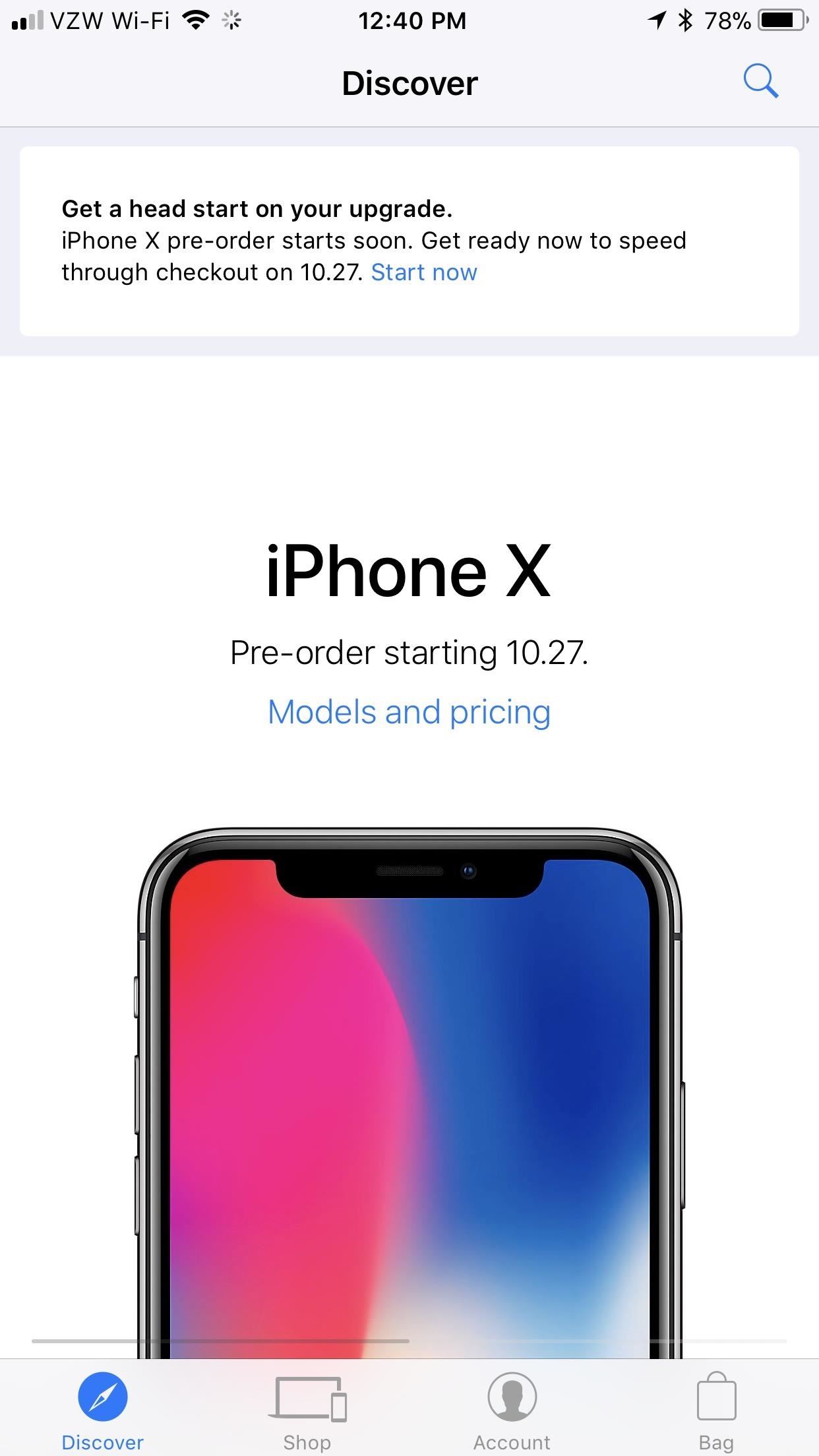
Tip 3: Get Preapproved (Current IUP Users Only)If you're already on the iPhone Upgrade Program, you have the best chance of securing a new iPhone X because you can get preapproved for the iPhone X you want using the Apple Store app. This means come preorder time, all you have to do is complete the upgrade via the app. If you're not already on the iPhone Upgrade Program, make sure to check out the other tips below.To start, open up the app and at the top of the page, you'll see a notification to Get a head start on your upgrade. Tap on "Start now" to begin. If you don't see this message, tap on the iPhone X image and it'll hopefully appear on the next screen at the top. It will automatically confirm your eligibility to upgrade, and if you're good there, all you have to do is go through the on-screen prompts to save everything. According to the app, you can get preapproved for the iPhone X with the iPhone Upgrade Program until 4 p.m. PDT on Thursday, Oct. 26, so it's better to do this sooner than later, just in case you forget.Also, once you confirm the color and capacity you want, you won't be able to make any changes until preorders open up, in which case you can make changes during checkout. However, that means you will waste precious time and might not secure an iPhone X in a timely manner. So make sure before you commit.When in the carrier selection section, you may need a PIN to continue. Also, if you get an error about "problems connecting to the server," just tap "OK" and keep trying. If you're in the middle of a plan change, you might not be able to proceed until the details of your plan have concluded with your carrier. After that, you'll have to go through the process of giving up your social security number and confirming your billing address, shipping address, payment method, birthdate, and total income amount. If everything goes well, you'll need to accept the terms and conditions and the installment agreement. Then you're all set for game day.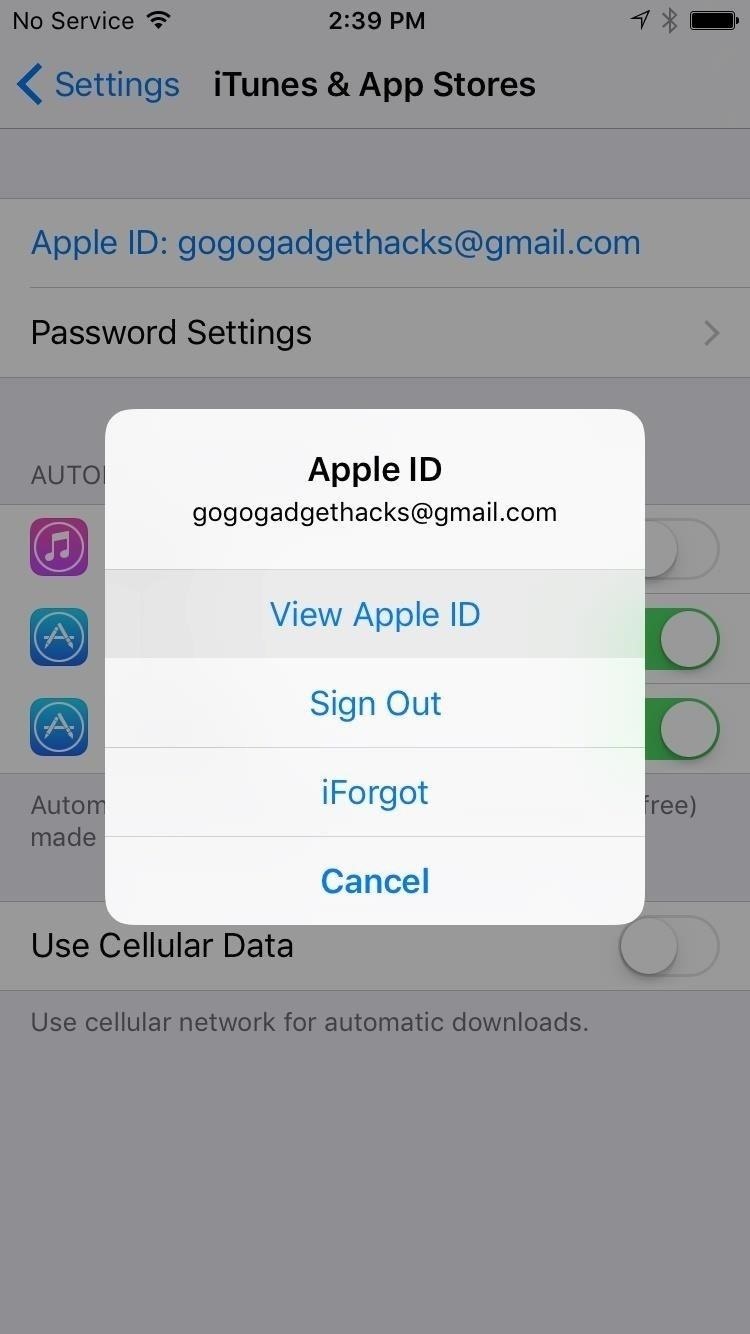
Tip 4: Make Sure Your Payment Is Up to Date (Non-IUP Users)If you can't use the tip above because you're not on the iPhone Upgrade Program, the last thing you want on preorder day is to suddenly remember you have an old credit card attached to your Apple ID. By the time you've entered a new card into your account, those new iPhones may be long-gone.Make sure that doesn't happen by double-checking your payment information. Like, right now.Just head to "Account" if using the Apple Store app. Alternatively, go to the iTunes & App Store menu in your iPhone's settings, tap your Apple ID, then choose "View Apple ID." Next, tap "Payment Information," then carefully review what you have entered already, or enter your relevant information. Updating through the the Settings menu in iOS.
Tip 5: And You're Shipping Address (Non-IUP Users)Aside from making sure you have the right payment information saved, you'll want to make sure you update your primary shipping address too, especially if you've recently moved. Just open up the Apple Store app, tap on "Account," then choose "Primary Shipping," and sign in. Make any changes necessary and "Save."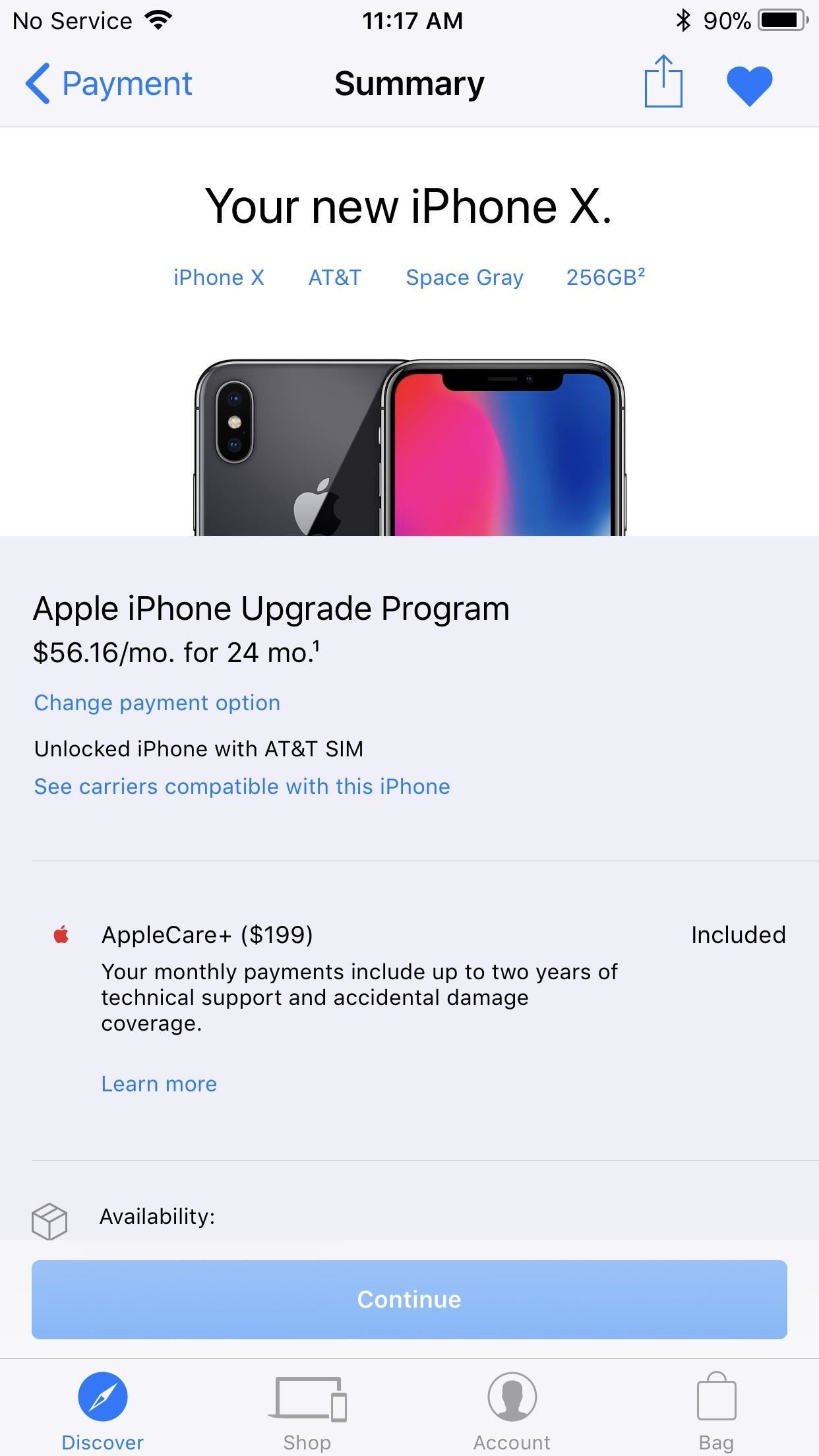
Tip 6: Save Your Order as a Favorite (Non-IUP Users)In the App Store app, you can save the iPhone X as a favorite. When it's finally opened for preorders, you can just tap on your favorite and save some time trying to configure your model. To do so, being selecting the iPhone X version you want and continue checking out. When you get to the Summary screen, just tap the heart icon to save as a favorite. You can access "My Favorites" from the "Account" tab.
Tip 7: Practice Ordering (Non-IUP Users)You know how you get to Carnegie Hall, don't you? Practicing ordering on the Apple Store app is a great way to make sure you know what you're doing when you do preorder your iPhone. Just go through the steps to ordering a product on the app, and stop before payment is required. Unless, you know, you want to buy something.
Tip 8: Use Multiple Devices on Different Connections (Non-IUP Users)What happens if, for some reason, your iPhone freezes or shuts down right before you can preorder the new iPhone? You won't need to panic because you'll have set up a preorder on multiple devices. That way, if one device actually crashes, you can switch to one of your other devices to complete the preorder.Another good tip, if possible for you, is to keep each of these devices connected to a different internet connection. That way, you won't slow down your internet with multiple devices all using the same network. If you connect your iPhone to cellular, you can at least have two separate networks to work with.
Tip 9: Kill All Running ApplicationsThis tip's easy — the fewer apps you run at once, the less stress you put on your RAM. If you don't run any other apps, you free up system resources for the Apple Store app to process your purchase(s). Not a bad tradeoff.To kill any running apps, double click the home button, then swipe up on all apps other than the Apple Store app. It's that simple.If you want to get your hands a bit dirty, you can also purge the RAM on your iPhone. Follow the instructions in the link below to find out how.Don't Miss: This Trick Will Instantly Increase Performance on Your iPad, iPhone, or iPod Touch
Tip 10: Set a ReminderIt might sound simple, but setting yourself a reminder can be the difference between an iPhone X and an iPhone 8 or 8 Plus. Just set yourself a reminder for that 12:01 a.m. PDT preorder time, and you can rest easy knowing you won't forget anything. If you used Tip 3 above for the iPhone Upgrade Program, you can just tap on "Add pre-order to Calendar" after you've been preapproved for your loan.Don't Miss: 90+ Cool New iOS 11 Features You Didn't Know AboutFollow Gadget Hacks on Facebook, Twitter, Google+, YouTube, and Instagram Follow WonderHowTo on Facebook, Twitter, Pinterest, and Google+
Cover image via Apple; screenshots by Jake Peterson/Gadget Hacks
Facebook Tip: How to Block Annoying App and Event Invites If your Facebook account is overwhelmed with miscellaneous application and event invitations, here's how to quickly and permanently remove
How do I block game requests from friends? | Facebook Help
Do you often forget to remember the location where you park your car? Google Maps has finally got a right answer for it. You can now save your parking location with Google Maps on your iPhone and quickly find out the parked spot! Once you have set a parking location with Google Maps on your iOS device, the app remembers it for 12 hours.
How to Add Your Car Parking Location to Google Maps on iPhone
How to Use Wii U Pro Controller on Iphone Ipad and Ipod Tech Muse. a suggested video will automatically play next. Up next 10 Video Game Controller Facts You Probably Didn't Know
Use your Smartphone as Wii-like Motion Controller to Play
techawakening.org/use-smartphone-as-motion-controller-to-play-browser-games/1602/
Find out how to use your iPhone and Android phone as Wii-like motion controller to play browser based games with Brass Monkey, video game console.
Get the Wii U Experience with the Smartphone You Already Have
Android 5.0 "Lollipop" has only existed for a few months, but a leaked version of Samsung's take on the firmware has already been spotted in the wild. This update came straight from Samsung, and brings with it a plethora of new features, including greatly improved performance and a revamped TouchWiz UI.
How to Use Odin to Flash Samsung Galaxy Stock Firmware
Amp; Datacenter; Resources Turn Your Phone Into a Lightsaber With Google Chrome's Interactive 'Star Wars' Game You can then battle and deflect enemy fire from First Order Stormtroopers as
How to Make a Homemade Lightsaber from Junk! - WonderHowTo
You won't be able to use Facebook Login for other apps you may have signed up for with your Facebook account, like Spotify or Pinterest. You may need to contact the apps and websites to recover those accounts. Some information, like messages you sent to friends, may still be visible to them after you delete your account. Copies of messages you
Scrub Your Facebook Clean! - The Wonder of Tech
Banish newsletters, marketing emails, and spam from your inbox forever. Automatically move emails from important contacts into a priority queue. Find old, unimportant emails, and batch delete them to free up space in your mailbox. A few Gmail filters are all you need. Filters let you create rules
3 Ways to Create a Filter in Gmail - wikiHow
Geolocation: Displaying User or Device Position on Maps Overview This tutorial shows you how to display the geographic location of a user or device on a Google map, using your browser's HTML5 Geolocation feature along with the Maps JavaScript API.
Add maps | Android Developers
Instagram 101: The Quickest Way to Like All Photos in Your
Sending texts from your computer is extremely useful in dozens of situations. Perhaps you lost your phone and need to send a message to someone, maybe you're over your monthly text limit and
How to Send Text Messages Through Your Computer
Set Any Song As Custom iPhone Ringtone (without Jailbreak) Creating custom ringtones for your iDevice isn't difficult, all you need is a bit of knowledge, an iDevice, iTunes and a USB Cable
Add Songs, Custom Ringtones to iPhone Without iTunes
Customize Your Android Lock Screen with New Unlock Effects
To ensure your phone's security, you can set up a password, PIN, or Pattern. That way, even if someone gets their hands on your phone, they won't be able to access it. From Settings, swipe to and touch Lock screen. Then, touch Screen lock type and select your desired type of lock. Follow the on-screen instructions to set it up.
3 Responses to "Top 11 Writing Apps for iOS (iPhone and iPad)" Robert Heaney on October 03, 2017 2:59 pm. No mention of Scrivener? You list a lot of great tools, most of which I've used… but Scrivener is at the very top of that list, for me.
How to Use Splice to Edit Movies on Your iPhone for Free
0 comments:
Post a Comment