How To: Find Missing Apps on Your iPhone
Unlike on Android, you can't easily hide your iPhone apps. Sure, you can nestle them away in folders labeled "junk," but they're supposed to be omni-present somewhere on your home screen. That is, until one day they're just ... gone. The fact that some of your apps disappeared only makes it more frustrating because there's no logical reason why they should have, right?Fortunately, we have a few things you can try out in order to dig for all your missing apps. These methods involve making sure the app is still on your iPhone (which usually means it's just hidden somewhere on the home screen somewhere), making sure you're not blocked from using any apps, and finding ones that are hidden.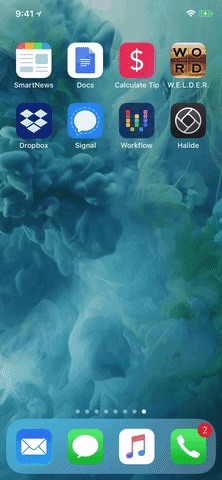
Step 1: Make Sure It's Still on Your iPhoneOne way to see if the app is still on your iPhone is to use the Search feature. From your home screen, swipe down on the page somewhere below the status bar and above the dock. Next, type in the app's name in the Search box. If it's still on your iPhone, it should show up near the top under Applications.If the app is not currently installed on your iPhone, it may show up under the App Store heading instead. If so, tap on "View," then the cloud button to quickly redownload it. If you see "Get" instead of the cloud button, then you've never installed the app before on any of your devices.However, if you see "Open" instead of "View" under the App Store heading, that most likely means you are restricted from accessing the app (see Step 2 below). If an app isn't appearing under Applications or App Store in Search, it doesn't mean it's not on your iPhone at all. When an app you're looking for appears under the Settings heading instead, that usually means the app is hidden from Search. To show it in Search, just tap on the Settings icon for it, then if "Siri & Search" is set to "Off," tap on it and toggle on both "Show App" and "Search & Siri Suggestions." Not all apps and games have iOS-specific settings available for them, believe it or not, so you if you don't see the app you're looking for anywhere at all in Search, you'll want to open up your Settings app, head to "Siri & Search," and see if the app is listed in there. If it is and it says "Off," tap on it and toggle on both switches. Aside from these Search tips, you can also go right to the Settings app and see if it's listed there. However, like mentioned above, not all apps have iOS-specific settings, so it might not show up there anyway. A better way is to go the App Store and search for it there. If it says "Open" next to it, it's on your device somewhere.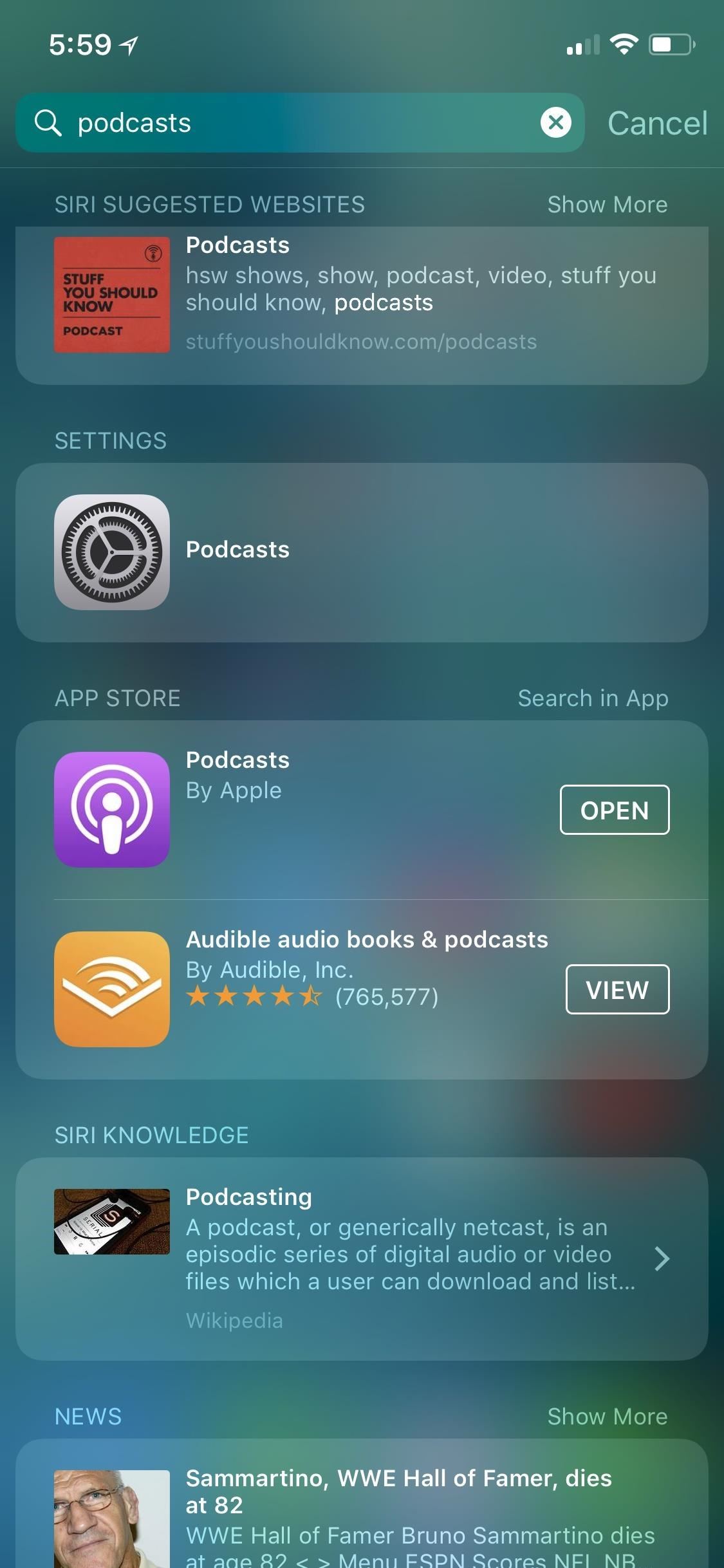
Step 2: Make Sure the App Isn't RestrictedIf you share an iPhone with family or you're using one with a management configuration profile installed on it by either your parents, school, or work, then they could have restricted access to the app you need for some reason. They can restrict any third-party apps by age, as well as hide Apple apps such as Safari, FaceTime, and Podcasts. These apps may still appear in Search, but you won't be able to open them or their settings.More Info: Hide or Restrict Apps, Features, Content & Settings on an iPhone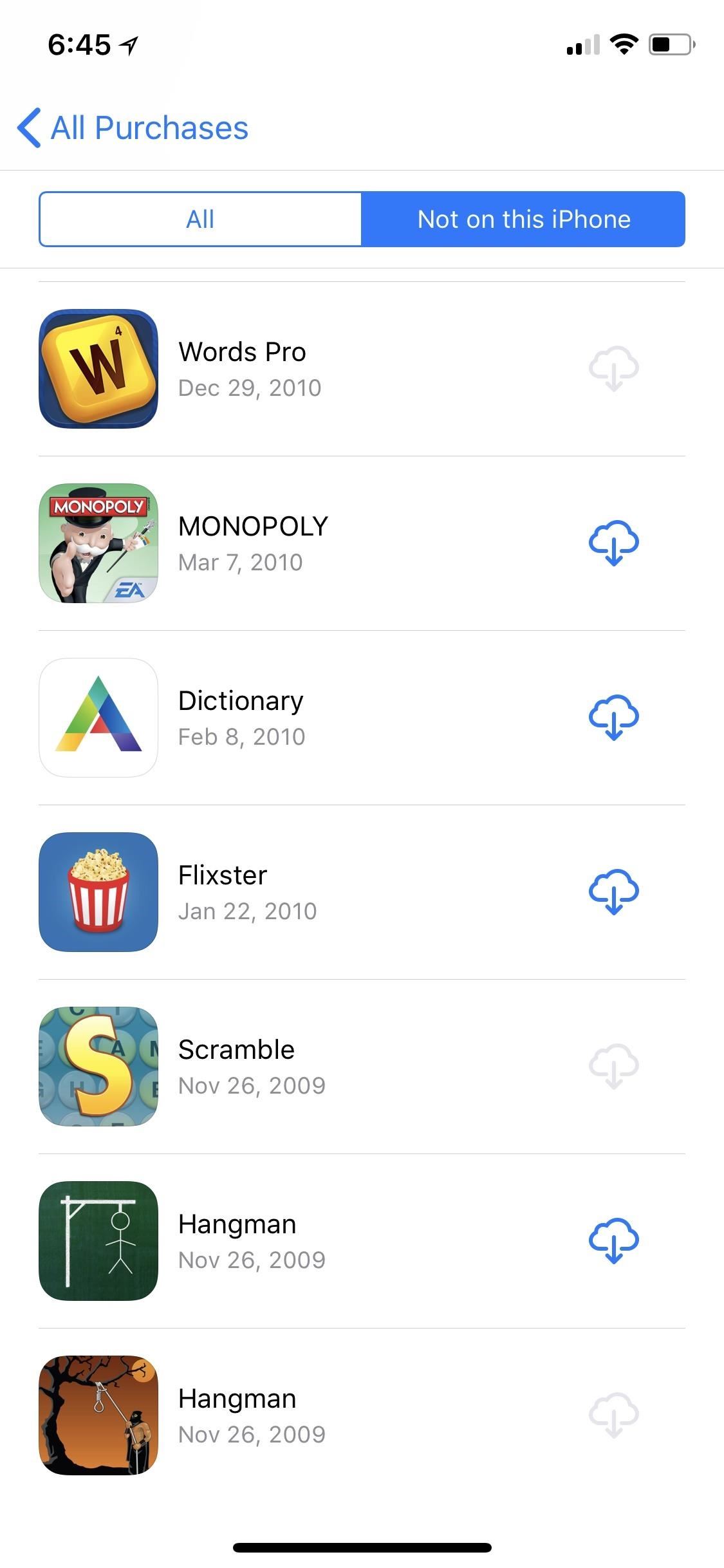
Step 3: Make Sure the App Is Even Still AvailableSome apps no longer work in iOS 11, those that are only 32-bit compatible and haven't been updated yet. So if they're missing on your device, you might as well forget about them for good. If you try to find them in your list of previously purchased apps in the App Store, you'll see them, but won't be able to download them anyway. They might also just be missing from the App Store period.
Step 4: Perform a Force RestartIn some cases, an app won't show up because of an iOS bug. To combat this, try restarting your iPhone, either the manual way or with AssistiveTouch. If that doesn't work, try a hard reset.On an iPhone 8, 8 Plus, or iPhone X, press/release the Volume Up button, then press/release the Volume Down button. Next, press and hold the Side button until the display shuts off, and keep holding until the Apple boot screen appears.If you have an iPhone 7 or 7 Plus, hold down the Side and Volume Down buttons together until the Apple logo appears. For other iPhone models, hold down the Home button and Side (or Top) button together until you see the Apple logo.
Step 5: Make Sure You Didn't Change the App IconSome apps will let you change their app icons. There are also services and Mac apps that will let you change an app's icon to something else. If you see a profile in Settings –> General –> Device Management, it's possible an app's icon was changed outside of the app's permission.If you have a plain-looking wallpaper, it's also possible that you or someone else, at some point, tried to make some apps hidden inside invisible folders, a trick that requires a clean wallpaper, some adjustments to "Reduce Transparency," and some known glitches for removing folder names. You can simply change your wallpaper to spot any obvious "hidden" folders.Think this might be the case? Try the next step to double-check for sure.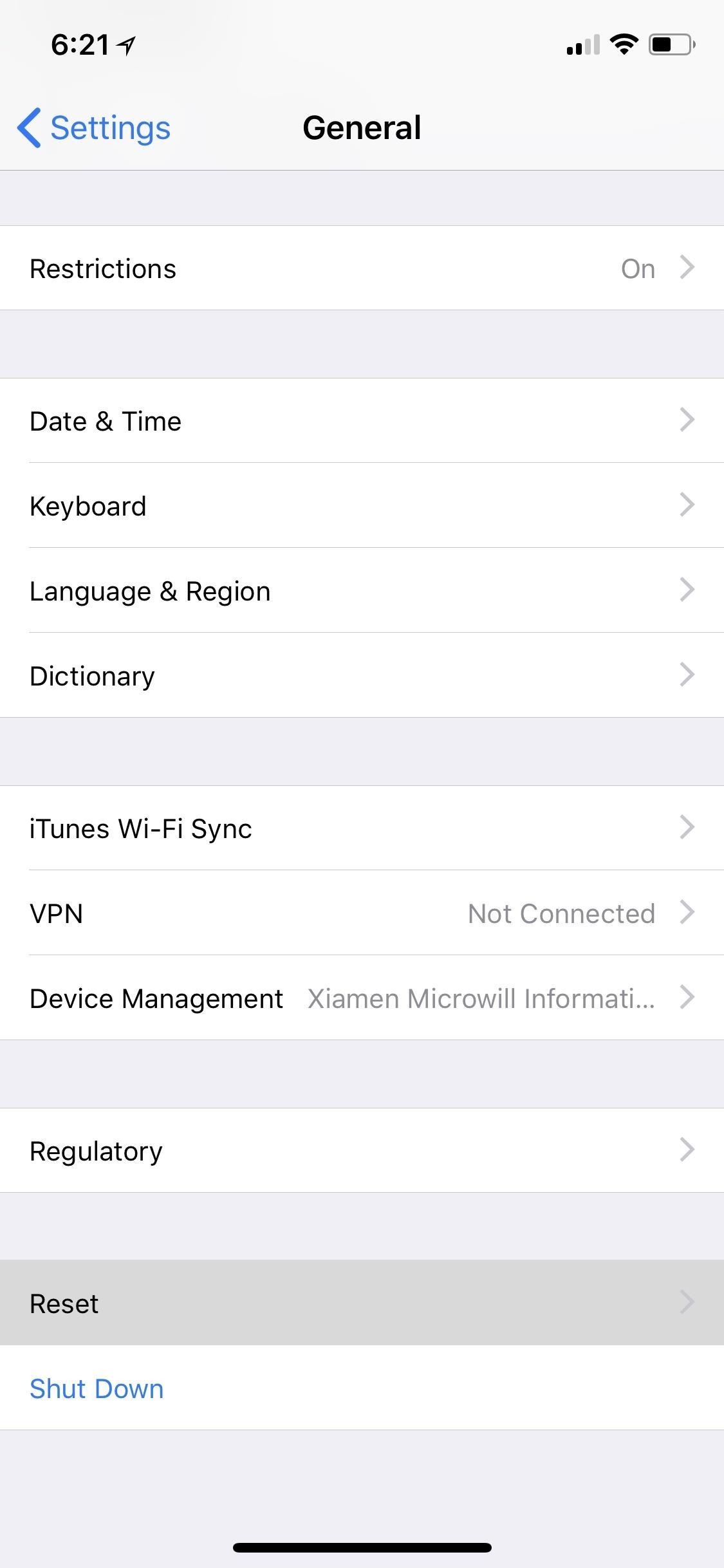
Step 6: Reset Your Home Screen LayoutAnother good way to weasel out some missing apps is to reset your home screen layout. By doing so, all your apps that are hiding inside folders will be thrust out into the open. Go to your Settings, tap "General," then hit "Reset." Next, tap on "Reset Home Screen Layout," then confirm with "Reset Home Screen."Your home screen will be reset to factory defaults, so only Apple apps will appear on the first page, while everything else will appear on the subsequent pages. You'll need to completely re-organize your home screen now, so only do this if you're sure.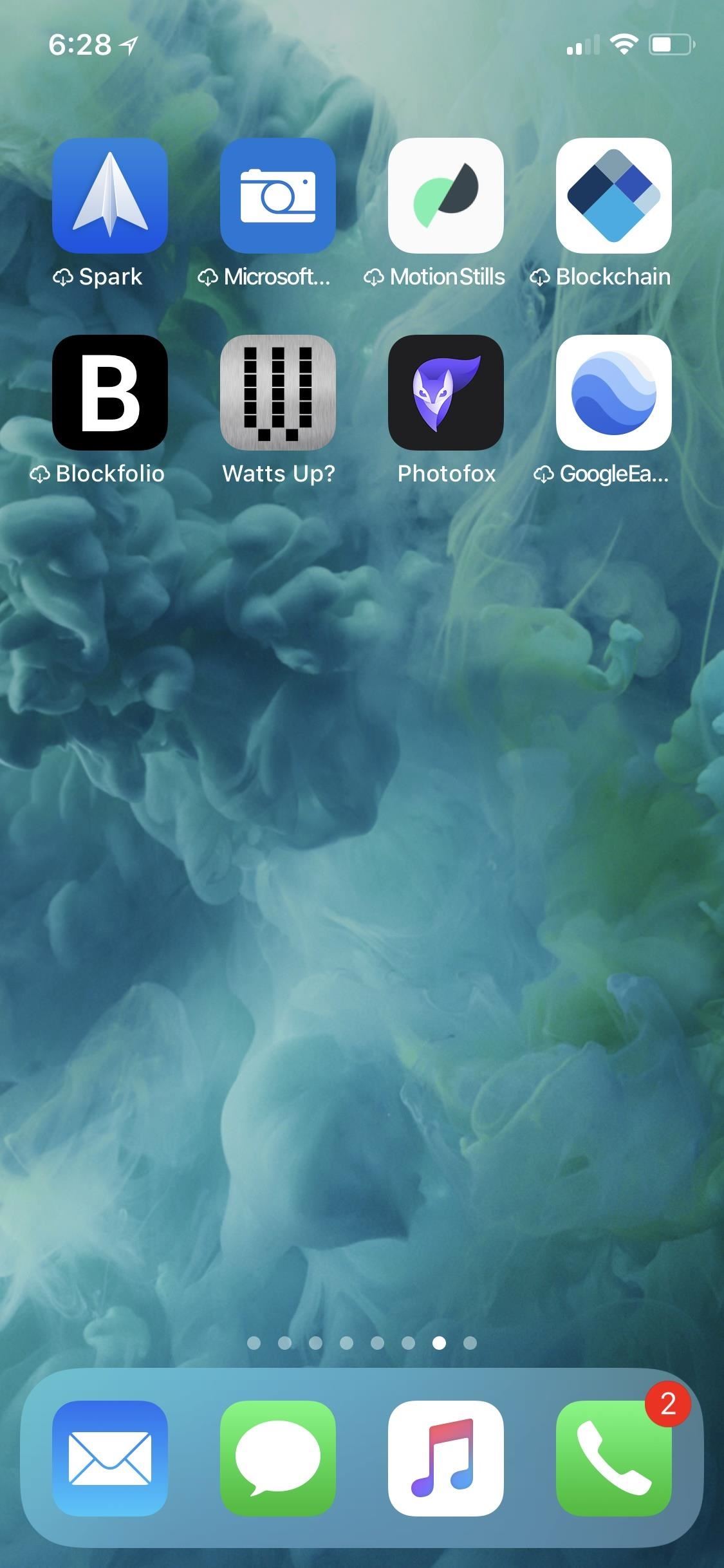
Step 7: Re-Download Offloaded AppsChances are you've enabled "Offload Unused Apps" at some point, whether intentional or not. You could have even offloaded a single app to make room on your device. If this was the case, and that app you're looking for is on your home screen, it will have a cloud icon next to it. Simply tap on it to re-download the app.More Info: How to Stop Apps from Automatically Uninstalling Themselves If you're still missing an app and you know it's installed on your iPhone, you could try restoring your iPhone from a backup or even pushing it back to factory settings.Don't Miss: 100+ Apps iOS Users Need on Their iPhonesFollow Gadget Hacks on Facebook, Twitter, YouTube, and Flipboard Follow WonderHowTo on Facebook, Twitter, Pinterest, and Flipboard
Cover image and screenshots by Brian Lang/Gadget Hacks
How To: Extend Your Apple iPhone 5, 4S, 4, 3GS Battery Performance Between Charges with These Tweaks How To: Mimic Sony's STAMINA Mode to Save Battery Life on Any Android News: There's a Simple Solution to Getting Older iPhones Running Fast Again
How to Know When Apple Batteries Need to Be Serviced or
The Droid X smartphone ships on Thursday, following an unusual presale publicity campaign designed to entice savvy tech users, maybe even including some in the iPhone camp. At least three
How To: Use Android Smartphones for Beginners - YouTube
This wikiHow teaches you how to send a text message from your iPhone or Android phone to an email address. You can send a text to any email address by entering the email address into the "To" field in which you'd normally add a contact's name or number.
SMS Texting Service Australia | User-friendly Texting Platform
AD
campaigns.clickatell.com/Products/Bulk-SMS
Report Ad
Scalable Bulk SMS Messaging Platform. Connect to 1000+ Networks. Easy API integration. Send & receive SMS worldwide SMS enable any app or platform Free Unlimited Testing Sign Up
Získejte tyto Badass kruhové App ikony zaokrouhlit váš iOS 7 iPhone nebo iPad na domovské obrazovce Ikony zaobleného obdélníku jsou tak 2007. Jistě iOS 7 je trochu vylepšil, ale s čistým novým přístupem k designu, který dnes software přijímá, začínají vypadat datovaně.
Design Your Home Screen App | Review Home Decor
Report Ad
More craft with smarter tools. Video production powered by Adobe. Free Trial!
All of these issues can be attributed to an uncooperative third-party app on your Nexus device. To be sure that's the problem, rebooting into "Safe Mode" is the way to go. Safe Mode is a little-known feature on Nexus devices that reboots the system with all third-party apps disabled. Use the device in Safe Mode and take note if your problem
Boot into Safe Mode & Disable All Third-Party Apps on Your
(This opens up in the Inbox app, and the dialog to create a reminder is not as friendly as Google Now, especially if you want to add a custom time.) Supposedly Google Now will ask you if you would like to add a shortcut to the home screen after you use it to create a reminder, but I can't get it to ask me.
How to Add Reddit AMAs to Your Calendar & Get Reminders on
Set Default Volume Levels for Each of your Bluetooth Accessories. Also Read: Top 10 Best Youtube Android App Tricks and Tips After reading up the above article, you have got about all the first steps or the method to set up the fixed level of volume for any of your Bluetooth accessories.
How do I set the default volume for my bluetooth speaker
If you have embedded a video on your landing page and want the video to autoplay once the page has loaded then here is how you can do it. First, the explanation for youtube videos and then for vimeo. Scenario 1: Add autoplay to youtube video through URL Step 1: Add a video element to your landing page.
How to Automatically play embedded YouTube clips - Internet
How To: Binance Trading Pairs Help You Keep Track of Your Favorite Coins' Values . By Amboy Manalo; Smartphones; Binance 101; With the sheer number of alt-coins that you can buy and sell on Binance — Ripple (XRP), Stellar (XLM), and NEO to name a few — keeping track of coins you're interested in is a hassle.
Binance 101: How to Deposit & Withdraw Bitcoins & Other
How to Download Additional Camera Modes - Samsung Galaxy S6
How To: Get Oreo's Battery Menu Back on Android Pie
Cloud Transfer. Transfer files between cloud drives, FTP and WebDav. For instance, you can easily move all files from one Google Drive to another or use "copy and paste" to copy certain files from Dropbox to Google Drive.
New phone? Here's how to transfer data from your old one
Amazon Prime Day 2019 is still a few months off, but it's never too early to start preparing. We've been taking a look at the best discounts from previous Prime Days to give you our predictions of
Amazon Prime Day 2019 UK: the date, best deals, and how it
0 comments:
Post a Comment