How To: XDA Labs Makes Installing Third-Party Apps & Hacks Easy
If you're looking to customize your Android beyond its stock options, things can get confusing quickly. One of the best places to get into developer mode is the XDA forums.XDA is home to hundreds of independent Android developers, all eager to showcase their wares. Everything from the latest apps, to news, wallpapers, and Xposed modules, which allow rooted devices to install mods and hacks in a no-brainer way, can be found on this massive forum, so it's a great source for all things Android.But XDA isn't what you would call the most user-friendly place on the internet. Luckily, though, XDA has just released a new user-friendly beta app that lets you easily access all of its content. 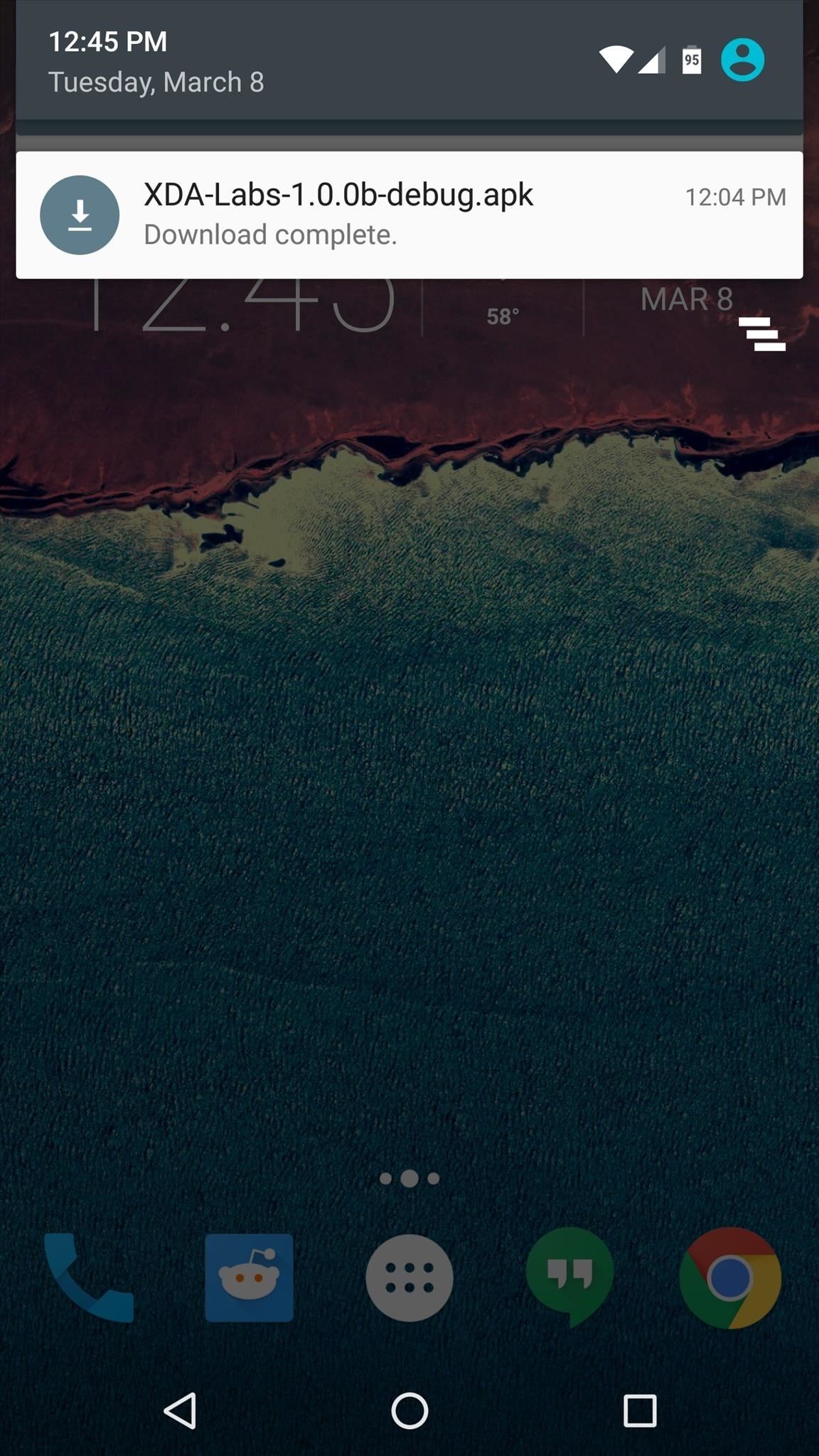
Step 1: Install XDA LabsThe new app that makes it incredibly easy to download the latest apps, wallpapers, and Xposed modules is called XDA Labs. As of this writing, XDA Labs is not available on the Google Play Store, which means you'll need to have "Unknown sources" enabled in your phone's security settings to install it. Beyond that, just head to the link below from your Android device to download a copy of the APK installer file, then simply sideload the app.Download XDA Labs (.apk)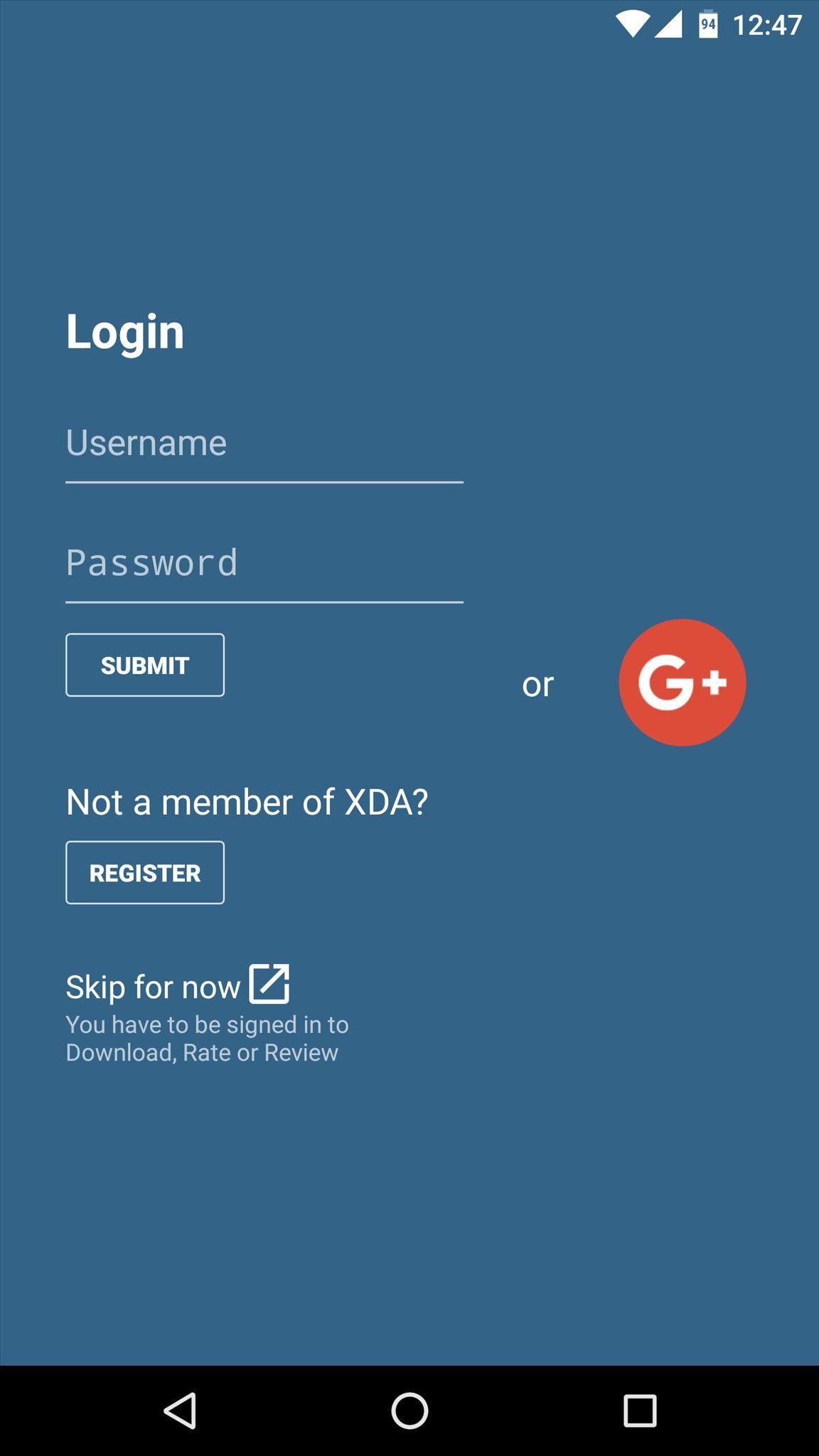
Step 2: Sign in or Create an AccountWhen you first launch XDA Labs, you'll be asked to sign into an account. Either log in with an existing XDA account or tap the G+ button to sign in with Google+, or tap the "Register" button to create a new account. Once you've taken care of that, XDA Labs will inform you of its analytics policy, so tap "Continue" here to finish setup.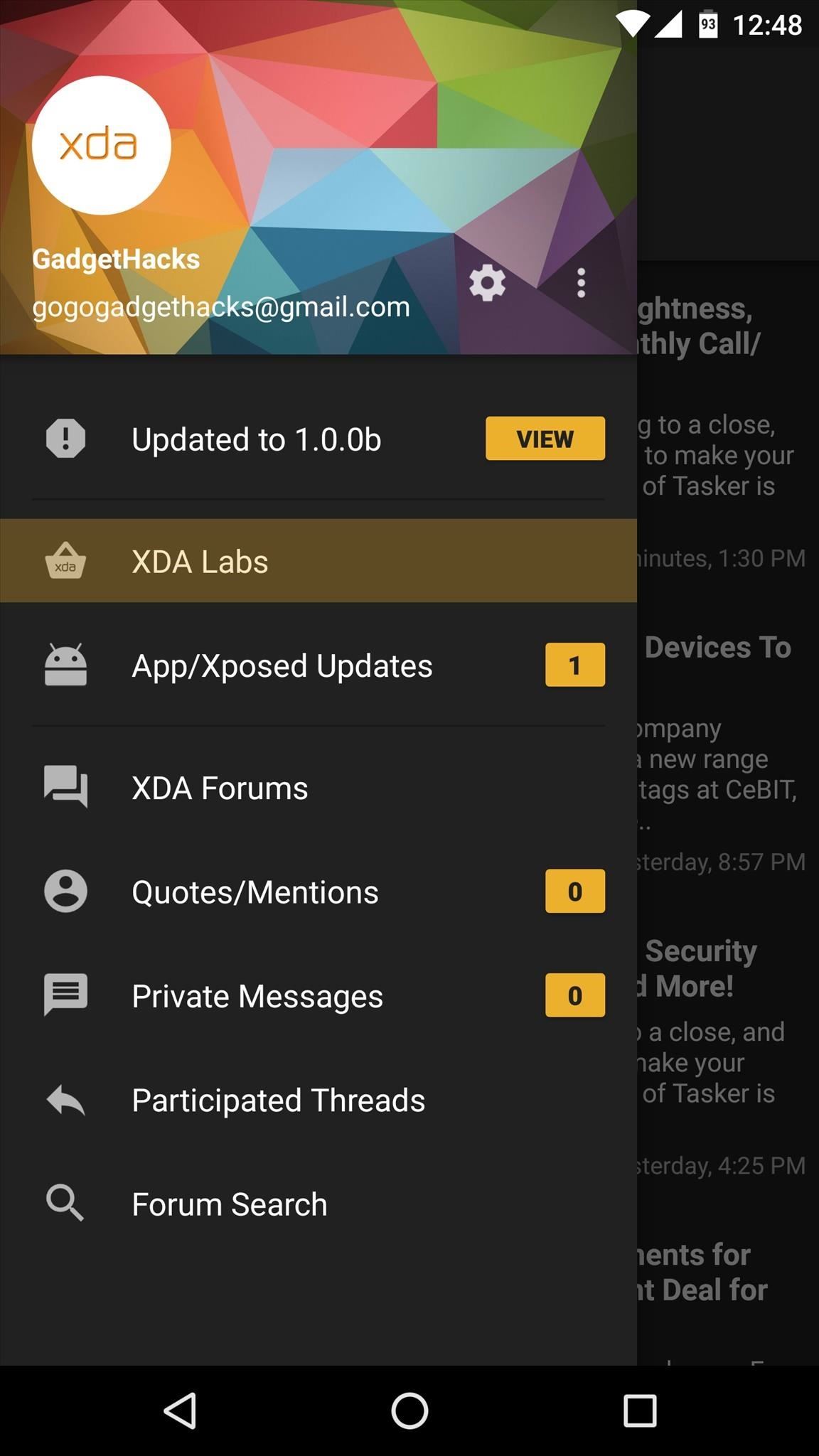
Step 3: Browse Android Development NewsWhen you make it to the app's main screen, the side navigation menu will already be open, so head to the "XDA Labs" section to see all of the interesting stuff. From here, the News tab will show you articles about Android development, which can often be a good way to learn about cool new concepts.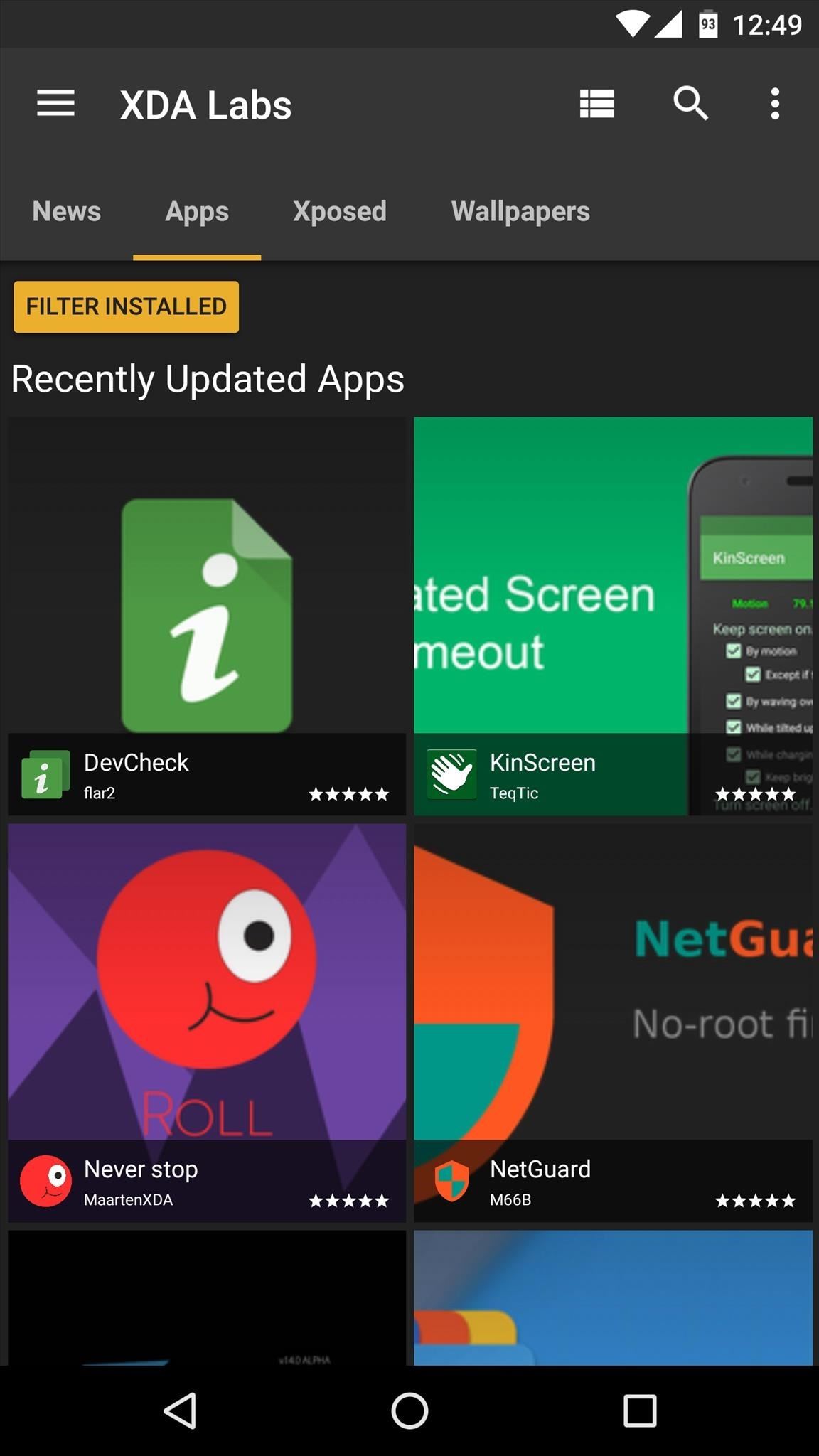
Step 4: Browse & Install the Latest AppsNext, the Apps tab is probably the one you're most interested in. By default, this displays a list of all the latest apps that have been uploaded to the XDA DevDB, so simply scroll through or use the search function to find something interesting.Once you've selected an app from this list, you'll see an overview page with the app's description, screenshots, and user reviews. From here, if you'd like to install the app in question, tap the circular download button, then follow the prompts.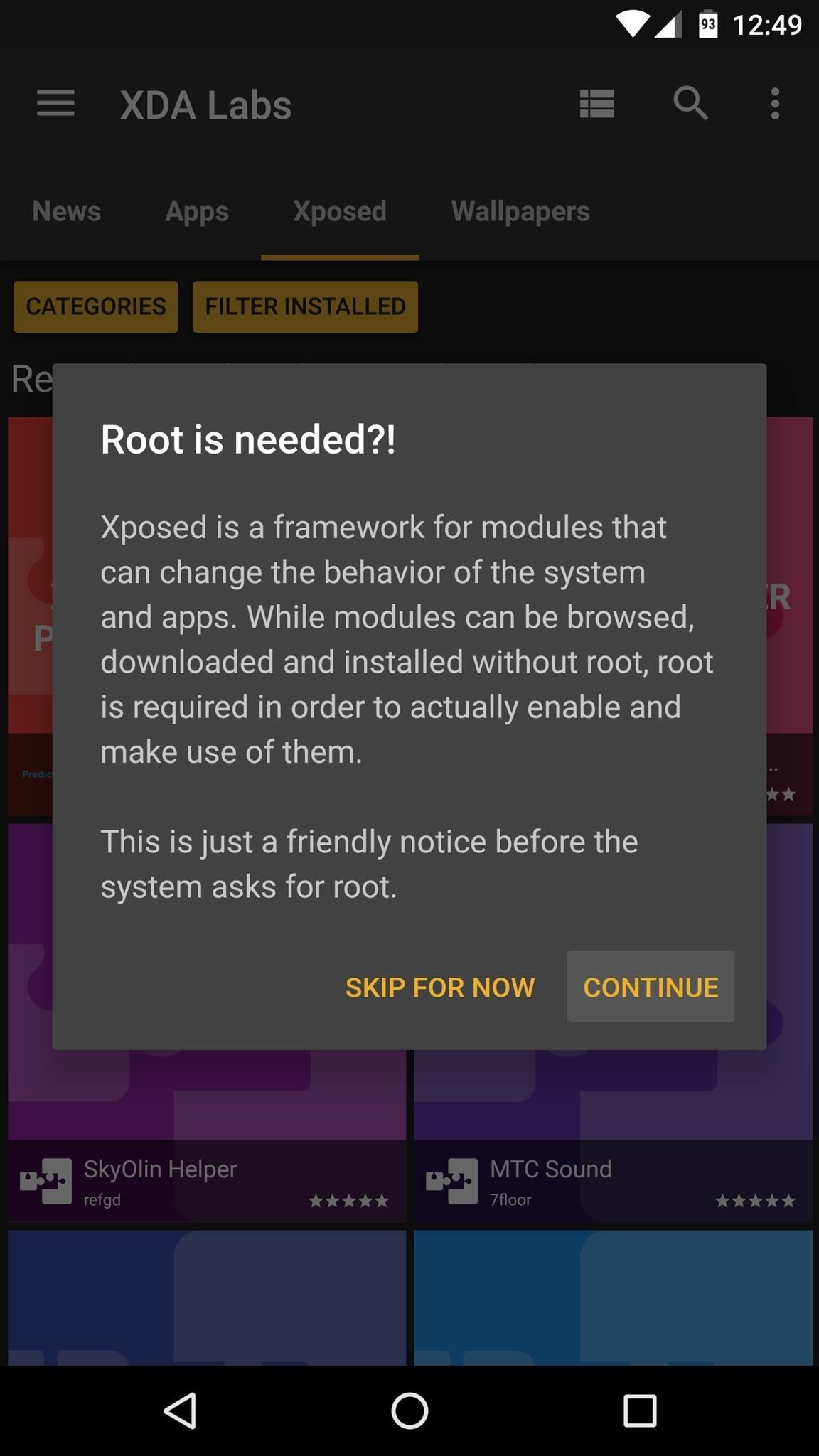
Step 5: Install Xposed Modules (Root & Xposed Required)From here, the Xposed tab is where you'll find all of the latest modules. To utilize this feature, you'll of course need to be rooted with the Xposed Framework installed, but beyond that, simply tap "Continue" on the pop-up, then hit "Grant" on the Superuser access request. Once you've taken care of that, the Xposed tab functions exactly like the Apps tab, so simply browse through the available modules, and if anything interests you, the overview page will provide more information and allow you to download the module using the floating action button.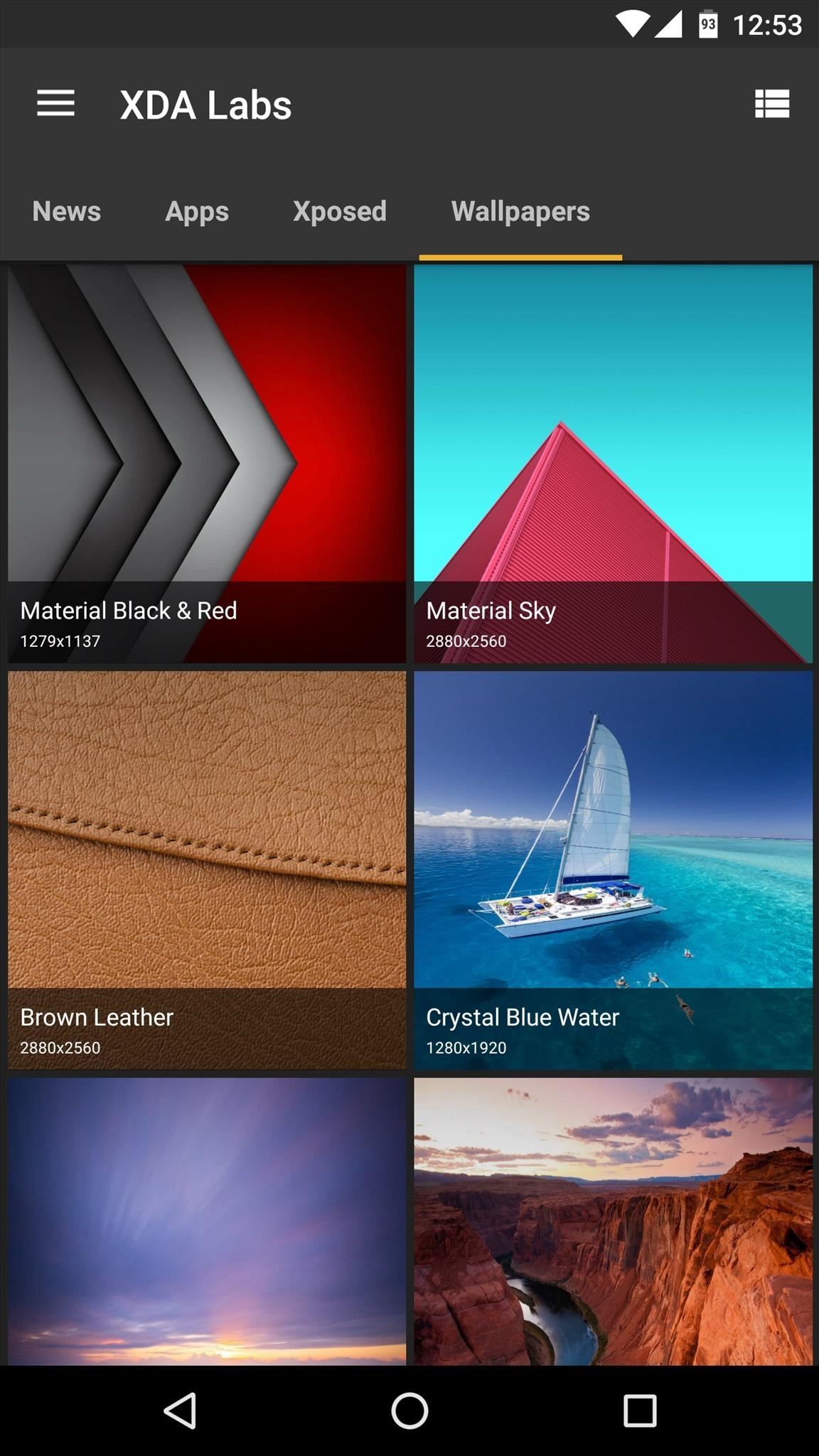
Step 6: Download & Apply WallpapersFinally, the Wallpapers tab is home to many awesome home screen background images. When you see something you like, just select it to view it in full screen, then tap the floating action button in the bottom-right corner to automatically set the image as your default wallpaper. Follow Gadget Hacks on YouTube, Facebook, Google+, and Twitter Follow Apple Hacks on Facebook and Twitter Follow Android Hacks on Facebook and Twitter
Here's a quick and easy guide on how to install Adobe Flash Player on Kali Linux. Download Adobe Flash Player. Player on Your Nexus 7 Running Android 4.4
How to easily install Adobe Flash Player on Probox2 - YouTube
This video will teach you guys how to increase your download speed, lower lag, lower ping and reduce buffering on your internet by using a few of my best methods, this is intended for ALL users
How to Speed Up Downloads when Using Internet Download
Update: Lollipop: public abstract void setStatusBarColor (int color) Added in API level 21. Android Lollipop brought with it the ability to change the color of status bar in your app for a more immersive user experience and in tune with Google's Material Design Guidelines.
The color system - Material Design
Many Galaxy devices are updated to Lollipop firmware in the past couple of months and the updates keeps on rolling fluidly even now. The Sprint Galaxy S5 is the latest contender from the Galaxy series to join the Lollipop family and the OTA started rolling out starting this Wednesday.
How to install firmware update using Odin - Samsung Galaxy S4
The optimum configuration for watching content on your television is with a straight cable (such as HDMI or DisplayPort) that is the shortest possible length between the source and your TV. Cell phones such as the Nokia N8 have an HDMI output port so you can connect the phone directly to your TV via an HDMI cable.
How to Use Your Cell Phone As a Wi-Fi Hotspot - Lifewire
When your phone is unlocked, you can check your notifications by swiping down on the fingerprint sensor on the back. Double-tap to check phone When your phone is locked, you can check your notifications by tapping your screen twice. Lift to check phone When your phone is locked, you can check your notifications by picking it up.
How to Easily Control and Manage Volume on Android
If your Jedi levitation skills are not working for you lately, well, just get up and get that bag of chips off the counter yourself. But also, maybe turn your phone into a lightsaber, so you can
Turn Your Phone Into a Lightsaber and Battle Stormtroopers
Then, go back to that snap, tap on it, take your screenshots, wait around 30 seconds, and turn your connections back on. While testing this technique out, it seemed like a fool-proof plan that would allow you to take screenshots the traditional way on Snapchat without the other person finding out.
How to screenshot Snapchat without sending notification
Phones that still have a headphone jack. As more and more phone makers abandon the headphone jack, there are still a handful of great phones being sold that have the audio port.
The best phones with a headphone jack - Samsung, LG, and more
How To: Watch 2 Videos Simultaneously on Your Galaxy Note 9 By Jon Knight; Android; Galaxy Note 9 Tips; Android does a great job at multitasking. Split-screen mode and picture-in-picture are terrific at letting you manage more than one app at a time. But there are some limitations.
Dual SIM and 1 SD Card working simultaneously for Galaxy Note
To delete your Myspace account, the first thing you need to do is log in to your account. Once your page loads, go to the top right hand corner of the screen and click "My Account." Unlike Facebook, Myspace has it very clearly labelled where the delete account button is and that makes the
How to Delete a MySpace Without the Email & Password | It
Luckily, if you want to track your sleep patterns to figure out how you can improve your circadian rhythm, Samsung Health has you covered. When connected to a wearable device like a Galaxy Gear smartwatch or Fitbit, Samsung Health can accurately track your sleeping patterns based on time and activity, along with any movements you make while asleep.
TeamWin's custom recovery makes flashing mods like Magisk, Xposed, and custom ROMs incredibly easy, and it lets you root your phone at the press of a button. On top of that, it can make complete backups of your phone in case you mess up. That's why, for Essential users, this should be the first mod you add.
How to Install Official TWRP Recovery on Essential Phone PH-1
0 comments:
Post a Comment