News: Transcribe Audio for Free with This Awesome Cross-Platform App
Despite its fifth-place finish in our ranking of the best transcriber apps on iOS, Voicera is still worth highlighting due to numerous factors that set it apart from the crowd. Besides being completely free to use on both iPhone and Android, the app's AI-based transcription service performed extremely well in our testing.Voicera scored an incredible average of 97% in conversion accuracy, and transcribed test recordings consisting of normal and heavy accents with minimal errors. This feat becomes even more impressive when you factor in its status as a totally free app. In fact, Voicera beat out three other apps — all paid services — with regards to overall accuracy. Here's some other tidbits regarding this nifty app.Don't Miss: The 5 Best Meal Tracking Apps for Managing Your Diet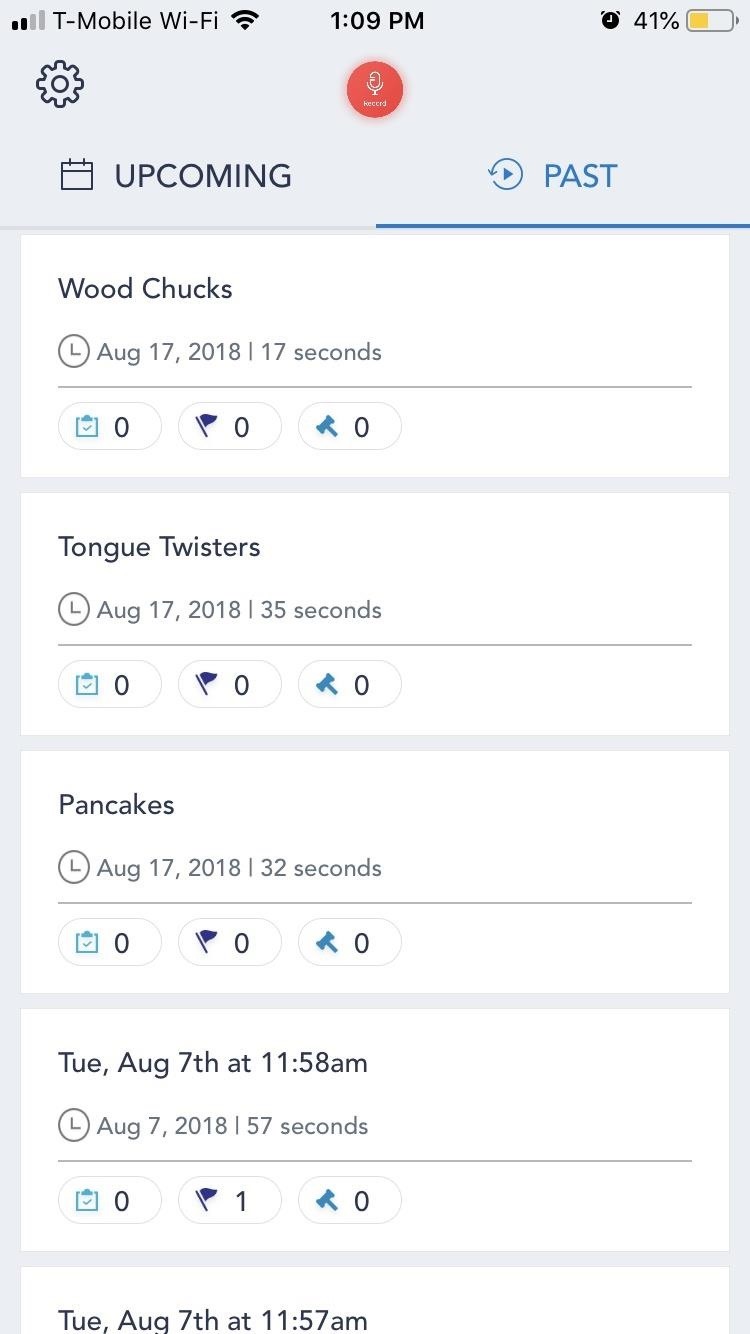
True Cross-Platform CompatibilityOne of Voicera's greatest strengths is its availability for both Android and iOS devices. The app also lets you use either Google, Office365, Slack, or Salesforce to sign into your account, which syncs all your recordings and transcriptions, along with calendar events to whatever account you've used to sign in.Install Voicera for free: Android | iOS Because of this, Voicera gives you access to your data across different platforms for even greater accessibility. If you wanted to access recordings and transcriptions done on your iPhone on your Android tablet, for instance, simply open Voicera on your tablet and retrieve it as you normally would — no extra work required. (1) iOS, (2) Android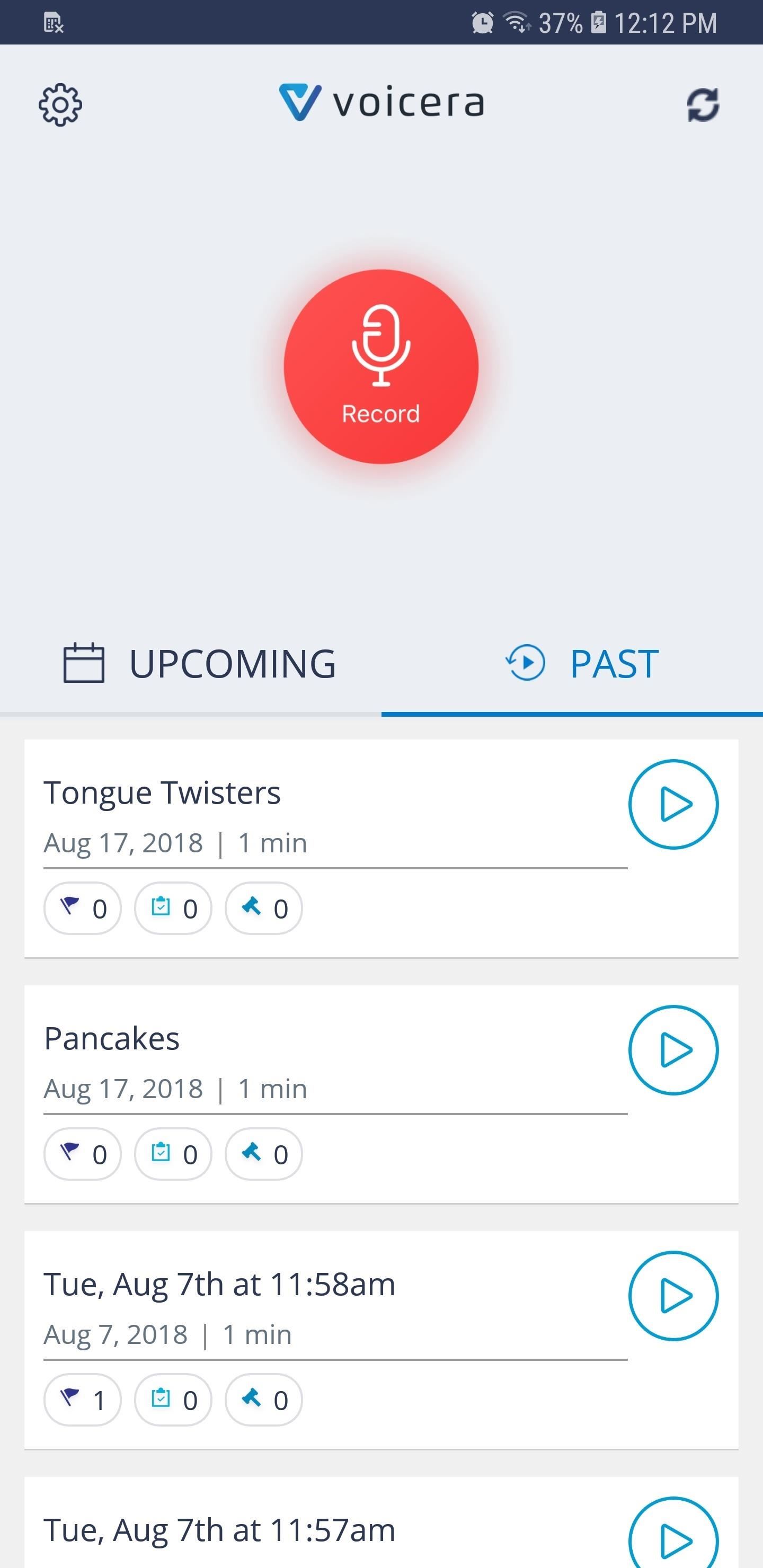
Step 1: Record a DictationRecording lectures, meetings and conversations couldn't be any easier with Voicera — simply open the app and hit the red "Record" button on the center of the main page to get the ball rolling. Record your dictations from there, and tap on the stop button when you're done.By default, the recording's title is set to the time and date, but you can change it by hitting "Add title." Select "Save" from the prompt that appears once you're satisfied, or hit "Discard" if you want to start over. One of Voicera's primary weaknesses was its sole reliance on dictation alone, which limits your ability to transcribe other audio files such as Voice Memos that were recorded outside the app itself. Fortunately, there's a simple workaround to this. If you have an audio file that you'd like for Voicera to transcribe, you can play it on a separate device like a laptop, and have the app record it from there.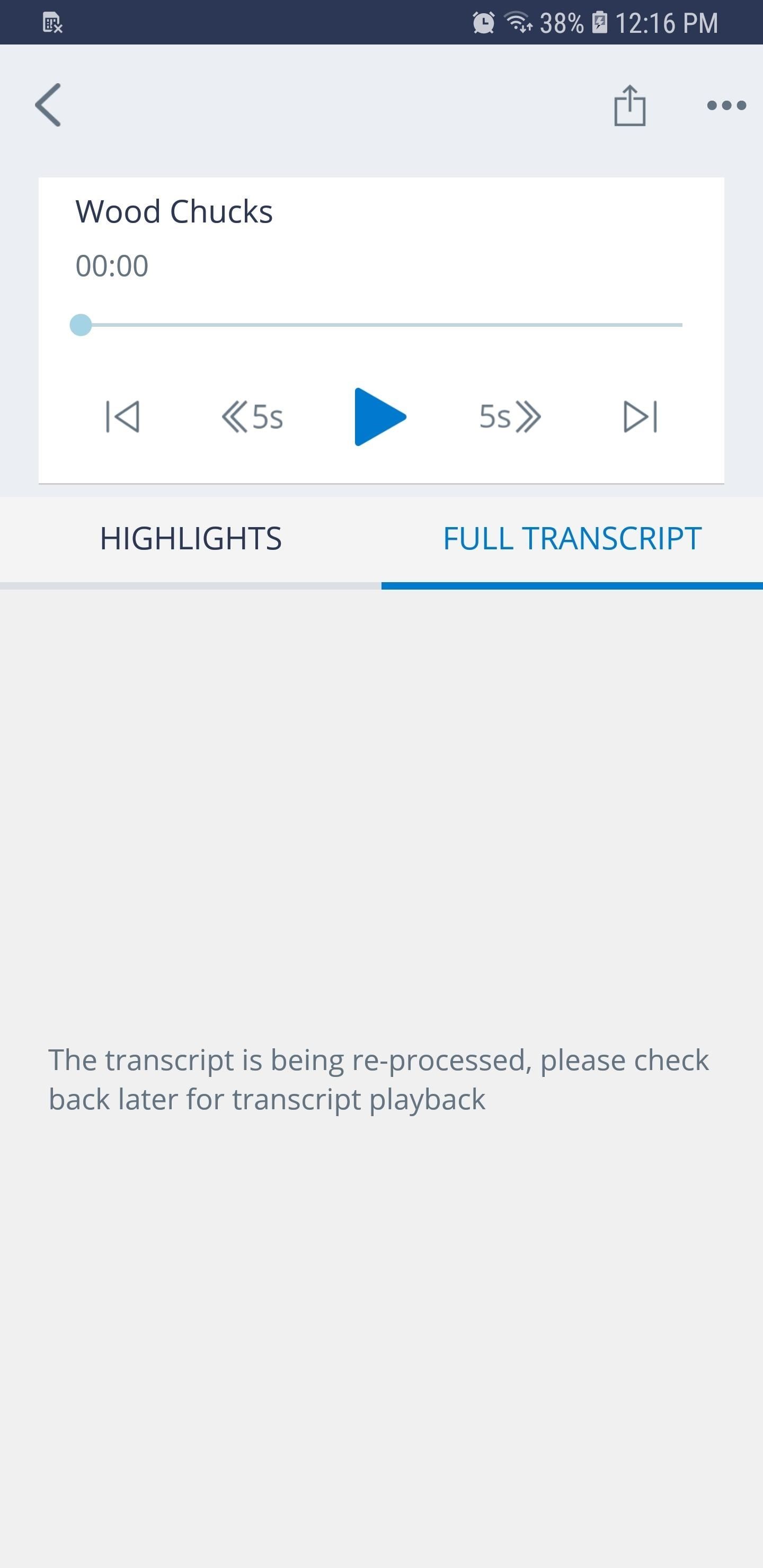
Step 2: Transcribe Your RecordingSpeech-to-text conversions within Voicera aren't done in real-time, and it usually takes a few minutes to transcribe recordings. To do so, select a recording within the app's main page, then tap on the "Full Transcript" tab on the following page to get started. You're free to exit the app after doing so, as you'll be notified once your transcription has been completed.Once it's done, simply go back to the "Full Transcript" tab within the recording's page inside Voicera to view your newly minted transcript. You also have the option of playing the audio recording, which will highlight your transcript word-for-word to give you a chance to check for any errors. All told, Voicera was the best free cross-platform transcription app we tested — but there were a handful of other apps that impressed us even more for various reasons. For instance, if you're looking for human-based transcription with 99% accuracy, you might want to check out one of the other apps in our full comparison below.Don't Miss: The 5 Best Apps for Transcribing Lectures & Converting Speech to Text on Your iPhoneFollow Gadget Hacks on Facebook, Twitter, YouTube, and Flipboard Follow WonderHowTo on Facebook, Twitter, Pinterest, and Flipboard
Cover image and screenshots by Amboy Manalo/Gadget Hacks
The iPhone XS, XS Max, and XR share a lot of the same features. but who am I to judge if a maxed-out (forgive me) 512GB iPhone XS Max is more your thing. How to preorder the iPhone XR;
iPhone XR: how to preorder - The Verge
Replace Your Android Browser with This Enhanced Version of
How to Remove Emoji Suggestions on the New Version of Swype Full Tutorial:
Explore New Worlds on Your iPhone with This Soft-Launched Sci
Multiple Social Networks Video Uploading in One Go! Vid Octopus is a video distribution and sharing app to upload video to social media for content creators, advertisers and for anyone who wishes to upload their videos to multiple video hosting sites and social networks like YouTube, Facebook, Dailymotion, Dropbox, in one go.
Vid Octopus - Video Uploader - download.cnet.com
the issue is that the android's screen will always be on any time im using it, draining energy and generating heat.. is there any way to have the screen off while mirroring? i will pretty much want the screen off 100% of the time
To use the Google Lens feature, you'll need to have Google Photos installed on your iPhone or Android phone. Other than that, there's very little setup required. You don't even need to upload pictures to the cloud — Google Photos will automatically draw from your photo library and use all the locally stored images on your phone.
How To: Use Google Lens to Translate Text from Books
Download Mozilla Firefox, a free Web browser. Firefox is created by a global non-profit dedicated to putting individuals in control online. Get Firefox today!
MSN | Outlook, Office, Skype, Bing, Breaking News, and Latest
A new app on the Play Store — Nexus 5 Real Volume Booster — does exactly that and allows Nexus 5 owners to increase the speaker as well as the headphone volume output of the device. Sadly, the app requires root access to work properly. Read the steps below to find out how you can use the app to improve the volume output of your Nexus 5
How to Boost the Volume of Your Nexus 7 - Laptop Mag
Best Smartphone Deals for Amazon Prime Day UK 2019: What to
The simplest way to root the Droid 2/X is to use the Framaroot One-Click Root program. In order to use this program, you will need to set your phone to be able to install programs from sources other than the Play Store. Press the Menu button on your phone while on the Home Screen. Select Settings and then click the Applications button.
How to unlock a Verizon CDMA Motorola Droid X to use with
Gmail Tutorial and Tips — Plus, How to Get to Inbox Zero - How to get to inbox zero - Email productivity tips you can use in your own life. 3 Exercises to Get RIPPED V-Cut Abs FAST
How to Get to Inbox Zero Faster (The Best Free Tools/Apps)
How To: Get Chat Head Bubbles for Text Messages on Your Nexus 5 How to Make Propane Bubbles: Fire You Can Hold How To: Get Floating Chat Head Notifications for All Apps on Your Samsung Galaxy Note 2 How To: Use Facebook Chat on Your PS3
Android Q adds hidden native "chat head" bubbles for all
0 comments:
Post a Comment