How To: Hack the Motorola XOOM Android Tablet (Rooting Guide)
Whether it's the new iPad Killer or not, one thing's for sure—the Motorola XOOM is hackable. Just hours after its release last week, Verizon's new Android-based tablet (running Honeycomb) was rooted by hacker Koushik Dutta, which seems easy enough."Since it's another Google experience device, and ships with fastboot support (albeit, limited), it really does come rooted out of the box. Just needed to figure out the board kernel base, and compile up a new kernel."To learn how to root your new Motorola XOOM tablet, just follow Koushik's directions below. If you prefer to keep your XOOM as is, take a gander at all the XOOM has to offer with the Android 3.0 operating system.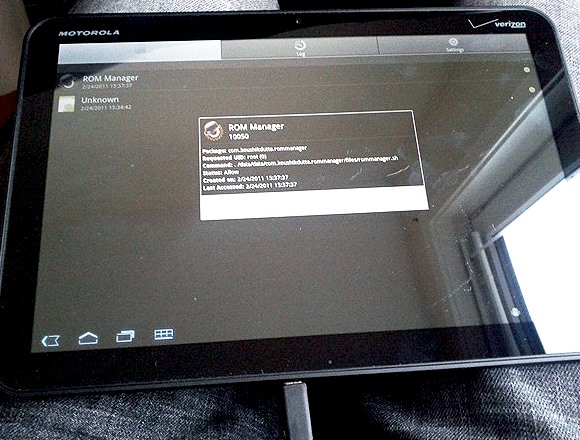
WarningIf you root your device now, you will NOT be able to upgrade to 4G LTE from Verizon. Rooting the XOOM will void your warranty and it will not be upgradable to their upcoming 4G LTE service. Click here for information on upgrading your XOOM.In order to root the Motorola XOOM, you will need adb (Android Debug Bridge) and fastboot installed on your computer.Step 1 Download USB driversTo get started, you'll need to first install the Motorola XOOM's USB drivers, which you can get here or here.Step 2 Download the Android SDKadb is contained within the Android SDK, and is a tool that lets you manage the state of an emulator instance or Android-powered device.It is a client-server program that includes three components:A client, which runs on your development machine. You can invoke a client from a shell by issuing an adb command. Other Android tools such as the ADT plugin and DDMS also create adb clients. A server, which runs as a background process on your development machine. The server manages communication between the client and the adb daemon running on an emulator or device. A daemon, which runs as a background process on each emulator or device instance. Download the Android SDK for your operating system (Windows, Mac OS X or Linux). If you need help on installing the SDK, check out the step-by-step instructions.Once installed, you can find the adb tool in <sdk>/platform-tools/. Or directly in the tools folder of the Android SDK folder.Step 3 Download fastbootIn addition to the adb tool above, you'll also need to get the command-line fastboot tool to flash the system image of the device. Flashing your device in this way is useful if you need to install the radio and system images independently or you are already familiar with fastboot and are using it successfully in your environment. To use this method, your device must have a fastboot-compatible bootloader. Having the original factory bootloader included on ADP devices is not required. If you insist on compiling the code yourself, the fastboot source code is available in the Android open source repository and is compiled whenever you build from that tree. If you've built from the Android open source tree, you will find the fastboot executable in this location:<build-dir>/out/host/<platform>/bin/But if you don't want to bother with that, just download the fastboot executable directly at the HTC Developer website.Step 4 Download the XOOM root fileYou can get XOOM root ZIP file right here, which is built with the tegra: stingray kernel.Step 5 Unzip the packageUse an un-zipper tool like WinZip or Apple's built-in support for unpacking ZIP files. It includes three files: rootboot.img, su, and Superuser.apk.Step 6 Power Off the XOOMMake sure your XOOM is connected via USB and then power if off.Step 7 RebootIn order to reboot, press the volume down and power buttons at the same time. Don't release the buttons until you see "Starting Fastboot protocol support" in the upper left-hand corner of the XOOM display.Step 8 Open up a terminal windowOpen up a terminal window (or command prompt if on Windows) and navigate to your Android SDK "tools" folder (inside the Android SDK folder, where you installed that to) where fastboot resides. Then enter the command:fastboot oem unlockStep 9 Unlock the XOOMOn your XOOM's display, you should see a warning message asking if you want to continue unlocking your device. Doing so will void the warranty. Press the volume down button until it states "Yes", then press the volume up button to beginning unlocking. Wait for a reboot.Step 10 Enable USB Debugging and rebootOnce your Motorola XOOM has rebooted, connect to a Wi-Fi network or Verizon's network, but avoid setting up a Google account on your new Android tablet. Then, go to Settings > Applications > Development and enable USB Debugging.Reboot your device using this command in your terminal window:adb reboot bootloaderStep 11 Flash the boot imageIn the command prompt, use this command to flash the new boot image with fastboot:fastboot flash boot rootboot.imgStep 12 RebootIn the command prompt, reboot your device using this command:fastboot rebootStep 13 After rebooting...Wait for the XOOM to reboot to the lock screen. In the terminal window, input the following commands (hitting Enter after each one):adb remountadb push su /system/bin/adb shellln –s /system/bin/su /system/xbin/suchmod 4755 /system/bin/suexitadb push Superuser.apk /system/app/Step 14 VerifyTo check and make sure you had a successful reboot, enter adb shell into the command prompt and you'll get a # prompt.And that's it—the Motorola XOOM is now rooted with the Superuser app.
WarningsThe Motorola XOOM's microSD card slot is not active. A future software upgradewill enable this device to support microSD cards up to 32GB. So keep in mind, due to nonfunctional microSD card slots in the device, you won't be able to recover your device, at least not until they release a firmware update that enables the slot. I'm guessing it won't get the firmware update until it's ready for 4G LTE.For updates on a working recovery, check on Koushik Dutta's website.ROM Manager support will come as soon as the microSD card slot is updated, free and premium versions.Never accept a Verizon or Motorola update after rooting!
Photo by Dutta, katmere, thefredelementSOURCE My Brain Hurts VIA Android Central
It is a nightmare that someone view your private photos without your permission. To avoid similar disasters, you can lock secret photos with the password you know only. So, here is the complete tutorial video about the image encryption software. Just take a look and have a try.
Samsung Internet 101: How to Password-Protect Your Private
How To: Make a Super Secret Batman-Style Bust Switch for Your Batcave (Or Just Your Lights) Skip Scented Candles: Make Scented Light Bulbs with Flavored Extracts Instead How To: Enable the Hidden Notification LED on Your Nexus 6
जो कोई भी लिनक्स से परिचित है, वह जानता है कि आपके ओएस को अधिकतम उपयोग करने के लिए, आपको हर बार टर्मिनल का उपयोग करने की आवश्यकता होगी। चाहे वह पैकेज
What are the commands that can be used on an Android terminal
Where to find and manage downloaded files in Firefox
On a desktop PC, it's fairly easy to move from one app to another. Because they're all in windows on your desktop, you just click the app you want: It pops to the forefront, ready for work. On a tablet, apps and programs hog the entire screen when running, making it difficult to switch between them.
How to Close Background Apps in Android - Tom's Guide
Remove the headphones and connect them again. Both speakers and headphones will start appearing as separate devices in the Volume Mixer. You can now manage their volumes independently. Windows will remember the level for each one and when you connect the headphones, it will automatically adjust the volume to the last set for the device.
VolumePanel lets you set individual volume levels for each app
Wonder How To is your guide to free how to videos on the Web. Search, Browse and Discover the best how to videos across the web using the largest how to video index on the web. Watch the best online video instructions, tutorials, & How-Tos for free.
Everything Else « Windows Tips :: Gadget Hacks
This is a non-exhaustive list of really cool Chrome extensions I recommend. They range in purpose from fun, to security, to productivity, so everyone should have at least a few they could use.
How to block websites on Google Chrome using a simple
Don't Miss: Gamify Diagnostics on Your Android Phone with This Cool Little App. Accessing the Secret Diagnostic Menu. Before we begin, it's important to note that this feature may not be available on your device.
How to Unlock the Hidden Menu & Run a Diagnostic Test on Your
Please Visit My New Channel "Reality How To TV" How To Bose Sound Dock Line In Audio Hack-Modification for Android Phone or Tablet or iphone 5 while keeping ipod usability and charging functionality.
Can you convert an iPod dock to aux 3.5 stereo??? PLEASE HELP
Even with all of the iOS-friendly features built in to Mac OS X Yosemite, your Mac can still feel kind of "old" in comparison to an iOS device—but it doesn't have to. Using the tips and tricks below, you can easily make your Mac desktop or laptop look and feel like iOS 8 in no time.
How To Make Android Look Like iOS 11! (No Root - Free - 2017
After the success of the Snapdragon 835, Qualcomm now has its eyes set towards the future with the arrival of its next-generation SoC, the Snapdragon 845.Debuting alongside the Samsung Galaxy S9, the 845 is now set to take over the market for flagship Android phones in 2018.
Phone Hack via Browser Test « Null Byte :: WonderHowTo
News: 'Metaphor' Exploit Threatens Millions of Android Devices—Here's How to Stay Safe How To: Set the Volume Buttons to Instantly Control the Flashlight on Your HTC One News: Samsung Galaxy S7 & S7 Edge Receive December Security Patch & Update on AT&T
The New Stagefright Exploit Called METAPHOR on Android
When sending a message using Gmail, you may want use different fonts to give your message a more personal touch. Gmail allows you to select from several basic fonts while you're composing your message. If you want to use a fancier font that's not on Gmail's list, you'll have to format your text in another application and then cut and paste it
How to copy someone's email signature that includes images
Picking up an Android device for the very first time? Don't worry, we've got you covered! Here's out brief guide on how to navigate through your Android.KEEP IN MIND: Not all Android phones are
How to Move Home Screen Panels on an Android Phone - dummies
0 comments:
Post a Comment