How To: The 6 Best New Notes Features in iOS 11 for iPhone
With iOS 11, Apple's very own Notes app will now come standard with a number of new features that aim to make it significantly more user-friendly and help it compete against more popular notepads like OneNote and Evernote.The Notes app in iOS 11 didn't receive a full redesign like the Control Center did, but it did get a few new features that make worthwhile if you haven't jumped on Apple's Notes train yet. And if you've been using the Notes app already in iOS 10, you'll feel right at home, only with some awesome new features to enjoy.So if you're already running iOS 11, or are just really curious as to what changes Apple made to Notes that will give you more control over it, keep on reading. While there are really cool iPad-specific additions, like the ability to open Notes instantly on the lock screen with an Apple Pencil, I'll be focusing more on the iPhone features.Don't Miss: How to Download iOS 11 Beta on Your iPhone Right Now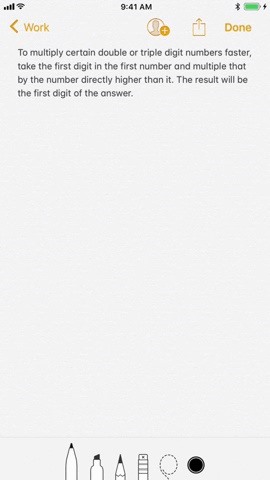
1. You Can Add Inline DrawingsEver since iOS 9, we've had the ability to sketch drawings in Notes. However, when you created a new sketch, you'd be brought to a whole new drawing page to make your sketch. Now, in iOS 11, you can either do that or jot down or draw visual notes inline — without leaving the rest of your written notes.To do this, just write out your notes like you normally would, then just hit the + icon and tap on the sketch icon (the marker symbol). Then just start drawing your note and a yellow line will appear below the previous text, which is the upper limit of your drawing. To keep drawing down past the current bottom of the screen, just use a two-finger swipe up to scroll and move the canvas. When you're drawing is ready, just hit "Done" to exit, tap below the image, and keep typing away.Like the regular sketches, you can also share inline ones, save them as images to your Photos app, add one to someone's contact picture, etc. Just tap once to select the inline drawing (you'll see the yellow top and bottom borders appear), then tap again and hit "Share" to bring up the share sheet. Don't Miss: Type to Siri in iOS 11 When You Don't Want to TalkThough better results can obviously be achieved using an Apple Pencil on an iPad, inline drawing works on the iPhone just fine and is a welcome addition to the Notes app. You'll also probably notice that regular sketch drawings now have a drop shadow behind them to help better distinguish them from inline drawings.
2. There Are Improved Formatting OptionsIn previous versions of Notes, the only options that appear when you tap on the "Aa" button in the toolbar are title, heading, body, and list options. You can also do things like indent text, bold text, add strikethroughs when you long-press or highlight words in the body, via the popup menu, but iOS 11 is making this all easier, as well as adding some new tools.Located beside the + icon, the revamped "Aa" text button in iOS 11 has been expanded to give you a lot more options for formatting your text. It's easier to navigate now and has all the options it had before plus a monospaced text feature. You can also bold, italicize, underline, or strikethrough text right from this menu, as well as indent text left or right. Don't Miss: 8 Great New Messages Features in iOS 11 for iPhone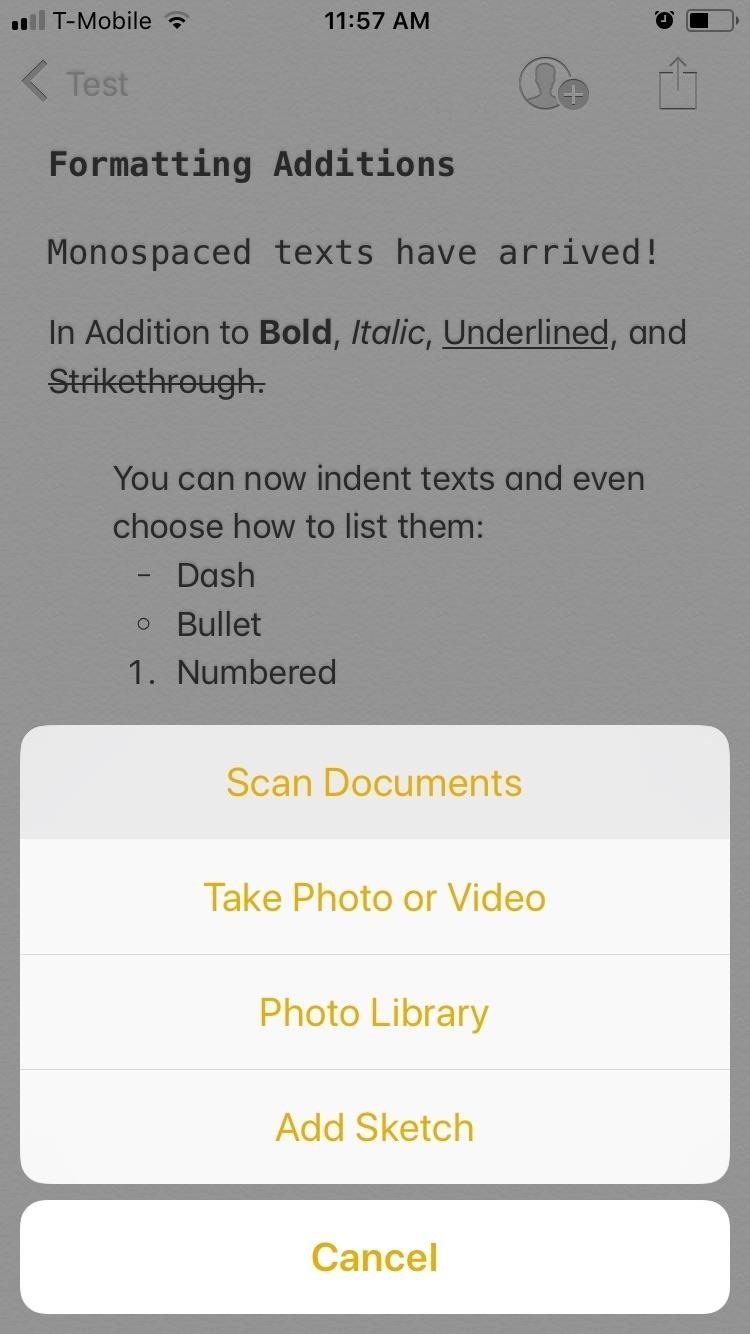
3. You Can Scan Documents Using Your CameraNotes in iOS 11 now includes a native document scanning feature that will finally do away with the use of both machines and third-party apps, giving us a reliable and seamless method of scanning and instantly sharing all important documents. To scan paperwork, simply tap on the + button to bring up the toolbar, then hit + again on the toolbar and select "Scan Documents."More Info: How to Easily Scan Documents on Your iPhone in iOS 11 Attention to detail is evident with the new scanner, as it can capture a target document from almost any angle to provide you the best scan possible, and it even eliminates any shadows cast on the file during the scanning process.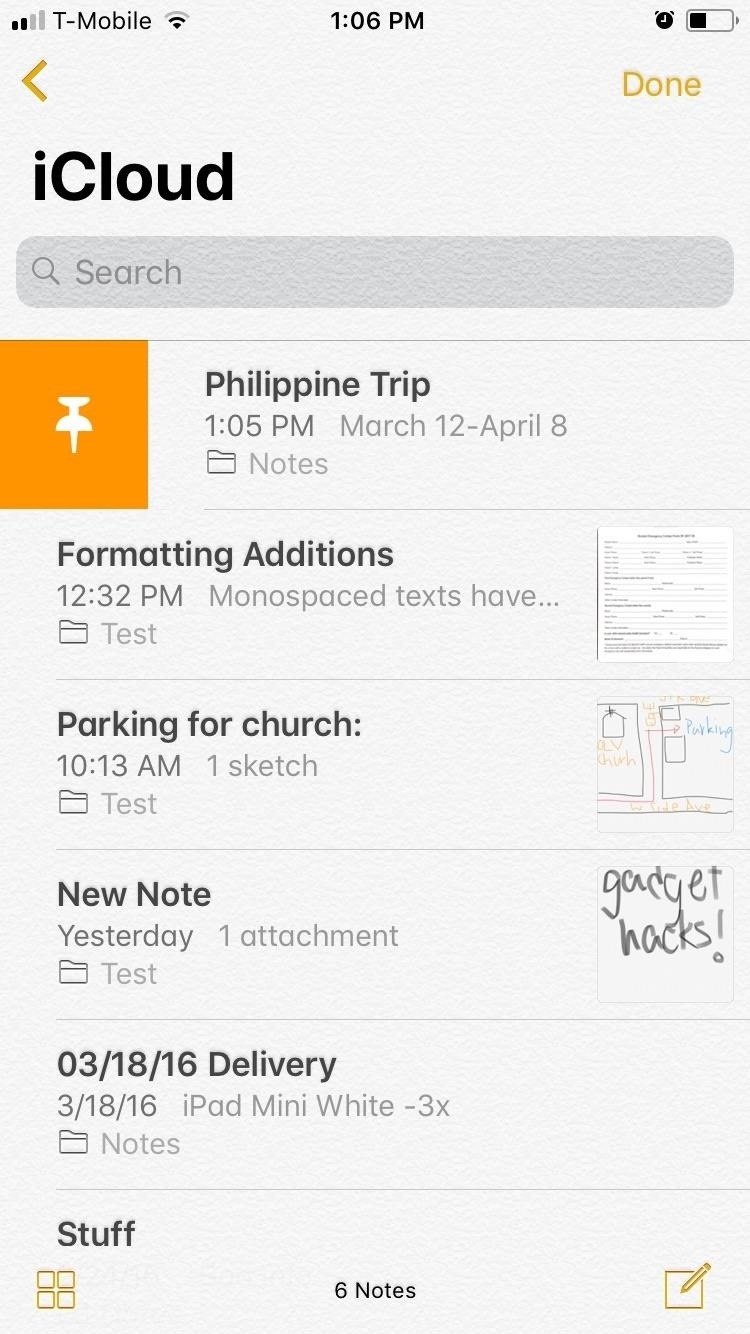
4. You Can Pin Notes to the TopBefore, the only way to really make a note standout among the rest was to add it to its own special folder, so it could be easily located when you need it. Now, in iOS 11, you can pin important notes in any folder in order to keep them at the top of the list for easy access. To do so, simply swipe right on the target note you wish to prioritize, then tap on the orange pin icon to bump it up to the top of your list. Don't Miss: Quickly Save & Markup PDFs of Notes, Webpages & More in iOS 11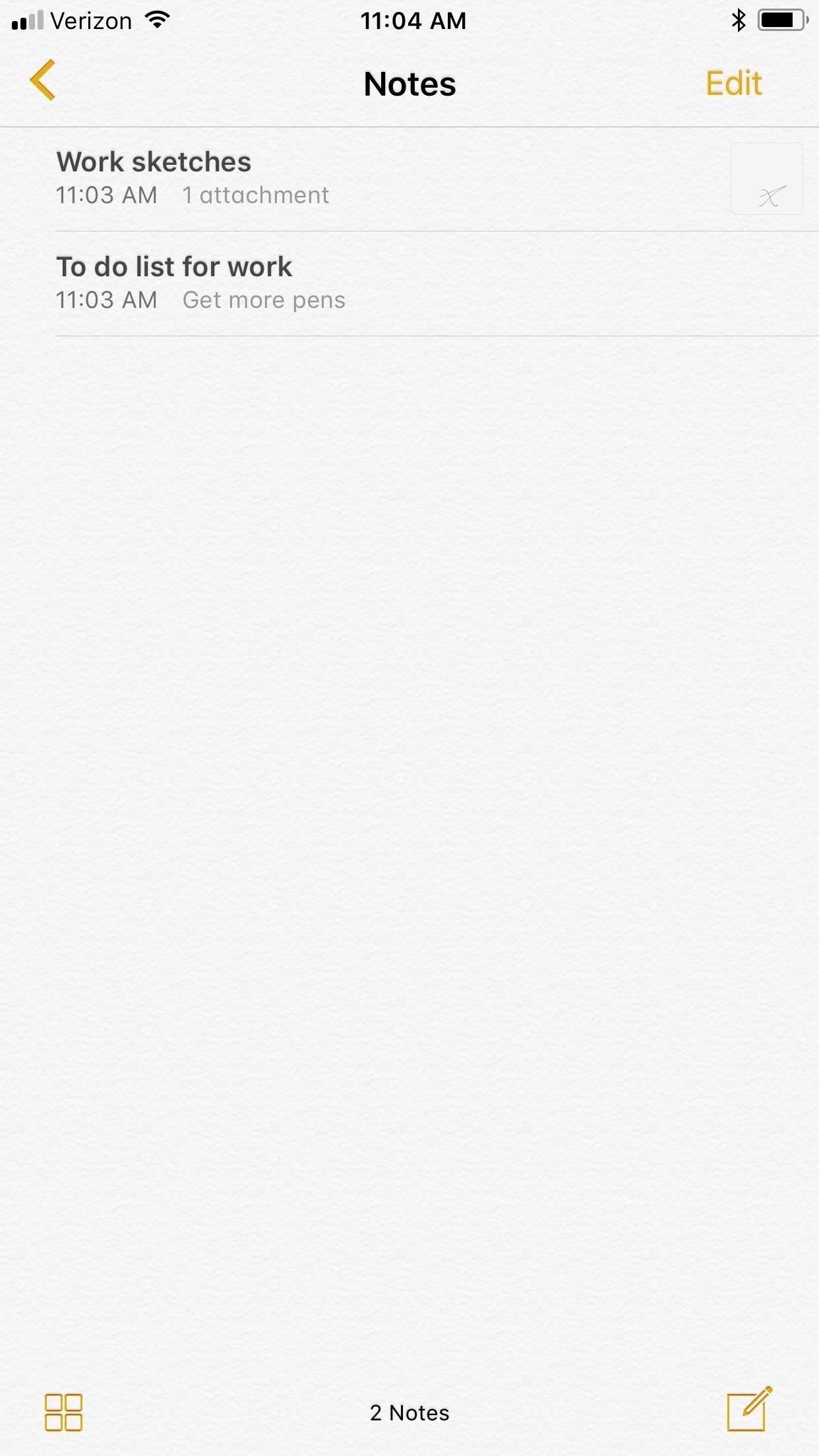
5. Locking Notes Is EasierWhile we're on the topic of swiping on notes, if you swipe left on a note in a folder, a fancier-looking menu appears with the "Move" and "Trash" options there. In addition, there's a new "Lock Note" icon. This is much easier than locking notes before from the share sheet from directly inside the note.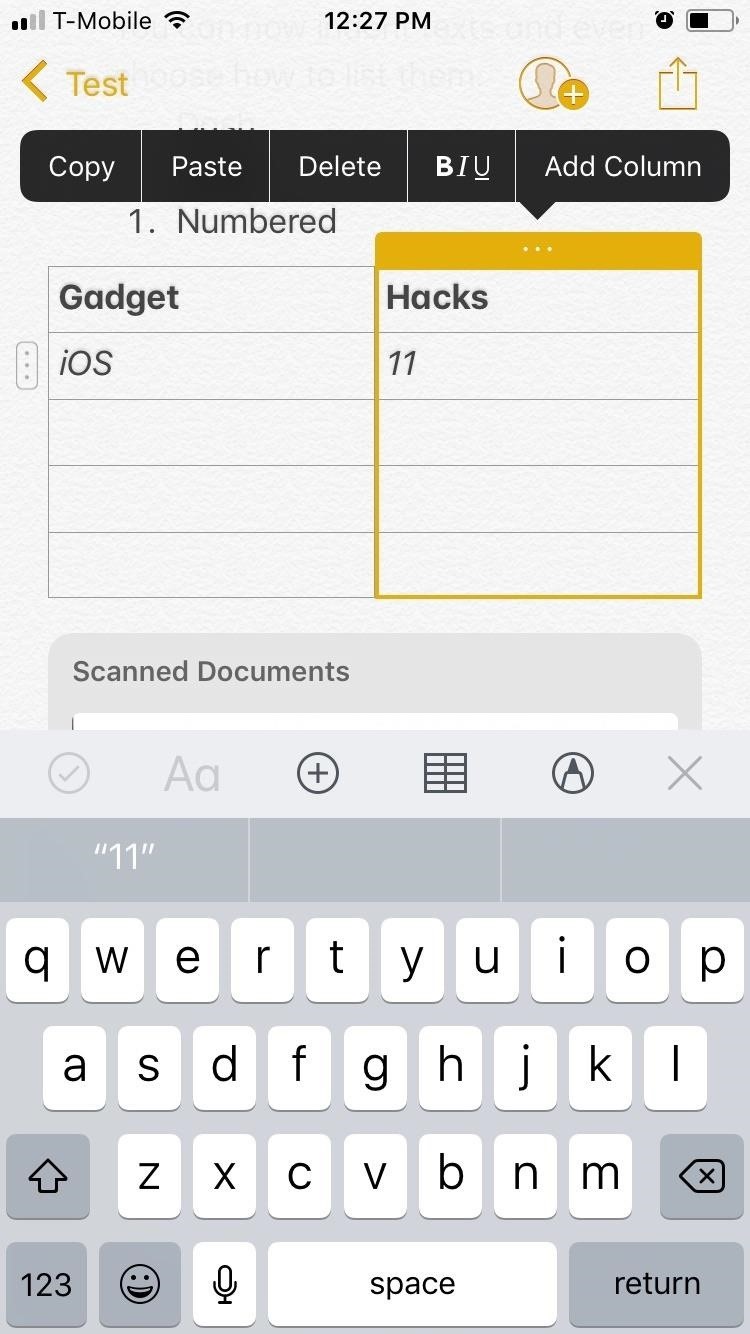
6. Tables, Tables, Tables!You can now add tables within the Notes app in iOS 11 to organize information better. To add a table, tap on the note where you want to add it, open up the toolbar using the + icon, then tap the "Table" icon.You even have the ability to edit entire rows and columns at once using the three-dot menu buttons on the left or top of each row or column, respectively. Aside from the expected text formatting options that show up in these menus, you can copy/paste, add new rows or columns, or delete information. Don't Miss: All of the Coolest New iOS 11 Features You Didn't Know AboutWhile there aren't a gazillion new features in iOS 11 for Notes, there are still enough to make most of us that already use Notes happy. Those of you who don't use Notes might finally want to with things like tables, inline drawings, and document scanning.What enhancements do you want to see Apple implement into its Notes app? Post in the comment section down below and share your thoughts. We want to know!Follow Gadget Hacks on Facebook, Twitter, Google+, and YouTube Follow WonderHowTo on Facebook, Twitter, Pinterest, and Google+
Cover photo and screenshots by Amboy Manalo/Gadget Hacks
CNET is the world's leader in tech product reviews, news, prices, videos, forums, how-tos and more.
Best Buy | Official Online Store | Shop Now & Save
With Auto-Correction off, your iPhone or iPad will stop automatically changing the spellings of words it thinks you've mistyped. How to Auto-Correct With Auto-Correction Turned Off The Check Spelling option in this menu looks for unfamiliar words and spellings, but it puts you in control of whether the iPad changes them.
This was all about viewing anyone's full-size photos on Instagram. As the above method will only allow you to see photos uploaded as posts in original size so now, let's get to profile pictures. See Instagram Profile Picture In Full Size. You cannot view someone's profile picture in full size on Instagram.
How to download photos from Instagram - A Hack | type phase
Installing TWRP Recovery is not an official procedure, so be prepared to lose the warranty of your OnePlus One, as well as any warranty. You don't need us to tell you that this is not at all a good thing, so before starting the procedure you should see your device's warranty statement for details.
How to Install TWRP - xda-developers
The Note 9 has all the little (but useful) features for the best experience on social media. It's one of two phones on our list with a notification LED, so you'll never miss a notification. It even doubles down and includes an always-on display for glanceable information and alerts without even having to wake your phone.
5 Best Apps To Fight Social Media Addiction - blogs.systweak.com
An iPhone App Widgets are one of the attractive features that shows instant valuable information via swiping right on the iOS device lock screen and home screen. For instance, some precious Apps like Weather, battery, news widget, and Music App. In iOS 12 and later, all available Apps Widgets can be
ios - How to remove flashlight from iPhone X lock screen
I have a number of Galaxy devices like S2, S3, Note 2 and Note 10.1 and despite all goodness, my general impression about TouchWiz is not satisfactory. I got the Galaxy S4 a week ago and I expected that Samsung would have resolved the TouchWiz lag in the new "Life Companion" but it disappointed me again.
Galaxy S7 & Edge: 4 Steps to Speed Up & Reduce Lag - YouTube
How To Send A Text Message Using Gmail. There is a convenient method for the regular Gmail users to send text messages. Gmail has a dedicated Google Chrome extension that makes it possible to send the text messages via email quickly. The extension needs to add to the Chrome browser, and it will enable the text messaging via email.
How to Send a Text From Your Email Account with Any Carrier
Controllers for All allows iOS gamers to use console controllers, such as the DualShock 4, to play games on their jailbroken devices. The tweak originally only supported Sony PlayStation controllers, but as promised, it has now been updated with Wii U and iPEGA 9025 support. The tweak works with all iOS 7 devices and is only a $1.99.
How to Use Your Wii Remote on Your PC As a Game Controller
Security awareness seems to be a hot topic these days on the web, with developers making apps and devices that can hack networks and machines with just a few clicks. But these applications aren't only exploiting security flaws in systems and networks, they're being used by amateur and wannabe hackers who want to have a little fun, but don't want to learn how to actually "hack" anything.
Hack Multiple Android Devices — Pioneer Update
pioneeravic.com/hack-multiple-android-devices
If you get connected to an answering service chances are something is wrong with the company. Build Your Own Media-Altering Newstweek Device How To:Glympse GPS tracking app is definitely the easiest as well as the most basic way of sharing your geographical location with someone. How Can I Spy On Other Android Phone
How to Use a Newstweek to change the news read by others on a
In order to avoid all the above hassles and performance issues, it is important to take a proactive step which includes configuring your Android device to automatically close all the activities as soon as you close their corresponding apps. Here is how you can configure your Android device to automatically close the activities that are not in use:
How to Limit Background Process on an Android Device | Tom's
How To Hard Reset A Palm Centro Smartphone DIY University Palm Treo Pro - Smartphone Round "Simple Fix" for phone not charging/syncing, loose cell phone charger cord. #20 - Duration: 5:22
How to record a call on Palm Treo 680 - Phones
0 comments:
Post a Comment