How To: Enter Split Screen Mode in Android P to Run Two Apps Side by Side
In the new Android P, the multitasking view is reminiscent of webOS days. As a result, enabling split screen mode no longer works as it once did. However, it's still easy to use, whether or not you're using the new "Swipe up on Home button" gesture or have stuck with the old-style navigation buttons that include the "Recents" aka "Overview" softkey.In older Android versions, split screen is enabled by long-pressing the "Recents" button, pinning it to the left side or top half of your screen, then selecting the second app to fill the other side. Now, in Android P, if you have the new iPhone X-like home button gesture activated, there is no "Recents" button. If not activated, long-pressing the "Recents" button won't do anything.While it still is easy to enter multi-window mode in Android P, it's not very intuitive, but once you try out the new way, you'll probably never forget how it works.Don't Miss: How to Enable the Home Button Swipe Gestures in Android P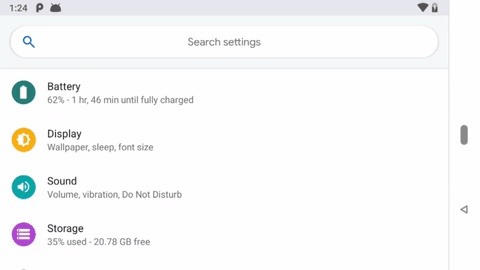
Step 1: Enter the Overview ScreenIf you see the "Recents" button, tap on that to enter the Overview screen. If you don't see that button, swipe from the new pill-shaped home icon to the center of the screen to get there. Once there, you should see a carousel of cards for each app that is open, which you can swipe horizontally through to find the app you want.Note that you need at least one recent app to be open. If not, you'll either get a "No recent items" alert or, if you have the new Home button swipe gesture enabled, you'll just accidentally open up your app drawer.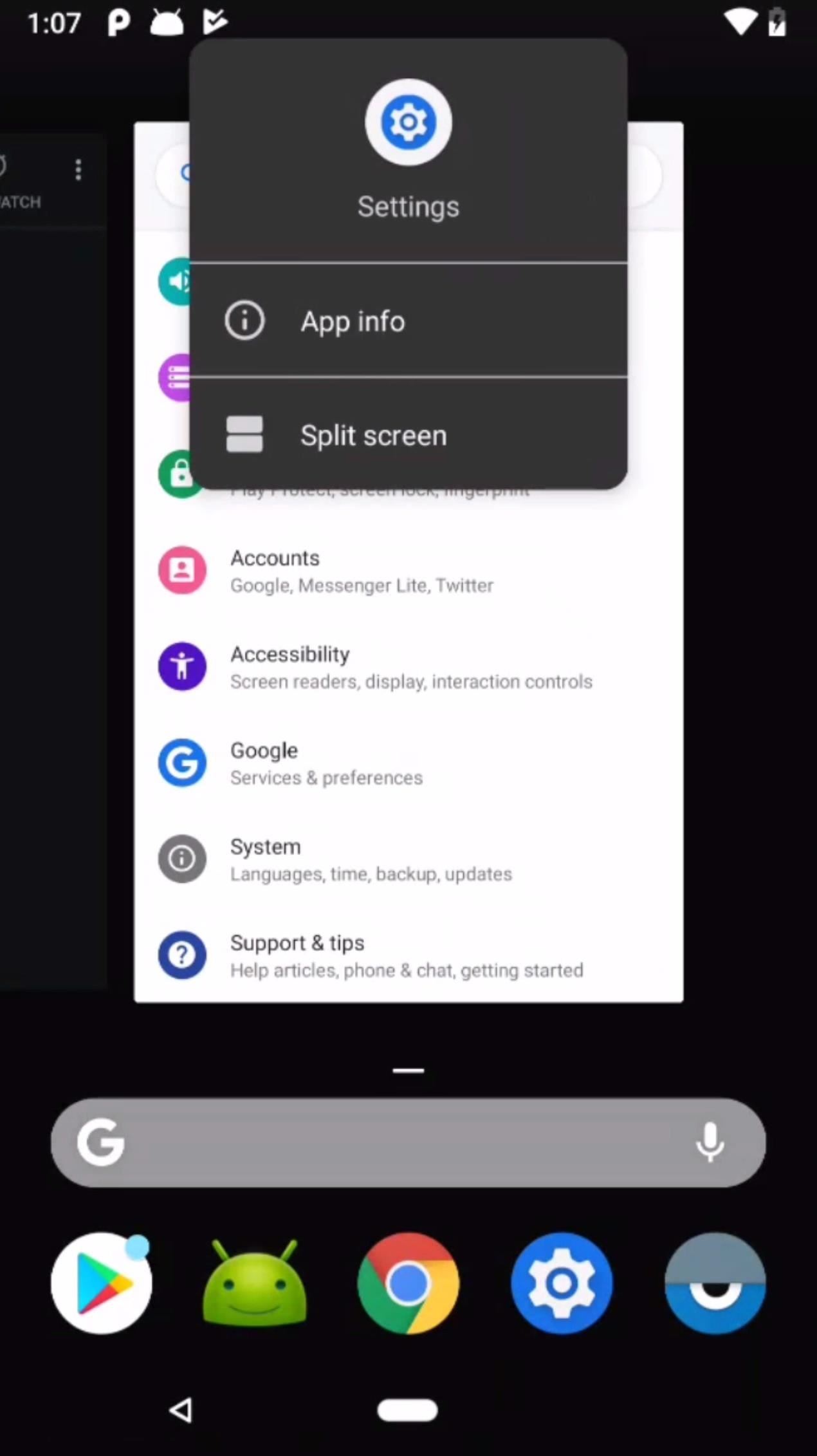
Step 2: Enable Split Screen ModeTap or long-press the icon near the top of the individual app's card until a submenu appears. Choose "Split screen," which will pin that app to the top or left of the screen, depending on if you're in portrait or landscape mode, respectively. Note that not all apps are split screen compatible, so if you don't see that option, try a different app.At this point, the remaining apps listed in Overview should appear on the right side or bottom part of the screen. Tap on the app you want to pin in that place. If you only had one app open in the Overview screen, then you'll be sent to your home screen where you can pick an app from there or open up the app drawer to find the second one you want. For Essential PH-1 users, if you had more than one app open in the Overview, there is a bug which doesn't bring back the recent app list after pinning the first app. Therefore, you need to perform the gesture again to bring back the apps, then choose the app you wish to pin.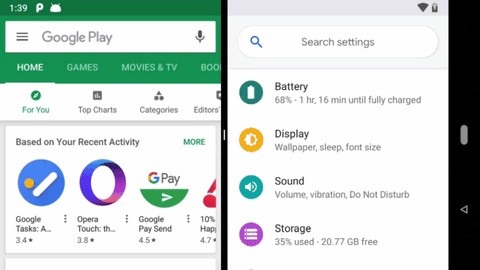
Step 3: Exit Split Screen ModeTo exit the split screen, press-and-hold the black dividing line in the middle of your screen and swipe it all the way up or down (in portrait orientation) or left or right (for landscape mode). Depending on which direction your swipe will determine which app you switch to for the normal full-screen view of the app.Swiping up or left will keep the bottom or right app on the big screen, while down or right will keep the top or left app open in full-screen view. To put apps back together in the side-by-side view, just repeat the process above. While not as obvious, split screen mode remains easy to activate in the new Android P firmware, whether or not you're using the new Home button gesture.Don't Miss: All the Cool New Changes & Features in Android PFollow Gadget Hacks on Facebook, Twitter, YouTube, and Flipboard Follow WonderHowTo on Facebook, Twitter, Pinterest, and Flipboard
Cover image and screenshots by Justin Meyers/Gadget Hacks
Disable/ Remove timestamp on Facebook in 60 seconds! (read description first) Think of it this way: facebook uses a mailman to send messages to them about the last time you were online. This
Copyright | Facebook Help Center | Facebook
Too much mobile choice? Help is at hand from our guide to choosing a mobile phone. With so many handsets, networks and tariffs on the market, choosing a new mobile phone can be a daunting task. At
How to Pick a Color Scheme | Better Homes & Gardens
Like what iMessage is to iOS, Google Hangouts is to Android—allowing users to share messages instantly, as if quickly wasn't good enough. With Google Hangouts, you can share locations and send maps, receive and send SMS, share animated GIFs, make video calls, and chat not only with your phone's contacts, but also your Google+ and Gmail buddies.
How to Theme Hangouts for Android with 23 Custom Colors
How to Track Firewall Activity with the Windows Firewall Log Rahul Saigal @rahulsaigal30 Updated July 11, 2017, 9:14pm EDT In the process of filtering Internet traffic, all firewalls have some type of logging feature that documents how the firewall handled various types of traffic.
Hacke dein Nexus 7 in ein Hybrid-Android-Tablet, das wie iOS & TouchWiz aussieht und sich anfühlt Gefällt dir Samsungs TouchWiz und die Benutzeroberfläche des iPhones, möchten Sie jedoch das Beste aus beiden Welten auf Ihrem Gerät zusammenbringen?
Hot Android How-Tos — Page 59 of 66 « Android :: Gadget Hacks
How to make a full backup of your Windows 10 PC
It's easy to send animated GIFs from your iPhone using the Messages app, using the built-in app drawer added in iOS 11. In this tutorial we show how to make use of this feature, and amuse and
How to Download & Save GIFs on iPhone (UPDATED FOR 2018
Invia solo storie private su Instagram a "Chiudi amici" Rimuovi le applicazioni di Facebook; I 5 migliori client Twitter gratuiti per Android; Creep Out Your Workmates su Halloween: Windows Edition
Manage Wi-Fi networks is a setting that lets you edit your saved Wi-Fi networks that are always blocked or always allowed. These lists prevent your device from connecting to networks that you know are unprotected to safeguard your personal data.
Installation and Configuration of AMP Module Through
Google updates Hangouts app to support merged SMS conversations Google has announced that the new version of the app, Hangouts 2.1, is rolling out to all users over the next few days.
Hangouts Future Update Will No Longer Have the SMS Feature
This tutorial video will show you how to run the browser in safe mode for faster internet speed. In browsers add-ons consume memory and slow down the browser's speed. But you could open your browser in safe mode where the browser opens without add-ons. This safe mode increases internet or browser speed.
How to Get the New Google Navigation Menu - WonderHowTo
For Starhawk on the PlayStation 3, a GameFAQs Answers question titled "Can i play offline "Prospector Mode" splitscreen without logging in to both 2 accounts?".
How to turn off cellular radio in Lollipop/JellyBean using
The above video will cover how to bypass the countdown clock for new lives immediately, how to skip the 24-hour waiting period for new stages (i.e. Mystery Quest levels), and the troubleshooting steps to fixing the 1,000+ minutes left problem you may get (which happens if you screw up and start playing before you're supposed to).
How to Hack Candy Crush Saga Skip Time Restrictions & Play
The Nook GlowLight doesn't officially have a web browser, but like the Nook Touch and Nook Touch with GlowLight before it, there's a hidden web browser that can be accessed if you know the special trick. The browser doesn't work very well and is very limited but it does function somewhat if you really need to use it for something.
nook simple touch - Good e-Reader
Learn how to use the voice commands on your BMW and bluetooth in your BMW.
How to Use Your Phone with BMW Voice Commands - autoevolution
0 comments:
Post a Comment