How To: The 7 Best New Features for Maps in iOS 11 for iPhone
There are many impressive features in the new iOS 11 for iPhones, and the Maps app got a lot of love from Apple. This means it's finally about time you stop relying on Google Maps for all of your navigation needs, since Apple Maps is not only more accurate than it used to be, but it's way more helpful overall.Some of the new impressive Maps features include indoor maps, lane guidance, speed limit indicators, one-handed zoom, light navigation mode, and the biggest of them all — a safe-driving mode that disables the screen so you can only focus on navigating (unless, of course, you know your way around).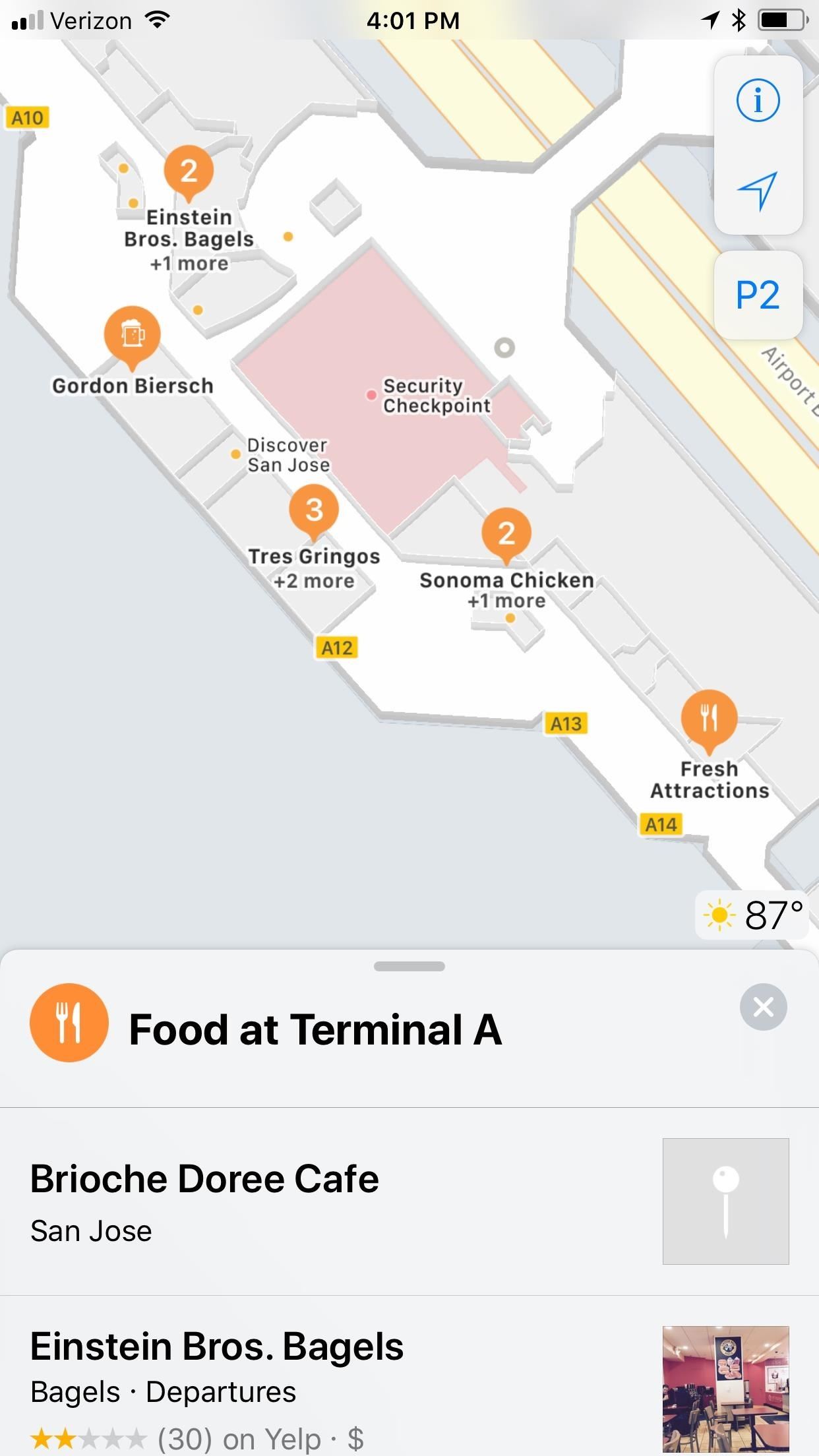
1. Indoor Maps for Malls & AirportsWhen you update to iOS 11, you will be able to navigate shopping centers and airports with Maps just like you would outdoors. Maps will provide a directory for stores and kiosks in malls, as well as show you terminals, security, and food courts in airports. It should be a welcome addition to anyone who has ever gotten lost on their way to catching a flight.More Info: How to Navigate Indoor Mall & Airport Floorplans in Apple Maps for iOS 11 Apple has started mall directions in eight US cities (Boston, Chicago, Los Angeles, New York, Philadelphia, San Francisco, San Jose, and Washington, D.C.) as well as three outside the States (London, Hong Kong, and Tokyo).Airport indoor maps have started rolling out in Baltimore, Chicago, Denver, Detroit, Houston, Indianapolis, Jacksonville, Las Vegas, Los Angeles, Miami, Minneapolis, Nashville, New York, Newark, Oakland, Philadelphia, Pittsburgh, Portland, San Diego, San Jose, and Seattle here in the States. Outside the country, Amsterdam, Berlin, Doha, Dubai, Geneva, Hong Kong, London, Toronto, and Vancouver will be getting the feature.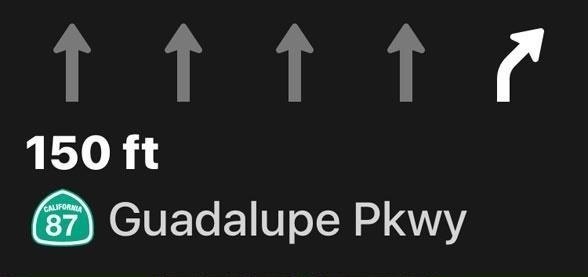
2. Lane Guidance So You Don't Mess UpLane guidance is a much-needed addition to Maps. It can help drivers avoid missing exits by clearly stating which lanes they should travel in while navigating. It's an incredibly useful feature that will save countless headaches on the road. Unless, of course, you consider yourself a perfect driver already. Google Maps already has this feature, and it was available on consumer GPS systems long before Apple's announcement. Nevertheless, Maps users won't have to worry about being in the wrong lane ever again.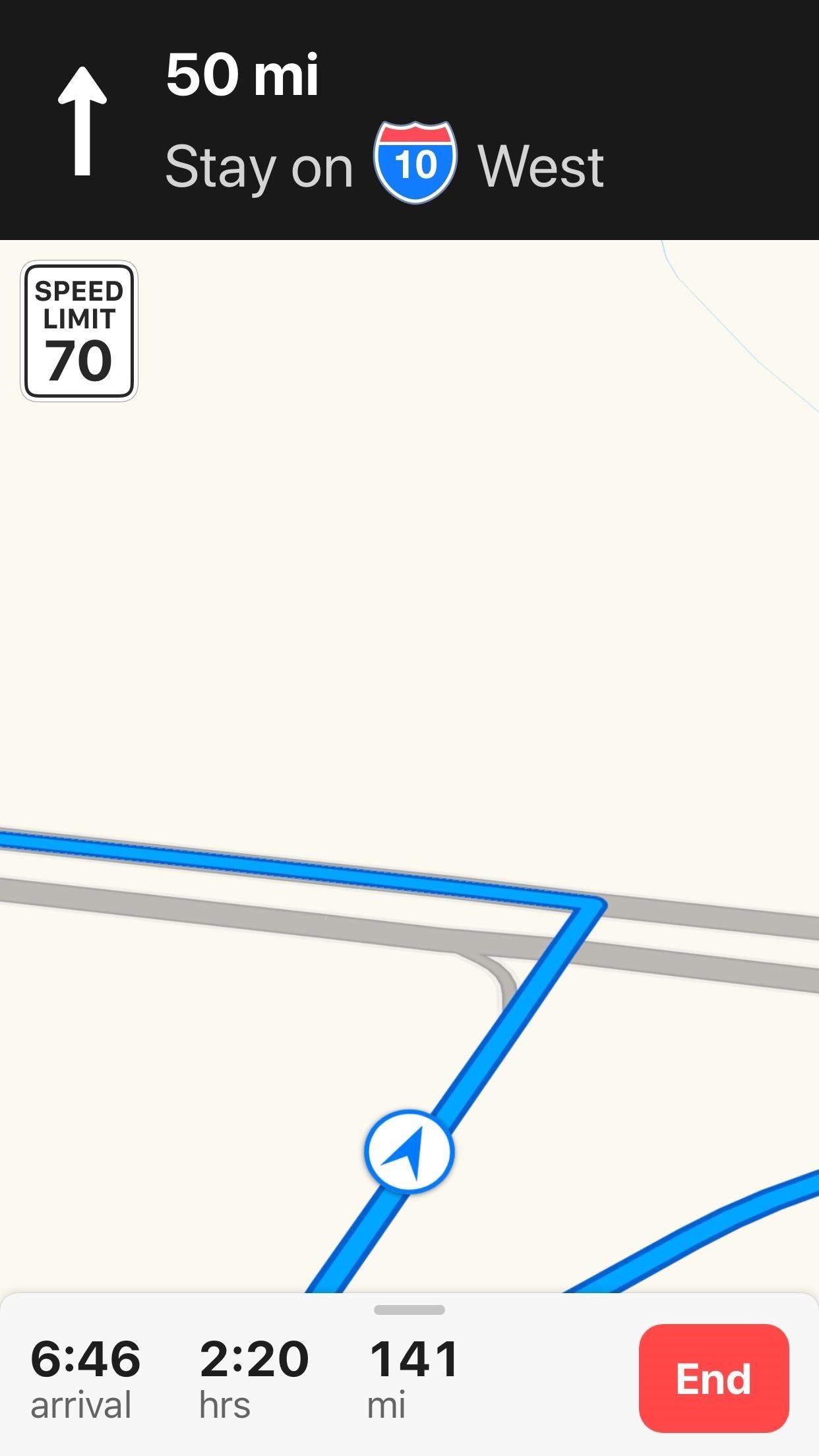
3. Speed Limit Indicator for Certain RoadsNext, there's the addition of speed limit notifications. Again, how didn't Apple have this yet? Waze and other GPS apps have had this feature for years. Finally, you'll be able to check in on the speed limit if you weren't already aware. Will this influence how fast you go? I would guess yes, for some people. Others ... maybe not.Don't Miss: How to Turn Off the Speed Limit Indicator in Maps for iPhone in iOS 11 Images by Justin Meyers/Gadget Hacks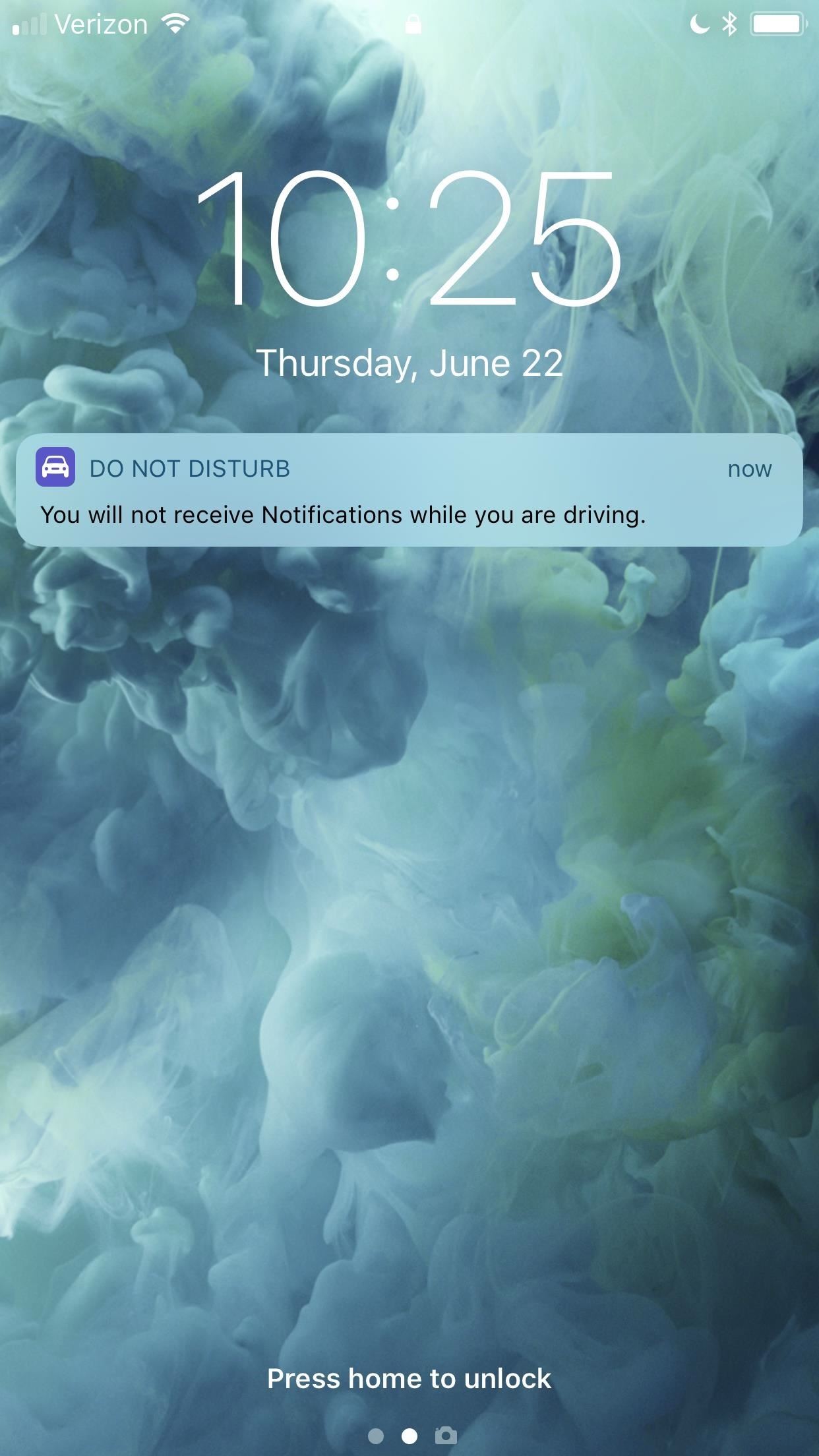
4. Do Not Disturb While DrivingApple has included an interesting update to its traditional Do Not Disturb feature, expanding its use to detect when users are driving. When your iPhone senses you are driving, either from a Bluetooth connection or the Wi-Fi Doppler effect, it will lock itself into Do Not Disturb While Driving mode, blocking any and all notifications from coming your way.If anyone tries to message you, they will be greeted by a polite message letting them know you are currently driving. This will only work with contacts in your favorites, by default, but you can switch it to all contacts or just your recent contacts. If a message is urgent, the sender can type "urgent" after they receive the automatic response so they can break through Do Not Disturb While Driving mode.More Info: How to Use 'Do Not Disturb While Driving' on Your iPhone in iOS 11 Images by Justin Meyers/Gadget Hacks You can also add this feature to the newly customizable Control Center, a great way to quickly activate or deactivate it, depending on whether or not you are about to drive. Just open up the Control Center settings, add the "Do Not Disturb While Driving" option, and you're set. (It's the icon that looks like a car, if that wasn't obvious.)More Info: How to Fully Customize iOS 11's New Control Center on Your iPhoneIf you forget to disable the feature and are a passenger in a car, you can easily disable the feature by tapping or using 3D Touch on the persistent notification on the lock screen, using the Control Center toggle, or pressing the home button to bring up an option to turn it off.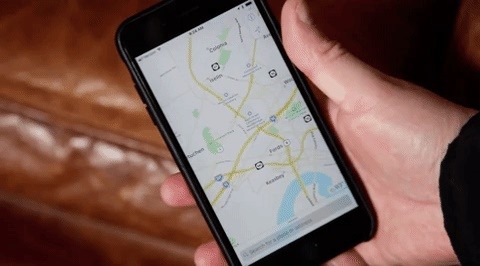
5. One-Handed ZoomThere were many ways to zoom in and out of Maps before, and they're all still there, but now there's another option for those of us who like to use Maps one-handed. Just double-tap on the Maps screen with your thumb, but don't release it from the screen on the second tap. To zoom in, slide your thumb upwards, and slide it downwards to zoom out.More Info: How to Zoom In & Out One-Handed in Maps on Your iPhone in iOS 11 Image by Justin Meyers/Gadget Hacks
6. Light Guidance for DirectionsAnother cool feature we've discovered is that Maps will now let you switch to "light guidance" mode during navigation. After hitting "GO" to start the directions, a prompt at the top will say "Tap for light guidance." If you tap it, you'll get a less bothersome view of where you're going. If you like to see the bigger picture, this way is for you, and you can always tap back to get full guidance. Images by Justin Meyers/Gadget Hacks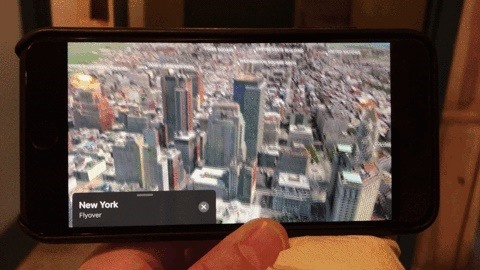
7. There Are Virtual Reality Flyover CitiesThanks to Apple's new ARKit framework, which has already produced some impressive tools by developers, you can now tour certain cities just by walking and spinning around the room with your iPhone up. As you can imagine, this will work even better if you have a VR headset.More Info: How to Unlock Virtual Reality 'Flyover' Cities in Apple Maps on Your iPhone in iOS 11 Image by Justin Meyers/Gadget Hacks These are just a few of the cool new features available in iOS 11. A lot of other stock Apple apps received nice improvements, so make sure to check out our full iOS 11 features roundup to see them all.Don't Miss: 90+ Cool New iOS 11 Features You Didn't Know AboutFollow Gadget Hacks on Facebook, Twitter, Google+, YouTube, and Instagram Follow WonderHowTo on Facebook, Twitter, Pinterest, and Google+, Pinterest, and Google+
Cover photo and screenshots by Jake Peterson/Gadget Hacks (unless otherwise indicated)
"Smart" televisions: they're watching you watching them. In the future, Big Brother won't need to enter your home to bug your conversations, you'll willingly do it yourself. Well, guess what — the future is now. "Smart" web-connected TVs are here. They recognize your face, listen to your voice, and send information to third parties.
Big Brother is Watching You - Self Improvement
The Nexus 6P, Pixel, and Pixel XL do not offer an Always on Display feature by default because their screens aren't properly tuned to enter the low power doze state that the Pixel 2's screens are.
This article was co-authored by our trained team of editors and researchers who validated it for accuracy and comprehensiveness. wikiHow's Content Management Team carefully monitors the work from our editorial staff to ensure that each article meets our high standards.
YouTube Downloader - Download Video and Audio from YouTube
Need to send an email to someone's phone as a short text instead? Learn how to send a text from your email account using any carrier by following our guide. We have instructions with gateway
How can I send photos from a cell phone to a computer
If you wanted to save a location in Google Maps, for years your only option was to add a little star icon. Google's improving this process now by letting you add places to custom lists.
Create Custom Names For Your Favorite Places on Google Maps
Instructions. 1. Search by name or directly paste the link of video you want to convert. 2. Click "Start" button to begin converting process. 3. Select the video/audio format you want to download, then click "Download" button
Top YouTube MP3 Audio Music Extractor for Mac and Windows
It turns out that you can play the classic game Snake (especially popular on cellphones back in the day) at Google-owned YouTube by holding the left and up arrow keys on your keyboard while a
Play Hidden Snake Game In YouTube Video - devilsworkshop.org
-iPhone should be turned on-iPhone can connect to a data network-My iPhone not on Airplane Mode and Location Services not off-if sim card removed wifi connection must be on-if iCloud's Photo Stream is setup and they take pictures you can check the geotagging where those pictures were taken . Lock and track your device
5 Easy Ways to Find a Lost IPhone - YouTube
Google Earth Pro on desktop is free for users with advanced feature needs. Import and export GIS data, and go back in time with historical imagery. Available on PC, Mac, or Linux.
Welcome home to the new Google Earth
Many Galaxy devices are updated to Lollipop firmware in the past couple of months and the updates keeps on rolling fluidly even now. The Sprint Galaxy S5 is the latest contender from the Galaxy series to join the Lollipop family and the OTA started rolling out starting this Wednesday.
How to install firmware update using Odin - Samsung Galaxy S4
How to Change Cases in Word for Mac. If you have Word for Mac, then you're going to have one extra key to press for this shortcut. Since the function keys at the top of your keyboard are used for a bunch of other things by default (brightness, sound, keyboard light, etc.), you will need to press the fn key to actually utilize the function keys.
Dropping the Beat: How to Make Google Translate Beatbox for You
that's a grate news. i didn't heard about thes two apps. it will download try it in my android phone to get windows 8 theme in android device. Glad to hear that. Wish you enjoy the Windows 8 Metro-Style Live Tiles on Your Android Device.
How To Get Windows 10's Live Tiles On Any Android Smartphone
The New Monitoring Application to Hack Stolen Phone. How To: PlayStation Gaming, Dual-Booting, monitor mobile phone compare deals and 6 Other Cool Ways to the new monitoring application to hack stolen phone Get More Out of Your Nook eReaderCompanies make millions selling your data, why not sell it yourself?
Top 6 Samsung Galaxy S9/S9+ Audio Settings You Should Know
How To: Get Hands Free for Directions & Traffic Info from Waze to Avoid a Crash (Or Ticket) How To: Get Famous People Like Morgan Freeman to Navigate Your Waze Directions News: Major Google Maps Update Brings Uber Integration, New Navigation, & More
Waze & Mr. T Team to Give 'Fools' Directions « Android
How to stop iPhone, iPod touch or iPad from tracking your location. Stopping Apple, apps and your iPhone from knowing where you've been, where you are currently, where you're going next or any combination of the above can be accomplished on three basic levels.
Uber soon able to track your location even when app is closed
0 comments:
Post a Comment