How To: Lock & Unlock Your Mac Automatically Based on Your iPhone's Proximity to It
Leaving your computer unattended, whether at home, work, or a coffee shop, even for just a short while, is enough time for someone to steal it or look at your personal files. While there are ways to deter thieves, it's a little harder to keep snoops away.You could put your computer to sleep and require a password immediately afterward, but who remembers to do that every time? And who wants to keep inputting their password to get back in? Instead, just use your iPhone to automatically lock your MacBook down, and unlock it when you return. Please enable JavaScript to watch this video.
Step 1: Install Near Lock for iOS & Mac OS XNear Lock, from developer Filip Divnjak, turns your iPhone into a wireless key for your Mac, automatically locking your computer when you walk away and unlocking it when you come back. Before you jump right in, make sure your devices are compatible with Bluetooth 4.0 LE (Low Energy) first below.iPhone 4S or later iMac late 2012 or later MacBook Air 2011 or later MacBook Pro 2012 or later Mac mini 2011 or later Mac Pro late 2013 or later If you're good to go there, download the Near Lock app on both your iPhone and Mac using the links below. Make sure you've allowed the installation of apps from unidentified developers in Mac OS X first.Near Lock for iOS Near Lock for OS X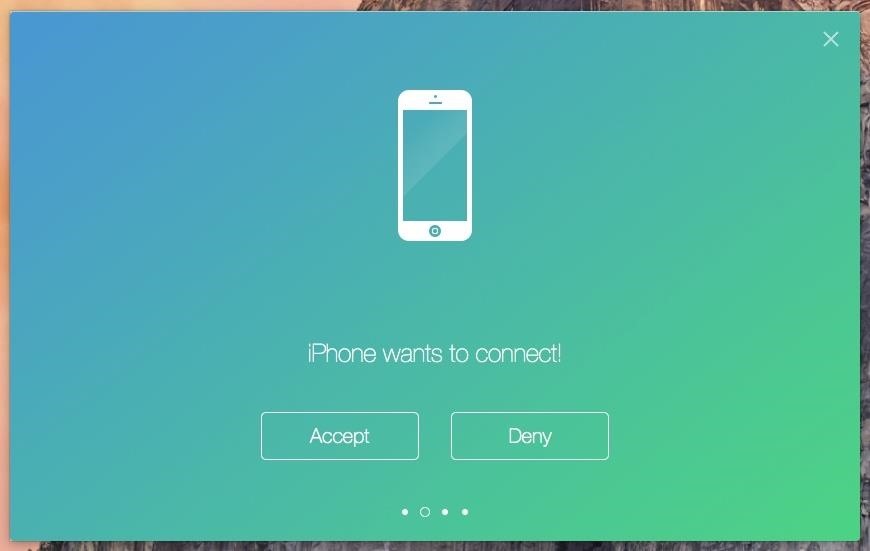
Step 2: Connect Your iPhone & Mac with Near LockAfter everything is installed, open up the app on your Mac, followed by your iPhone. Near Lock on your iPhone will automatically begin scanning for your computer via Bluetooth.Once your iPhone finds your computer, a window saying "iPhone wants to connect!" will appear on your desktop; click on "Accept" to proceed. On your iPhone, you'll be asked to enter the login password for your Mac. None of the information is sent to Near Lock's servers, so don't worry; it's all kept locally on your device. When you tap on "Connect," everything will be set up.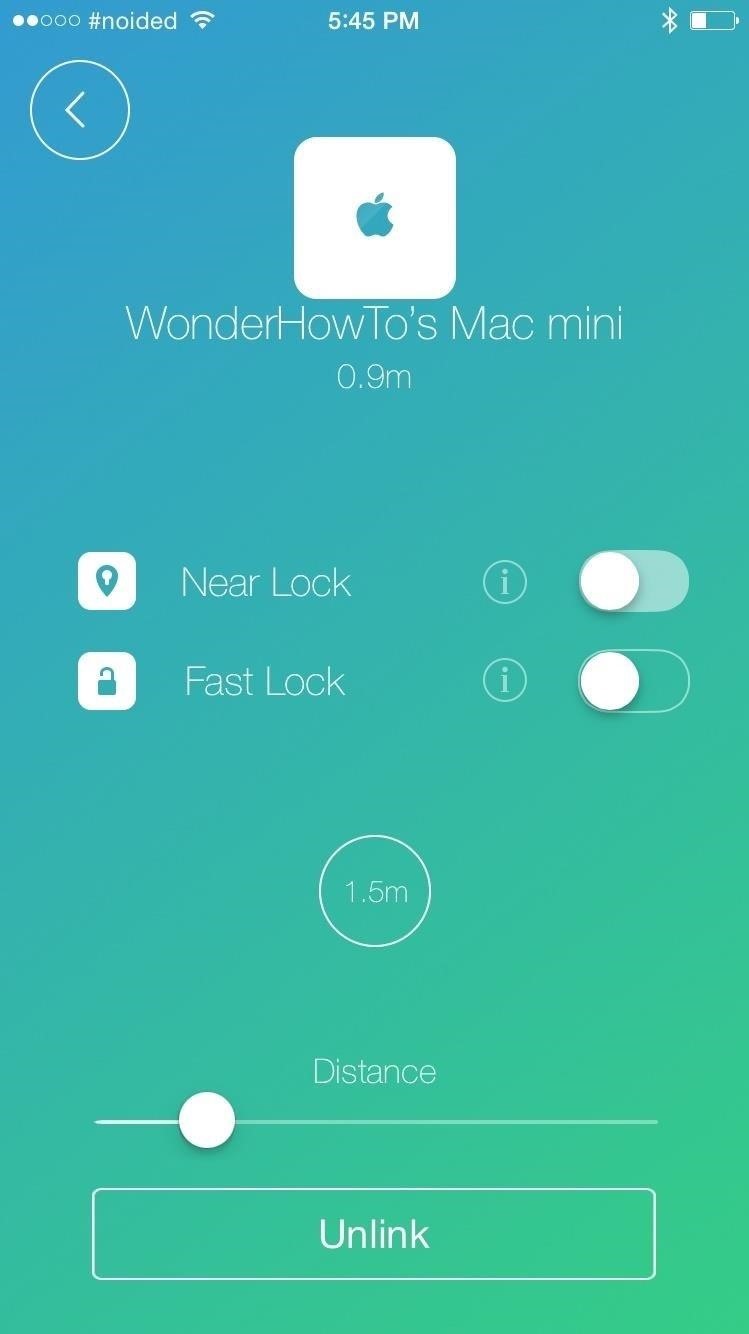
Step 3: Choose Your Distance for Near LockAfter the connection is established, you'll be asked to enable both "Near Lock" and "Fast Lock."Near Lock locks your computer when you walk away and unlocks it when you approach. Fast Lock locks your computer any time you tap the the center icon on your iPhone. Set the distance your iPhone must be from your Mac in order to initiate the lock. I chose 1.5 meters for the distance, so that means my computer will lock anytime my iPhone is 1.5 meters or farther from my computer, and unlock anytime I'm inside of that distance. (1) Setting your distance. (2) Unlocked at 0.7 meters. (3) Locked at 2.0 meters. In the middle screenshot above, you can see the iPhone is 0.7 meters away from my computer, which is well inside the 1.5 meters proximity, so my Mac stays unlocked. In the far right screenshot, you can see my iPhone at 2.0 meters away from my Mac, so the computer is now locked and can only be entered if I walk inside of 1.5 meters, or if my password is entered manually.Note that the distance may not be exact based on the current environment based on the building materials and any possible wireless obstructions.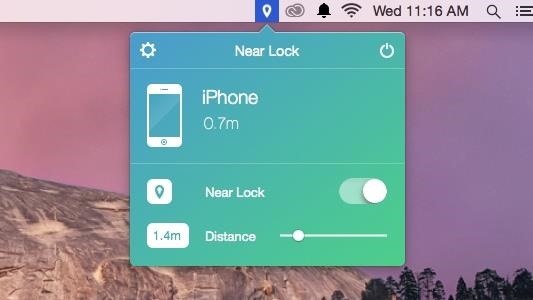
Near Lock's User PreferencesYou can also toggle the "Near Lock" feature from the menu bar icon on your computer, as well as set the distance and disable the whole application. You can access more settings through the gear icon, where you can enable start on boot, set what happens when a connection is lost, choose logout actions, and check for updates.
Making the Most Out of Near LockUnfortunately, you'll need to have Near Lock open on your iPhone for it to work using the free app. With the "Pro Mode" version, available for $3.99 through an in-app purchase, you'll be able to run the app in the background on your iPhone, which might be well worth it if you're constantly leaving your computer alone. And since Near Lock uses Bluetooth LE, you can pretty much leave the app running in the background all day long without noticing any significant battery drain on your iPhone.Combine Near Lock with Laplock, which sounds off a loud alarm anytime someone unplugs the charger from your MacBook, and you'll have quite the security setup for your workspace.Let us know how well Near Lock works for you in the comment section below, or via Facebook, Google+, or Twitter.
Report Ad
Access thousands of free & bargain bestsellers from 35+ genres. Sign up today!
In addition to making it easier to connect your phone to a monitor to enjoy a "PC-like experience," Samsung has also reduced the price of their accessories, making it cheaper to turn your Note 9 and S10 into a computer. Here is a list of the best USB-C to HMDI accessories for Samsung's DeX: BEST USB-C to HMDI ADAPTERS for SAMSUNG DeX:
Best Adapter for Samsung Dex Mode on Samsung Galaxy Note 9
News: Who Needs Clowns? 3D Printer Lets You Print Inflatable Rubber Balloon Animals How To : Convert Protected M4P Files to MP3 Songs with iMovie and iTunes How To : Swap Your Old 1st Gen iPod Nano for a New, Free 6th Gen Model from Apple
The Next Must-Have Kitchen Gadget: 3D Printers That Can
Your only option is to make backups of your data and fire up Odin to perform a restore and start fresh. However, XDA developer Dr.Ketan Hindocha is helping to make EFS recovery an easy process with his EFS Tool. This app makes backups of our Galaxy Note 3's EFS partition for safe keeping, and can restore them if it ever comes to that.
Backup and Restore EFS Data (IMEI) on Samsung Galaxy Note 3
Search the world's information, including webpages, images, videos and more. Google has many special features to help you find exactly what you're looking for.
The Google+ Project: Google's Social Network Takes On
Install Snapchat Hack without Jailbreak. There are multiple ways you can install this Snapchat Hack without Jailbreak on your iPhone. I will tell you as many as I can, but you might find some of these methods stop working down the line. Install Snapchat Hack using Tutuap: This method works on iOS 9 and all the later versions.
How to Track Snapchat on Iphone without Jailbreak | spybubble
But if you prefer disabling Quick Access in Windows 10 so that you can directly open This PC by skipping Quick Access, you can do so as well. In this guide, we will show how you can make This PC default in Windows 10 by disabling Quick Access. Method 1 of 3 . To disable Quick Access in Windows 10
How to change your Quick Action buttons in Windows 10
Many of you have already seen or probably heard of the new Barnes and Noble NOOK Tablet. Let's go ahead and have the rundown of all the steps on how to root your NOOK Tablet. file needed
Devs Root the Barnes & Noble Nook - androidguys.com
Now, let's take that principle and apply it to your air conditioner. I've explained how air conditioners work in a previous article, collecting heat from inside the house and dumping it to the air
How to Fix a Wobbly Ceiling Fan: Ceiling Fan Repair
Facebook is starting to roll out some interesting new changes to mobile user profiles, starting with those of you on iOS. Here's how to change your profile picture to a looping video clip on the
How to create a Facebook profile video - CNET
How To: Set up iChat to text, video or audio chat with friends How To: Install audio and video cards into a PC How To: Transfer files to/from iPod Touch/iPhone from PC How To: Restore audio devices on your computer How To: Convert Youtube videos to MP3
Rip (DOWNLOAD) audio and video from YouTube to ipod/iphone
Easy way to completely hide apps on your iPhone or iPad. Easy way to completely hide apps on your iPhone or iPad. Hide any app on your iphone or iPad EASY JE Tube. Loading
How to Hide Apps on Your iPhone: 4 Tricks You Should Know
Top 20+ Must-Try Lock Screen Replacement Apps For Android. The apps that we are discussing right here are quite good and are selected by user ratings, reviews, and their download rates. So have a look at all these apps below.
How to bypass Android's lock screen pattern, PIN or password
How To: Get Faster Access to Your Favorite WhatsApp Contacts on Your iPhone Outlook 101: How to Manage Spam & Quickly Delete All Junk Mail How To: Prank Your WhatsApp Friends by Sending 100 Messages in Only 1 Second How To: Use Your Computer to Send & Receive WhatsApp Messages Faster
Jul 30, 2018 · This is what the next iPhone could look like. Romain Dillet @romaindillet / 10 months Several dummy units of future iPhone models have leaked over the weekend.
Here's What The iPhone 6 Might Look Like - Business Insider
0 comments:
Post a Comment