How To: Disable iOS Software Update Notifications on Your iPhone With or Without a Jailbreak
Like an overbearing mother, Apple will constantly nag you through annoying red bubble alerts about iOS updates that are ready to install. Fortunately, you don't have to take this issue lying down, as there are ways to prevent your iPhone from receiving OTA updates and their corresponding prompts, regardless of whether your device is jailbroken or not.Avoiding iOS updates is a must if you've jailbroken your device, as these will remove your precious jailbreak, and can also lead to data loss in the event of a snag during the update process. And while good for overall security, holding off on updates can be useful even if you're not jailbroken; Maybe your older iPhone is running at its best in its current version, or maybe you're simply waiting for a jailbreak to become available for your current firmware, or maybe you just like updating after you know the software is free from major bugs.Don't Miss: Jailbreak iOS 11.2 Through iOS 11.4 Beta 3 on Your iPhone To help you get rid of iOS update prompts for good, we've rounded up two methods to keep software updates at bay. The first method will work on both jailbroken and stock iOS devices, while the second one will only work for those that are jailbroken. That said, keep reading further to learn more about disabling OTA updates and notifications on your iPhone — jailbreak or not.
Method 1: Non-Jailbroken DevicesDisabling over-the-air software updates on your iPhone is a relatively simple procedure where you install a tvOS beta software profile to "enroll" your iPhone into the Apple TV beta software program. As a result, your iPhone will automatically find only tvOS betas as it automatically searches for iOS updates, and it will assume no iOS updates are available.Bear in mind that Apple is notorious for patching any holes it finds, so if this hack isn't already in its crosshairs, it's just a matter of time before they focus their attention to fixing this issue. As such, we've decided to go with a slightly older tvOS beta profile, as you'll see below.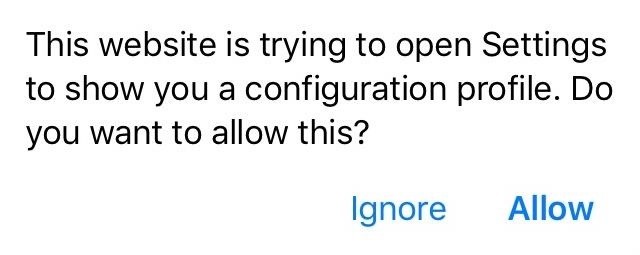
Step 1: Download & Save Apple's tvOS Beta ProfileTo get started, tap on the link below to download the tvOS 11 beta profile for Apple TV. This particular profile was sourced from Beta Profiles, and while tvOS 12 beta profile is available and can be installed on your iPhone to perform the same task, we don't want the risk of it becoming nonfunctional in the event that Apple patches it in the future.Download Link: tvOS 11 Beta Software Profile Upon hitting the link from your iPhone, a pop-up prompt will appear notifying you that the profile will open through your Settings app to show its details. Hit "Allow" to confirm, and proceed to the next step.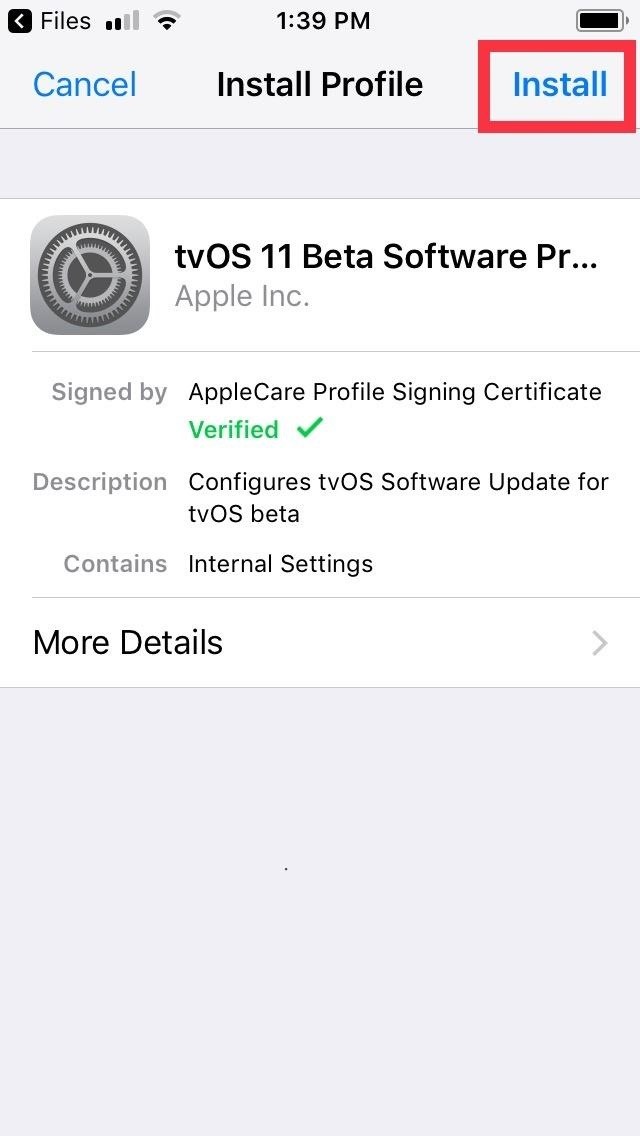
Step 2: Install the tvOS Beta ProfileUpon hitting "Allow" on the prompt highlighted above, you'll instantly be taken to the Install Profile page for the tvOS 11 beta profile you just downloaded. Tap on "Install" in the upper right, then hit "Install" once again on the following page. A final confirmation prompt will appear on the bottom of the screen, so tap on "Install" for the last time to finalize your selection. Once you do, you'll be required to restart your iPhone to apply the changes, so hit "Restart" on the prompt that appears. It's worth noting that having the tvOS beta profile installed on your iPhone doesn't interfere with other profiles you may have installed. If you're on iOS 12 beta, for instance, the tvOS beta profile can still be installed without having to remove the former, and your iPhone will still run normally, with the exception of no longer being able to detect any iOS updates, including beta ones.
Step 3: Verify InstallationAfter your iPhone successfully reboots, you'll want to make sure that the tvOS profile has kicked in and disabled your device's ability to receive iOS update notifications. To do so, open the Settings app and hit "General," then tap on "Software Update" on the following page.At this point, you may still get the annoying red notification reminders within the Settings app. Upon getting into the "Software Update" page, however, you'll now be greeted with a blank page that displays your current firmware, along with a notification saying that your software is up to date. From this point on, you'll no longer receive any OTA updates even as new iOS software updates become available.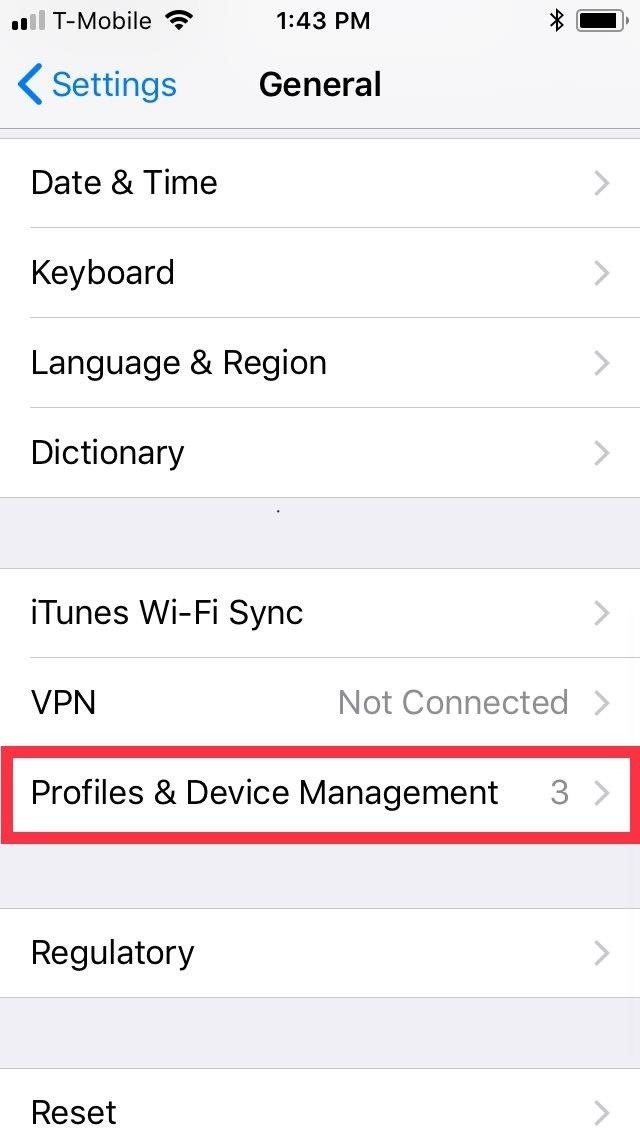
Step 4: Re-Enable OTA UpdatesIt couldn't be easier to undo OTA blocking should you ever decide to update your iPhone to the latest iOS software as you were able to do before. Simply head to the "Profiles & Device Management" page under "General" within the Settings app, then select "tvOS 11 Beta Software Profile."From there, tap on "Remove Profile," and follow the prompts to proceed with its deletion. Unlike its installation, you won't be prompted to reboot your device after removing the tvOS profile, so you'll need to power down your device manually and turn it back on for the settings to kick in.
Method 2: Installing a Jailbreak TweakIf you have a jailbroken device, you have the additional option of installing a tweak to keep OTA updates at bay. There's a little more to it than just opening Cydia and installing a tweak, however, as you'll see below.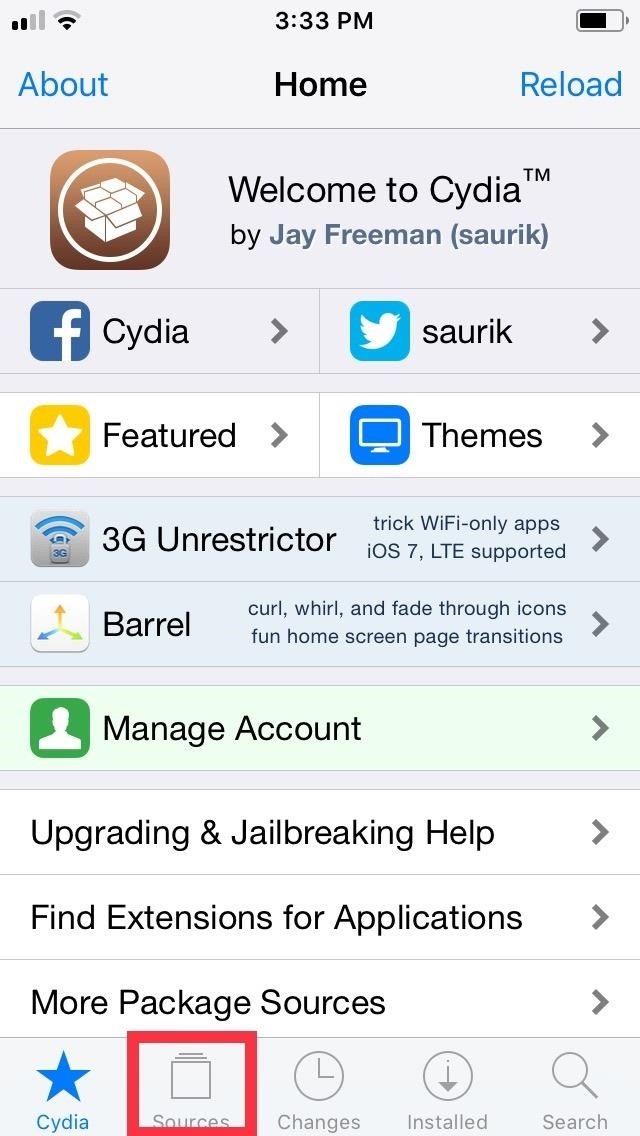
Step 1: Add Karen's RepoThe tweak in question, Mikoto by Karen/angelXwind, isn't available in Cydia outright, so you'll first have to add a separate repo in order to get it. To do so, open Cydia and tap on "Sources" along the bottom of the screen to go to the repository page. From there, tap on "Edit" on the upper-right corner, followed by "Add" on the upper left. Upon hitting "Add", a URL prompt will appear, so input cydia.angelxwind.net into the empty field. Tap on "Add Source" once you're done, and sit back and wait for the repo to install. Hit "Return to Cydia" once the process completes, and proceed to the next step.Full Rundown: How to Add Repos in Cydia to Find More Jailbreak Tweaks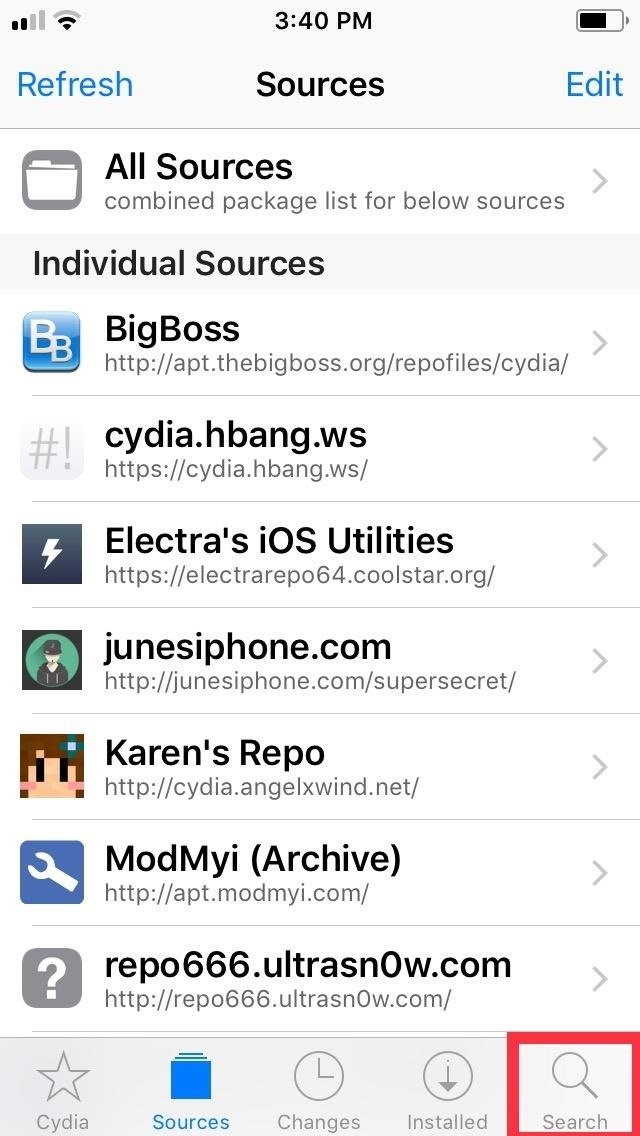
Step 2: Install MikotoWith Karen's Repo successfully added on, open Cydia's search function by tapping on the magnifying glass icon on the lower right of the screen. Next, type "mikoto" in the search bar, and tap on the tweak once it appears in the results field. You'll be taken to the Details page for Mikoto, so tap on "Install" in the upper right to proceed to the tweak's confirmation page. Once there, select "Confirm" in the upper right to finalize its installation. The tweak will now be downloaded onto your device, so wait a moment for the process to complete. Hit "Restart SpringBoard" after it's done to respring your iPhone and wrap up with the installation.
Step 3: Verify InstallationOnce your iPhone resprings, you'll want to make sure that Mikoto has installed successfully, so open Settings and tap on "Mikoto" to access its settings page. From there, you'll notice that "Disable OTA Software Update" is on by default — and cannot be switched off. This is a safety measure, as performing an OTA update on your jailbroken iPhone will cause it to malfunction resulting in a perpetual boot loop. Unlike the first method, which basically sends your iPhone on a wild goose chase with regards to updates, Mikoto completely blocks your iPhone's ability to search for and receive OTA updates. The tweak also completely gets rid of the "Software Update" tab within the "General" page in the Settings app, along with the red bubble alerts that appear to notify you of available updates.
Step 4: Re-Enable OTA UpdatesUnfortunately, reenabling iOS software updates on your iPhone isn't as straightforward as the first method that only requires you to remove a beta profile. While you can uninstall Mikoto to get back the ability of receiving update notifications, going ahead with the OTA update can be risky on a jailbroken device and result in a soft brick.That said, you'll have to un-jailbreak your iPhone if you want to safely update to the latest iOS firmware — whether over-the-air or through iTunes. This can be done in numerous ways, ranging from installing a tweak from Cydia to perform the task, to entering DFU Mode and restoring your iPhone through iTunes on your computer. Be sure to hit the link below for a more detailed guide about un-jailbreaking your iPhone.Unjailbreak Your iPhone & Restore It Back to Factory SettingsFollow Gadget Hacks on Facebook, Twitter, YouTube, and Flipboard Sign up for Gadget Hacks' daily newsletter or weekly Android and iOS updates Follow WonderHowTo on Facebook, Twitter, Pinterest, and Flipboard
Cover image and screenshots by Amboy Manalo/Gadget Hacks
It's long been prescribed that when your iPhone's battery is running poorly that you close out all the running apps to help preserve battery life (we've mentioned it before). That makes sense if
How to Completely Close Out of Running Apps in Windows 8
Equalizer's do not improve sound quality! You were right to mention that buying headphones is the best bet, then improving the hardware that the sound runs through (obviously not an option), but you can buy external (small) amps that your headphones plug into which then in turn plugs into the phone.
Boost Sound Quality on Your Nexus 6 with Viper Audio
Simply tap Install Recovery from the main menu, and after a few seconds, you'll have a custom recovery on your device. It's probably best to keep this app installed on your device, although it's not required.
Install a Custom Recovery on Your Bootloader-Locked - YouTube
In the clip below, UC Davis researcher Dr. Oliver Kreylos demos the process. The fun stuff begins at the :44 mark. Kreylos explains, "By combining the color and the depth image captured by the Microsoft Kinect, one can project the color image back out into space and create a 'holographic' representation of the persons or objects that were
The Latest and Greatest Kinect Hacks « Hacks, Mods
David Wang of the iPhone Dev Team has achieved what is considered quite a jaw-dropping hacking feat. Yesterday Wang posted a video of Google's Android operating system up and running on an iPhone. "The Android-on-iPhone hack is a notable technical accomplishment, but it's not likely to transform the
Gadget Hacks News — Page 53 of 55 « Gadget Hacks
How to get new iPhone and Apple Watch on launch day. Check local retailers such as Best Buy, the Apple Store app, or through carriers. Usually local retailers, including Apple itself has some
AMBER Alerts on your iPhone: What they are and how to manage
How To: Use a Wireless or USB Mouse on Your iPhone in iOS 13 News: iOS 13 Developer Beta 1 Available for iPhone with a Lot of Kinks to Work Out News: 100+ Exciting New iOS 13 Features for iPhone How To: Enable Apple's True Dark Mode in iOS 13 for iPhone How To: Lower Screen Brightness Below the Default Level on Your iPhone (Without Jailbreak)
New Posts « WonderHowTo
Free Chat Rooms Online With No Registration, you can enter and start chat without registration, 100% free chat, No download & no setup.
How to Find Gay Chat Rooms | It Still Works
I apologize for some wrong verbiage. I have never done this before. First, I have a Samsung Galaxy Tab A. When I said "external storage," I actually meant the SD micro chip, which I purchased separately and installed in the top of the tablet.I cannot find anything in the settings about the SD chip, except to encrypt it.
Solved: Samsung s8 internal storage - Samsung Community
Anyway to get back that color chooser for like title bar text? I mean when I ugpraded from win 7 to win 10 it kept my old settings for those things, so the functionality should still be there, they just removed the control panel that let you edit it.
What's New and Improved in the Windows 10 Settings App?
With Text Message Forwarding, the SMS/MMS messages that you send and receive on your iPhone can appear on your Mac, iPad, and iPod touch. You can then continue the conversation from whichever device is closest to you.
3 Ways to Block Text Messages on an iPhone - wikihow.tech
FDM is like a full version of IDM (Internet Download Manager), but completely free! Don't overpay and don't use cracks - download FDM, an amazingly powerful and hassle-free tool. I use it professionally in different environments to ensure that large downloads are fast and resumeable. Always works without a hitch. — Alex Robinson
11 Free Download Managers (Updated May 2019) - Lifewire
OnePlus 5T Passed the SafetyNet, Root is stable in Oxygen OS. HOW TO ROOT ONEPLUS 5T WITH TWRP AND MAGISK - Complete Beginner's Guide! Goutham Ganesh Oneplus 5 Bootloader Unlock / TWRP
How to Root OnePlus 7 with Magisk Patched Boot Image [Guide]
To receive SMS, MMS, or push notifications from third-party apps on your Apple Watch Series 4 (GPS + Cellular) or Apple Watch Series 3 (GPS + Cellular), your paired iPhone must be powered on and connected to Wi-Fi or cellular, but it doesn't need to be nearby. You also need to be signed in to iMessage on your iPhone.
Enable MMS on iPad ? - Apple Community
Android Pie vs Android Oreo: app AI. Android 9 Pie is smarter than Android 8 Oreo. It predicts the features you'll want, and puts them in front of you before you go looking for them.
How to Stop Oreo Battery Draining and Extend Battery Life
0 comments:
Post a Comment