How To: Install Android 7.0 Nougat on Your Nexus Right Now
Android 7.0 Nougat has finally arrived—well, technically, it's in the process of arriving on Nexus devices across the globe. Google uses a staged rollout system to prevent excessive server load when issuing Android updates, which means even though Nougat has made its official debut already, you might not get that "Update available" notification for another few weeks.Don't Miss:Nougat Has Finally Turned Android into a True Multitasking MasterBut if you have a few minutes to spare, you don't have to wait to get awesome functionality like split-screen mode and quick reply—instead, you can simply sideload the OTA (short for "over-the-air update") to get Nougat right now. This OTA .zip file is the same exact update you'd get if you waited on the staged rollout, and you don't even need to be rooted to install it.Of course, this only applies to Nexus devices and the Pixel C, as other smartphones and tablets won't get the Nougat update for another few months. But it's a quick and painless process, and all you need is a computer with a USB data cable to get started.Don't Miss: How to Install Android 7.0 Nougat on Your Nexus if You're Rooted
What You'll NeedNexus 6, Nexus 9, Nexus Player, Nexus 5X, Nexus 6P, or Pixel C latest version of Marshmallow installed (6.0.1 with July 2016 security patches) non-rooted device (rooted users see this guide) Windows PC (recommended) USB data cable
Step 1: Set Up ADBFirst, you'll need to install ADB and all of the relevant drivers on your computer. We recommend a Windows PC for this part, as the easiest method is to use a Windows-exclusive program called Minimal ADB and Fastboot. To start with that, simply download the Minimal ADB and Fastboot executable, then launch the file and follow the prompts for installation. When you're done there, install the ADB drivers, then restart your computer.Note that this would still be possible with a Mac or a Linux machine, but you'd have to install the entire Android SDK, and the installation directories would be different than those shown below.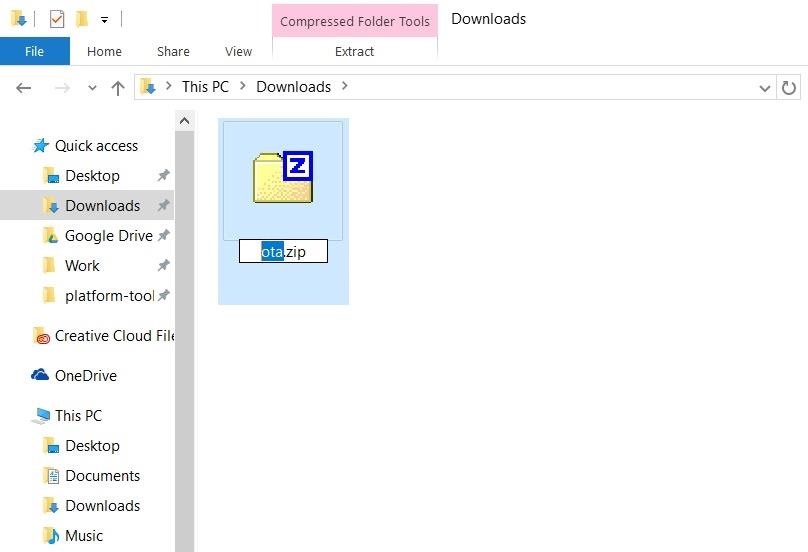
Step 2: Download the OTA Update ZIP & RenameNext, grab the OTA .zip file that will update your device from Marshmallow to Nougat. Just in case you missed it in the "What You'll Need" section up top, these OTA .zips will only work if you're running Marshmallow 6.0.1 with the July 2016 security patches. These files are device-specific, so make sure to download the right one, and save it to your computer.Nexus 6 OTA ZIP (not yet available) Nexus 9 (Wi-Fi) OTA ZIP Nexus 9 (LTE) OTA ZIP (not yet available) Nexus Player OTA ZIP Nexus 5X OTA ZIP Nexus 6P OTA ZIP Pixel C OTA ZIP Once you've done that, rename the file to simply ota.zip. Or, if you have file extensions hidden and can't already see the "zip" part in the name, just rename to ota.
Step 3: Move the OTA Update ZIPFrom here, transfer the ota.zip file to your ADB installation directory. With Minimal ADB and Fastboot, that will be the C:\Program Files (x86)\Minimal ADB and Fastboot folder—so just copy the ota.zip file from your Downloads folder, then paste it right in here. For Mac and Linux users, this depends on where you installed the Android SDK in the first place. However, the easiest way to find the location is to search your computer for a folder named "platform-tools," then move the ota.zip file here.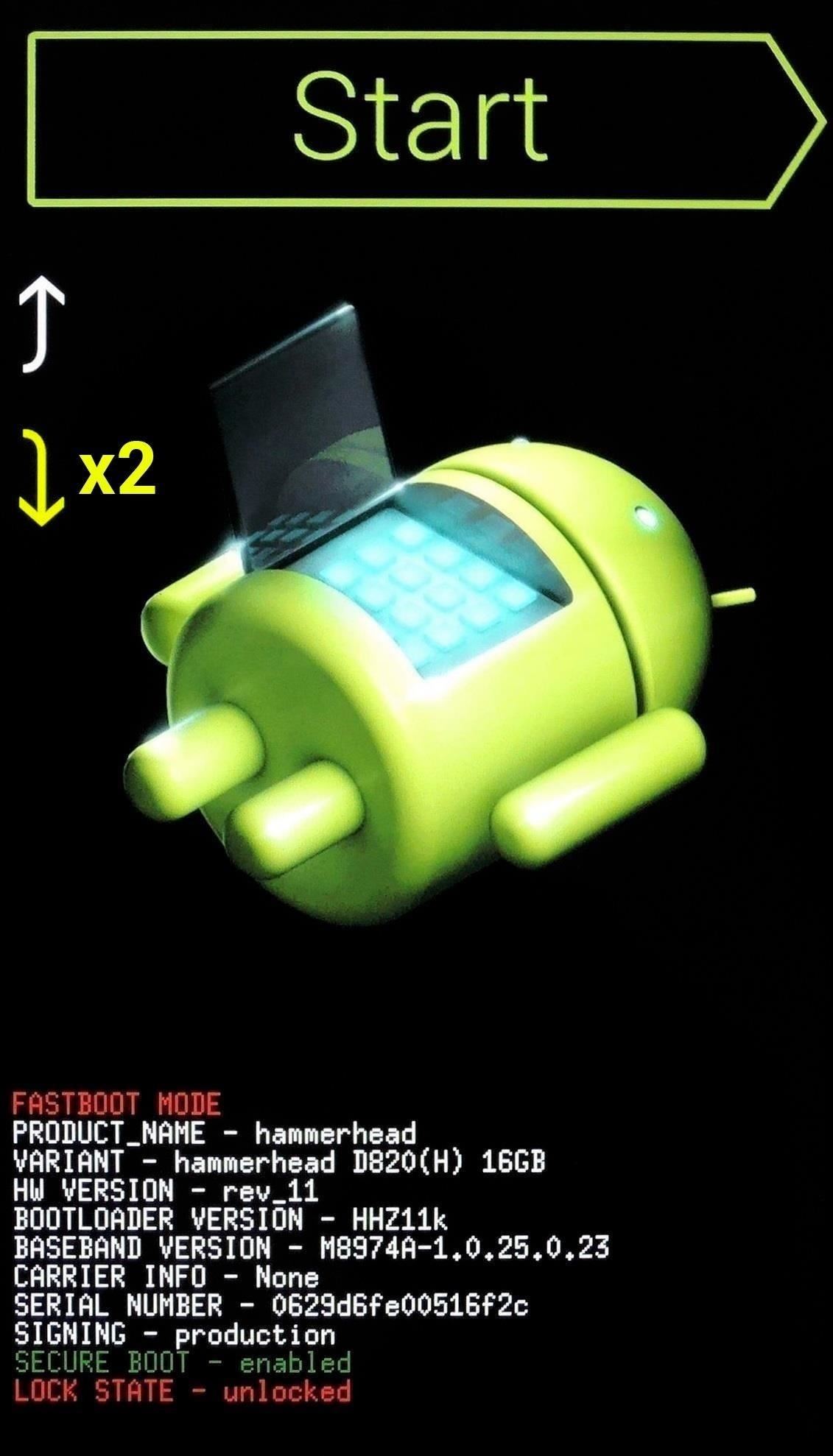
Step 4: Boot Your Phone into Recovery ModeNext up, power your Nexus or Pixel device completely off. When the screen goes black, press and hold the volume down and power buttons simultaneously. This will put your device into bootloader mode—from here, tap the volume down button twice to highlight the "Recovery mode" option, then press the power button to select it.
Step 5: Prepare for SideloadingOnce you've done that, you'll see a screen with an Android logo and the text "No command." From here, hold down the power button, then press the volume up button. Within a few seconds, you'll be greeted by Android's stock recovery menu—from here, use the volume down button to highlight "Apply update from ADB," then press the power button to select it.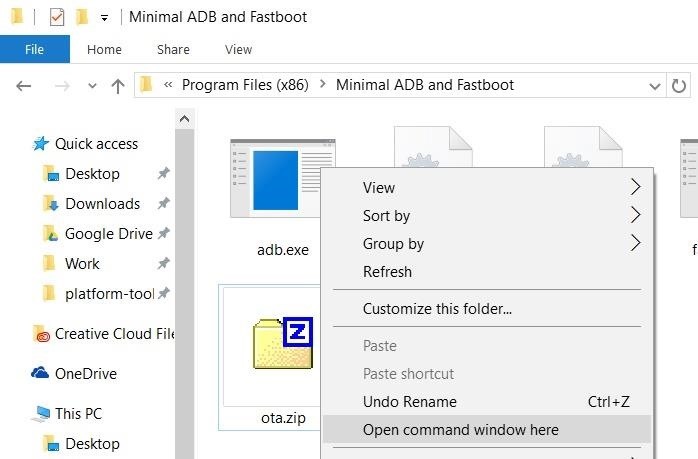
Step 6: Sideload the OTA with ADBNext, plug your phone into your computer with a USB data cable, then navigate to the ADB installation directory (C:\Program Files (x86)\Minimal ADB and Fastboot for Windows). After that, hold down the shift button on your keyboard, then right-click any empty space in this folder and choose "Open command window here."Note: Mac and Linux users will have to open a Terminal window first, then manually navigate to the ADB installation directory using change directory commands. From here, type adb devices into the command prompt, then press enter. If you see a series of letters and numbers, followed by the word "sideload," that means you're good to go. Otherwise, you'll need to check your ADB and driver installation again.Next, type adb sideload ota.zip into the command prompt, then hit enter. This will start the update process immediately, so make sure that the USB cable doesn't get unplugged. When the process is finished, the command line will say "Total xfer," and your Android device will say "Install from ADB complete."
Step 7: RebootOnce installation has completed, use your volume buttons to highlight the "Reboot system now" option, then press your power button to select it. Within a few minutes, your device will finish booting, and you'll be running Android Nougat. First boot may take longer than normal, so be patient—but once you're up and running, take a second to check out all of Nougat's new features below.Don't Miss: 25 Cool New Things You Can Do with Android NougatFollow Gadget Hacks on Facebook, Twitter, Google+, and YouTube Follow Apple Hacks on Facebook and Twitter Follow Android Hacks on Facebook and Twitter Follow WonderHowTo on Facebook, Twitter, and Google+
Cover photo and screenshots by Dallas Thomas/Gadget Hacks
So the problem probably occurs during the transfer from iTunes to iPhone. The user manually syncs ringtone with iTunes, so he/she is able to select the ringtones they want to sync. iTunes will sync media files together in one sync, when users sync ringtones to iPhone, they will get music synced as well.
How to add speed-dial to your iPhone's Notification Center in iOS 8 Posted by Gautam Prabhu on Nov 19, 2014 in App Extensions , How To , iOS 8 , Widgets As you probably know by now, it is a lot easier to access favorite and most recent contacts in iOS 8 .
How to add speed dial contacts in notification center: iPhone
How To: Your Android Device Can Help Save Lives While You Sleep: Here's How to Help Out How To: Improve Battery Life on Your Nexus with the Hells-Core Kernel How To: Increase Battery Life on Your Samsung Galaxy S5 for More Power Every Day How To: Make a DIY Battery-Powered USB Charger
Can't Sleep? This App by US Navy Veteran Can Help « Gadget Hacks
I cant use any other sim card on palm centro phone which is unlocked one. i can use airtel india with internet but others are not accepting internet connection Every operator has its parametre for recieving data or GPRS and 3G (UMTS).Your phone is configured for airtel but if you want to use others their parameters must be entered separately
How do I use my computer to connect my palm centro the
You can now play PlayStation 4 games on your iPhone with Sony's official PS4 Remote Play app! You've been able to stream games for years with the unofficial R-Play app, but we're happy to
How to Play PC Games on iPhone/iPad using Moonlight App
How to Repair an iPhone from Water Damage. This wikiHow teaches you how to attempt to dry out or repair a water-damaged iPhone. While these methods have been known to improve an iPhone's chances of working again, there is no way to
Brand New Fix Iphone Water Damage on eBay | Great deals on Fix Iphone Water Damage
AD
What to do about traffic signals that ignore motorcycles in the pavement at a red light to trigger the sensor. to traffic lights so they change to green. If
Trigger Green Traffic Lights | Bit Rebels
With Windows 10 spying, Microsoft is becoming the new Google of data theft and using the same for serving you advertisements. For hitting the final nail in coffin, you need to click on this link
How to Prevent Microsoft From Spying on You in Windows 10
Our free Samsung unlock codes work by remote code (no software required) and are not only FREE, but they are easy and safe. Once your Samsung is unlocked, you may use any SIM card in your phone from any network worldwide!
How To Unlock a Samsung Galaxy - It works for any Samsung
xda-developers Samsung Galaxy Note 10.1 Galaxy Note 10.1 General Creating CUSTOM BACKGROUNDS for your S-Notes by mitchellvii XDA Developers was founded by developers, for developers. It is now a valuable resource for people who want to make the most of their mobile devices, from customizing the look and feel to adding new functionality.
How to Root Samsung Galaxy Devices - Before You Do It. Obviously, you can't achieve it without any help. So a rooting tool called CF-Auto-Root in Odin comes here as your life saver. This tool allows you to root almost all models of Samsung devices, except for the ones that are bootloader locked like those of AT&T and Verizon.
How to Manually Update Your Samsung Phone with Odin
The essential Samsung Gear apps will be working fine on new wearable, such as fitness apps S Health, SmartThings, Samsung Flow, Samsung Pay and other Samsung apps. The Galaxy App Store has some must have apps in the library that you may use daily. Those are fitness apps, music, news reading, watch faces and taxi calling apps.
Galaxy Store | Apps - The Official Samsung Galaxy Site
0 comments:
Post a Comment