How To: Pimp Out Your iPhone's Lock Screen Music Player
The lock screen music player in iOS 7 has all the controls you'd ever need from a lock screen, but it's not as visually appealing as I hoped it would be. Yes, it does show you the album cover art, but the way everything is presented makes it feel cluttered.Good news is you don't have to stick with Apple's own lock screen music player. If you're still on iOS 7.0.X and jailbroken, there's a tweak by developer sayeris called Spin that reimagines what the lock screen music player should be on your iPad or iPhone. Please enable JavaScript to watch this video.
This tweak will run you $0.99 from Cydia, but you have a chance to score one of five free copies we're giving away. Scroll to the bottom of this article for the full contest details.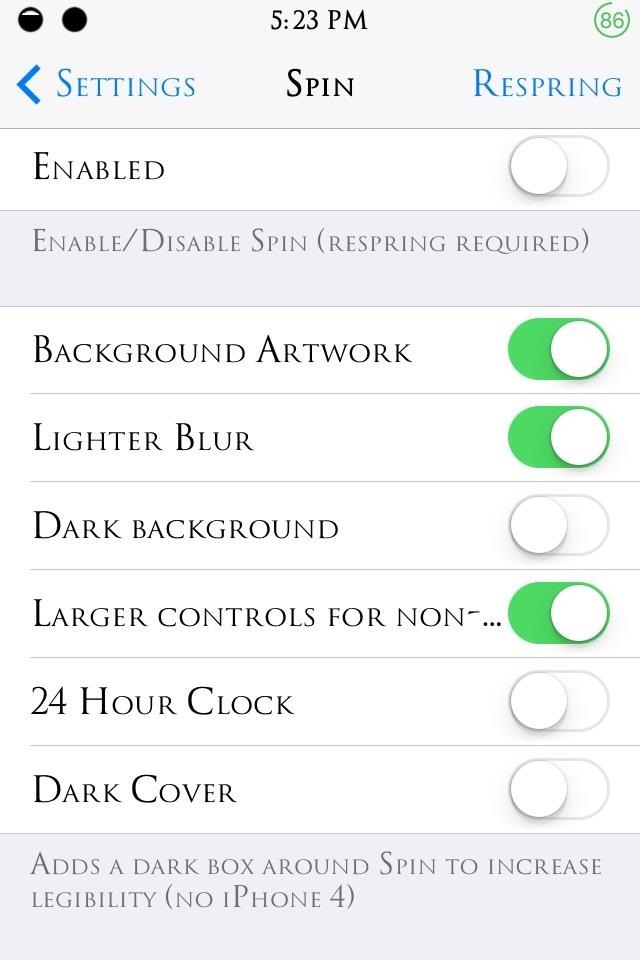
Setting Up Your Spin PreferencesAfter installing Spin from Cydia, open your device's stock Settings app and tap on the Spin preferences. Afterward, hit Enable to apply the tweak to your lock screen.One of the options include Background Artwork, which switches out the blurred out lock screen wallpaper with a blurred version of the album art cover, creating a pleasant ambient effect. There are also options to change the clock format and tweak the displayed images. I'd suggest toggling off the Slide to Unlock Text option, as it can cause a slight lag on your device if it's enabled. You'll still be able to slide to unlock, only the text won't appear. I actually like it this way better. How many times do you have to be visually reminded of how you unlock your phone?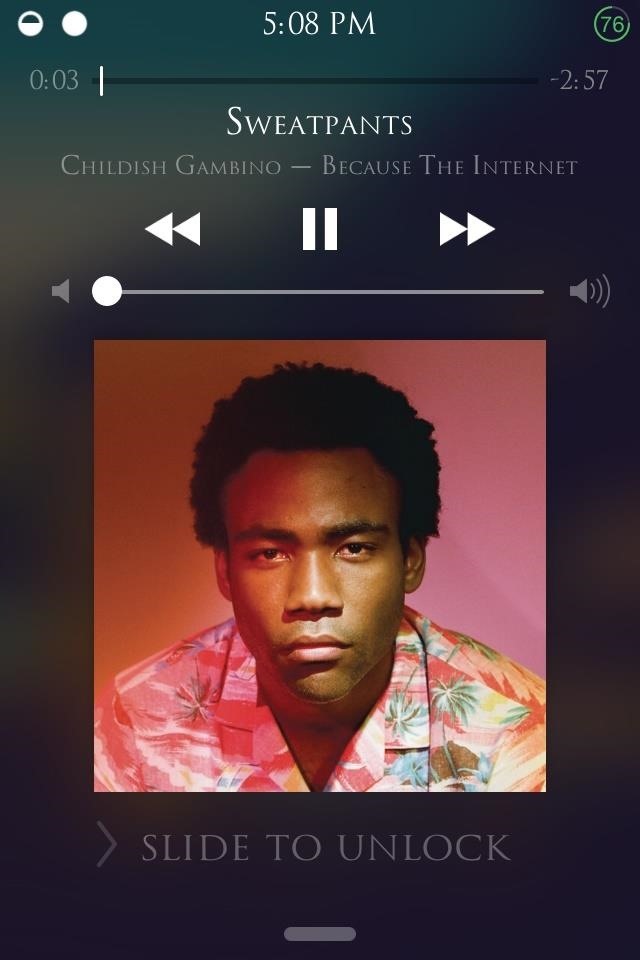
Enjoying Your New & Improved Lock Screen PlayerAfter setting Spin up how you want, just Respring your device and start playing some jams to see what your new lock screen player looks like.As you can see, instead of the square album cover art, you get a sleek circular image, with a blurred out version in the background for ambience (if you selected "Background Artwork"). Encompassing that circular album art is the playback slider, now more visually prominent than the stock version. Everything that was in the stock player is here, just located differently, except the volume slider.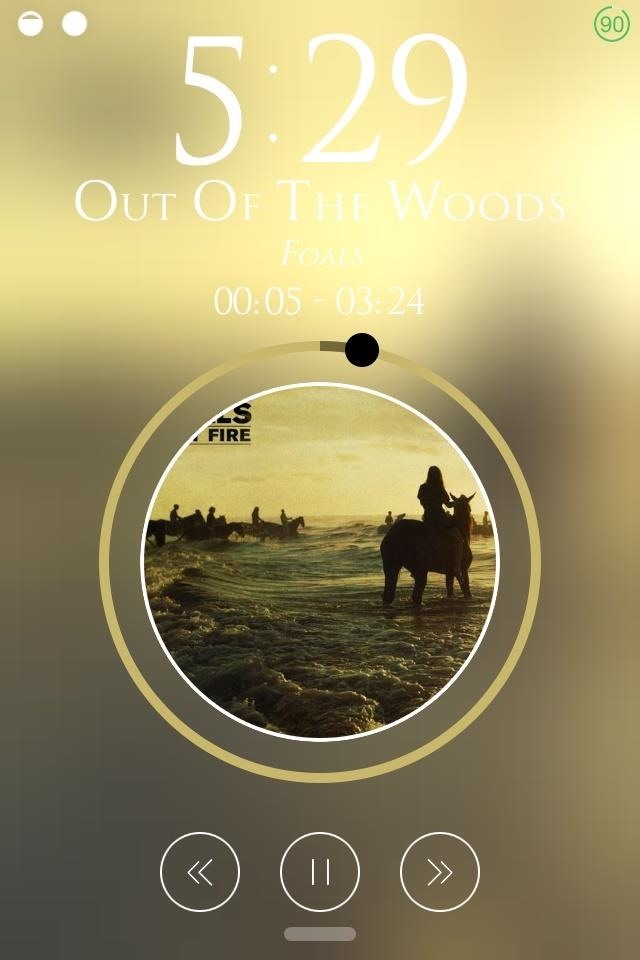
The Minor Drawbacks of Using SpinAs great as Spin is, there are a few minor problems with this tweak. There's the lag mentioned before, but it can be avoided by disabling the "Slide to Unlock Text" as discussed.Also, there's the missing volume controls, but those can easily be accessed by bringing up the Control Center or by using the volume rockers on the side of your device.The other thing is that the playback slider isn't as accurate or easy to use as it looks, but who actually uses the slider anyway? I rarely skip ahead in songs, and just like the volume controls, you can access the normal straight slider in the Control Center. As you can probably tell, none of these are huge issues, since the Control Center serves as a quick backup method for volume and playback, and because who really needs a slide to unlock text on their lock screen?
How to Win a Free Copy of Spin!Spin is only $0.99, which is a much better buy as opposed to something from the McDonald's Dollar Menu, but for a limited time you can enter a raffle to win a free copy of Spin!Complete the following steps for your chance to win a free copy.Follow @WonderHowTo and the developer @s1ris on Twitter Tweet at both accounts with a picture or screenshot of your favorite album cover artwork. That's it. This contest will run through end-of-day Friday (March 21st), and we'll randomly choose five winners to receive a free copy of Spin over the weekend. The winners will receive a direct message with instructions on obtaining the tweak.Good luck!
Before and after comparison, where after, you can still view widgets in an unlocked state. Note: If your device doesn't have Touch ID or Face ID, disabling this option will remove lock screen widgets entirely, so there's no need to check out the second step.
How to get Music off iPhone lock screen - Apple Community
After upgrading to new iOS 11 many iPhone users are finding iOS 11 music player on lock screen. However some users don't find this valuable as they don't use music player much and want to see notification instead of it. ios 11 music controls on lock screen is taking space on the screen and taking up valuable space.
How do I remove the music player from the… - Apple Community
I'm confused. The Music player on the lock screen, only appears if you are actively playing something when you turn on the screen. If you have not been playing anything, or pause it and unlock the iPhone and then turn off the iPhone, the playback section should disappear. It will not disappear if you just pause from the lock screen and turn if off.
How To: Remove Widgets from Your iPhone's Lock Screen
Typically, this widget will disappear from the Lock screen on its own a few minutes after you've stopped playing music, but there are instances where that widget gets stuck and won't go away. In this post, we will share a few options to fix a stuck music player widget on iPhone or iPad so you can regain control of your Lock screen.
How to remove the music player from the lock screen in iOS 11?
How To Remove Music Player From Lock Screen On iOS 11? Published on 2017-12-13 One of my friend who uses iPhone had reported a problem that after updating his iPhone to iOS 11, the music player keeps prompting on the lock screen .
Fix: how to remove a stuck music player widget from your
If changing the look and feel of your lock screen isn't your primary goal, and you'd like to be more practical, you should check out IntelliscreenX ($10). Although iOS 5 is capable of providing a
Good news is you don't have to stick with Apple's own lock screen music player. If you're still on iOS 7.0.X and jailbroken, there's a tweak by developer sayeris called Spin that reimagines what the lock screen music player should be on your iPad or iPhone.
How to remove Music Player from the lock screen on iPhone in
Learn how to remove Music Player from the lock screen on iPhone in iOS 11. You can also leave your comments on this blog post
How To Remove Music Player From Lock Screen On iOS 11
Do you notice that you turned off the music player, but the music player stays on the iOS 11 lock screen? It takes up most of the iPhone lock screen space and you can not get more notifications from other apps. So how to stop the music player banner app from showing up in the iPhone locked screen? Many users choose to force close the Music App
iPhone 7/8 : Remove music app from lock screen iOS 11
How To: Pimp Out Your iPhone's Lock Screen Music Player
I have a IPhone X. Yesterday, all of a sudden, the widget for Apple Music began appearing on the lock screen. It takes up most of the lock screen so new notifications are pushed down and barely visible without scrolling. I cannot figure out how to remove the widget from the lock screen. Any help would be appreciated. [Re-Titled by Host]
How to Customize Your iPhone, Inside and Out
0 comments:
Post a Comment