Samsung Internet 101: How to Password-Protect Your Private Browsing Sessions
Whichever web browser you use, each comes with a way to surf the net "secretly." While nothing on the internet is truly anonymous, private browsing modes can help keep your movements hidden from those who might have access to your data. The "secret mode" for the Samsung Internet app goes a step further on Android, by locking your private browsing behind a unique password.Everyone has their reasons for using secret mode, otherwise known as private or incognito modes, but in many cases, we don't want our private browsing history falling into the wrong hands. Setting a password for secret mode is a quick way to ensure that the information you want to remain private stays that way.Don't Miss: The 4 Best Phones for Privacy & Security on the Market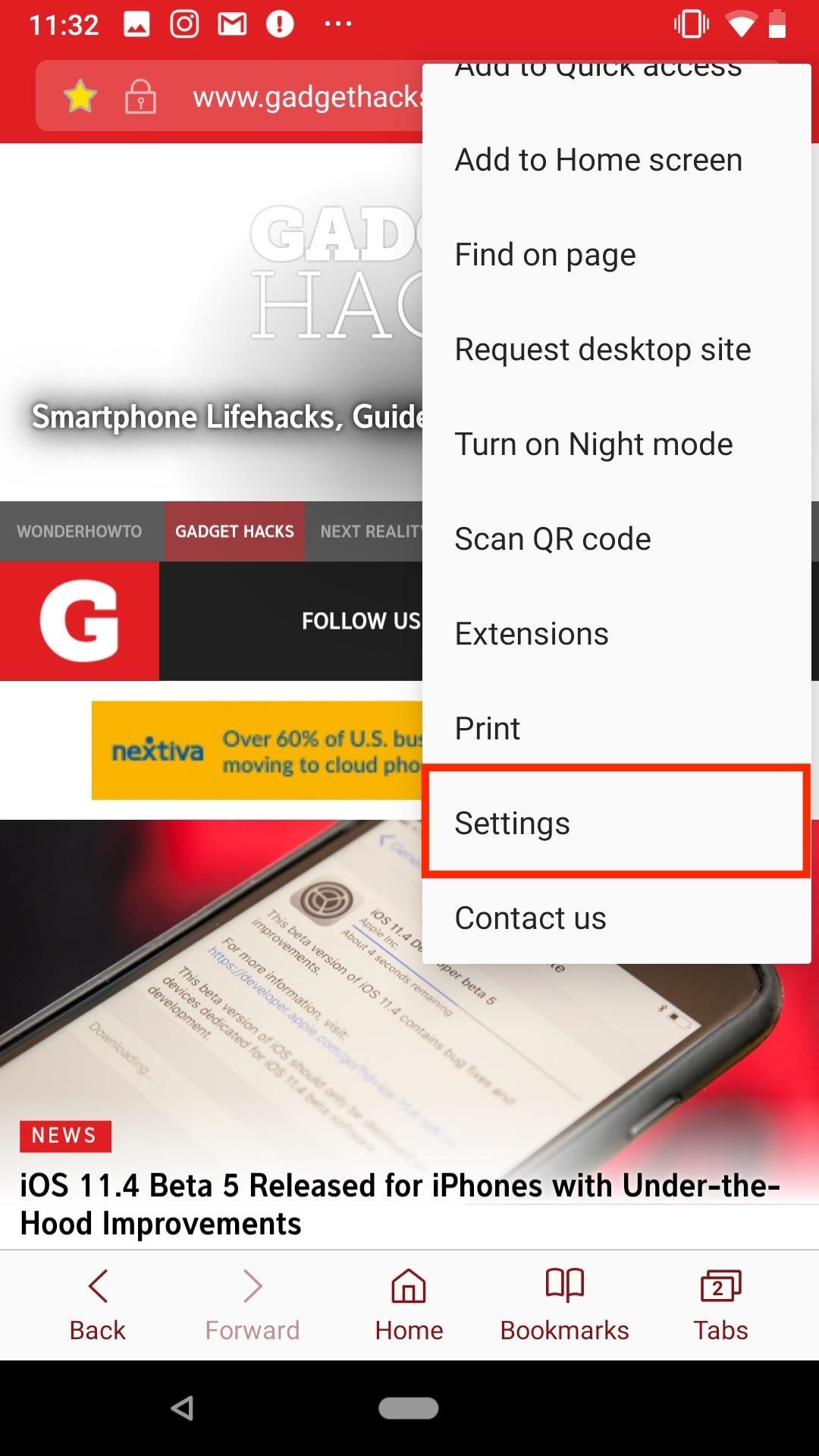
Enabling a Secret Mode PasswordSetting a password for secret mode is fairly simple. To begin, tap the vertical ellipsis in the top-right corner of the display, then tap "Settings." On the following page, select "Privacy," then tap "Secret mode security." Under Secret mode security, tap the slider next to "Use password." This will launch a password creator tool. Samsung Internet requires your password to be at least four characters and contain at least one letter. While it's nice to see them push for a more "secure" password, four characters isn't secure. If you truly want to keep intruders out of your secret mode browser, you'll need to make something stronger.More Info: How to Create Stronger Passwords (Advice from a Real Hacker) Once you've entered a password, tap "Continue" to confirm it. Tap "Continue" once more, and Samsung Internet will return you to the Secret mode security page.
Using Biometrics (Samsung Devices Only)On Samsung devices only, you have the option to use biometric passkeys, like your fingerprint or iris scan, to unlock secret mode. Just make sure "Also use biometrics" is checked when setting up your password, and you'll be able to use either your fingerprint, iris scan, or both when trying to unlock a secret mode session. You can disable either of these settings underneath Biometrics.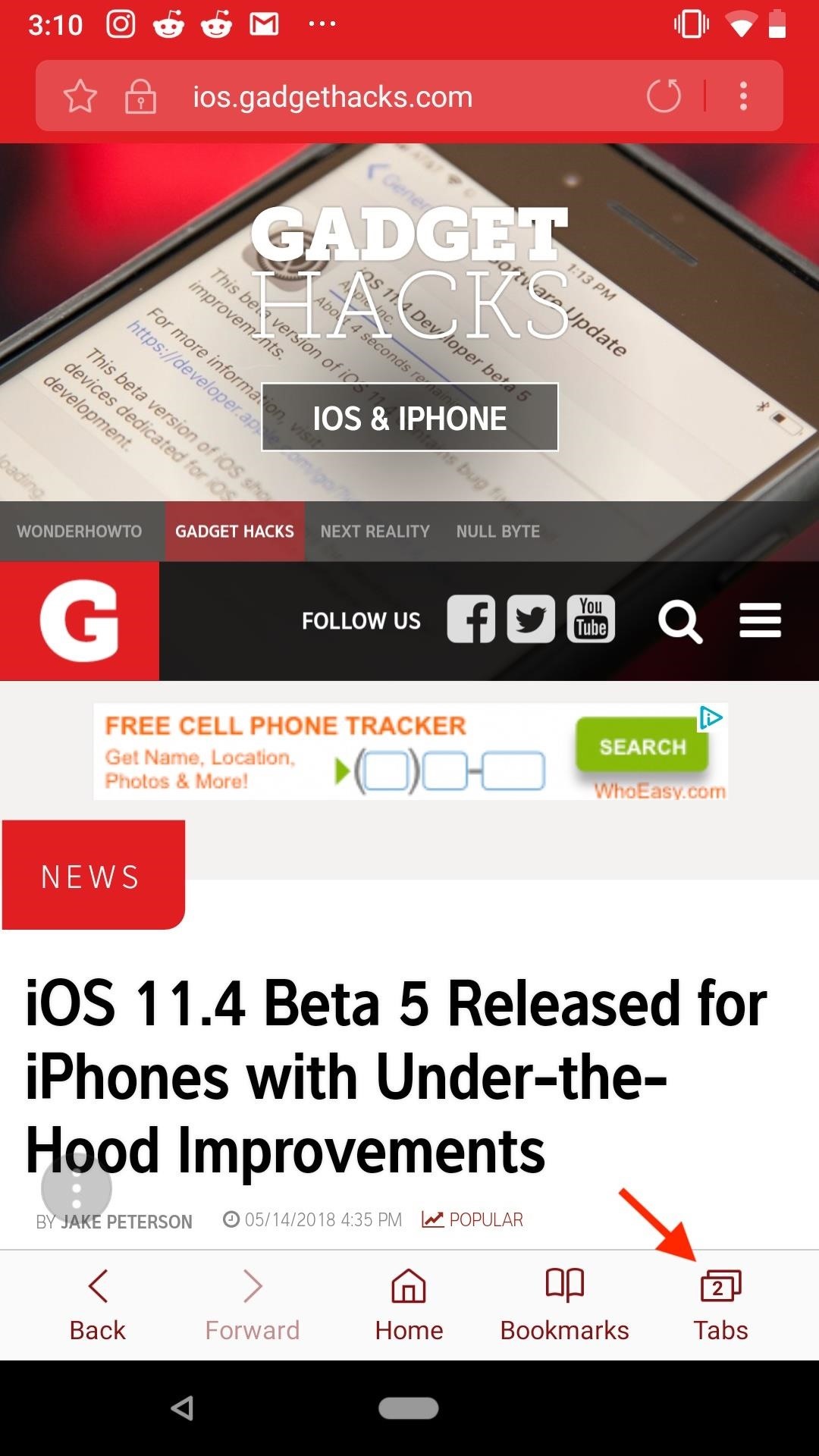
Browsing in Secret ModeTo enable secret mode, tap the "Tabs" button in the bottom-right corner of the display to view all open tabs. Next, tap the aptly named "Turn On Secret Mode." Without a password enabled, this button would launch a secret mode window. However, a popup will appear requesting your newly-made password (or biometrics).If using a Samsung device, you can opt to use your password instead of biometrics by tapping "Use Password" when opening a secret mode session.Once you enter your password correctly, you can browse in secret mode to your heart's content, knowing nothing you do will be visible to anyone with physical access to your device. Unless of course, they discover the password. It's important to note that you cannot take screenshots in secret mode. If you need to capture something you find on the web, you'll have to leave secret mode before taking that screenshot.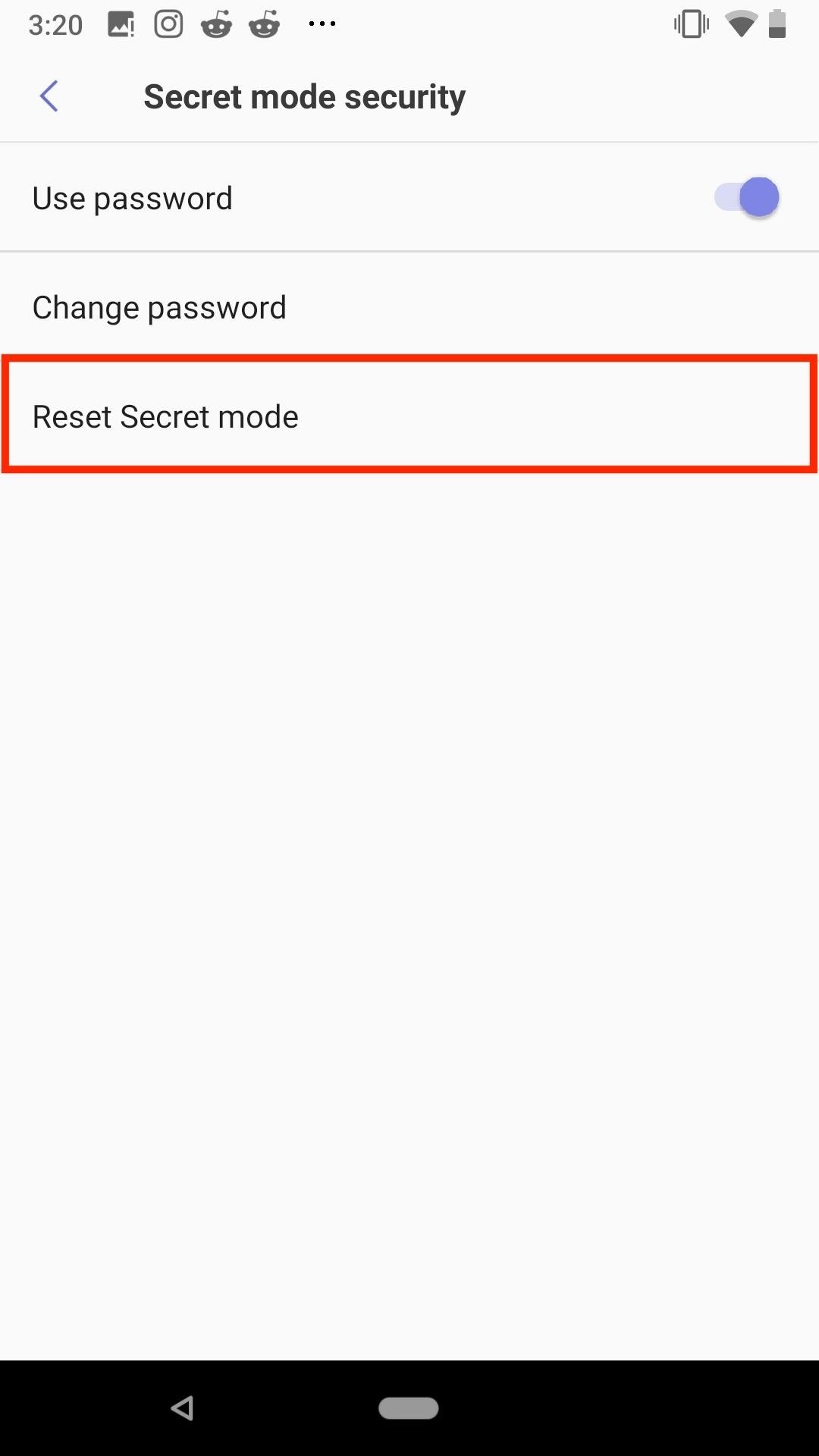
What if You Forget Your Password?Ah, forgetting your password ... It happens to the best of us, especially when it's complicated. If your password does leave your head, there's a quick fix. Unfortunately, it requires wiping all secret mode data and settings. You might want to keep your password on-hand or in a password manager if you don't want to lose your secret mode browsing.More Info: The 4 Best Password Managers for Android Compared To reset your password, and secret mode with it, head back to the secret mode security page in settings (Settings –> Privacy –> Secret mode security). Tap "Reset Secret mode," then tap "Reset" on the popup. Once you do, you'll return to the Secret mode security page with "Use password" disabled. You don't need to have a Samsung device to benefit from Samsung Internet's secret mode. You can get the browser on almost any Android device you may own. Check out our guide below to find out how.More Info: How to Get Samsung's Internet Browser on Almost Any Android DeviceFollow Gadget Hacks on Facebook, Twitter, YouTube, and Flipboard Follow WonderHowTo on Facebook, Twitter, Pinterest, and Flipboard
Cover image and screenshots by Jake Peterson/Gadget Hacks
How To: Boost Headset & Speaker Volumes on Your Nexus 5 How To: Boost the Stock Volume Levels on Your Nexus 7 for Louder Sounds All Around How To: Increase Headphones & Speaker Volumes on Your Samsung Galaxy S5 October 30: The OnePlus 6T — What's Rumored & What We're Hoping For
With the iPhone 8, 8 Plus, and iPhone X making their official appearance today, we take a look at the latest "revolutionary" features to determine how long they have already been found on Android.
10 iPhone Features Apple 'Shamelessly Copied' from Android Phones
Aug 20, 2018 · Google announced a new Gmail feature called Confidential Mode earlier this year that lets you send self-destructing emails. The feature is now available to everyone. Confidential Mode also
ProtonMail - Security Features
CES 2015: Linx Headbands Can Keep You Safe from Permanent
If you haven't participated in this week's Math Craft project on the platonic solids, maybe this will inspire you to do so. Michael Hansmeyer is an architect and programmer based out of Switzerland who works with algorithms in architecture.
My Rca mp3 Player Screen Froze Up and I Was Wondering if
How to Change Your Default Snooze Time. Unfortunately, I have some bad news. There is no way to change the snooze time for alarms in the Clock app. This has been asked for many times over since the invent of the iPhone, but it's not a big enough problem to break that 9-minute tradition, even if it's just letting us customize the time ourselves.
How to Change Snooze Time on iPhone Alarm - iPhone Topics
Once you are up and running jailbroken firmware 3.1 on iPhone 3GS, follow the simple step-by-step instructions posted here from Step 4 onwards in order to successfully unlock iPhone 3GS on 3.1 firmware with ultrasn0w. Complete tutorial/guide on how to jailbreak and unlock iPhone 3G and iPhone 2G running on firmware 3.1 can be found here.
How To Restore A 6.15.00 iPhone 3Gs/3G To Firmware 4.1 And
Having a Speed Dial list can prove as a sharp and handy asset for easily serviceable calls or to call the frequent contacts. The subsequent Steps to Setup Speed Dial on your Android devices are as follows. These steps are a child's play and break no problem, no sweat over their application.
How to Setup Speed Dial on Android Phone - joyofandroid.com
Pop-up windows are used for a variety of purposes; for example, for a banking website to show a canceled check. However, many pop-ups contain unwanted ads. Most browsers provide a way to block these pop-ups. Apple's Safari browser offers an integrated pop-up blocker on the Windows and Mac platforms, as well as on the iPad, iPhone, and iPod touch.
How to Turn Off the Pop-Up Blocker in Safari for iPhone & iPad
osxdaily.com/2016/07/08/enable-disbale-pop-up-blocker-safari-ios/
Most iPhone and iPad users will want to enable the pop-up blocker in Safari for iOS in order to prevent annoying popups and nuisances, but sometimes the built-in Safari pop-up blocker is overly aggressive and wrongfully blocks a popup on a site where pop-up usage is required for the site to work as
How to Block Popups in Safari on Your iPhone - Gadget Hacks
To make your own, you'll need an old NES controller (obviously) and some wireless light switches. He used the ones that have a receiver which plugs into the wall, along with the lamp plug. The price ranges from $10 to $20 at hardware stores. You should take the controller with you to make sure the switch fits.
Hide Secret Photos & Videos Inside an Unsuspicious
Make a Foxhole Radio - Weekend Project PDFcast. Sculpt, Cast, and Paint The Ultimate Slip-On Cosplay Monster Feet. 3D Printer Nozzle Wear: An In-Depth Look.
How to Build a Foxhole: 7 Steps (with Pictures) - wikiHow
0 comments:
Post a Comment