How To: Zoom In & Out Using Only One Finger Instead of Two on Your Samsung Galaxy Note 2
Due to its enormously awesome size, the Samsung Galaxy Note 2 usually takes two hands to maneuver through photos and texts, write emails, and get directions on the map.Even simple tasks like zooming in and out require a couple hands; one to hold the device and one to do the zooming. If you're extremely flexible, you might be fine using only one hand for zooming, but consider yourself lucky.Still, whether you have one hand or two hands on the device, you're still going to use a minimum of two fingers to pinch to zoom. However, there is a way to only use one finger, which helps us less flexible folks out when we only have one hand to spare. Please enable JavaScript to watch this video.
Requires RootLike many other customization apps, you'll need to be rooted for this app to work. If you're not already rooted, check out our complete softModder guide to rooting your Note 2 using ODIN for Windows.
Assistive Zoom by KiumiuAs mentioned before, you need two fingers to pinch and zoom in and out, but a new app by developer Kiumiu called Assistive Zoom will change that for you, allowing you to zoom in and out anywhere on your Android device using only one finger. This is especially helpful for when you're using the S Pen stylus, because you can't exactly pinch to zoom with that.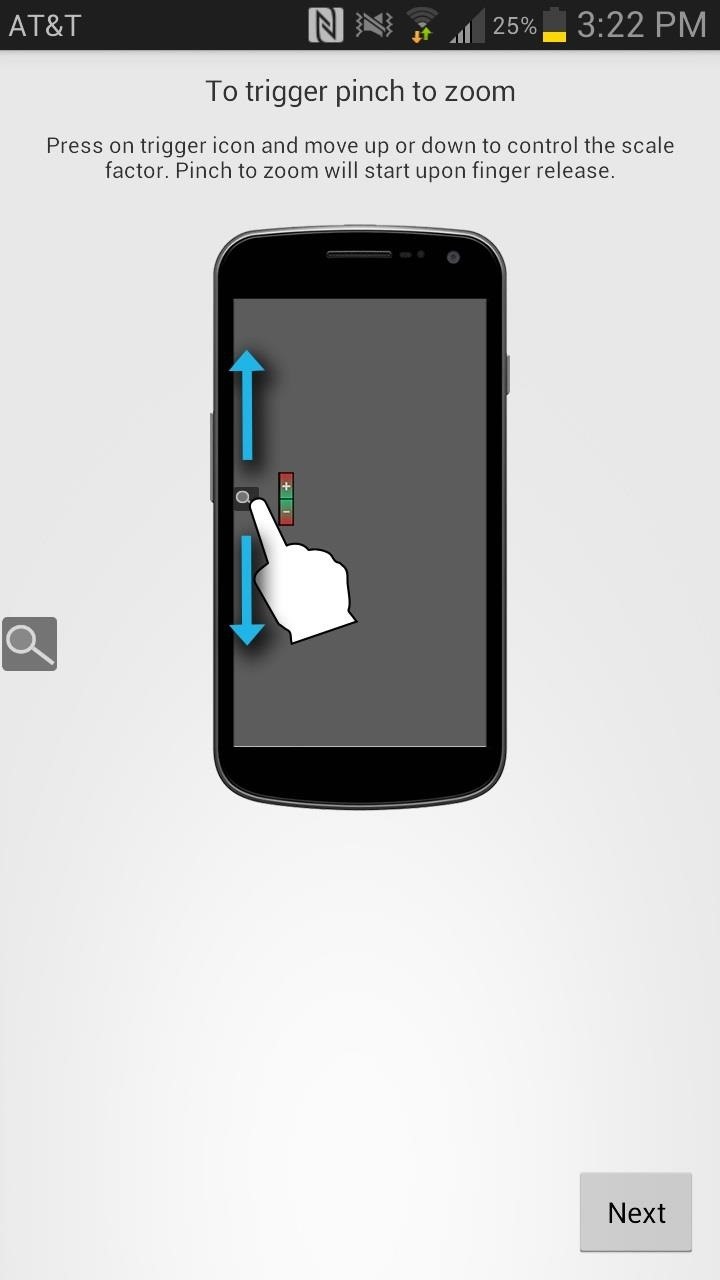
Setting Up Assistive ZoomOnce you've downloaded the app from Google Play, you'll be taken through a short tutorial on how to set up the trigger icon and scale it to zoom in and out—simply tap on the icon and swipe either up or down. If you long press on the icon, you'll be able to access a menu where you can mess with settings like hiding and moving the icon. From there you can head over to the settings, where you can change the trigger icon, the size, zoom speed, and dim delays (icon dims when not in use).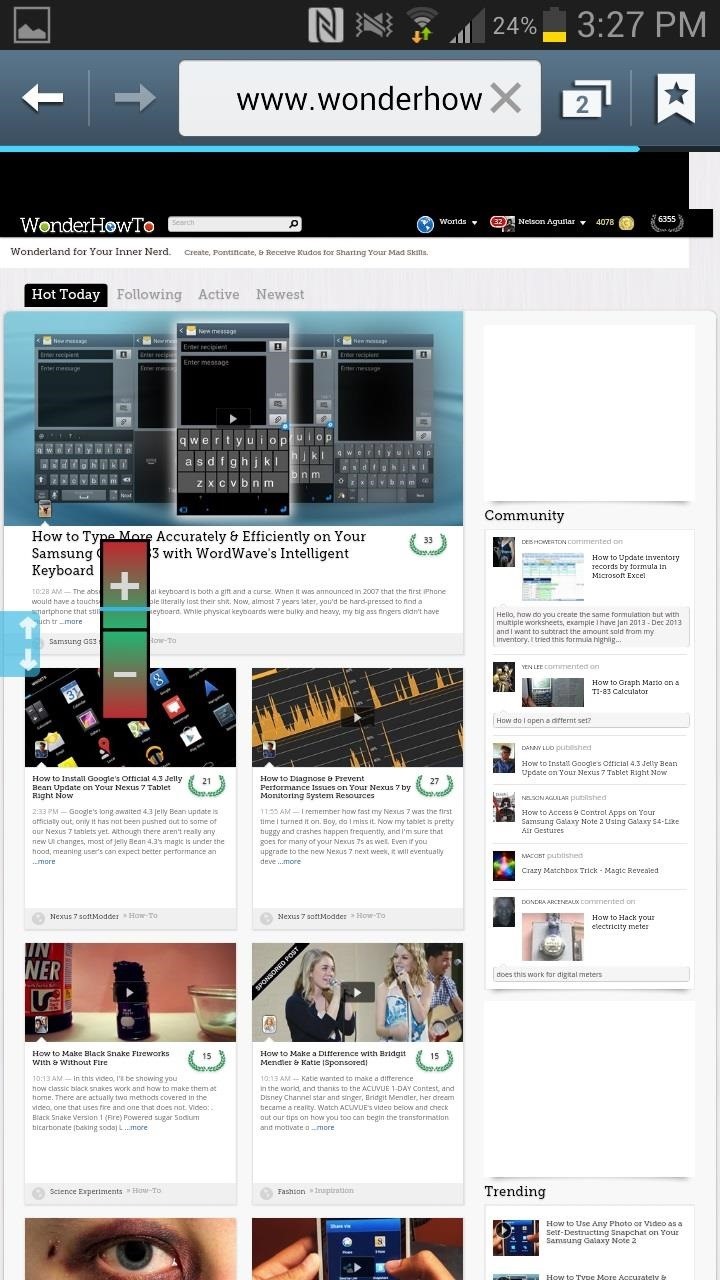
Start One-Finger ZoomingOnce you've set up your preferences, test out the one-finger zoom in and out on your device. I opened up my stock web browser and and zoomed in (by sliding my finger up) and out (by sliding down). Just let go of the screen and the page will zoom automatically, even showing two blue circles, representing the pinch to zoom. There's only one thing I wish that Assistive Zoom would do better, and that's zooming while I'm actually zooming. I'd rather not guess as to how much I want to zoom using the + and - indicators, but would like to actually see the page zoom in and out as I move my finger up and down the screen. Hopefully, this feature will be included in future updates.Still, this is a great app to try out, especially if you use your S Pen stylus a lot, or find yourself with only one hand available when you're reading our softModder guides (or whatever you read).What do you think of Assistive Touch? Love it or hate it? Share you thoughts below.
AppsGeyser Product Tour from Andrew Kudrin on Vimeo.. Once you've made your app, you can upload it to the Android Market or download it. This method of making Android Apps is especially great if
Appy Pie - How to make an app in 3 easy steps | App Builder
The Samsung Galaxy S8 and S8 Plus were announced today, as were new versions of the Gear 360, an updated Gear VR with a motion controller, and a competitor to Siri and Google Assistant. Months of
Galaxy S9 and Gear VR: How not to break your new phone
How to Use a Bluetooth Device. Bluetooth is a wireless technology that has been around for over 20 years. It allows multiple devices to connect, interact, and sync without needing to set up complex networks and passwords.
The video below by Pureinfotech will cover all you need to know to help speed up the learning curb of Live Tiles, covering how to remove live tiles from the Start screen, uninstalling a Windows Store app, adjusting tile size, turning live tiles on or off, and relocating a live tile.
How to Manage or Remove the Windows 10 Start Menu Tiles
I'm confused. The Music player on the lock screen, only appears if you are actively playing something when you turn on the screen. If you have not been playing anything, or pause it and unlock the iPhone and then turn off the iPhone, the playback section should disappear. It will not disappear if you just pause from the lock screen and turn if off.
How To: Remove Widgets from Your iPhone's Lock Screen
The Galaxy S9 is now available worldwide. We ran through several Android P features already on the Galaxy S9 and even took a look at a few hidden things you might not know about. While you're likely loving your new phone, there are a few concerns with any new device. One possible issue is the new
Disable and Hide Application Notifications on Samsung Galaxy
It feels strange to be walking through an open field in a small village in the English countryside. There's no one else around — just the four of us: me, my husband, my 12-year-old son, and my adult niece.
Turn a Vacation into a Treasure Hunt with Just Your Phone
Coinbase 101: Fees & Fine Print You Need to Know Before Trading Bitcoins & Other Cryptocurrencies How To: Stop Panic Selling & Impulse Buys by Hoarding Your Cryptocurrency in Coinbase's Vaults How To: Binance Trading Pairs Help You Keep Track of Your Favorite Coins' Values
The Complete Beginner's Guide to Binance Review 2019 - Is it
Basically, I have created a profile to disable the lockscreen when at home (near my home wifi) but I would like to create an exit task. However, when I am located at my "profiles" screen and I long-click on the task that disables the lockscreen (a simple Keyguard Off task), I do not get the option "add exit task".
When do I need exit tasks? Example setup - Grokbase
Scores, player and team news, sports videos, rumors, stats, schedules, fantasy games, standings for the NFL, MLB, NBA, NHL, NASCAR, NCAA Football, Basketball and more
AOL.com - News, Sports, Weather, Entertainment, Local & Lifestyle
I'm looking into creating a python script that will kill some of the common processes within Windows such as some anti-virus processes, and cmd.exe (including explorer.exe to check if it works).
Writing Python Script « Null Byte :: WonderHowTo
Apple has just released the iOS 8.3 beta 3 to its community of registered third-party developers and the update is now available for download. iOS 8.3 beta 3 has been made available for all devices that run iOS 8.
Hack Phone App Store iPhone / News: iOS 11.2 Beta 4 Released
This was the first time I decided to try a Cydia reinstall instead of doing a restore (nice to do spring cleaning after months of app installs/upgrade, anyway), and I came across your post in search of the "best way" to reinstall Cydia. I essentially did what you did, but I did it all from the command line.
YaluFix IPA - Reinstall Cydia after Deletion [FIX ALL CYDIA
In the new App Store, I hid a free App (Word Connect) after I upgraded to iOS 11 on my iPhone 7. When I checked my purchased Apps, it was no longer included in my "purchased" list. After I could find no way to unhide it, I went to the App Store and downloaded it again. Even though the App shows up on my iPhone, when I look at my purchased Apps
How to hide and unhide apps from your iPhone's purchased list
0 comments:
Post a Comment