How To: Turn Your Galaxy Note 9 into an iPhone
For some Android users, this guide is sacrilege — but for others, iOS is just an attractive operating system that can be admired without feeling like you've betrayed your own phone. If you're one of those Galaxy Note 9 owners that have peeked across the aisle and desired an interface as clean as the one on the iPhone XS Max, you can configure your Note 9 to look like its rival with some tinkering.First off, this will not remove the Android operating system or Samsung Experience. Instead, what this does is change several aspects to emulate the look and feel of an iPhone. With these steps, your phone will actually look like it is running iOS 12 on first glance, but you'll still have the power and flexibility of Android underneath it all. And when you're tired of the look, you can easily adjust a few settings and return your Note 9 back to its original look.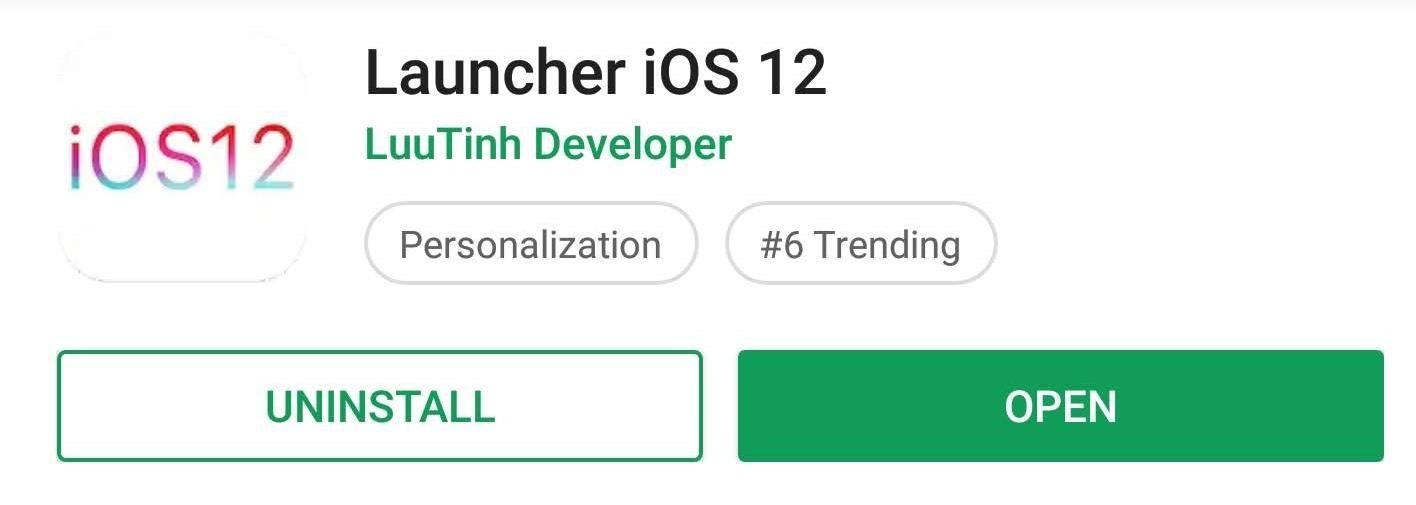
Step 1: Get the iOS 12 Home ScreenWhile it's possible to configure more popular third-party launchers, such as Nova Launcher, to look like iOS, LuuTinh Developer has done the hard work for us. Download and install his iOS 12 replica launcher from the Play Store.Play Store Link: Launcher iOS 12 (free) Once installed, open the app by selecting the app's icon (or tapping "Open" on the app's Play Store page). A series of permission requests will appear which you can choose to accept or deny. Denying them won't break the launcher, but you'll lose some functionality such as seeing your current weather.Next, in the main menu, select "Wallpaper" and choose the any of the provided iOS 12 wallpapers. Tap "OK" and choose whether you want to change the wallpaper of the home screen, the lock screen, or both. Once you do that, your phone will prompt you to select a default launcher. Choose "iOS Launcher" and select "Always" to set it as the default home screen. Finally, the famous iOS notification badges requires us to enable another option. Choose "Notification badges" from iOS Launcher's settings menu (accessible by long-pressing any empty space on your home screen), then enable the toggle next to iOS Launcher. Choose "Allow" to add the feature.The next time you open the iOS Launcher, this option will disappear. If you ever want to remove this access, open your phone's main Settings and search for "Notification Access." Select this option to bring up the previous menu where you can disable the feature.
Step 2: Add Control CenterSo now your Galaxy Note 9's home screen looks like the iPhone Xs Max, but what about Control Center? The same developer as the iOS 12 Launcher also created a replica of Apple's equivalent to Android's Quick Settings panel, so download and install the app using the link below.Play Store Link: Control Center iOS 12 (free) Once installed, open the app by selecting its icon. Choose "Position" and select "Bottom" so that you would need to swipe up from the bottom edge to reveal Control Center, the same gesture as most iPhones.
Step 3: Hide the Status BarThe Galaxy Note 9 has a feature called Immersive Mode which lets you take full advantage of the 6.4-inch display. Using ADB commands, you can remove the navigation and status bars on your Galaxy Note 9 so that your home screen uses the full length of the screen.We have a complete tutorial on how you can accomplish this, which you will find using the link below. Be aware that you will need a computer and USB cable to achieve this, so be sure you gather that equipment beforehand. Also, the next step will hide the navigation bar, so do not enter full Immersive Mode or hide the navigation buttons.More Info: How to Hide Your Navigation Bar Using Immersive Mode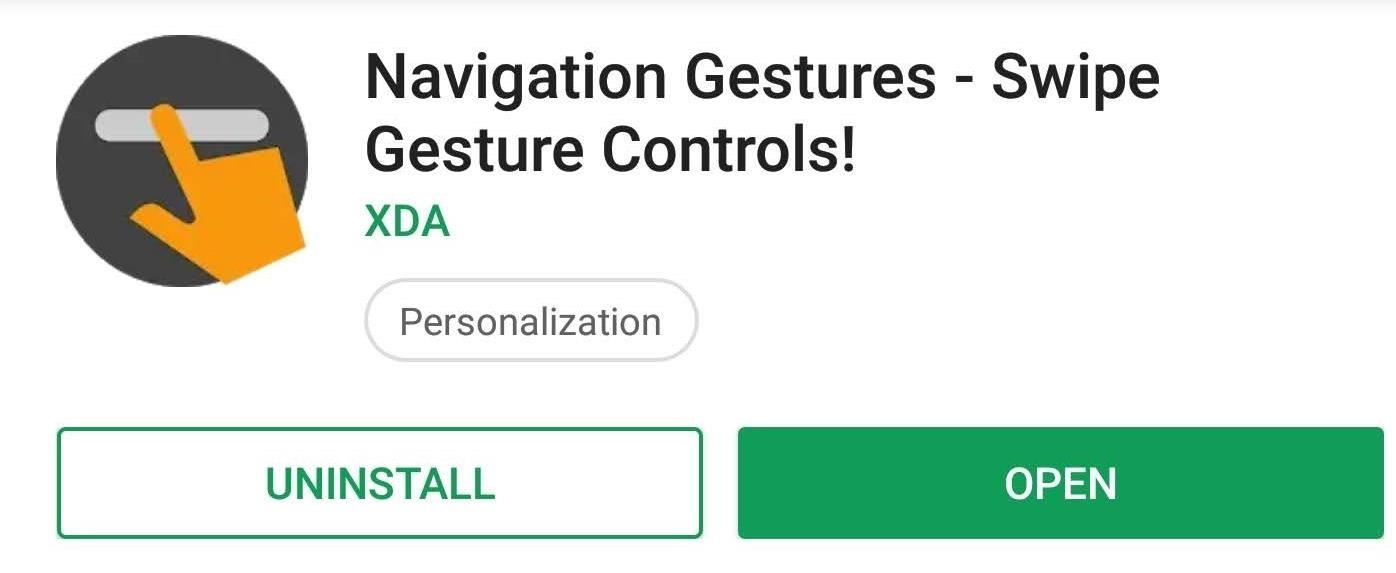
Step 4: Add Gesture ControlsXDA has created an app that provides the same gesture controls found in iPhone Xs Max to any Android device. Similar to the apps before, you will need to do some tinkering, but once done, you'll be able to navigate your phone just like an iPhone XS Max. Use the link below to install the app onto your Galaxy Note 9.Play Store Link: Navigation Gestures - Swipe Gesture Controls! (free) Open the app and select the right arrow to advance to the next page. On this new page, you'll be asked to enable an Accessibility Service for the app to simulate the original navigation buttons. Choose "Grant" and enable the toggle on the next page. Once enabled, you will return to the "Welcome" page. Advance to the next page using the right arrow, then the app will ask you to use ADB commands to hide the status bar permanently. Since you already used ADB commands to enter Immersive Mode, this step isn't too difficult.On your computer, redirect Command Prompt or Terminal to the platform-tools folder. Connect your Galaxy Note 9, open Developer Options and enable "USB Debugging." A pop-up should appear asking if you'd like to "Allow USB debugging?" Select "OK" to allow your computer to send ADB commands. Once accepted, run the following command: Windows users: adb shell pm grant com.xda.nobar android.permission.WRITE_SECURE_SETTINGS
Mac/Linux Users: ./adb shell pm grant com.xda.nobar android.permission.WRITE_SECURE_SETTINGS Press enter, and after a brief pause, ADB will create a new line. Disconnect your phone and select the right arrow in the Navigation Gestures app. Press the right arrow until you reach the end, which is designated by a white checkmark. Select the white checkmark to be brought to a new page, the app's main menu.Choose the gear icon in the upper-right corner and select "Gestures." As you can see, some of the gestures are already configured, but we need to change a few to emulate iOS properly. First, select "Swipe Up" and choose "Home." Then choose "Swipe Up and Hold" and choose "Recent Apps."Since the back button is so crucial for Android, I would recommend leaving the "Swipe Left" gesture as a Back button. However, I would recommend switching "Swipe Right" to "No Action" and "Swipe Left and Hold" to "Previous apps," but neither is necessary. Note: Since you are using the app to hide the navigation buttons, you will need to unhide the buttons within the app if you ever choose to uninstall it. Otherwise, you won't have any navigation buttons.And with that, you've turned your Galaxy Note 9 into an iPhone! We did this on our Verizon Wireless Galaxy Note 9 and were thoroughly impressed by how easy it was to emulate iOS on Android (try doing it the other way around — no chance). At first glance, you could honestly trick your friends into believing you are using the iPhone Xs Max. Image by Jon Knight/Gadget Hacks Whether you want to show off the customization flexibility of the Galaxy Note 9 or you miss your old iPhone, with these four steps, you can easily turn your Galaxy into an iPhone and have the best of both worlds.Don't Miss: How To Turn Your Galaxy Note 9 into a Google PixelFollow Gadget Hacks on Pinterest, Twitter, YouTube, and Flipboard Sign up for Gadget Hacks' daily newsletter or weekly Android and iOS updates Follow WonderHowTo on Facebook, Twitter, Pinterest, and Flipboard
Cover image and screenshots by Jon Knight/Gadget Hacks
App Builder Appy Pie has been rated as the Best Mobile App Maker online. Now Learn how to create an app for free in 3 steps with Appy Pie's DIY App Maker, Once created you can then Publish your mobile app quickly & easily to Google Play & App Store with this award winning App building software.
Android Mobile App Market for AppMakr Apps
After months of waiting, it looks like HMD has finally answered the call. Nokia's parent company is finally releasing a true flagship phone — one that isn't just an enhanced version of a previous phone and actually brings something new to the table. That phone is the Nokia 9 PureView. The Nokia 9 PureView has […]
Meet the Nokia 9 PureView — the Pixel 3 XL You Wanted - L.B.C.C
Finally, apart from improvements to zooming animations and the inclusion of new folder and drag animations, Action Launcher's bundled calendar icons for Google Calendar now use adaptive icons
Action Launcher v34 adds new animations and improved adaptive
iPhone X Roundup — Everything You Need to Know About Apple's
How To: Android's Built-In Scanner Only Catches 15% of Malicious Apps—Protect Yourself with One of These Better Alternatives Best Android Antivirus: Avast vs. AVG vs. Kaspersky vs. McAfee How To: 3 Reasons You Still Need a Good Antivirus App on Android
The Advanced Technology of the New Airport Scanners
Tip: Speed Up Gboard Performance on Android by Disabling These Two Settings By admin On 31 dicembre 2016 · Ever since the update that turned Google Keyboard into Gboard rolled out, a lot of people have been noticing that word suggestions and auto-correct features are downright slow.
How to Disable Performance Throttling on Your iPhone Due to
In most cases, if you have an HDTV with MHL built in, all you need is a micro USB-to-HDMI cable that plugs into the port on your mobile device and into the MHL-enabled HDMI input on the TV. Many
How to Connect Your Android Phone to Your TV
How to make someone disappear? Help! How does someone make the "messenger" icon disappear o Can I make someone disappear from my newsfeed but still inte Related Help Centre FAQs; How do I make someone an admin or moderator of my Facebook g Someone used my Facebook account to make an unauthorized pur
How to Disappear Temporarily From Facebook | It Still Works
About How To Unlock iPhone 3GS and iPhone 3G Procedure. This unlock iPhone tool have advantage compared whit another unlock iPhone 3GS softwares therefore you can use this unofficial software on your iPhone 3GS without jailbraking your Apple device . This unlock iPhone software solution works only on iPhone 3GS and iPhone 3G.
Unlock iphone 3.1 3G, 3GS, 3.0.1, 3.0, and 3.1 firmware versions
This is a complete tutorial on how to jailbreak any iPhone 3G 3GS iPod Touch iPad even if you are using the latest baseland 05.12.01 or 3.1.3 firmware. A jailbreak for iOS 4 devices is coming
How to Jailbreak iPhone iPod Touch 3.1.2 3.1.3 Firmware with
Android Oreo Review: Google Builds a Better OS it brought a redesigned settings menu that made it much easier to find your way around. How to Get Android Oreo Right Now. by Henry T. Casey
How to download Android 7 Nougat update right now | TechRadar
How to Enable Kids Mode on Rooted Android Devices Full Tutorial: Subscribe to Gadget Hacks: In this tutorial, I'll be showing you how to enable Kids Mode. This Xposed module will let you to inhibit your child from wandering through your device.
Enable and Use Kids Mode on Samsung Galaxy S5 - Android Flagship
Booting the Nexus 6P into Safe Mode is going to temporarily disable any and all 3rd-party applications on the device. These will only be disabled while in Safe Mode, so when you reboot the Nexus 6P again, you will go out of Safe Mode and these applications will work like normal again.
How To Boot Into Safe Mode On The Nexus 6 Phone - YouTube
Click Acquaintances. Find the List Suggestions section on the right, where we'll show you a list of friends you haven't interacted with much on Facebook recently. Click See More Suggestions to see more friends. Click Add next to the friends you want to add to your Acquaintances list. You can also search for a specific friend you want to add.
How to use the Facebook Acquaintances List to hide annoying
0 comments:
Post a Comment