How To: Add No-Touch Scrolling to Your Android
It's really amazing how much you can do with root access on an Android device. From various themes to porting exclusive funtionality from other devices, the power of Superuser privileges is truly awesome.Adding another entry to this great list, developer Ouadban Youssef has created an app that will allow you to control your device without touching the screen. Tilt Scroll (free on Google Play) lets you hold your smartphone at an angle, then responds by scrolling the page you're viewing in that direction. Please enable JavaScript to watch this video.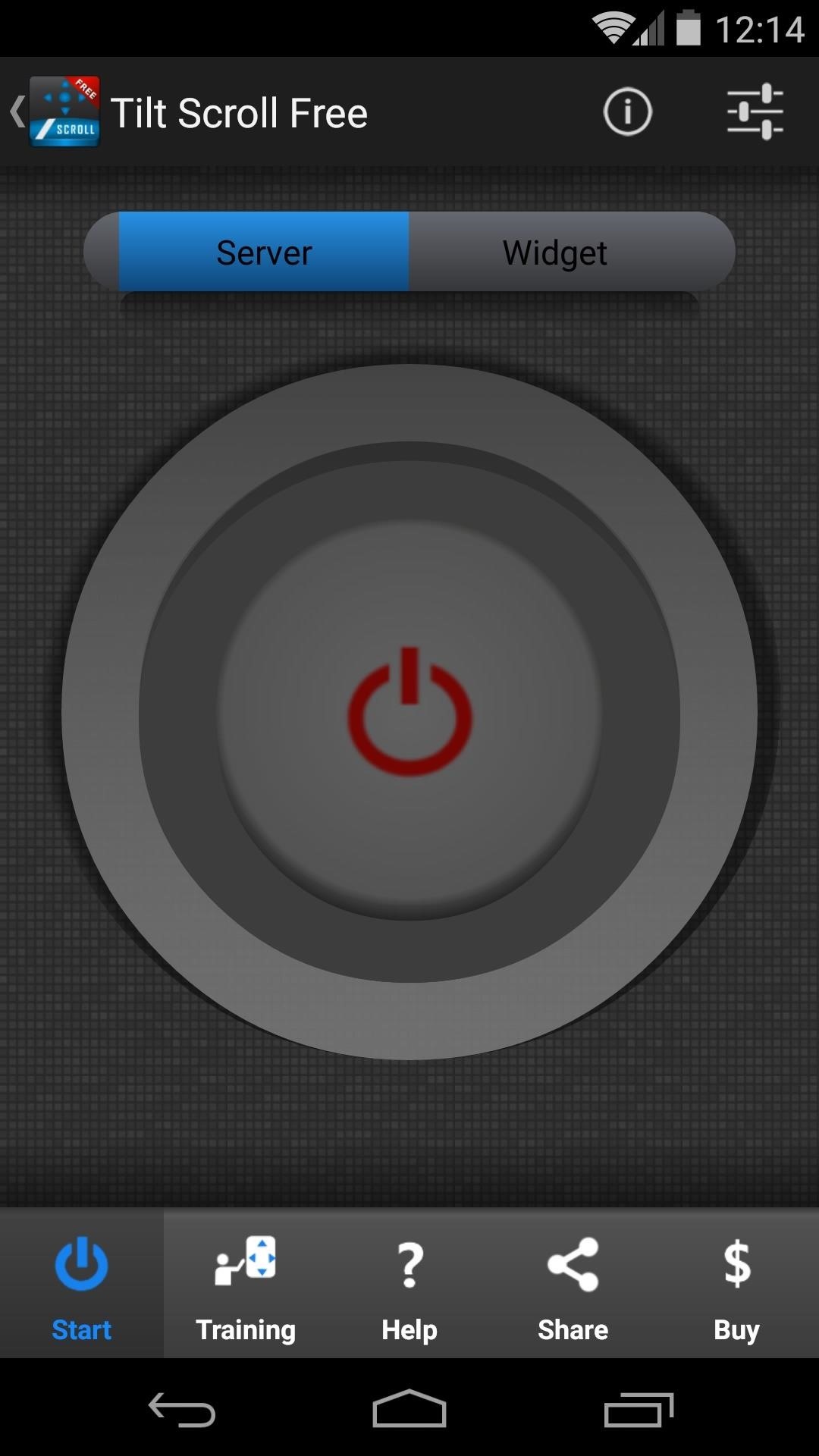
Step 1: Enable the Server & WidgetOnce you've got the app installed, go ahead and open Tilt Scroll to do a bit of initial setup. From the main screen, tap the Power Button icon to enable the tilt gesture server. At this point, the app will ask for Superuser privileges, so hit Grant on the pop-up. After closing out the Server is started message, head to the Widget tab. From here, tap the Play Button next to Show the Widget, and a small popup menu will appear that persists on each screen. This menu allows you to start the tilt gesture service. Optionally, if you'd prefer not to have the widget floating on top of every screen at all times, you can tap the Play Button next to the Show by shaking entry. This will allow you to hide the widget, then call it back up with a simple shake gesture whenever you'd like to use the tilt scrolling functions.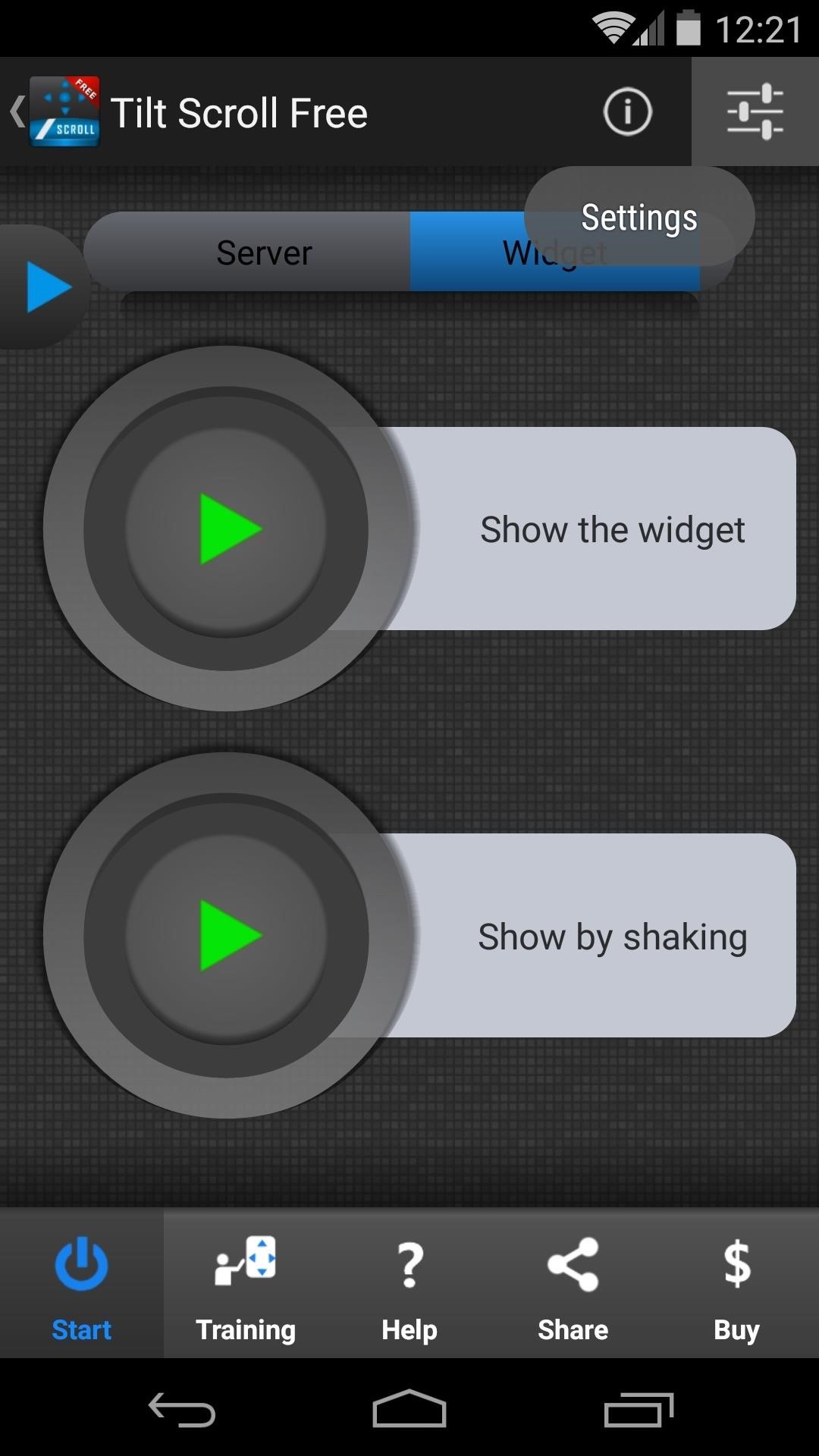
Step 2: Configure Additional OptionsTo fine-tune your experience a bit further, tap the Settings icon at the top of the screen. From the General entry, you can set whether or not you want the server to be started automatically at boot, as well as enable shake gestures. In the Gesture category, you'll find options for adjusting the sensitivity of the Tilt and Shake gestures. If you find that the gestures aren't sensitive enough for your liking, be sure to revisit this section of the app to find a more suitable sensitivity. Next, head to the Scroll menu. There are options for disabling the small arrows, or Feedback icons, that show you which direction you are scrolling in. You can also adjust the Scrollable area if you're having trouble keeping content centered on your screen. But the most important option in this submenu is Scrolling orientation. By default, this is set to both Horizontal and Vertical. But gesture-based scrolling on multiple axes like that can be a bit confusing and overcomplicated.So if you're mainly going to use the tilt-scroll function for apps that orient their content vertically (like a web browser), use that option. For side-scrolling apps, use Horizontal, and if you're comfortable with a steeper learning curve, leave it set to Both.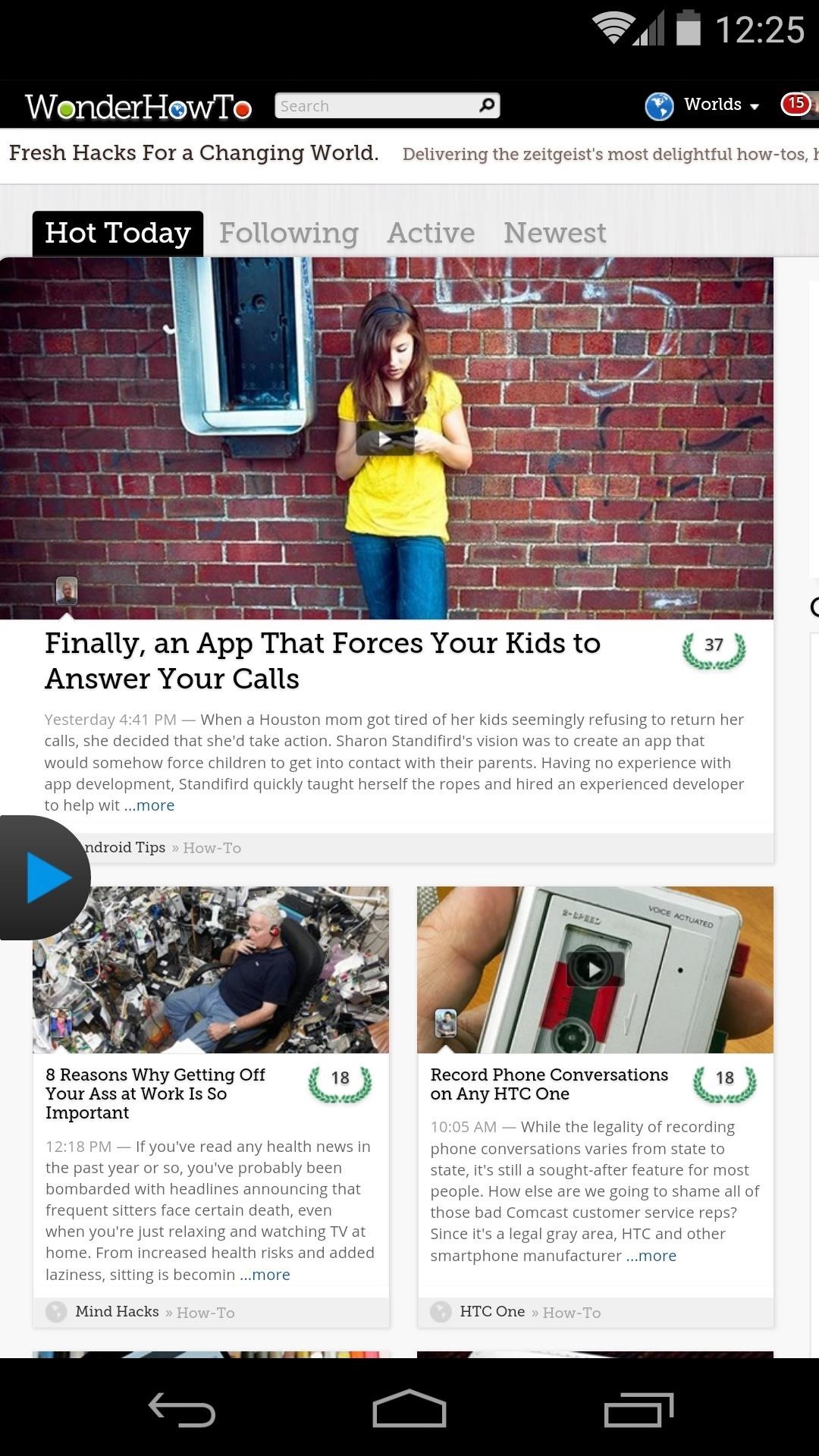
Step 3: Using the Tilt-Scroll GestureWith Tilt Scroll set up, open an app that you'd like to try the gestures out on. From here, tap the floating widget to expand it, then hit the Play button icon to activate the tilt-scrolling service. The tilt gestures can be activated by quickly tilting your device in the direction that you want it to scroll, then tilting it in the opposite direction to begin scrolling.While left and right scrolling gestures are fairly simple, scrolling up and down is not quite as natural. With these two, Up translates to towards you, while Down means away from you. So for example, scroll upward by tilting your device toward yourself to let the app know which direction you'd like to scroll, then quickly tilt it away from yourself to activate scrolling. The device will continue to auto-scroll until you either touch the screen, or perform the Pause gesture. The pause gesture is done by performing the same sequence of tilts in reverse order.While the app takes a little while to get used to, I've found that it works very well and becomes rather intuitive after a few tries. How well does it work for you? Let us know in the comments section below.
While the Play Store has a plethora of apps available for finding lost Android phones, Google came out with its own web-based application, Google Device Manager, earlier this year to help you keep track of all your Android devices and remote lock, erase, ring, and track if need be.
4 Ways to Find Your Lost Cell Phone—Even If It's on Silent
HowTo: SSH Into Your iPhone/iPod Touch With Total Commander and T-Pot Plugin ( Windows ) This plug-in is based on iTunes API which allows to access the iPod file system by the USB, unfortunately this API isn't publicly documented yet.
How to Setup and use WinSCP for your iPod Touch - WonderHowTo
Learn how to hack Google with this amazing video. This video will teach you how to hack Google by using advanced search operators and esoteric search terms to find "hidden" files and mp3s quickly and easily; you'll also learn how to use Google to hack unprotected Internet-controlled devices like webcams and security cameras.
How To Hack Google - YouTube
Just released and available today for developers. Android Lollipop for Nexus 5.\r\rGet #AndroidLollipop now with my easy step by step tutorial!\r\rIMPORTANT: This update will restore your device.
how-to-downgrade-nexus-5-android-version-easily - FRP
How to Use Bluetooth Technology. Bluetooth technology allows users to exchange voice and data transmissions between 2 or more electronic devices, given that all the devices are within a short distance from one another.
Connect a Bluetooth device in Windows - Windows Help
Playlists are a great way to organize and share groups of videos on YouTube. Playlists can consist of your videos, someone else's videos, or a combination of the two. By using playlists you can help people find videos on your YouTube channel & potentially have your playlist rank within YouTube search results.
How to Transfer Your Spotify Playlists to Google Play Music
DIY Laser Light Show [Instructables How-To] You can impress all your friends and fans at your next show/DJ night/dance performance with laser effects that are quite simple to implement and don
Laser Light Tutorial - YouTube
(Make sure that the firmware is same with your Galaxy S8 version). Steps to Unroot Galaxy S8. Make sure you have kept your data on your device before doing the unrooting process. This is because when the unrooting is going to process, all of your data will be gone. For that, you must back up some important data.
How to Unroot T-Mobile Galaxy S3 and Restore Back to Stock
ProtonMail stores all of your email messages encrypted, which means even the company can't read your emails. Emails you send and receive with other ProtonMail users are automatically encrypted
How to Send a Self-Destructing E-mail | Reader's Digest
News: Home Decor App Houzz Expands Augmented Reality Catalog to Include Virtual Floor Tile News: T-Mobile Galaxy S8 Update Breaks SafetyNet & Android Pay How To: This All-in-One Mods Catalog Makes Customizing the OnePlus One Extremely Convenient
Can we all just calm down a bit and stop the toxic tone
News: Apple Releases 'Second' iOS 12.4 Public Beta for iPhone to Software Testers. gadgethacks.com - Jake Peterson. Public beta testers, you're in luck. Apple just released the second iOS 12.4 public beta today, May 20. The update comes five days after the release …
Apple Releases Second iOS 10.2.1 Beta for Public Beta Testers
How to Make Any App Work in Split-Screen on Your Galaxy Note
Learn how to turn boring old clothespins into powerful matchstick & toothpick shooters, that will stick into oranges, and lob fiery darts over 20 feet. HOW TO MAKE A MINI MATCHSTICK GUN - THE
Mini Matchstick Gun - The Clothespin Pocket Pistol - Easy Way
0 comments:
Post a Comment