How To: Use Floating Apps / Multitasking on Your Android Phone?
Sometimes, it's very useful to be able to use more than one app on Android phone or tablet. For example, if you want to watch a movie while surfing or if you need calculator, find some contact, write a note, search web or wikipedia for some facts, etc. Fortunately, this is perfectly possible on Android with Floating Apps. Let's take a look at this application and on how to configure and use it.
Step 1: Download Floating AppsGo to the http://www.floatingapps.net and download free or paid version according to your preference. Paid version is not necessary, but has more multitasking applications. It will point you to Google Play for downloading and installing.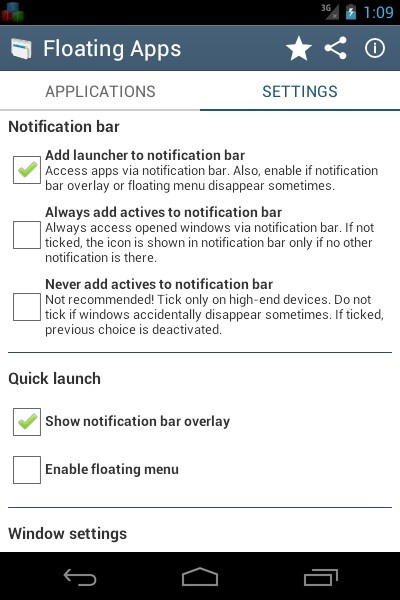
Step 2: Configure Your Preferred Way for Launching Floating AppsLaunch the application after installation and click on the SETTINGS tab. 1) Tick "Add launcher to notification bar" if you want to have floating apps available via notification bar: 2) Tick "Show notification bar overlay" if you want to have small icon in the top left corner of your display. It can be seen on picture above. By clicking on this icon, launcher is shown.3) Tick "Enable floating menu" for expandable floating menu (normally, only small arrow is shown and after clicking whole menu is opened): Now, you have configured your preferred way for launching floating apps.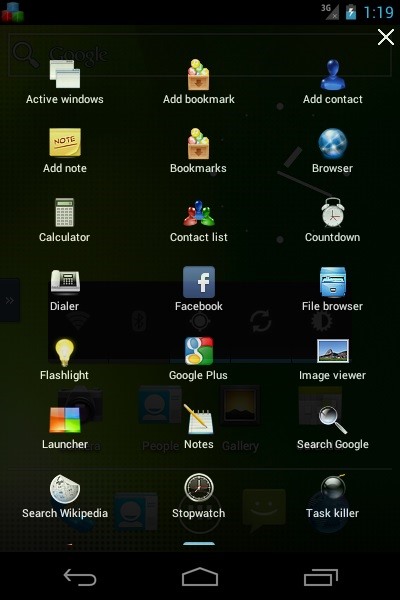
Step 3: Open ApplicationsAbove, you have configured your preferred way for launching floating apps. Some ways allow you to launch particular floating app and all allow to launch so-called Applications which is something like quick launch drawer with all floating apps. It is very good to place your favourite floating apps in notification bar or floating menu and others, not so frequently used, launch from Applications.
Step 4: Open Floating AppNow, you can open any of floating apps and start using it. For example, launch Add note: It's good to know that:1) Move - You can move any window by taping its titlebar and start dragging.2) Resize - You can resize some windows by taping its bottombar and start dragging.3) Close - You can close any window by taping "Cross" icon in the top right corner.4) Minimize - You can minimize any window by taping minimize icon in the top right part of title bar. After minimizing, an icon will appear in the top right corner of the display. Taping this icon will show list of windows and you can restore minimized windows.5) Other actions - Some windows have active icon on the top left corner (Three lines) which opens so-called context menu for accessing other actions like maximizing, docking and more.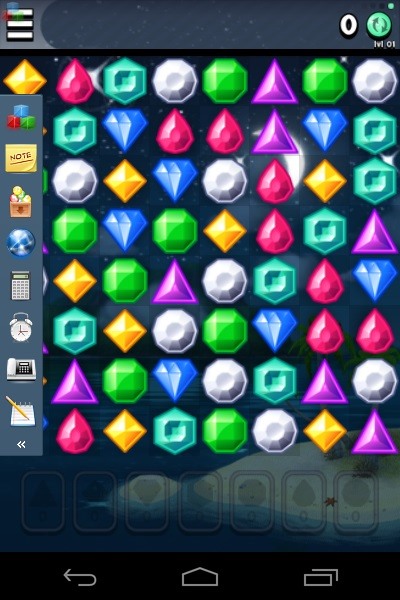
Step 5: Use While Playing Games or SurfingYou can now launch any game, browser or any other application and via configured way for launching floating apps access what you need. I have chosen floating menu (you can see that I'm able to access it even while playing game): And finally, I'm playing my favourite game while watching movie: If you are looking for a list of all available floating apps, visit this page: http://www.floatingapps.net/floating-applications.For some inspiration on which situations you can use Floating Apps visit this page: http://www.floatingapps.net/screenshots.
Step 6: Use Floating Apps on TabletIf you have Android tablet, install Floating Apps on it as experince from using multitasking is multiplied by ten on bigger screen.
Step 7: You Are Now Able to Do More Things at the Same TimeYou have Floating Apps set up on your phone (or tablet) and it's up to you when and where you use each of them.Hope, you life will be easier with multitasking on your Android phone.
How To: Get Floating Notifications & App Windows on Your Samsung Galaxy S4 How To: There's a Hidden Feature in Nougat That Gives Your Android Phone or Tablet a Desktop-Like Experience Forum Thread: Enhancing Your Android Productivity with Floating Apps (Multitasking) 0 Replies
Floating Apps - Real multitasking on your Android!
Tiny Apps is a collection of 5 useful floating apps that consists of floating windows for multitasking in Android. Find more about the features of Tiny apps here.
How to fix MirrorLink on Samsung with Android 9 - Floating Apps
How to Use Floating Apps / Multitasking on Your Android Phone
HOW to forward calls to another number ,**62* || Secret code all mobile phones in U
• We're listening to your requests and designing apps and features for you. The Most Advanced Features • Stop switching from one app to another and experience real multitasking with floating mini apps that make your life easier! • Do not find the right floating app for you? Turn homescreen widgets and URLs into your very own floating apps.
If you can't see certified apps after updating your Samsung phone to Android 9 and just see black empty screen like on the photo below (may be a bit different on your car), you have to clear cache for Samsung's MirrorLink server, restart your phone and reinstall certified apps.
Floating Apps Free (multitasking) - Apps on Google Play
• We're listening to your requests and designing apps and features for you. The Most Advanced Features • Stop switching from one app to another and experience real multitasking with floating mini apps that make your life easier! • Do not find the right floating app for you? Turn homescreen widgets and URLs into your very own floating apps.
Floating Apps (multitasking) - Apps on Google Play
How to Make WhatsApp Emoji Art & Text? Urdu Hindi How
Floating Apps for Android - APK Download - APKPure.com
After many months of testing and with experience from answering thousands of emails related to Floating Apps for Auto, we've found the optimal configuration for your Samsung Galaxy S and Samsung Galaxy Note devices running Android 7, 8 or 9 to use with our popular MirrorLink hacks.
Use Floating Apps / Multitasking on Your Android Phone? ( M S
Step 6: Use Floating Apps on Tablet. If you have Android tablet, install Floating Apps on it as experince from using multitasking is multiplied by ten on bigger screen. Step 7: You Are Now Able to Do More Things at the Same Time. You have Floating Apps set up on your phone (or tablet) and it's up to you when and where you use each of them.
How to Use the Floating Apps (Android Multitasking
Experience real multitasking on your Android! Open more apps at the same time in floating windows and enjoy real multitasking! Don't leave current app for a small task Floating Apps is the largest and the most advanced collection of floating mini apps available on Google Play! • watch YouTube & movies while using your phone for other things
Tiny Apps: 5 Useful Floating Apps Suite for Multitasking in
Use Floating Apps / Multitasking on Your Android Phone? ( M S KHAN TECHNNEL GURU Presents) M S KHAN TECHNICAL GURU. 15 Mistakes That Shorten the Life of Your Phone - Duration: 9:07.
How to Use Floating Apps / Multitasking on Your Android Phone
0 comments:
Post a Comment