Android Keyboard Showdown: SwiftKey vs. Swype vs. Google vs. TouchPal vs. Fleksy
Google Now, Siri, and Cortana aside, the main way you interact with your smartphone is through the keyboard. Every app you use, every search you perform, every message you send—the most fundamental interface between you and your device is that handful of characters and those 26 letters on the bottom half of your screen.If you're feeling frustrated with your current keyboard, you're in luck, because switching to a new keyboard is as easy as installing an app. As for the question of which keyboard is right for you, that's still to be determined. So below, I'll compare the five most popular Android keyboards, and hopefully you'll find the perfect fit—be it SwiftKey, Swipe, Google Keyboard, TouchPal, or Fleksy.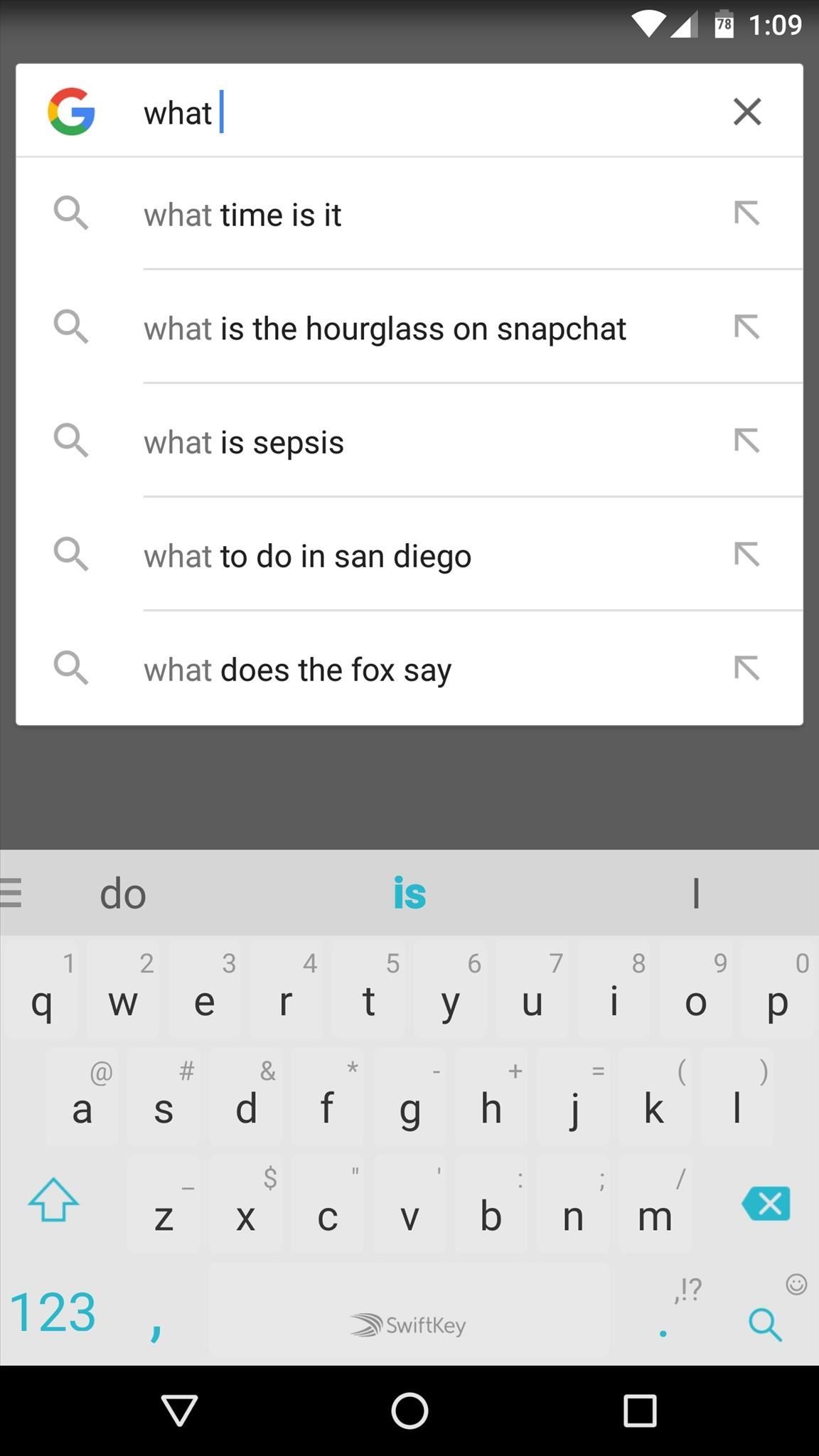
SwiftKeyArtificial intelligence is the main selling point behind SwiftKey, a keyboard that learns from your typing habits to get better at next-word prediction and auto-correct. Honestly, after using it a while, you can practically mash away at the keyboard blindly, and SwiftKey will somehow manage to decipher what you meant to say.Install SwiftKey for free from the Google Play Store Not only does SwiftKey have possibly the best auto-correct algorithm out there, but it also supports gesture-based typing. Many different themes are available for purchase, and your dictionary will sync between your devices. Next-word prediction is uncannily accurate, and you can even use all of these features in two languages simultaneously.The only downsides to SwiftKey are really just cosmetic issues. To put it nicely, there's a great selection of themes, but there's no theme in particular that really stands out. Overall, the positives far outweigh any minor gripes.But one major positive here is the ability to customize regardless of theme—resize the keyboard, add a number row and/or arrows, and you can even enable emoji predictions so you don't have to hunt around to find that taco emoji. And if you get a new phone or reset your current one, SwiftKey's cloud backup keeps all your personal predictions intact! SwiftKey Quick FactsGesture Typing: Yes Number Row: Optional Learns from You: Yes Next-Word Prediction: Yes Updated Dictionary: Yes Dictionary Sync: Yes Themes: Yes Emojis: Yes GIF Support: No Bilingual: Yes Coolest Feature: A.I. predictions, cloud backup Price for Pro Version: Free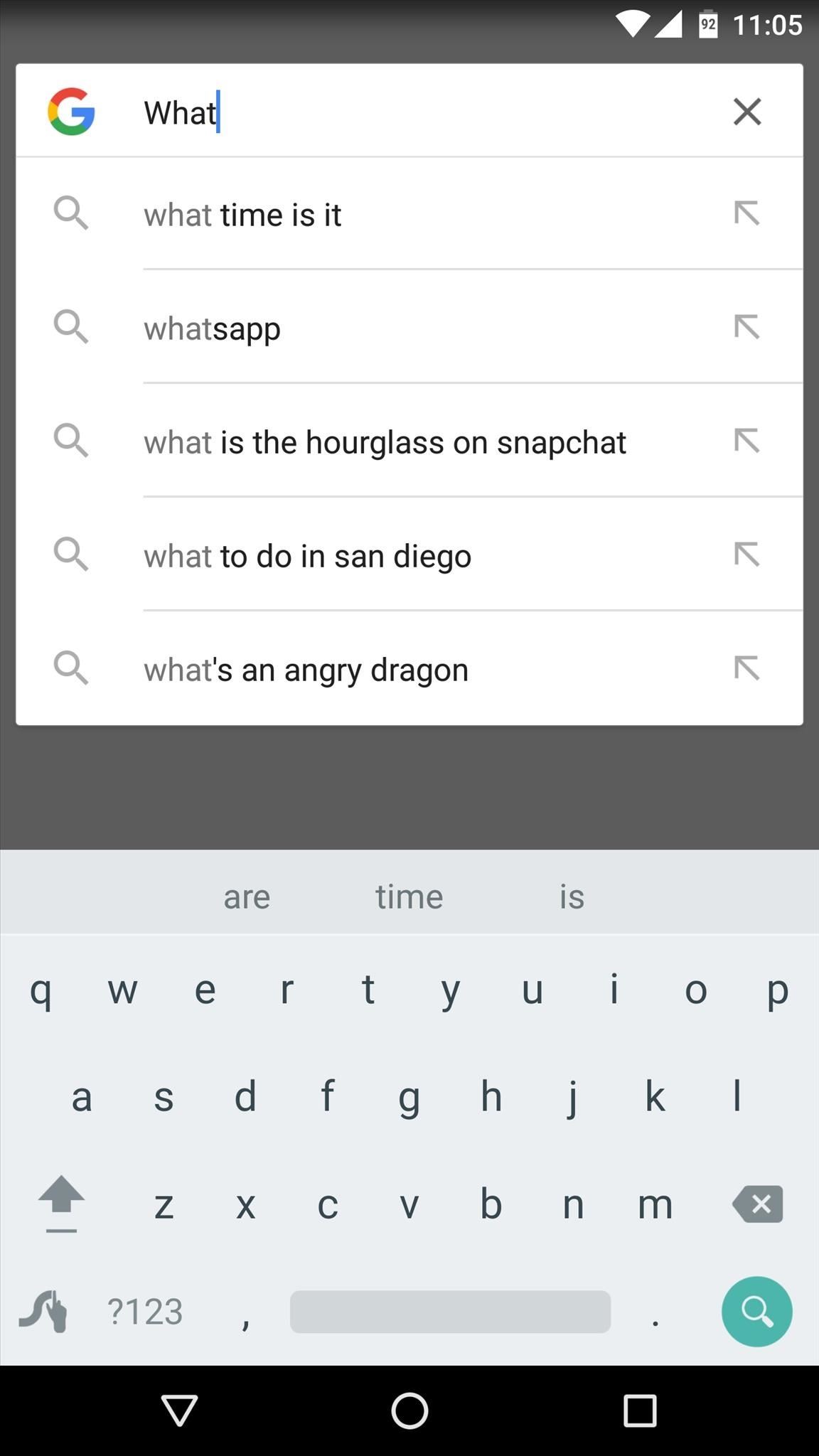
SwypeIf you're a fan of gesture-based typing, it's hard to beat the granddaddy of them all, Swype. It was originally the brain child of Cliff Kushler, the inventor of T9 texting back in the flip phone days, so you already know Swype is about making the entire process of typing easier and more intuitive.Install Swype for free from the Google Play Store (30-day trial) Swype's strength is definitely its gesture-based typing, which is one of the best, if not the best out there. And the gestures extend beyond just typing—you can even select text, cut, copy, paste, and switch between keyboard layouts with a simple swipe. To top it all off, there are many different themes available, strong auto-correct and next-word prediction, and a "Living Language" feature keeps your dictionary up-to-date with all of the latest, trendy words.Drawbacks here are that, much like SwiftKey, Swype's themes are nothing to write home about. And if you're not a fan of gesture typing, Swype's not that great at traditional peck typing. That said, Swype is still the gesture-based keyboard to beat. Swype Quick FactsGesture Typing: Yes Number Row: No Learns from You: Yes Next-Word Prediction: Yes Updated Dictionary: Yes Dictionary Sync: Yes Themes: Yes Emojis: Yes GIF Support: No Bilingual: Yes Coolest Feature: Cut/copy/paste gestures Price for Pro Version: $0.99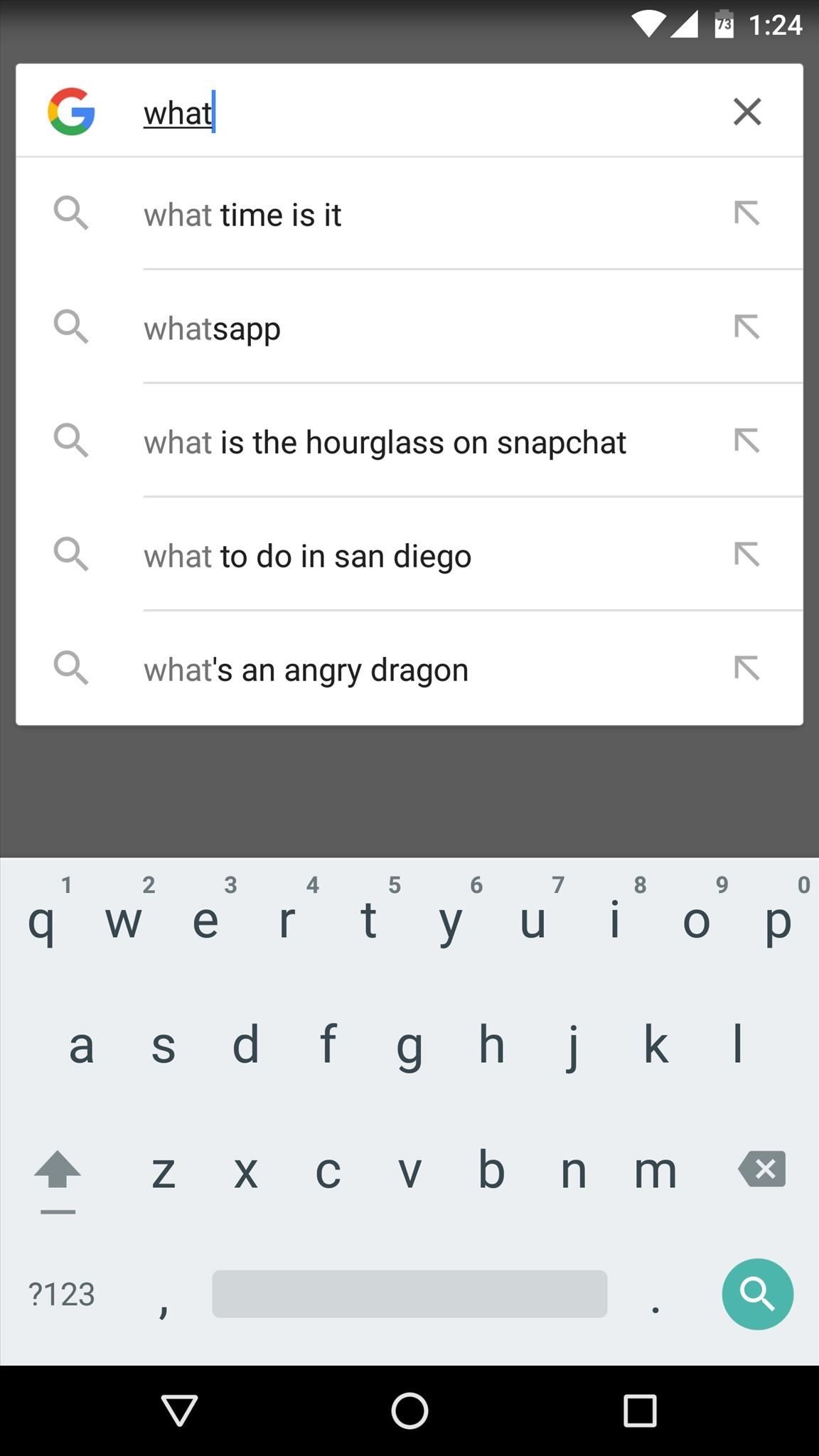
Google KeyboardGoogle has always made its own keyboard to include with Nexus devices, but not too long ago, they finally made it available to all phones by publishing the app on the Google Play Store. Google Keyboard is definitely reflective of the company who develops it, as its main distinguishing factors are simplicity and fluid design.Install Google Keyboard for free from the Google Play Store Google Keyboard uses Material Design, which means it will blend right in with your existing Android apps. You can seamlessly switch back and forth between traditional hunt-and-peck typing and gesture-based input, which even works with two fingers at once. Overall, it's a nice blend of features, but the biggest upside is the fact that it requires little to no setup.As far as negatives go, Google Keyboard's strengths can be considered weaknesses depending on your standpoint. "Just install it and go" isn't an ideal philosophy for a lot of folks, and if that's you, you might consider Google Keyboard to be lacking in customization options. But a recent update has added a good handful of customization options, including the ability to theme the Google Keyboard with several different colors. Google Keyboard Quick FactsGesture Typing: Yes Number Row: No Learns from You: Yes Next-Word Prediction: Yes Updated Dictionary: Yes Dictionary Sync: Yes Themes: Yes Emojis: No GIF Support: No Bilingual: No Coolest Feature: Material Design Price for Pro Version: Free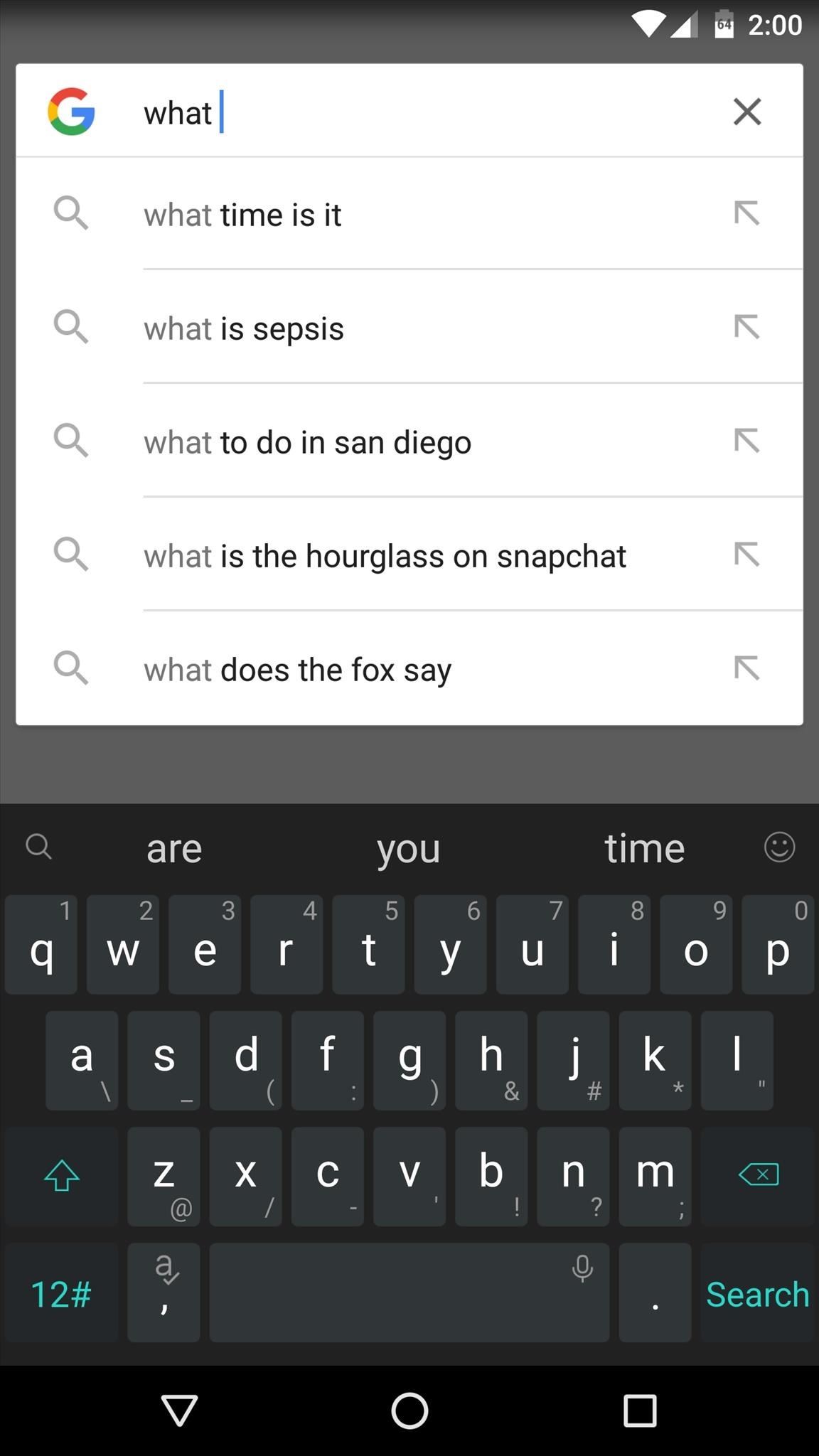
TouchPalFunctionally speaking, TouchPal is a lot like SwiftKey. Both keyboards combine gesture-based typing with strong auto-correct algorithms, and the two share a similar look and feel. But where TouchPal differentiates itself is with its additional customization options.Install TouchPal for free from the Google Play Store Aside from its two formidable input methods, TouchPal offers some strong customization options. For instance, you can pin shortcuts directly to the word suggestion row for quick access to things like emojis, voice input, and text selection. And all of this comes without compromise, as the usual suspects like themes and dictionary sync are all there.To play devil's advocate here, TouchPal's settings interface borders on cluttered, and the app itself isn't exactly the most efficient out there. Even still, these are things you have to expect from such a flexible app. TouchPal Quick FactsGesture Typing: Yes Number Row: Optional Learns from You: Yes Next-Word Prediction: Yes Updated Dictionary: Yes Dictionary Sync: Yes Themes: Yes Emojis: Yes GIF Support: No Bilingual: Yes Coolest Feature: Suggestion row shortcuts Price for Pro Version: $4.99/Year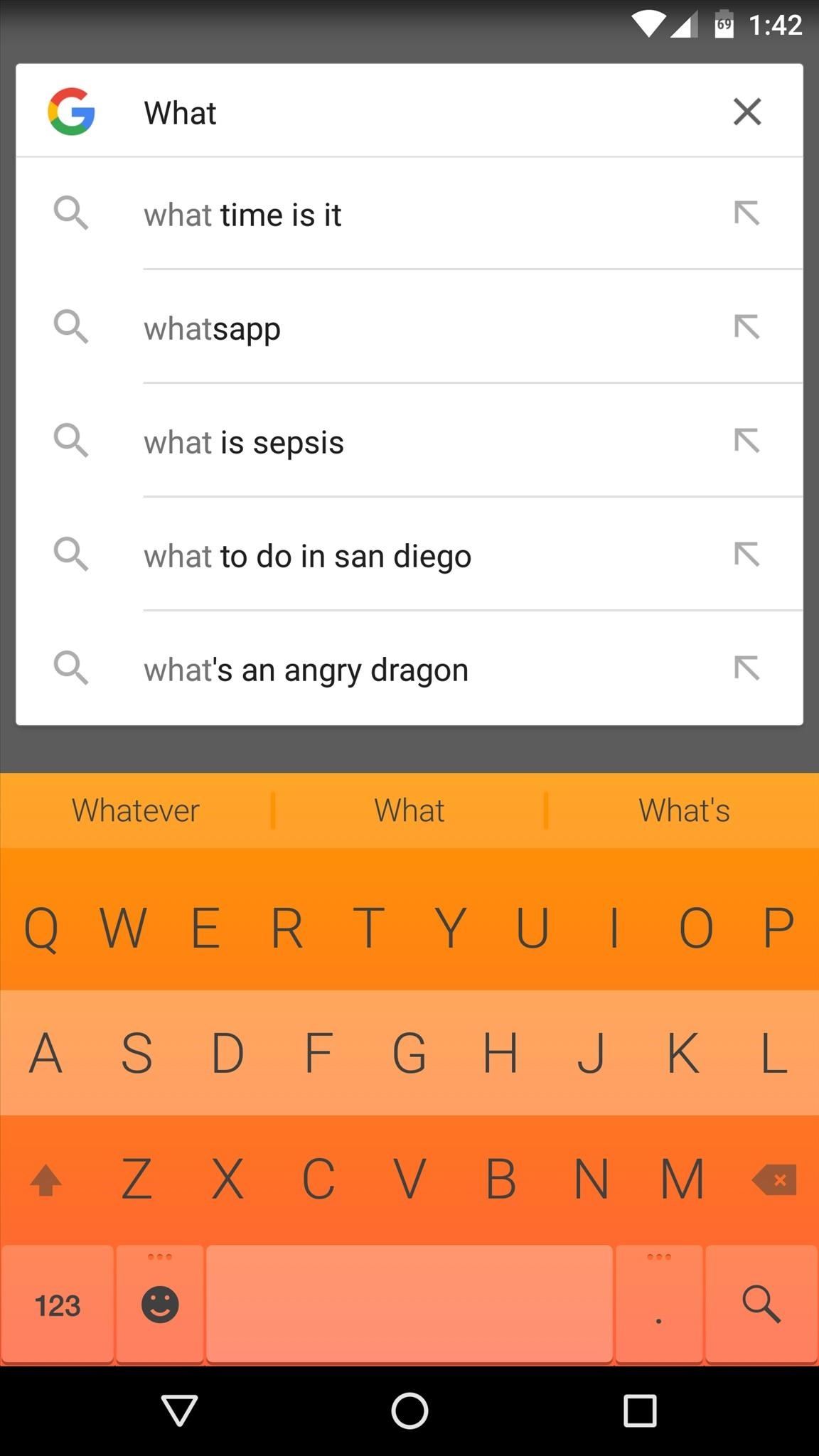
FleksyPerhaps the most unique keyboard in this list is Fleksy, which distinguishes itself from the competition with vivid, colorful themes, and integrated GIF support. But Fleksy isn't all flash—from a practical standpoint, it also has one of the best auto-correct algorithms on the market.Install Fleksy for free from the Google Play Store Fleksy doesn't support gesture typing, but it still takes advantage of gesture input—you can swipe anywhere on the keyboard to do things like delete characters and cycle between suggested words. Under the hood, its auto-correction feature is uncanny in its ability to understand what you meant to write, plus it has the full suite of features we've come to expect. But the best part of Fleksy is its GIF integration—when you type certain words, the keyboard will suggest relevant GIFs that you can then insert into your conversation.Fleksy wears its downsides on its sleeve—it never claimed that it's a gesture-based keyboard, so if you're looking for that functionality, you'll have to look elsewhere. But that's by design, because Fleksy uses gestures for different functions, like deleting words or cycling through suggestions. Fleksy Quick FactsGesture Typing: No Number Row: Optional Learns from You: Yes Next-Word Prediction: No Updated Dictionary: Yes Dictionary Sync: Yes Themes: Yes Emojis: Yes GIF Support: Yes Bilingual: No Coolest Feature: GIF suggestions Price for Pro Version: Free
And the Winner Is...After experimenting with these keyboards for a few days, it became clear that SwiftKey was the best of the bunch in terms of raw typing power. The A.I.-based auto-correction and next-word prediction is simply unrivaled, which makes typing on a touchscreen far less cumbersome. Combine that with rock-solid gesture input, and that makes SwiftKey all but impossible to beat.However, recent developments have turned the tides, as SwiftKey is experiencing a major privacy problem. Users have reported that other people's word suggestions are getting mixed in with their own, including email IDs, and SwiftKey finally confirmed this issue. They've since issued a fix, but the behavior came right back, so we can't recommend SwiftKey until this problem is sorted out.Therefore, the winner by default is none other than Google Keyboard. Honestly, it was already neck-and-neck with SwiftKey, but the fact that it doesn't share your email address and web search history with other users puts it way out in front for now. Plus, our only complaint with Google Keyboard was a lack of personalization settings, but a recent update has added several new themes and customization options, so there's virtually no downside now.That said, there really is no one-size-fits-all keyboard. Depending on your habits and usage, each keyboard in this list can make a great case for itself. If you're a gesture typist, Swype is simply unmatched in this regard. If you want customization options, go with TouchPal and don't look back. And finally, Fleksy offers such a unique set of features that it almost belongs in its own category.Follow Gadget Hacks on Facebook, Twitter, Google+, and YouTube Follow Apple Hacks on Facebook and Twitter Follow Android Hacks on Facebook and Twitter Follow WonderHowTo on Facebook, Twitter, and Google+
Cover image and screenshots by Dallas Thomas/Gadget Hacks
Jack Wallen shows you one of the fastest ways to remove unwanted apps on your Samsung Galaxy S4. Pro tip: Quickly uninstall applications from the Samsung Galaxy S4 app drawer and the voice
How To Remove Bloatware from Samsung Galaxy S5 - NaldoTech
Report Ad
Find All The Portable Electric Heaters Products You Need at Zoro.com! Orders Over $50 Ship Free on All Portable Electric Heaters at Zoro.com!
Nextbit Robin review We found the camera disappointing and the gallery app decidedly flaky, though Nextbit did acknowledge some issues with both and told us that a software fix is in the works
Google Maps lets you label your favorite places with cute stickers Comments. it lets you bookmark your favorite locations by adding "kawaii" stiickers within it. [Victory Pose] Great Job Guugur!
google maps turn off labels label your favorite places google
HTC One Gadget Hacks Enable Hidden Developer Options on the HTC One M8 [How-To] Activate the AOSP Lock Screen on Your Rooted HTC One M8 [How-To]
How to enable lock screen widgets on HTC One M8
In iOS 12, this functionality also appears when sending a quick-reply message, and it works the same way. Don't Miss: The Top 10 New Features in iOS 12's Messages App for iPhone; Whenever you receive a text notification on your lock screen, press it using 3D Touch (or just tap it on an iPhone SE or 5S) to fast reply.
How to Secretly Send Text Messages in Class or at Work
Step 3: Transfer Files Between Services. When you've got all of your cloud accounts in order, you can start moving files between them. Tap the Data Transfer tab at the top of Rainbow's home screen, then select the cloud service that you want to move files away from.
The Top Five Services for Cloud Based Data Transfer - Best VPN
Dropping the Beat: How to Make Google Translate Beatbox for You
How to Get an Internet Browser on an Xbox 360 Game Console
This feature is not available right now. Please try again later.
How to Take Care of Your Furby: 11 Steps (with Pictures
Phones Google Pixel 3 XL's latest leak is in the back of this guy's car. The phone was found by a Lyft driver, so don't go checking your backseat unless you give rides to strangers.
Google Pixel 3 'Lite' leaks in extensive video - The Verge
How to Customize Your iPhone with a New Default Font from
PUBG Mobile will lag on your phone if its cache is cluttered. You simply need to clear the cache of your phone and restart it to fix a minor lag in your game. Here is how to do so. Samsung Galaxy users can turn off their phone and then turn it on by using Volume Up + Home + Power button or Volume Up + Bixby + Power button.
गैलेक्सी S6 या नोट 4 पर गेम्स के लिए Lag & Boost का प्रदर्शन
0 comments:
Post a Comment