How To: Get a Taste of Android L's Material Design with QKSMS Messaging
Google's Android L developer preview has given Android a more refined look, with developers excited to update their apps with the new Material Design UI. While some apps are slowly getting updated, QKSMS (QK for quick) is a 3rd-party text messaging app that was built with Material Design in mind.Developer Moez Bhatti has been taking in community feedback and bug reports to make his app one of the best I've seen. It has a sleek UI, message pop-up replies, support for MMS, and is constantly being updated. While it's still in alpha testing, anyone can get their hands on it and start using QKSMS.I'll show you how to get in on the alpha testing program, install QKSMS, and show off the new features of this SMS app—it's already replaced the stock messaging app on both my Note 3 and my Nexus 5, and now's the time to judge it for yourself. Please enable JavaScript to watch this video.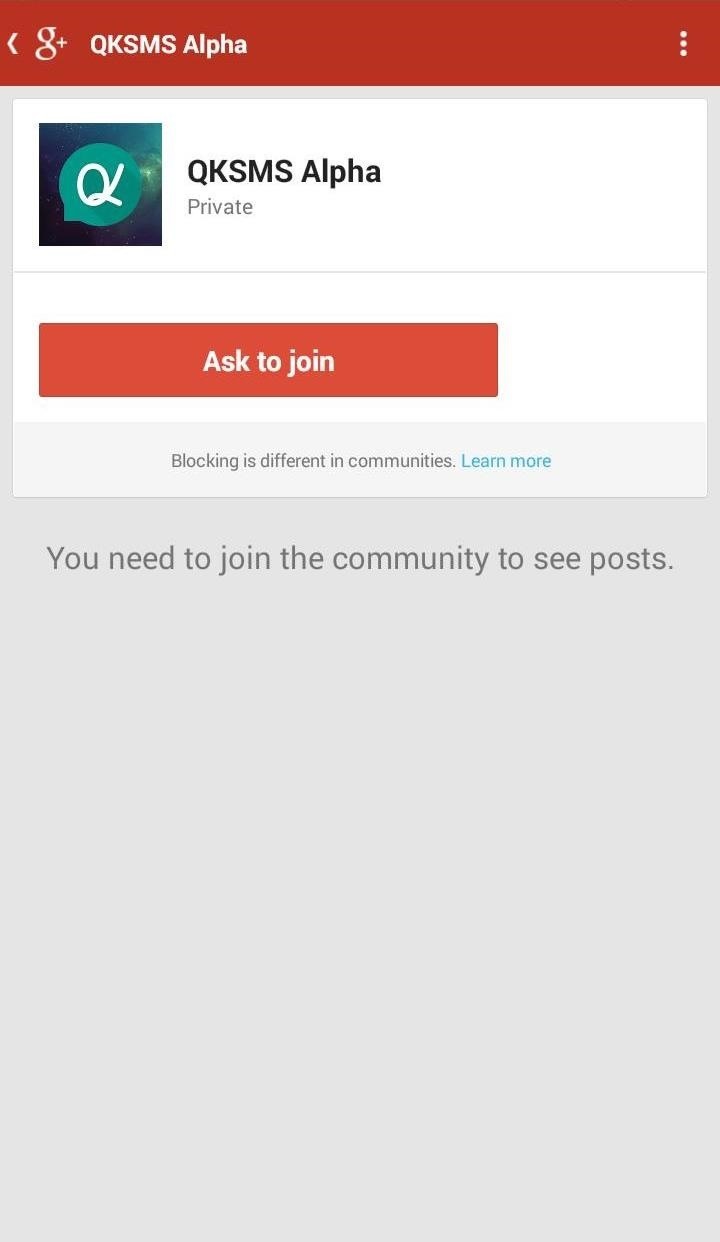
Step 1: Join the Google+ Community PageQKSMS is in open alpha testing, so anyone who wants to be a tester can try it. Click here on your desktop web browser or your device to go to the official Google+ community and request to join. Give yourself some time to be accepted because Bhatti himself has to add you to the Google+ group.
Step 2: Install QKSMSOnce you're accepted in, find the link for Become a tester in the right-hand column (on the computer) or hit the "All Posts" button on mobile and follow the link.When you see a Google Play screen appear, click the bottom link for Download QKSMS from the Play Store to download and install QKSMS. Sometimes it takes a while a while for Google Play to grant you access to the alpha, so you might get an error page saying the app isn't in the Google Play Store—just wait it out and try again later in a few minutes later.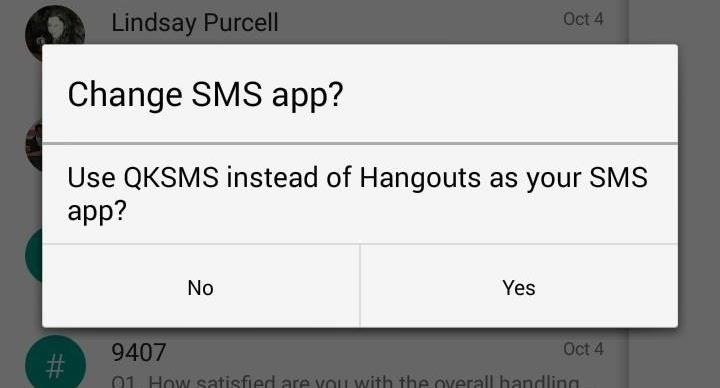
Step 3: Enable QKSMSWith QKSMS installed, make sure it's set as the default SMS app. The app will automatically bring up a dialog asking you if you want to make QKSMS your default messaging app. If you want to check out the features before making the official switch, you can also enable QKSMS as the default app after-the-fact. On Samsung Galaxy phones, like my Note 3, you can do this by navigating to Settings -> General -> Default applications -> Message -> QKSMS. On Nexus or AOSP-based devices, go to Settings -> Wireless and Networks -> More... -> Default SMS and pick QKSMS. Once that's done, launch QKSMS to get started.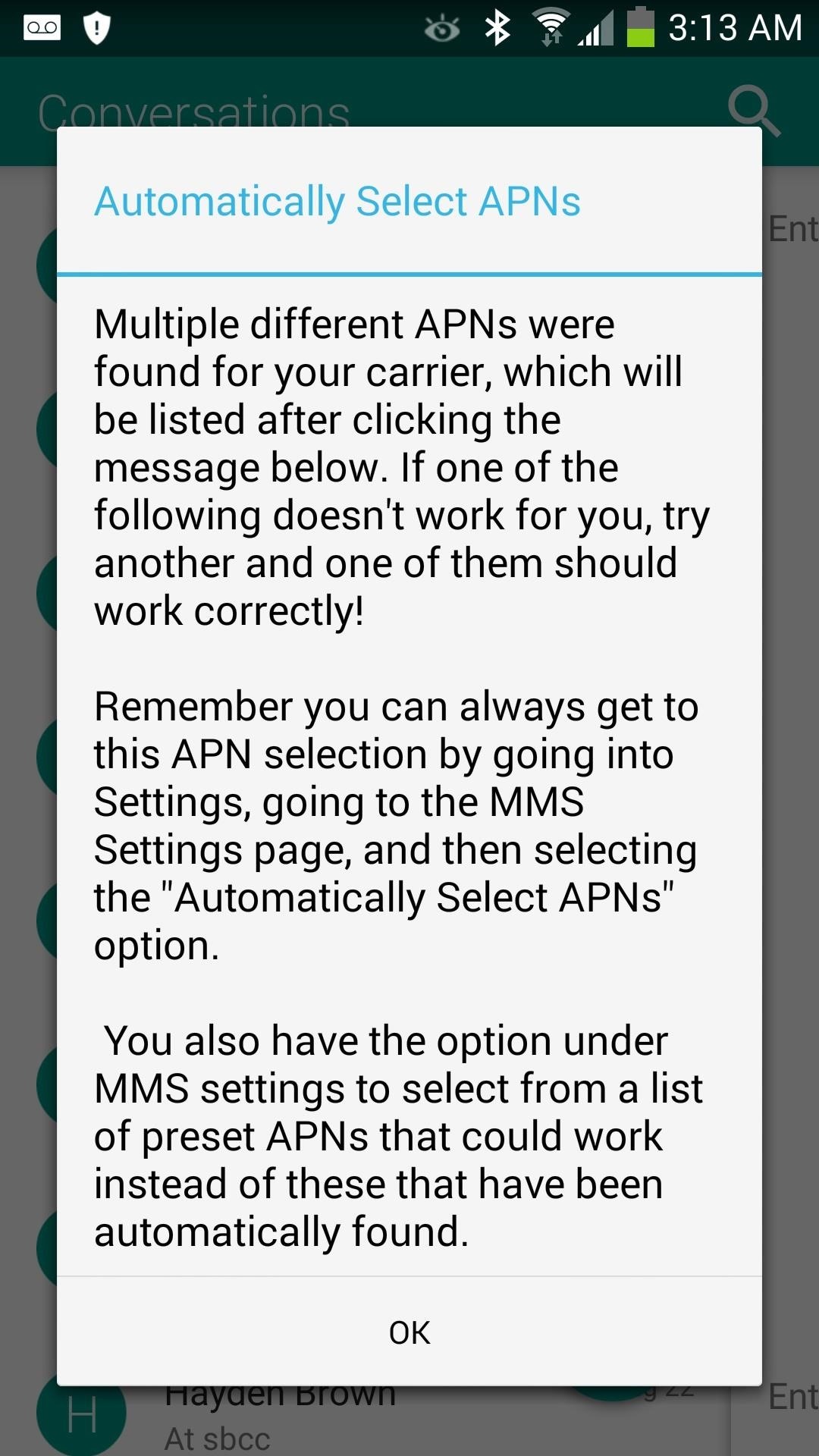
Initial SetupAt first launch, you'll need to configure your carrier's MMS settings. QKSMS should have automatically selected the correct settings for you, if not, just find your carrier in the list and select it.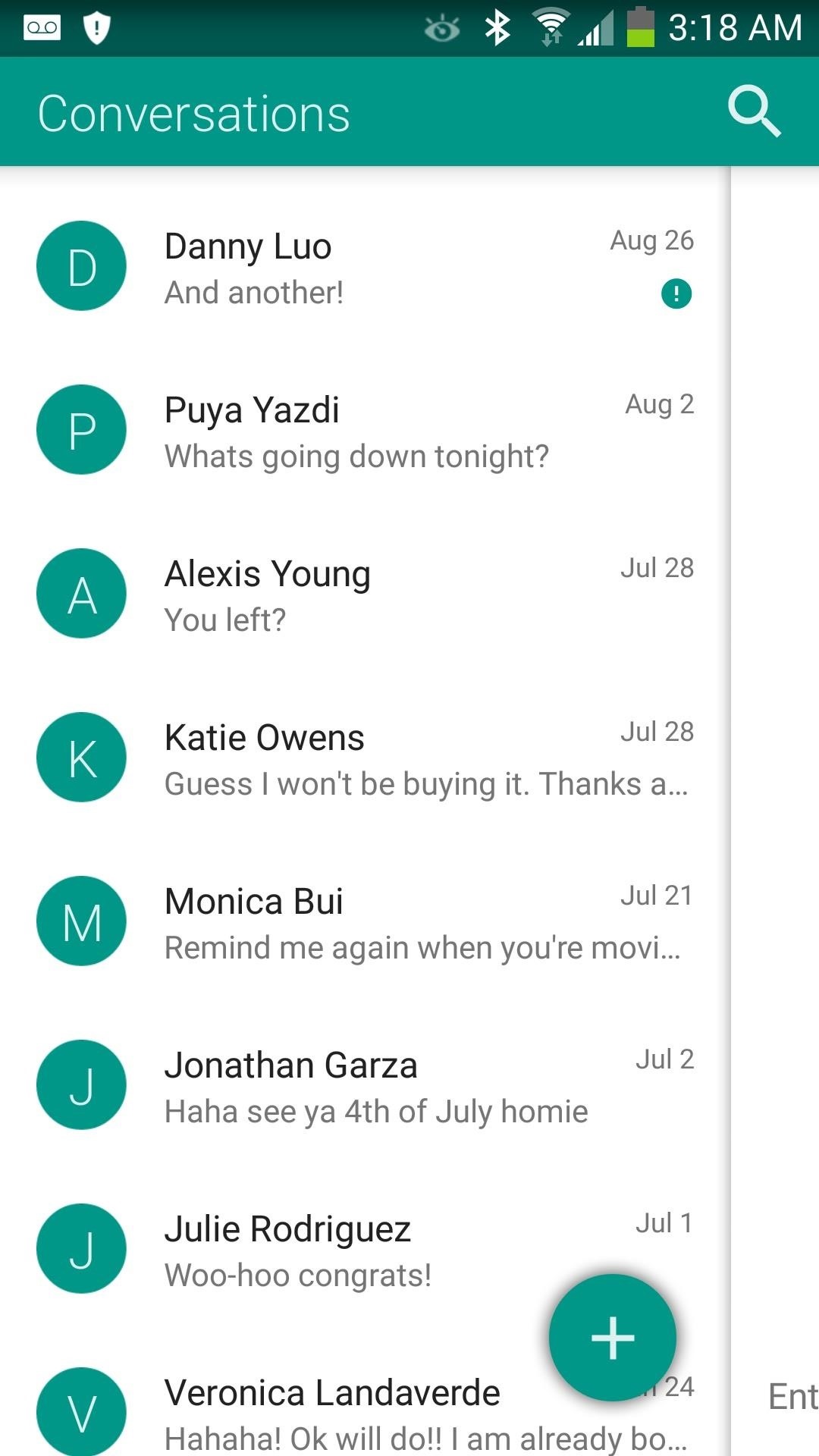
View, Reply, & Search TextsTo compose a new message, just tap the plus icon and type a new text. Tapping on a contact will load the messages sent and received by that person. Performing a simple swipe from the right screen edge to the left will quickly bring you back to your conversation list. If you want to look-up a name or word used in a chat, just tap the search icon back in the main window and begin your search.
Settings, Settings, & More SettingsLet's make this clear... QKSMS has plenty of options to tweak for those who want an app tailored to their needs. I'll guide you through all of them right now and what each option does. To get into the settings panel, just tap the menu button on your device.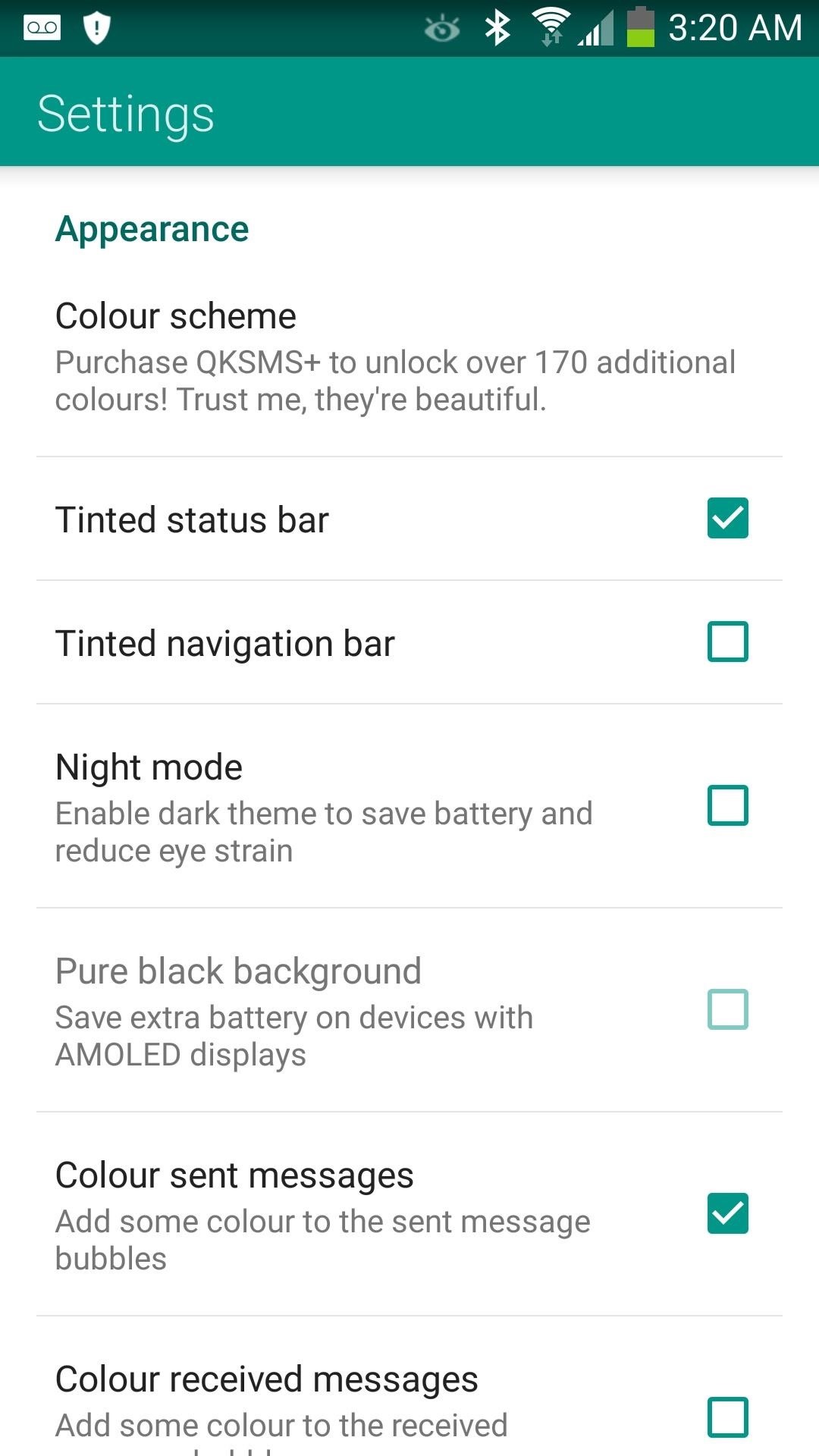
Tweaking AppearanceIn Appearance, you're able to change options such as your desired app title bar color, text message fonts, font size, and even the color of chat bubbles for both you and your friend.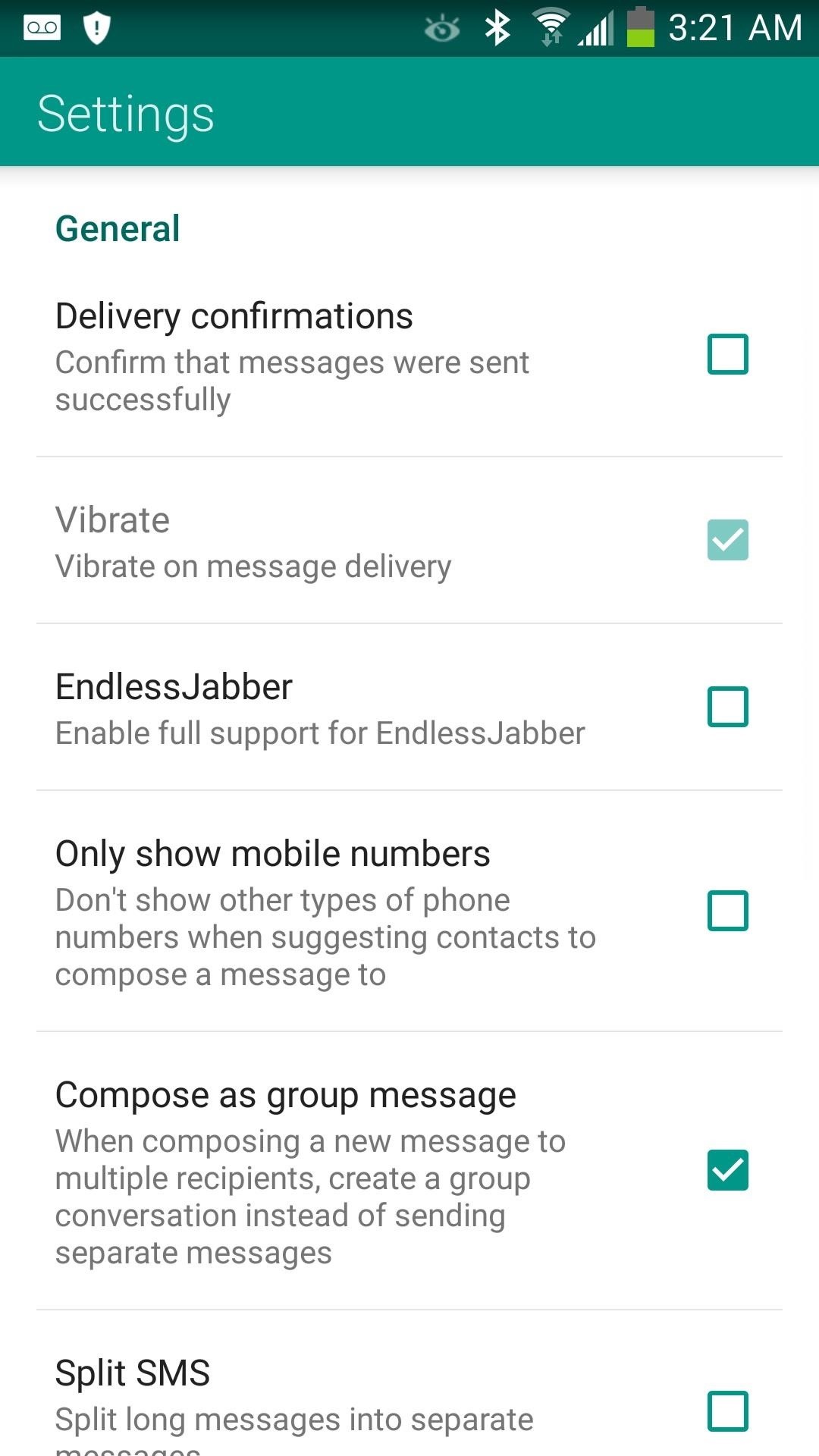
Tweaking General SettingsIn General, you can enable delivery confirmations for texts to know when they have been delivered. If you want your phone to vibrate for incoming messages, you can enable that too. You can also filter not non-mobile contacts by checking Only show mobile numbers. The best in my opinion is enabling support for EndlessJabber's desktop-to-SMS feature with QKSMS, like I covered in my previous how-to article.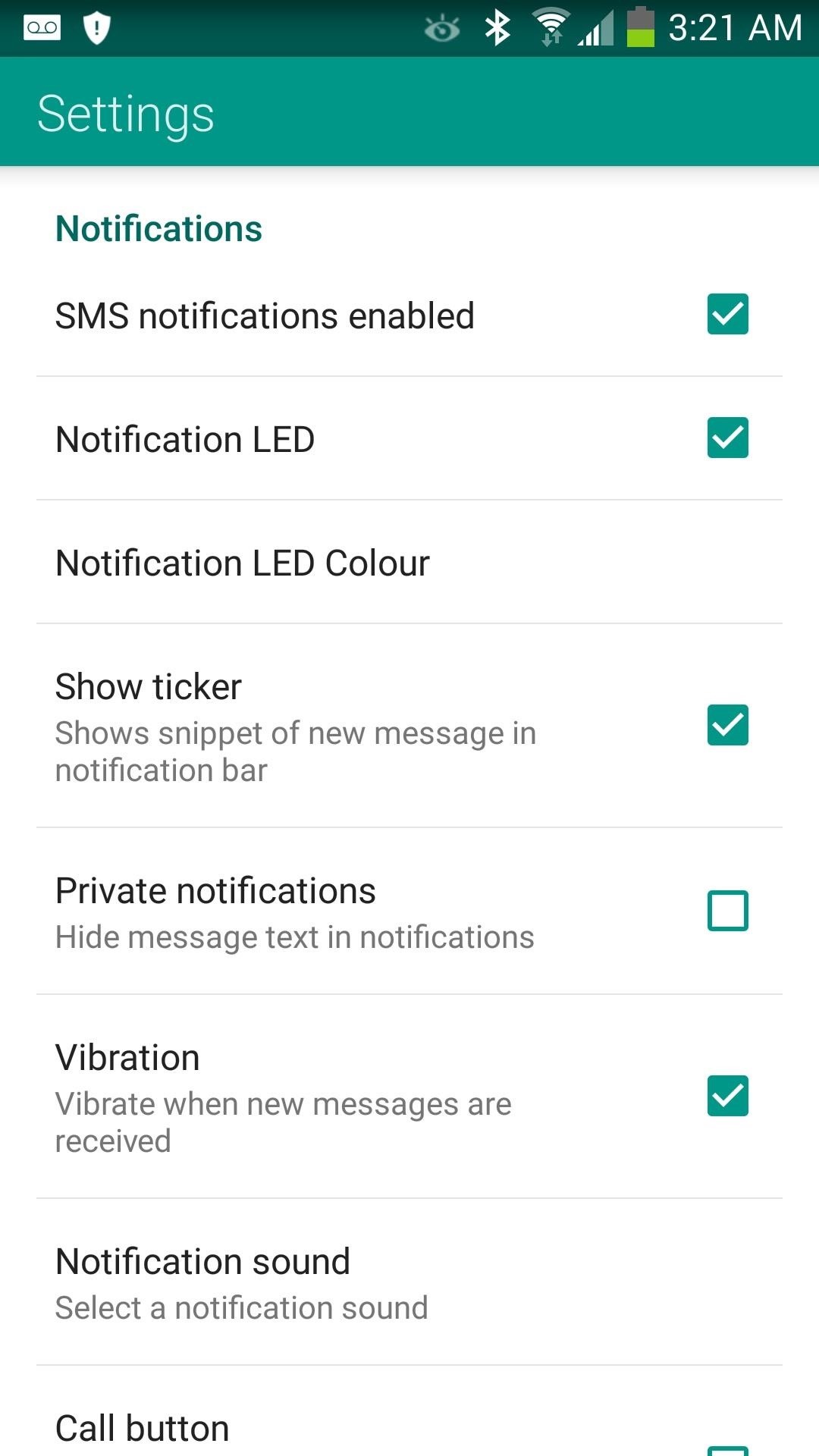
Tweaking NotificationsNotable options to consider here are: notification sounds (for custom alerts) and show ticker (for scrolling messages in your status bar as they are received). If you have a phone with support for multiple LED colors, you can pick a custom color just for QKSMS in here. If you're conscious about who can glance at incoming texts, enabling private notifications will prevent wandering eyes from reading anything private.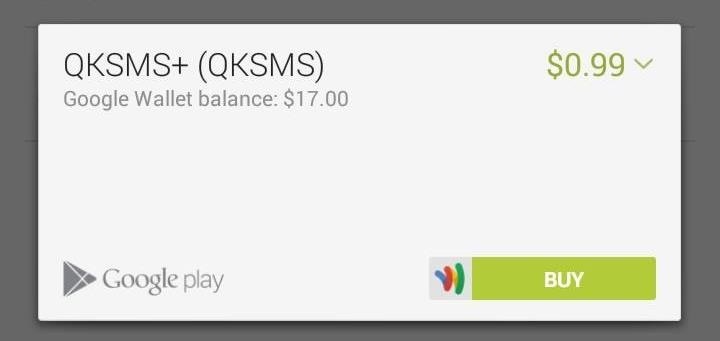
QKSMS+ (Only for Paid Users)If you want to support development of QKSMS and the developer, you can buy the plus version here (currently 50% off for alpha testers at $0.99). In here, night mode mutes your phone at certain hours of day (because we all have that one friend who texts you randomly in the wee-hours).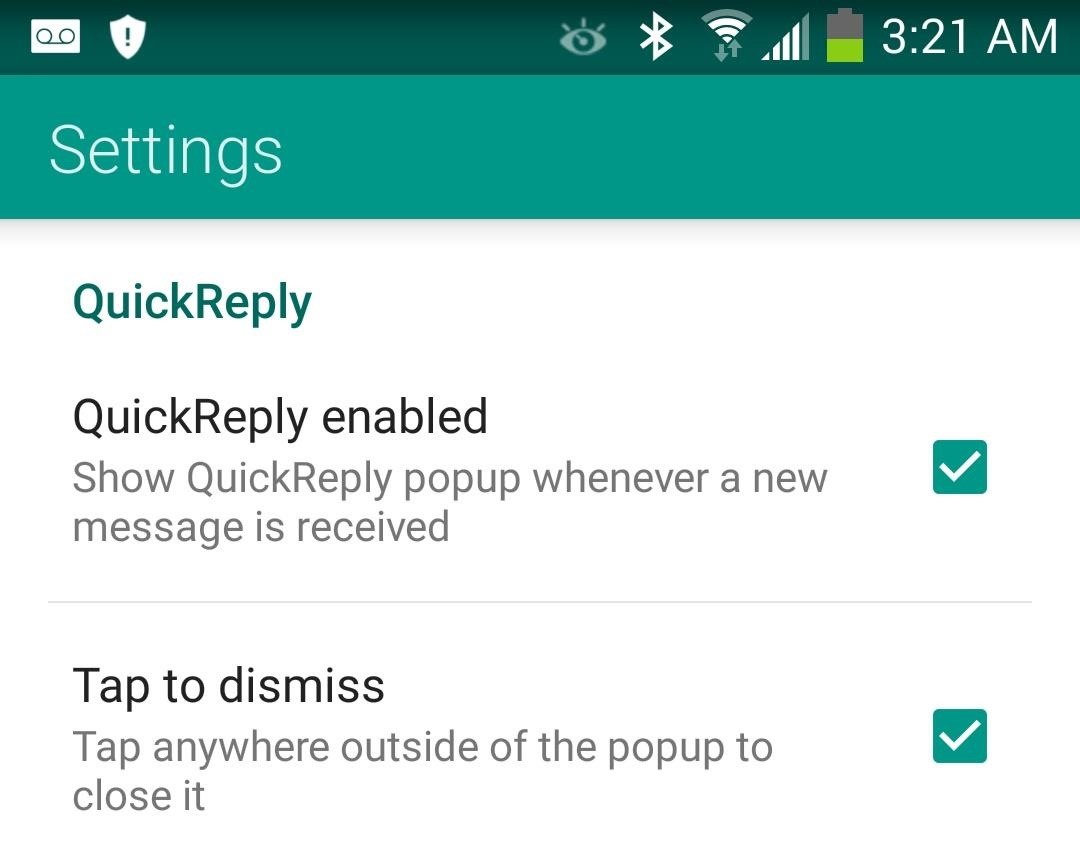
QuickReplyHaving to launch into a messaging app to reply to a text isn't my idea of quick and easy. With QuickReply, a message bubble will appear wherever you get an incoming messages.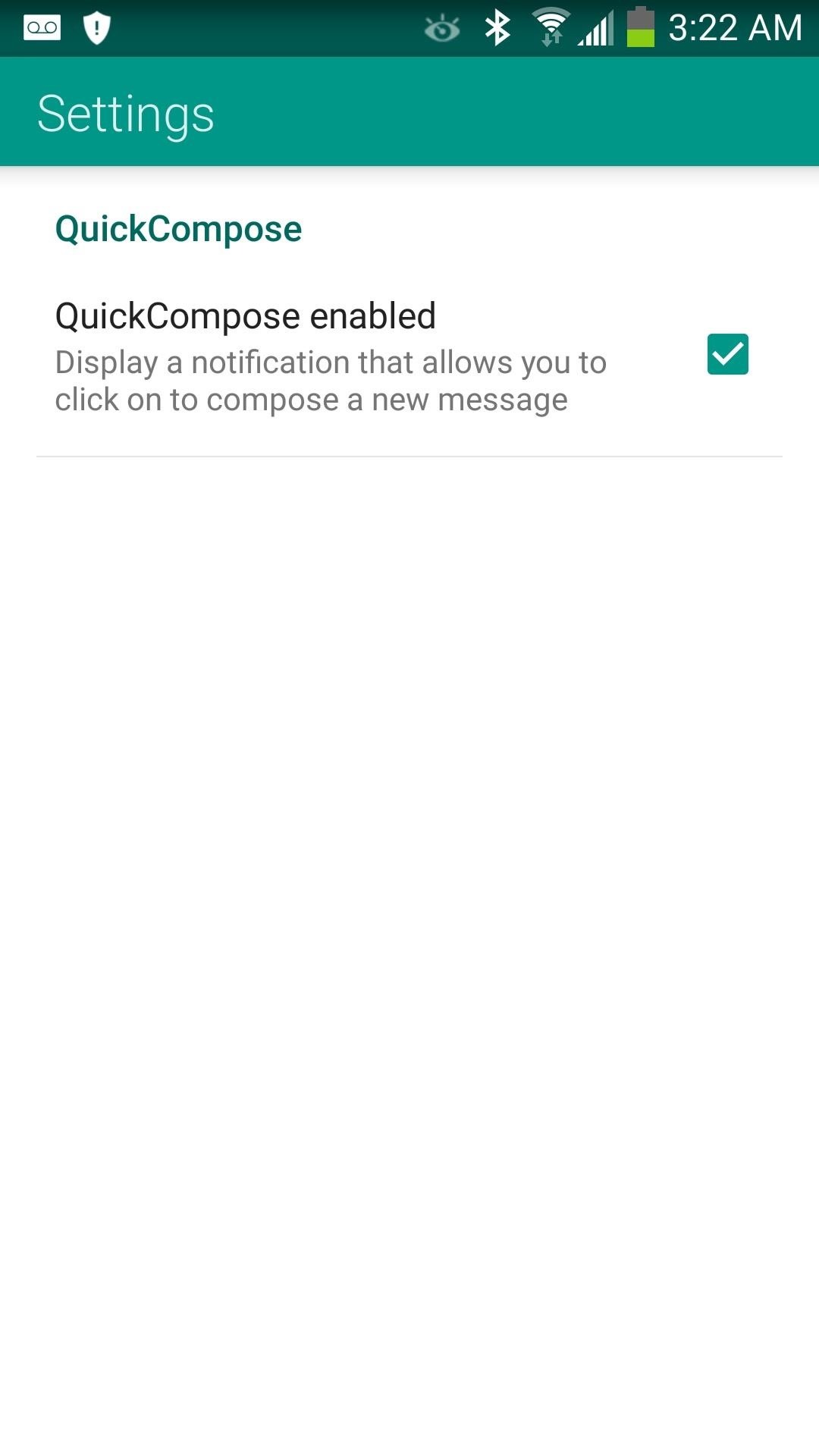
QuickComposeIf you want to use the notification pull-down as a convenient way to compose a new message from anywhere, enable that here.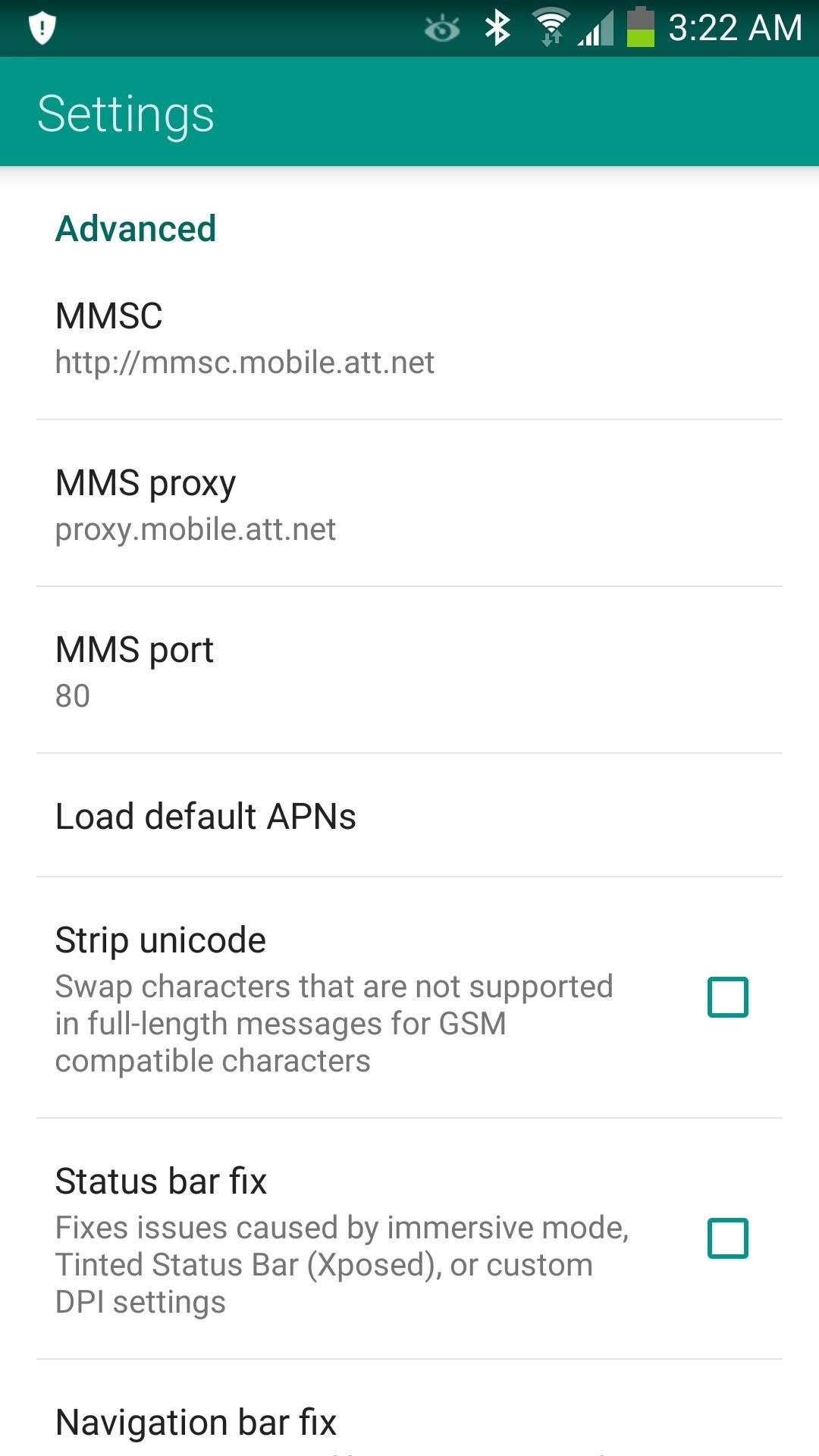
Tweaking Advanced SettingsIn Advanced Settings, you can change APN and MMS settings if you're having issues with incoming picture messages or switch to a different carrier. That's all there is to getting in on QKSMS and using it! Be sure to give QKSMS a try on your phone and request features on the official Google+ page. Moez is very active there, so be sure to give him a shout-out while you're at it and help out with bug reports if you find one.Development is rapid and new features are being added all the time. If you have any questions or issues joining the alpha testing, feel free to send me a message or comment down below, as well as on our Facebook and Twitter accounts.
3 Tips For Improved Fingerprint Scanner Performance [Samsung] Full Tutorial:
Read our detailed guide to learn how to stop these apps and make your device run faster than ever. How to stop Android apps running in the background Android will automatically kill the
How To Disable Auto-Starting Apps On Android | PCsteps.com
Now Instagram is taking a big step toward surfacing the stuff you might buy, and making it easier Instagram will enable in-app checkout for its shoppable posts. The new feature also brings
Selling on Instagram: How to Use Instagram's Shoppable Posts
In this tutorial I will show you how to make a very powerful and easy pen gun. Step 1: Collecting the Material . You will need :- 1 pen 1 tape 1 rubber band And scissors.
How to Make a High Powered Pen Gun - wikiHow
iPhone Widget Basics. First off, to get to your widgets Search screen, you swipe to the right. This motion opens up the leftmost lock screen. Here you see your widgets Search screen. It features a few of Apple default widgets such as Calendar, Siri App Suggestion, News, and Mail.
How to use Notification Center on iPhone and iPad | iMore
In the new iOS 11, Apple lets you hide purchased apps from the App Store no matter if you have "Family Sharing" turned on or not, which is an interesting change from iOS 10. It's a fairly easy task to hide an app from your list of purchases, but unhiding it is anything but easy. First, if you can't
Hide App Store purchases - Apple Support
Find out why Close. Google Nexus 7 Tips - Basics: #51 No, my Nexus 7 is not a Camera! detects your android device as a hard drive and not as a camera. to help you get the most out of your
How to Get the Most Out of the Galaxy S8's Display
The GingerBreak APK is a wrapper around the newly released GingerBreak exploit (credits to The Android Exploid Crew), which is meant to attain root access on GingerBread. This specific exploit may work on various Froyo and Honeycomb versions as well.
How To Install And Use Gingerbreak APK - Root Android
rootandroid.net/how-to-install-and-use-gingerbreak-apk/
By Root Android - August 5, 2011 5:13 AM. Gingerbreak is a one click rooting tool similar to the popular SuperOneClick app.With Gingerbreak, it is possible to root devices on Android 2.3 Gingerbread(But not all versions of it).
[How To] Root Android 2.3.3 Gingerbread devices with
Text bombing, if done right, overloads your friend's phone and stops him/her from whatever he/she was doing. Tres fun. Check out this tutorial to learn how to text bomb on the iPhone 3G, 3Gs, and 4.
How to iPhone Text Bomb Your Friends: The - WonderHowTo
How to Get Free Music on an iPhone. While you can't find free music on iTunes any more, you can still get free music from a variety of other sources. There are a multitude of free streaming services that allow you to listen to music on the
The Week In Music: The Best Albums, Songs, Performances and
Kssxs I find I tend to create an exit task for anything I put in my entry task, only so that I'm absolutely sure I know the state of something when I've left the area in the original conditions that would have put it into that state to begin with. So, when I get home, the task does something, then when I leave, the exit task reverses it.
Tasker FAQ (Tasker how to) - Not Enough TECH
The following is a guide on how to turn ON and OFF Autocorrect on the Apple iPhone 7 and iPhone 7 Plus. How to turn on and off autocorrect on Apple iPhone 7 and iPhone 7 Plus: Turn on the iPhone 7 and iPhone 7 Plus; Select on Settings. Tap on General. Browse and select "Keyboard." Change the "Auto-Correction" toggle by tapping it to OFF.
Apple iPhone 7 And iPhone 7 Plus: How Turn OFF Autocorrect
In case you haven't heard the news over the past couple of days, there is now an incredibly easy way to jailbreak your iPod Touch or iPhone running iOS 4. Here we will take a look at how easy the process is.
0 comments:
Post a Comment