How To: Add Custom Widgets to the Lock Screen on Android Lollipop
When Lollipop was released, Android's lock screen got a huge makeover. But most of the changes were made for aesthetic purposes rather than functionality.In fact, one of KitKat's best lock screen features was removed altogether—the ability to add custom widgets. We've since seen a mod that will allow you to add this functionality back, but this method was rather clunky and would overtake the Phone shortcut on your lock screen.Well, thanks to a new app from Udell Enterprises, we can now add any widget to Android Lollipop's lock screen without compromising existing functionality. The best part is you don't even need root or any special permissions to use this, since it takes advantage of Android's existing notification system to inject widgets into your lock screen. Please enable JavaScript to watch this video.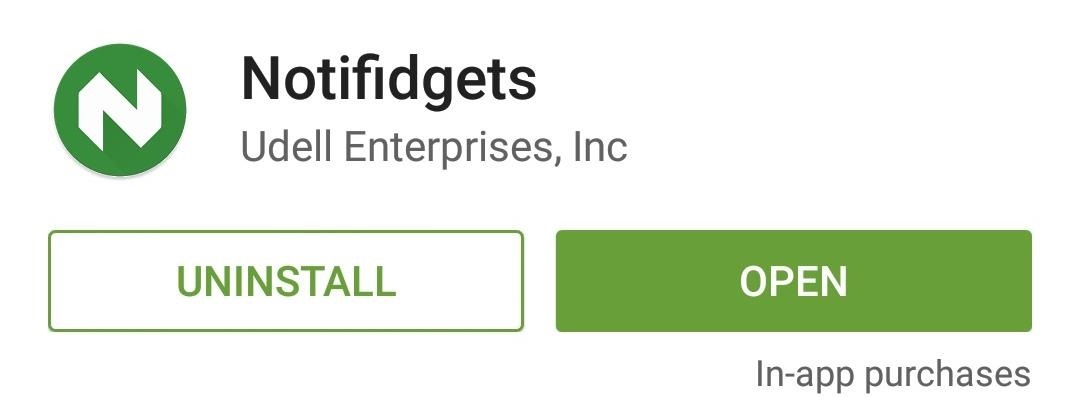
Step 1: Install NotifidgetsThe app that will bring back lock screen widgets on Lollipop is called Notifidgets, and a free trial version is available on the Google Play Store. Search for it by name to get the app installed, or if you'd rather jump straight to the install page, you can use this link.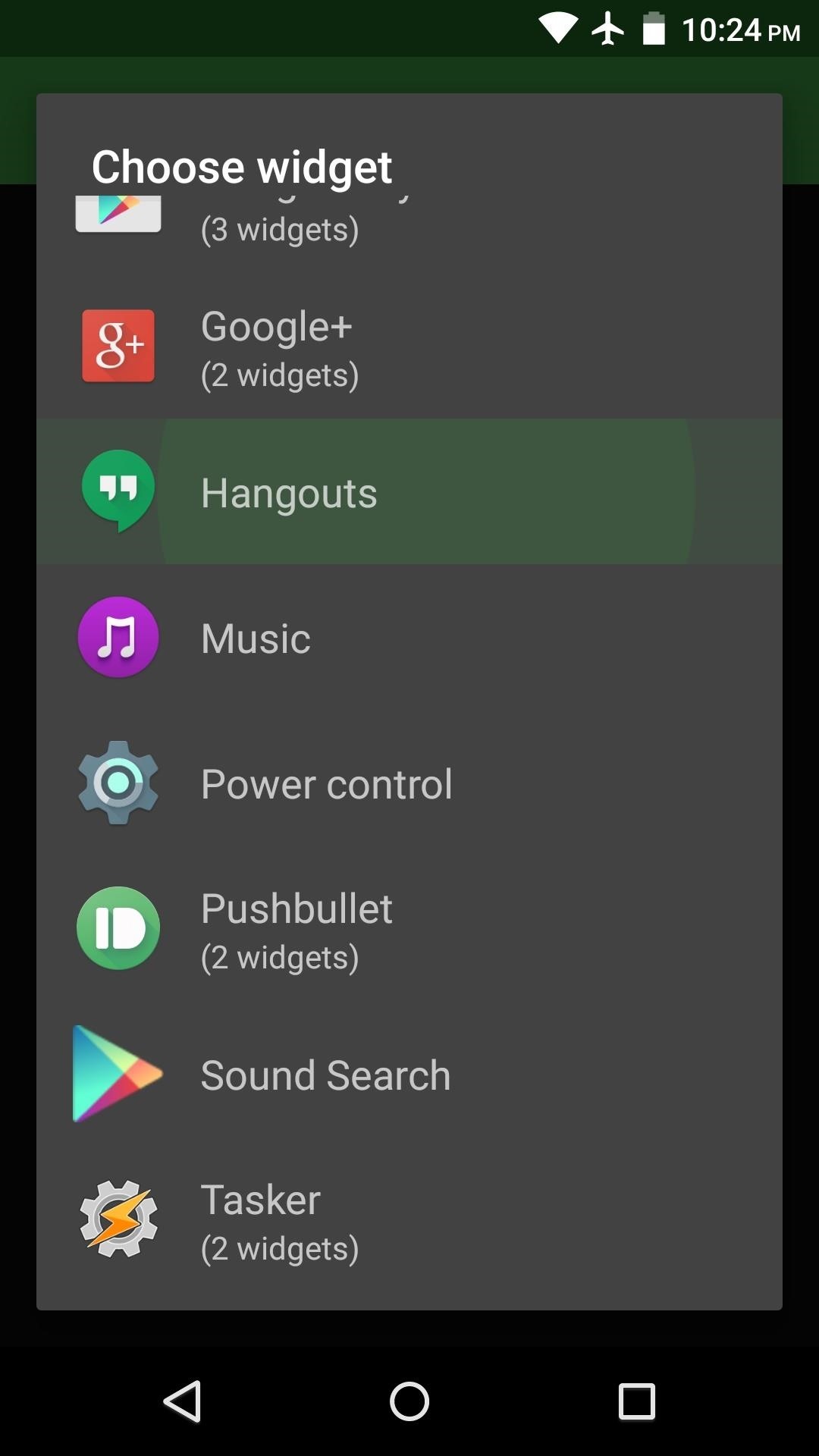
Step 2: Add Widgets to Your Lock ScreenWhen you first launch Notifidgets, the app will ask you to choose a widget that you'd like to add to your lock screen. You can select any widget that you have installed, so there are no limitations here.Once you've done that, an Android system menu will prompt you to allow access for this app. Tick the box next to "Always allow," then press "Create" on this message. Afterwards, Notifidgets will inform you that your 7-day trial period has officially begun, and that you'll need to purchase the full version for $0.99 to continue using the app beyond that period. Next, if you'd like to add another widget, you can use the center button at the bottom of the screen. If your widget has a settings menu, you can use the button next to that one to access it.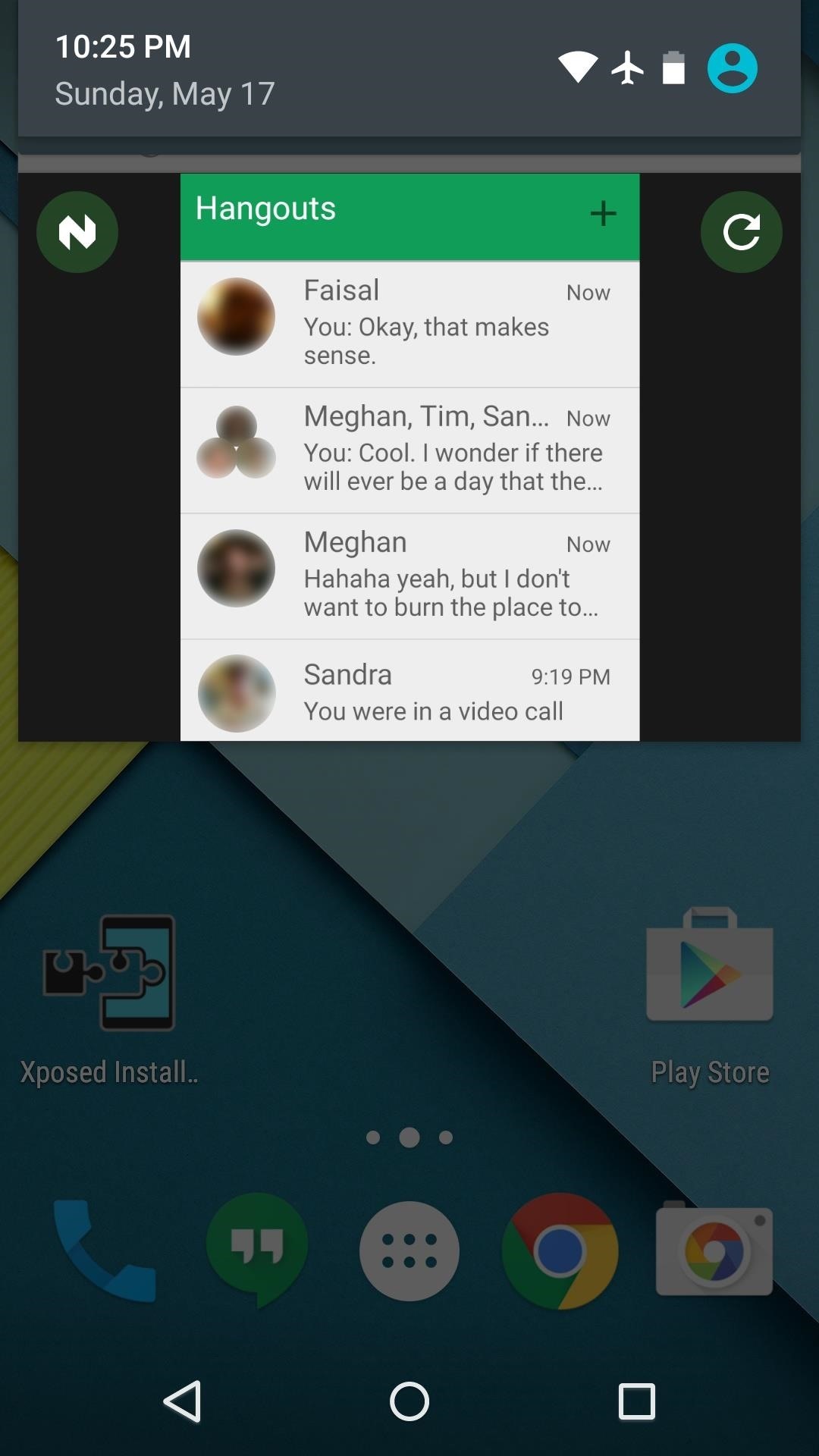
Step 3: Access Your Lock Screen WidgetImmediately after adding a widget, it can be accessed in one of two ways—either from your lock screen or Android's notification tray. To use the widget from your lock screen, simply swipe down on the notification that you'll see, and a full version of your widget will be available. (1) Widget in the notification area, (2) Expanded lock screen widget Did you already purchase the full version of Notifidgets? Let us know in the comment section below, or drop us a line on Android Hacks' Facebook or Twitter, or Gadget Hacks' Facebook, Google+, or Twitter.
High Heart Rate Warning on Your Apple Watch? Here's What That
See how to set up multiple inboxes within Gmail and use filters and labels to have mail sent to different addresses automatically sorted (and mail sorted using other criteria too, like subject, or containing certain words).
Efficiently Manage Your Gmail with the Multiple Inboxes Lab
Samsung Galaxy Tab 10.1 For Dummies By Dan Gookin When the action is hot — when you need to capture more than a moment— you switch the Galaxy Tab camera into Video mode, where you can record video and audio to your Galaxy Tab.
How to take photos on my Samsung Galaxy Tab S 10.5 LTE
CES 2015: Linx Headbands Can Keep You Safe from Permanent Head Injuries How To: Use lumbar support for sports injuries News: Little League Shoulder News: The Dreaded "Little League" Elbow News: Asthma Control in Youth Sports News: Parents Behavior
Sports Injury Solutions « LifeStyleWebTV :: WonderHowTo
Step 3: Add Spotify4Me to the Notification Center. To activate the widget, make sure to have the Spotify app open, then launch Spotify4Me. Keep in mind that because this app is from an unrecognized developer, you'll need to enable installation of third-party apps before it will let you open it.
Add Widgets Directly to Your iPhone's Home Screen « iOS
Today I'm going to show you how to make a DIY LED sign for your logo. This is the third project in my laser series I'm doing with Rockler and I'll be using the Full Spectrum Hobby 20×12 laser to etch my logo into the glass. If you don't have access to a laser you can use these same
How to Make a Light Up Sign with LED Lights! - Wilker Do's
Action Center is the place in Windows 10 which acts as a common home for various quick action buttons and Windows 10 notifications from different apps.
(1) Custom Font in YouTube App, (2) Separate Font for System Functions Step 4: Reverting to Stock Fonts. If you get a little carried away and would like to start fresh with your fonts, Fonter has an easy fix built in. Use the side navigation menu to navigate to Settings, then tap Restore to default to bring your stock fonts back.
How to Change Font on iPhone/iPad - FonePaw
How To: Install a Custom ROM on Your HTC One for a Completely New Experience How To : Run Multiple ROMs at the Same Time on Your HTC One How To : Get the LG G3's Lock & Unlock Sounds on Your Nexus Device
Best Custom ROMs for Sprint HTC One (M7spr) | DroidViews
You will find below the steps to Make iPhone Dock Transparent and make it blend with the rest of your screen. Make iPhone Dock Transparent in iOS 11. As mentioned above, Apple's default Wallpapers make the Dock on your iPhone standout and appear distinct from the rest of the screen. (See image below).
Upgrade Your Dock to Six App Icons on the iPhone 6 or 6 Plus
Check Also: Xmodgames for iOS : Best Mod Game Center for iOS Previously there is no way to sideload iOS apps without jailbreak. Apple giving the right to developers to test their apps on their own devices by releasing Xcode 7 without having to pay an annual fee for a developer account.
Did you know how easy it is to sideload iOS apps to your iPhone?!
0 comments:
Post a Comment