News: 8 Best Local & Streaming Music Players for Android
Remember portable MP3 players like the classic iPod? Seems like forever ago that they were all the rage, and I don't think I've seen a real one in the wild for a good 5 years now. These devices died out so quickly as a direct result of the onset of smartphones, which allow us to do everything that an MP3 player could do and then some.The fact that our Android devices are always connected to the internet means that streaming music is now a possibility, and their ability to handle almost any media file means that we can still store our personal music collections for local playback. With all of this flexibility, the only issue now is finding a good app for playing and managing your music, so I'll go over all of the best options below.
Local Music PlaybackThese first four apps are the best local music players that I found during my research for this comparison. They each offer some unique functionality, so if you're looking for an app that can play your personal music library, you'll surely find the best fit here.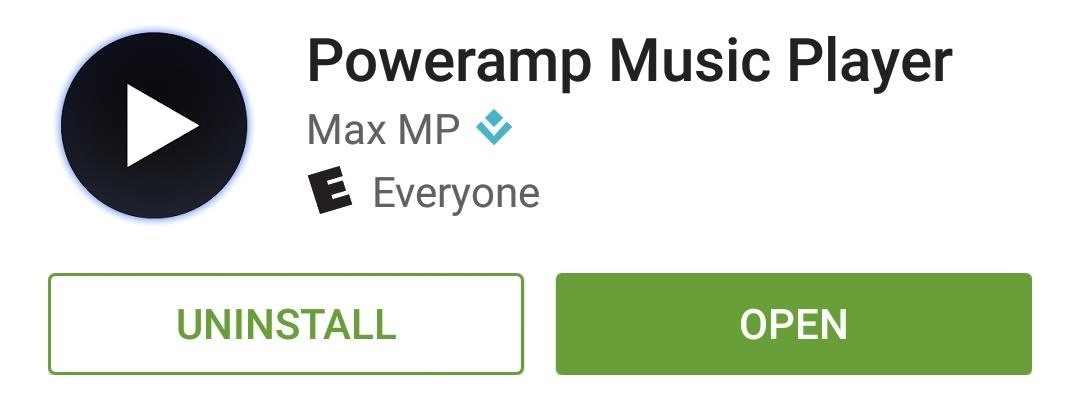
1. Poweramp Music PlayerPoweramp is one of the longest-tenured Android music player apps out there. In fact, I had this app installed way back when I was running Android 2.1 Eclair—but its active development team has seen to it that the interface has come a long way since those days. At this point, Poweramp has one of the most robust interfaces out there—but it still keeps the basic functions simple and easy to access. Missing album artwork is automatically downloaded (though you can edit tags manually), so your music will be visually appealing against a background interface that can be fully themed. Aside from two included graphic equalizers, Poweramp's most unique feature is a set of four home screen widgets that can be themed in almost every regard. Then, when you factor in its wide array of supported file formats, it becomes clear that Poweramp is still one of the best options. Poweramp Quick Facts:Supported Files: MP3, MP4, OGG, FLAC, WAV, APE, TTA, MPC, AIFF Gapless Playback: Yes Graphic Equalizer: Yes (2 formats) Tag Editor: Yes Themes: Yes Automatic Artwork Downloading: Yes Chromecast Support: No Price to Unlock Full Version: $3.99 Unique Feature: Highly customizable interface and widgets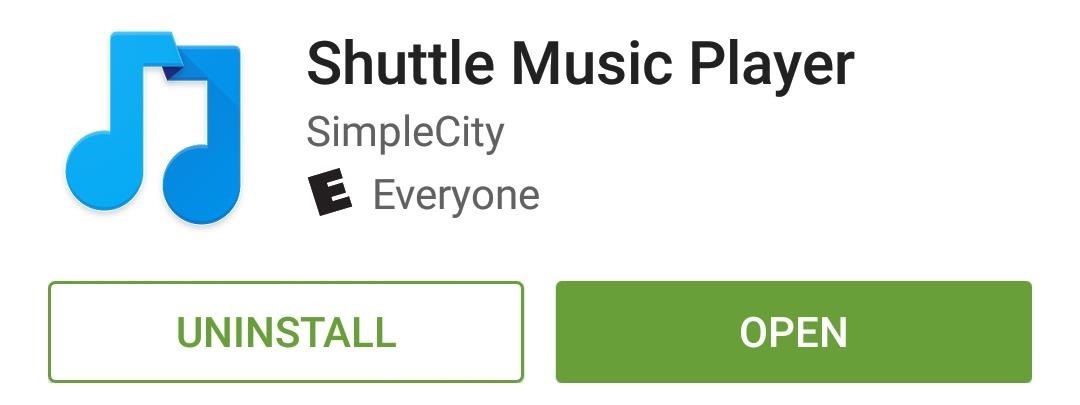
2. Shuttle Music PlayerIf you're a fan of Android's Material Design, the music app that has done the best job of implementing this new look is Shuttle Music Player. By following Android's design guidelines to a T, the development team here has made a stunningly beautiful app. Shuttle offers quite a bit more than just a pretty interface, though. It has gapless playback, tag editing capabilities, and supports most common file formats. Then, if you purchase the Pro version for $1.75, you can completely theme the interface and even play your music on Chromecast. In addition to all of that, Shuttle has plenty of widgets that can be themed in a number of ways to fit your style. Just choose your widget, pick between one of two styles, then you'll be able to adjust almost any aspect of the widget. Shuttle Quick Facts:Supported Files: MP3, AAC, M4A, OGG, and more Gapless Playback: Yes Graphic Equalizer: Yes Tag Editor: Yes Themes: Yes (Pro version required) Automatic Artwork Downloading: Yes Chromecast Support: Yes (Pro version required) Price to Unlock Full Version: $1.75 Unique Feature: Material Design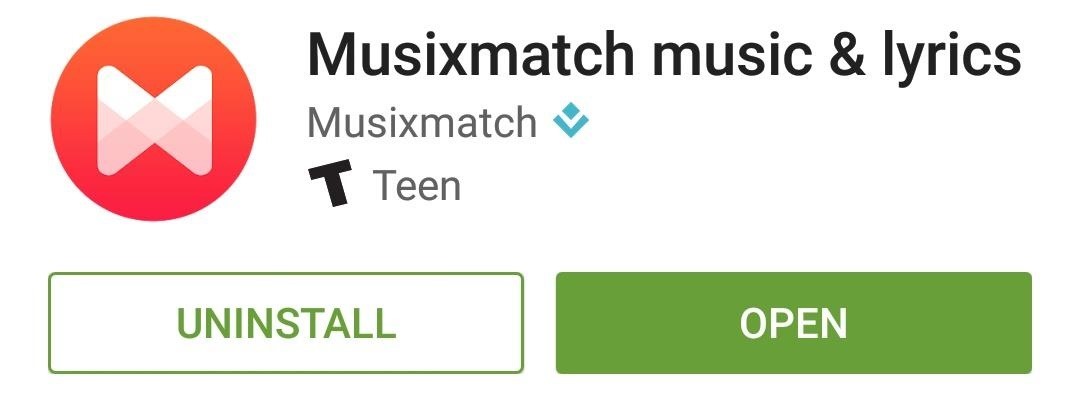
3. Musixmatch Music & LyricsMusixmatch advertises its main service as "The world's largest lyrics catalog," and their companion Android app certainly lives up to that billing while simultaneously giving users a nice interface to browse their personal music libraries. The interface even uses some Material Design elements, making it one of the best-looking apps on this list right out of the box. But Musixmatch really starts to shine when you play a song and the lyrics scroll by karaoke-style, which is a killer feature. Even better, you can play both music and lyrics on your Chromecast at the press of a button. Even if you choose a different app from this list as your primary music player, it would still be a good idea to download Musixmatch. This is because the app picks up on music that is playing on the radio, TV, or from other apps on your phone—so all of the lyrics features in Musixmatch can be used in tandem with other music players. When Musixmatch recognizes that a song is being played from a different app, you'll get a notification that allows you to display lyrics in a floating bubble. (1) Musixmatch recognizing playback from another app, (2) Scrolling lyrics displayed in a pop-up Musixmatch Quick Facts:Supported Files: MP3, AAC, OGG Gapless Playback: Yes Graphic Equalizer: Yes Tag Editor: Yes Themes: No Automatic Artwork Downloading: Yes Chromecast Support: Yes (music and lyrics) Price to Unlock Full Version: $4.99/year (subscription) Unique Feature: Displays lyrics internally and with other music players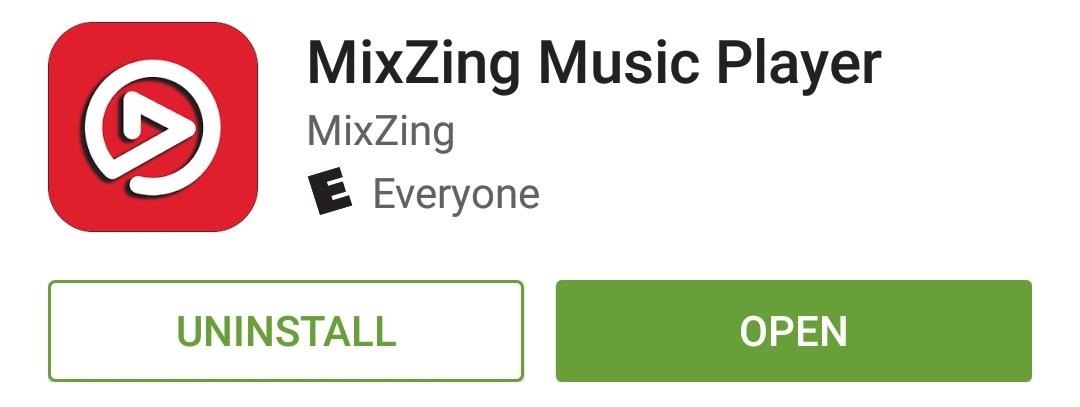
4. MixZing Music PlayerIf you're looking for bonus functionality, MixZing has you covered in spades. Not only does this app manage your music library wonderfully, but it can also handle your video libraries and give you access to free streaming radio stations. Considering all of its extra features, it makes sense that MixZing's home screen is a sort-of hub for all of your media. But once you choose the "Music" option here, it starts looking a lot more like a traditional music player, so browsing your library is incredibly easy. MixZing's video player is definitely one of its best features, since it means you only have to have one app installed to play most of the media on your device. Adding to its "complete package" status, MixZing even lets you stream online radio stations from all over the world. MixZing Quick Facts:Supported Files: MP3, AAC, M4A, OGG, and more Gapless Playback: Yes Graphic Equalizer: Yes Tag Editor: Yes Themes: No Automatic Artwork Downloading: Yes Chromecast Support: No Price to Unlock Full Version: $4.99 Unique Feature: Video player and free streaming radio
Streaming Music & RadioThese next four apps offer streaming radio services, which can range from uploading your own music to the cloud, to browsing and listening to millions of songs or playlists over your internet connection. The majority of these apps offer a limited free service, but to get the most out of one of these services, you'll have to be a paid subscriber.
1. Spotify MusicSpotify is everyone's favorite music streaming service these days, and it's easy to see why. A free membership allows you to browse and stream thousands of playlists, and the subscription service allows you to share playlists with your friends. The social aspect of Spotify is a big one, considering that you can share playlists you've created with your friends and vice versa. But Spotify's curated and automated playlists are top-notch as well, so it's always easy to find the perfect background music to fit your mood. With a free membership, you can only listen to playlists, and these have skip limits and audio quality restrictions. But for $9.99 a month, these limitations will be removed, allowing you to stream any song, radio station, or playlist at full quality. Spotify Quick Facts:Free Service: Only playlists, quality restriction, ad-supported Personal Cloud Music: No Chromecast Support: No Price for Unlimited Streaming: $9.99/month Unique Feature: Share playlists with friends Pro Tip: There's a workaround to trying out the full version of Spotify for free—though, if you like using this hacked version, you should definitely consider purchasing a subscription. 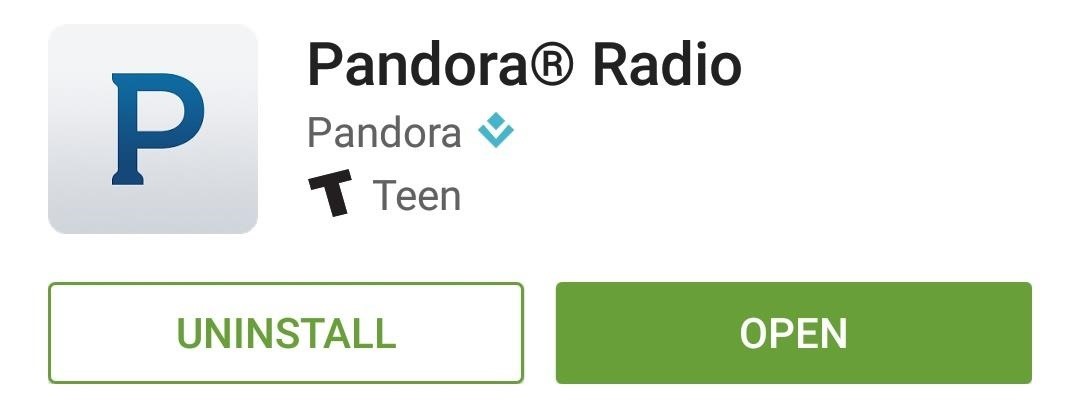
2. Pandora RadioPandora was one of the pioneers in this industry, so it's largely responsible for the expansiveness of today's ROI (radio on the internet), and it's still one of the best options out there. Pandora's premise is simple—just type in an artist, genre, or track title, then an automated playlist of similar music will be generated. You can share these playlists with friends, which adds to Pandora's social appeal. With the free version, there are ads and a skip limit, but these can be removed with a Pandora One subscription for only $4.99 per month. Pandora Quick Facts:Free Service: Skip limit, ad-supported Personal Cloud Music: No Chromecast Support: Yes Price for Unlimited Streaming: $4.99/month Unique Feature: Cheapest monthly service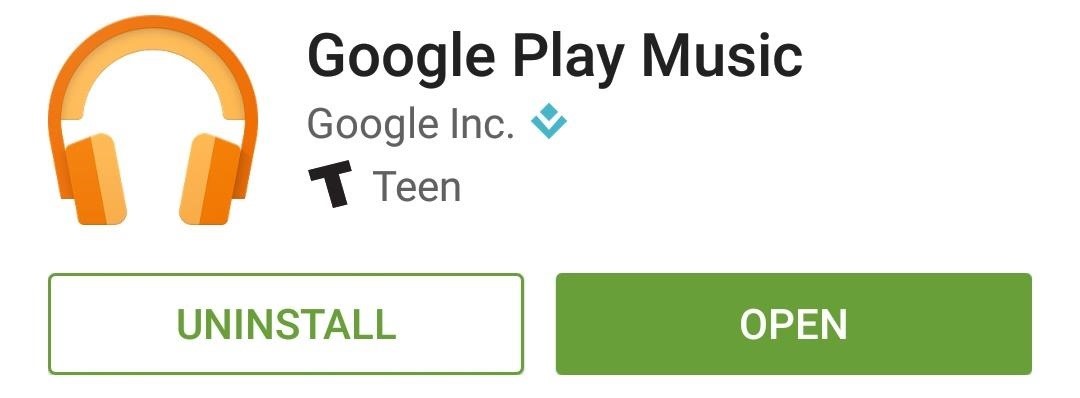
3. Google Play MusicMy personal favorite music streaming service is Google Play Music. This one differentiates itself by letting you upload as many as 50,000 of your own songs that can be streamed for free, which integrate fully with the rest of Google's expansive streaming library. Really, Google Play Music is a jack of all trades, combining almost all of the functionality from every other app on this list. Without ever paying a dime, you can stream shared playlists, tap "I'm feeling lucky" to get a personalized playlist in an instant, listen to curated radio stations, upload and stream your own songs, or even play the MP3 files that are stored on your device (local music). The free version of Google Play Music has ads on most of the streaming functionality, but these can be removed with a paid subscription. With this being a Google product, Chromecast support is included from the jump. But things really start to get good when you realize that any song you've uploaded to Google Play Music can be used to initiate a radio station based on its overall sound and feel. The ability to upload your own music really helps fill the gaps in content that all other subscription services have.Add all this to the fact that a paid subscription brings you beta access to YouTube's Music Key service—giving you background playback of videos, the ability to download videos for offline playback, and removes ads—and Google Play Music really becomes a full package. Google Play Music Quick Facts:Free Service: All but individual songs, no skip limit, ad-supported Personal Cloud Music: Yes Chromecast Support: Yes Price for Unlimited Streaming: $9.99/month Unique Feature: Uploaded songs integrate into radio stations, beta access to YouTube's Music Key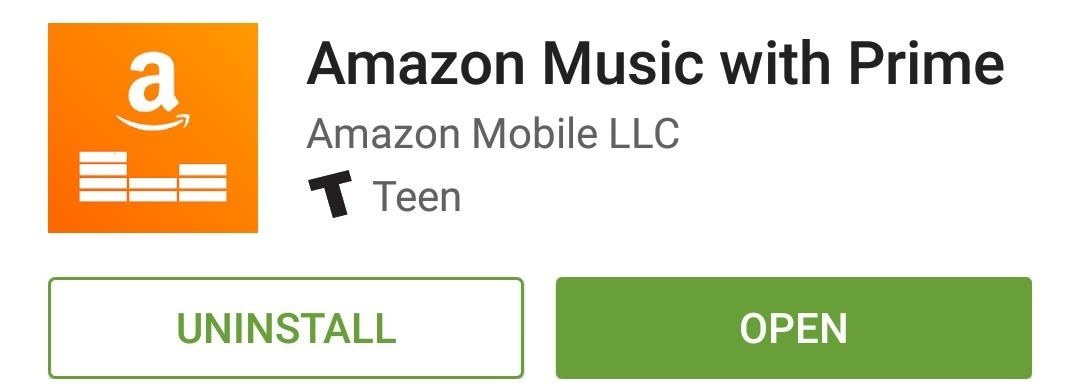
4. Amazon Music with PrimeIf you're already an Amazon Prime subscriber, you'll be happy to know that you can get some free streaming music and a cloud-based personal music player in the form of Amazon Music. Amazon's streaming music library is still in its infancy, so the selection leaves a bit to be desired. That may be a tough pill to swallow, but it's a lot easier to deal with when you consider that the service is more like an added bonus for Amazon Prime members. Additionally, any music you've ever purchased on Amazon will be available to stream in the "Cloud Library" section. Amazon Music Quick Facts:Free Service: Not available Personal Cloud Music: Yes Chromecast Support: No Price for Unlimited Streaming: $100/year (Amazon Prime) Unique Feature: Free with existing Amazon Prime subscription Which Android music player is your favorite? Let us know in the comment section below, or drop us a line on Android Hacks' Facebook or Twitter, or Gadget Hacks' Facebook, Google+, or Twitter.
"Getting the HTC U11 life you're having it at an affordable price. The Usonic headphones are really, really great, so getting that in box is a bonus and is definitely a great value."
PhoneDog | The Leader in Mobile Phone News and Reviews
Stories you create and share on Instagram are automatically saved in your Stories Archive, so there's no need to save them to your phone. You can turn off Stories Archive at any time in Settings.
How to Add Song Lyrics to Playing Music in Your Instagram
How to use Snapchat on Mac - Macworld UK
How to back up your iPhone, iPad, and iPod touch If you back up your iPhone, iPad, or iPod touch, you'll have a copy of your information to use in case your device is ever replaced, lost, or damaged.
I'm also leaving out Edge, as I didn't find much in autoplay blocking features. Chrome and Firefox Disable HTML5 Autoplay plugin. This plugin, available for Chrome (desktop version only) and Firefox, prevents HTML5 based videos from playing automatically. It covers most instances of autoplay videos I've found, though some can slip through.
How to Disable Autoplay Videos on Sites in Google Chrome
If you own a Samsung Galaxy Note 4, you may want to know how uninstall all bloatware from the Note 4 to create extra storage space. But it's important to note, that when you uninstall bloatware from the Samsung Note 4, you don't get that much more extra space on the smartphone to install other apps.
The Safest Way to Disable All Bloatware on Your Galaxy S8 or
WiFi Prank: Use the iOS Exploit to Keep iPhone Users Off the
For the most part, transferring files from your computer to your Nexus 7 (and vice versa) is a simple process. Just hook up your tablet to your computer with the USB cable and transfer. However, most of the time you'll need additional software on your computer to do this, and then, of course, you need the USB cable.
How To Access SD Card & System Files On Android From Your
Radio, 10 meter radio and amplifier hook up information.htm
Information for Proper Operation of High Powered 10 Meter Amateur Radios (From Galaxy) The high powered 10-Meter Amateur Radios are capable of transmitting 100-200 watts plus to the antenna system. This requires a more robust antenna and electrical system than what might be used for the more common low powered or CB radio systems.
Tilføj et batterimåler og systemstatistik til
How to Turn Your Nexus 7 Tablet into a Futuristic Heads-Up
'Malware' is a type of software used to disrupt computer or mobile operations, and can gather sensitive information, gain access to private computer systems, or display unwanted advertising. Many people read about malware and ask themselves "How do I remove Malware?". Unfortunately it's not as simple as finding a file and removing it.
Samsung has been one of the lone holdouts, retaining the menu key up until the Galaxy S5, where they finally replaced it with a "recent apps" multitasking button. In this softModder tutorial, I'll be showing you how to easily mod your menu key to act like the GS5's multitasking key.
Turn Your Galaxy S3's Menu Key into a Multitasking Key Like
To use your Apple Watch as a remote shutter for third-party apps, open up the app you want (in this case, I'm using Snapchat) and enter the camera view to take a photo.. Then open the "Now Playing" Glance on your Watch and rotate the Digital Crown to snap a pict
How Spammers Can Steal Your Personal Info from Snapchat
0 comments:
Post a Comment