Hulu 101: How to Customize Captions & Subtitles on Your Phone
We use subtitles when we can't understand what's being spoken on screen, but most of the time it seems like those subtitles are out of our control. Maybe we find them too small, or even too large. Maybe the color is too faint, or the background too distracting. If only we could change the subtitles to reflect our own needs and styles ...Well, you can! Whether you have an iPhone or an Android device, you have tools at hand to change the way subtitles and captions work in Hulu. No matter what show you want to stream, no matter where you are, you can control how you read your subtitles.Let's find out how:Don't Miss: Hulu 101: How to Cast Shows & Movies to Your TV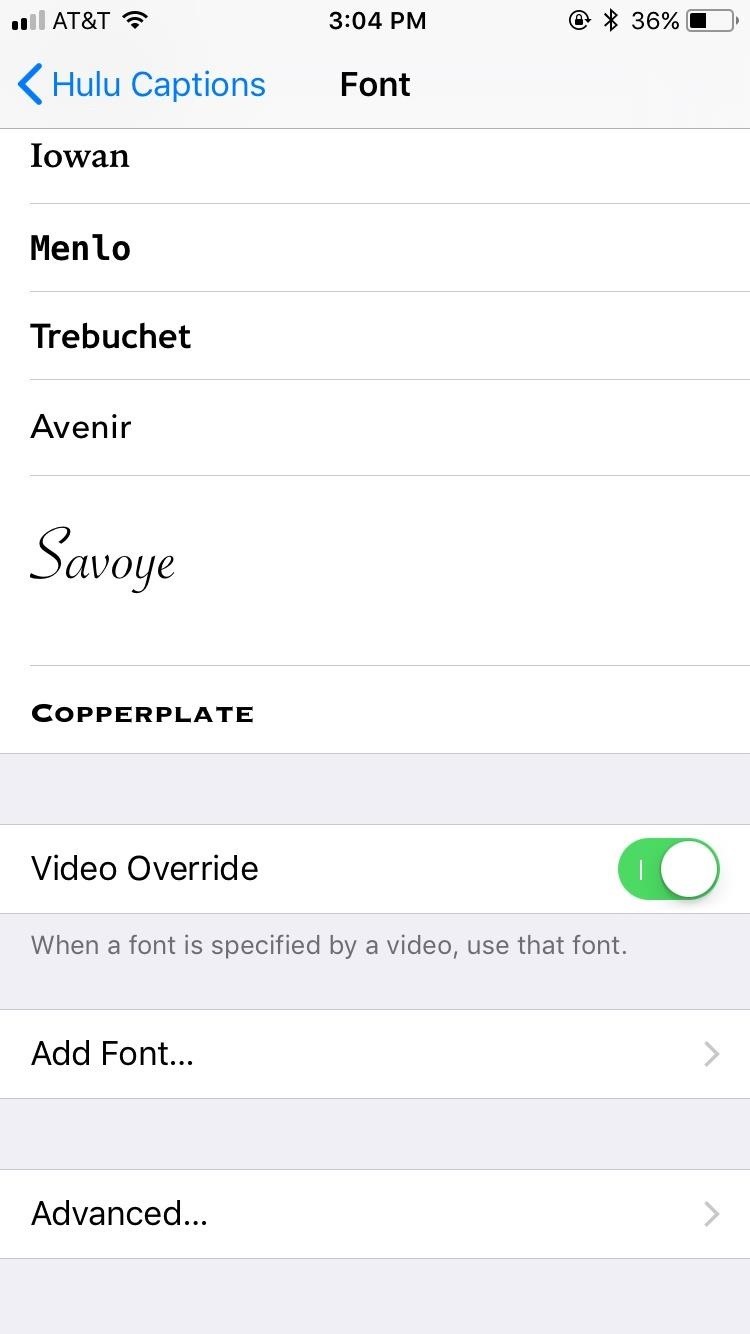
iPhoneiPhone and other iOS devices are unique from Android in that there are no customization options for subtitles and captions for each app. Rather, Apple provides a blanket option in the settings app for subtitles and captions that will apply to all apps that use subtitles and captions.If you're on iOS, here's what you do —Head to the Settings app, then navigate to General –> Accessibility. Scroll down the list, then tap on "Subtitles & Captioning." Make sure Closed Captions + SDH is enabled, then tap on "Style." Apple gives users four default looks — Transparent Background, Large Text, Classic, and Outline Text. If none of these stock styles appeal to you, tap "Create New Style," which provides a surprising amount of customization. You have control over the font, size, color, background color, and more. You can choose the background and text opacity, as well as text edge styles. In addition, an interesting feature called Video Override accompanies most of the options here, which lets videos that have specified a certain style take precedence over your own settings. It may be a bit disappointing to someone who spends hours crafting that perfect subtitle style, but hey, you need to make sure you can read those subtitles. Just remember — this will control the subtitles for anything you watch on your iPhone, not just Hulu. Make sure the subtitles and caption style will work for you in all situations.Don't Miss: Hulu 101: How to Pick the Plan That's Right for You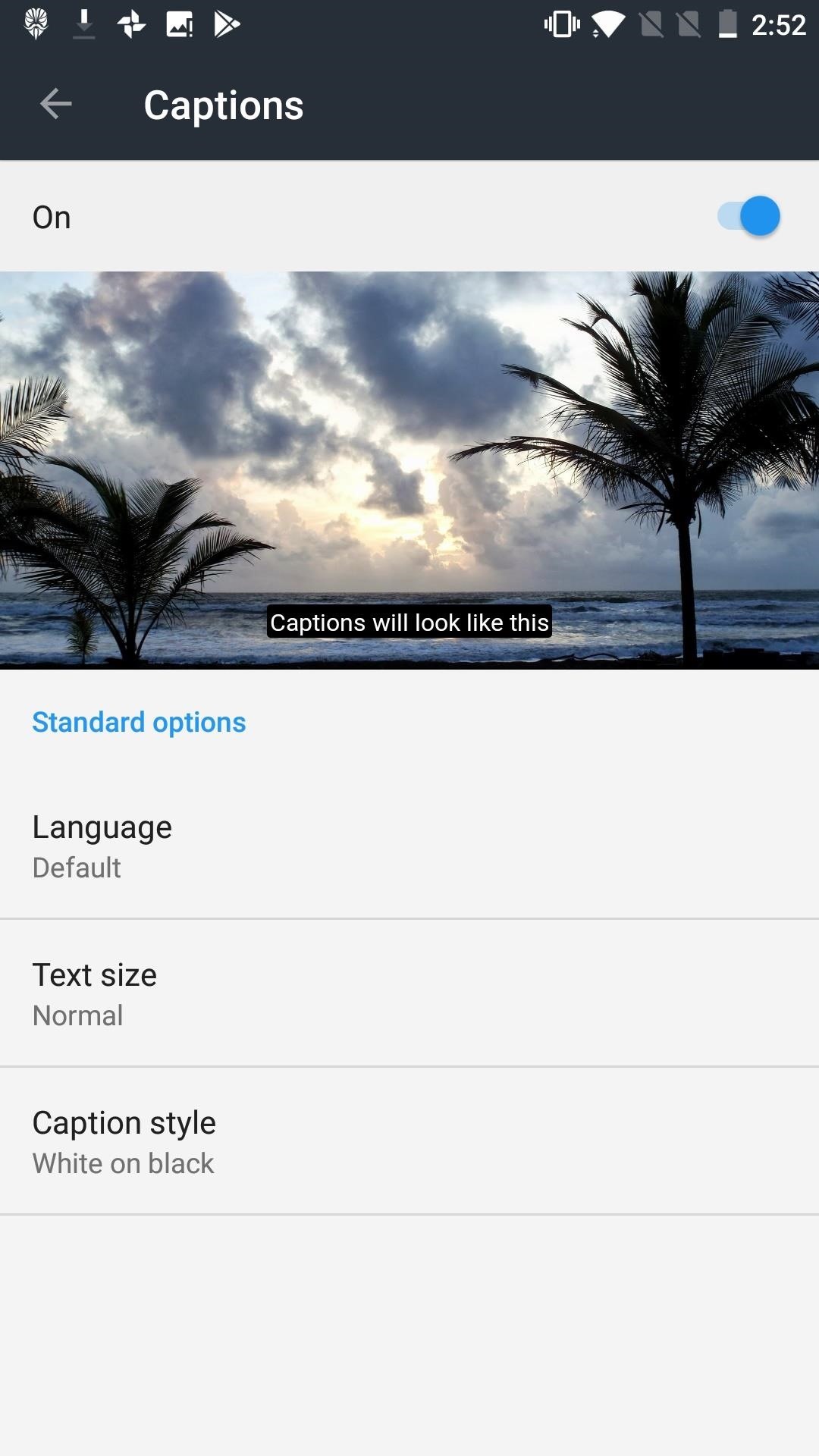
AndroidAndroid phones are a little more traditional. You don't manage the subtitles from the phone's OS, rather, you do it from each app in question.Unfortunately, Hulu doesn't offer Android users much concerning customization. That doesn't mean there aren't options, of course.To find your way to the Captions settings, tap Account in the bottom left-hand corner of the main screen, then tap Settings -> Subtitles & Captions.From here, you have three main options:Language: choose from an extensive list of different languages. For the most part, you'll be fine leaving it to default, but if that isn't right for you, your language choice is most likely here. Text size: choose from five different sizes, all of which are pretty subjective: Very small, Small, Normal, Large, Very Large. Caption style: here, you can pick one of six caption styles, which come in different text and background colors. No matter if you're on iPhone or Android, you have tools to customize how you want to experience subtitles and captions. If you're someone who watches a lot of foreign content — or you eat potato chips while watching and can't even understand shows in your native language — you now have some choice in the matter.Don't Miss: The 4 Best Phones for Binge-Watching Netflix & HuluFollow Gadget Hacks on Facebook, Twitter, Google+, YouTube, and Instagram Follow WonderHowTo on Facebook, Twitter, Pinterest, and Google+
Cover image and screenshots by Jake Peterson/Gadget Hacks
How To Enable The Hidden Dark Mode in Windows 10 #Facebook :
Use navigation in the Google Maps app - Google Support
There is finally a keyboard for smartwatches that would make James Bond proud, thanks to Minuum Keyboard. Video: .
Flying Quadrotor Robots Play the James Bond - WonderHowTo
How To: Install Ubuntu on your Samsung Galaxy Tab 10.1 Android tablet How To: Install Adobe Flash Player on a Samsung Galaxy S4 to Watch Amazon Instant Videos & More How To: Share Your Samsung Galaxy S3's Screen with Other Devices
How to Install Flash on Any Kindle Fire « Amazon Fire
News, email and search are just the beginning. Discover more every day. Find your yodel.
Use Yelp Collections to Find New Places & Keep Your
Forum Thread: How to Clear Cookies and Cache in Sony Xperia M4 Aqua 0 Replies 3 yrs ago News: Sony Brings Android N to Xperia Z3 Phones—Will Other Manufacturers Follow? News: Sony Brings Xperia Stateside; Schedules February Release for the Z5 & Z5 Compact
Cant Boot into Recovery in Sony Xperia T2 Ultra « Null Byte
Bloatware and malicious apps on your Samsung Galaxy Note 2 or other Android smartphone may actually be tracking your every step, reading through all your emails, and checking out your bank statement—without you even knowing it.
Detect Android Apps Maliciously Tracking You on Your Samsung
How To: Make the Status Bar's Battery Percentage Text Easier to Read on Your Nexus 7 How To: Enable System UI Tuner on Android 9.0 Pie to Remove Status Bar Icons How To: Force Any App to Use Translucent Nav & Status Bars on Your Nexus 5
Get Full-Screen "Immersive Mode" on Android Without - Nexus 7
Interested in teaching an online course using your own server but can't quite figure out how to install everything you'll need? This video demonstrates how to install Moodle, the free, open source course management utility, to your server via the Webmin interface.
How to Upload Moodle to your Server - YouTube
How To: Add a Power Menu to Your iPhone for Quick Reboots, Resprings, Safe Mode, & More How To: Boot Your Galaxy S9 or S9+ into Safe Mode Cydia 101: How to Re-Enable a Semi-Tethered Jailbreak Cydia 101: How to Respring Your iPhone Without Losing Jailbreak Each Time
How to Add a "Reboot into Recovery" Option to Your Nexus 5's
I had downloaded MS office application runtime from microsoft.com. However I accidentally clicked "Never Install from Microsoft Corporation" when an annoying popup appeared a couple of times. Now I can't Install any program from Microsoft corporation. Instead, a message appears "Your administrator has blocked you from running this program.
How to block and hide Facebook applications and requests
In today's video, we're showing you how to completely reformat your Mac back to factory settings without the need for a recovery disk or drive. Check out the video above to see how!
How to Reformat / Reinstall OS X without Recovery Disk or DVD
0 comments:
Post a Comment