How To: Disable Annoying Software Update Notifications on Your Mac
Software update notifications are meant to be a reminder to keep your operating system and apps up to date, but that doesn't mean that they never get annoying.I get a notification telling me to update every day. Not that there's anything wrong with this, but sometimes I'm content with what I have and don't feel the need to update just yet. On autopilot, every single day, I hit "Remind Me Tomorrow" because I might feel different about updating the next day. But then the next day rolls around, I don't update, and same pattern continues.Don't Miss: How to Automatically Disable Distractions on Your Mac Well, luckily for those of us who easily get annoyed by these notifications, there are several ways of getting rid of software update alerts, both temporarily and permanently.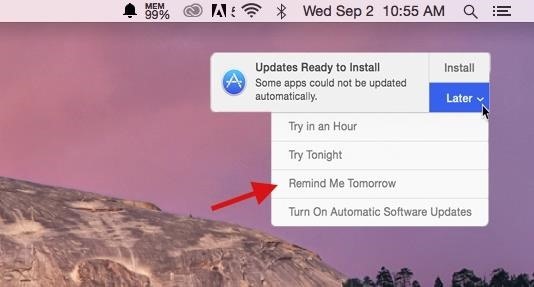
Method #1: Disable Notification for the Day When It AppearsOf all the methods in the guide, this is not only the easiest, but the one I use the most. When an update notification appears, simply click on "Later," then on "Remind Me Tomorrow" to get rid of it. Unfortunately, the notification will appear the next day (and the day after that), so this is only a temporary fix to your problem. Use this method if you plan to update, but just don't want to at the moment.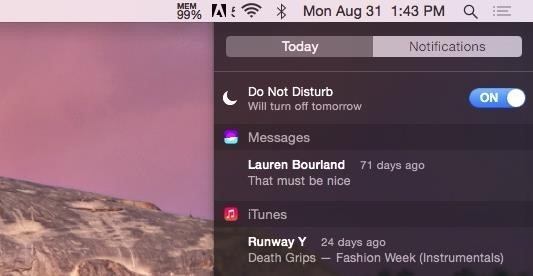
Method #2: Disable Notification the Day Before It AppearsWhile this only works to disable the update notification for a single day (like in Method #1), you can get ahead of notifications appearing by turning on Do Not Disturb, which will not only hide the update notification, but all of them in general.Simply open the Notification Center from the top right of the menu bar, click on Notifications, then scroll up to enable Do Not Disturb. DND will turn off automatically the next day, so you'll have to manually turn it on again to disable notifications. Again, this is more of a temporary fix to getting rid of update notifications.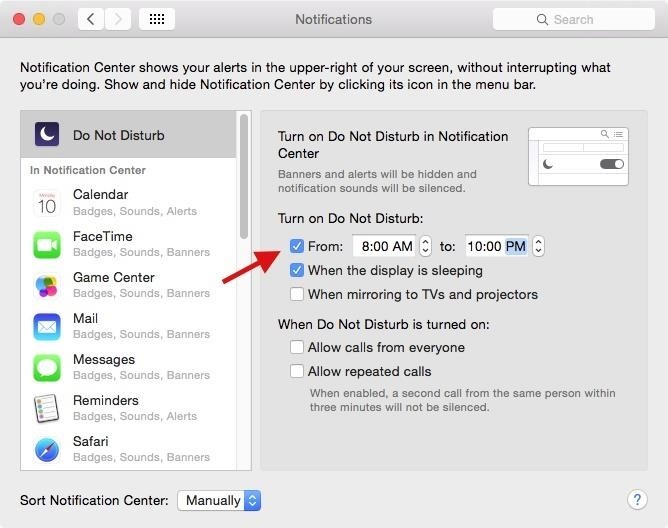
Method #3: Schedule DND to Disable Notification on a Daily BasisInstead of enabling Do Not Disturb on a daily basis, you can automate the process by selecting a time to have it turn on everyday.Inside of System Preferences, go to Notifications and check the box next to "From" underneath "Turn on Do Not Disturb," then select the times in which you want Do Not Disturb enabled. Do Not Disturb will automatically turn on between the time period you selected, disabling any software update notifications along the way. The notification may appear when Do Not Disturb is off (past 10 PM in my example), so turning off your computer when you're finished will prevent that from occurring.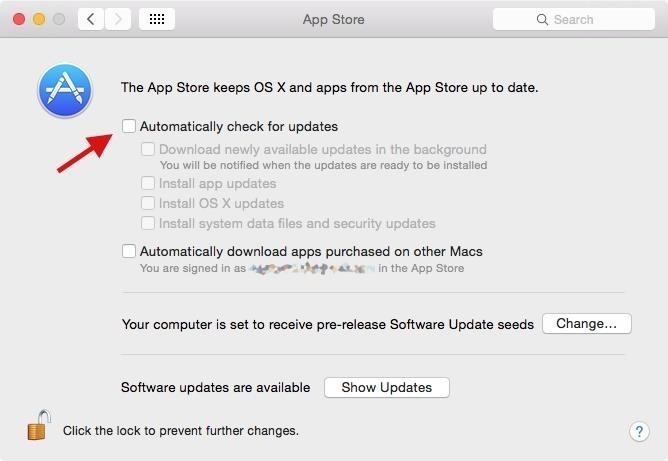
Method #4: Disable Notification PermanentlyWith this method, you have a permanent way of getting rid of update notifications so you won't be bothered by daily update alerts.In System Preferences, click on App Store, then uncheck the box next to "Automatically check for updates." This means that you'll now have to go into the Mac App Store to manually check for updates, which isn't a big deal if you're more worried about notifications bugging you.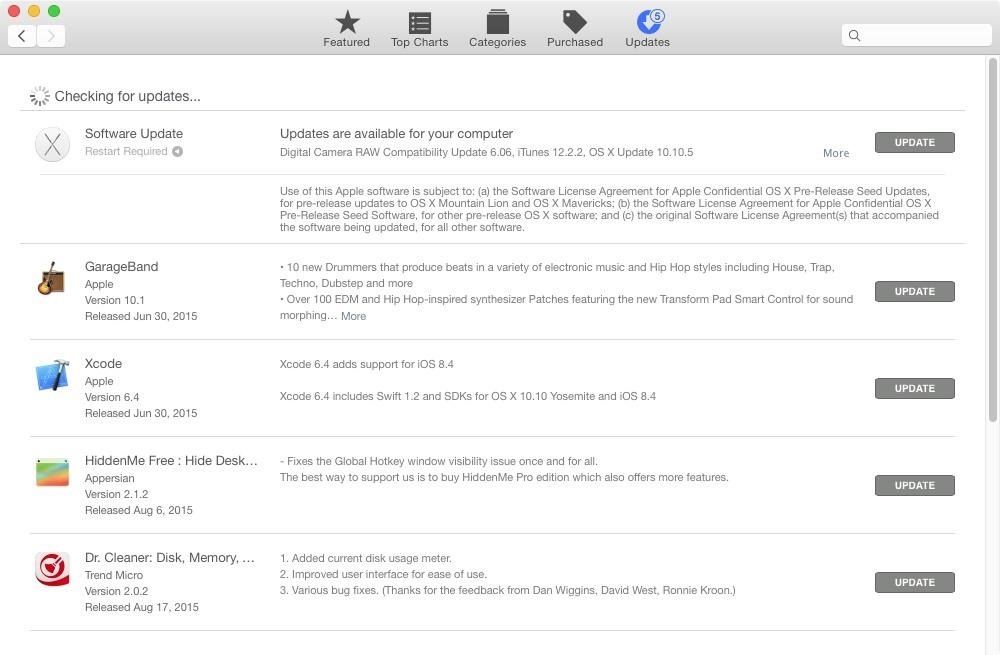
Method #5: Update Your SoftwareAnd finally, the no-brainer solution: just update your damn software! Updates make sure that bugs are squashed, new features are implemented, and everything runs smoothly.You can update all of your software from the notifications that annoy you on a daily basis, or you can also go to the Mac App Store and update them one by one or all at once. While it may take a bit of time to update everything, you'll get rid of annoying notifications (until the next update) and also help your computer run the best way it can. And what's better than that?Follow Apple Hacks over on Facebook and Twitter, or Gadget Hacks over on Facebook, Google+, and Twitter, for more Apple fun.
Any ordinary mic will work for recording audio from the parabolic dish, but there are generally two types of microphones used with a parabolic dish. One option is a microphone with a directional cardioid pickup pattern, like a handheld mic, another is to use a small microphone, like a lavalier, with an omnidirectional pickup pattern.
How to Make a Parabolic Microphone - Stealthy Ninjas
Update, Dec 1, 2016: Following our post below showing you how to check if your iPhone 6s is eligible for Apple's battery replacement program, the company has now added its own tool via the
How to Check Your iPhone's Battery Health
If you're a fan of double-tap to wake gestures, you're going to love the newest app from ElementalX developer Aaron Segaert. On supported kernels, it allows you to associate custom apps and activities with each of the wake gestures you've set up, which will immediately be launched even with the screen off.
6 Useful Android Gestures You Might Not Know About Already
For example, some users reported that YouTube is not working on iPhone/iPad in Safari or Google Chrome, while others complained that YouTube is not working on iPhone/iPad in iOS 11. No matter what kind of situation you are in, you can go on reading this article to learn how to cope with the problems with the potential solutions introduced.
How to Fix iOS 12.3.1/iOS 12 Apps Won't Download, Install
The Flashlight That Finally Lets You - Samsung Galaxy Note 2
How to Email to a Cell Phone - wikiHow
It seems like only yesterday that we all needed a tempermental joy stick to play Atari Space Invaders or were dying to get our hands on a Game Genie so we could beat Nintendo's Super Mario Bros. If you are nostalgic for the good old days and can't seem to get your old console to work, check out this tutorial.
Play your favorite Atari 2600 video games games online. Play
Ready to root your Motorola Droid 4? The Droid 4 is a 4G LTE-capable Android smartphone manufactured by Motorola that was launched on the Verizon Wireless carrier as a direct successor to the Droid 3 smartphone model. It is one of the few QWERTY smartphones available on the Verizon platform.
How to Unlock Motorola DROID 3 from VERIZON by - YouTube
News: The Best Cyber Monday 2017 Deals on Android Games for Your Smartphone How To: Get Spotify Premium Features on Android Without Paying a Dime News: More People Use Spotify Than Live in the Entire Country of Mexico
How to Get Unlimited Free Trial Subscriptions to Netflix
Back in 2009, largely due to the sheer number of users demanding it, Spotify added an amazing little feature — the ability to disable volume normalization. While the feature is nothing more than a toggle on the visual front, the audible difference is far superior and moons apart. According to
Disable loudness normalization - community.spotify.com
WhatsApp group video calling feature is one of the highly anticipated features. Now, this feature has rolled out to the Android and iOS users of the app. Take a look at the steps to use this new
BlackBerry CEO would 'love' to expand platform to iOS, Android
With this video tutorial and with help from a little black powder, you'll know all you need to make small can shells for some awesome aerial fireworks. Another tip is, if you over-wet the mix by mistake you just need to wait several hours before cutting.
Cut The Rope 6-25 Walkthrough / Solution (Toy Box) Level
If I transfer my number, can I get it back if I decide to switch carriers? Yes, you can cancel your Google Fi service and transfer your number to another carrier at any time. Can I activate Google Fi service with a new number and transfer my number later? Yes, once your Google Fi account is active you can. Can I use my own phone and transfer my
From the Home screen, swipe up or down to access the Apps screen. Touch and hold your desired app, and then drag it to your desired location on the Home screen. Or alternatively, you can touch and hold your desired app, and then touch Add to Home. If you're cleaning up your Home screen, there's a way to remove apps you don't use often.
5 Ways to Remove Icons from the Android Home Screen
0 comments:
Post a Comment