News: 20 Cool New Features in the Galaxy S8 Oreo Update
Samsung has finally rolled out the Android Oreo update for the Galaxy S8 and S8+. If you're just now getting the update, you'll be happy to know that your Galaxy just got upgraded with plenty of cool new features. Like previous updates, Samsung has improved upon its software by including a new look and new functionality.With Samsung Experience 9.0, the theme seems to be helping users get the information they want faster. Many of the menus have been tweaked for improved navigation. In addition, Samsung included extra customization options for the lock screen and home screen launcher. And if that doesn't excite you, Android Oreo includes features such as Picture-in-Picture Mode and Autofill API that make using an Android device even easier.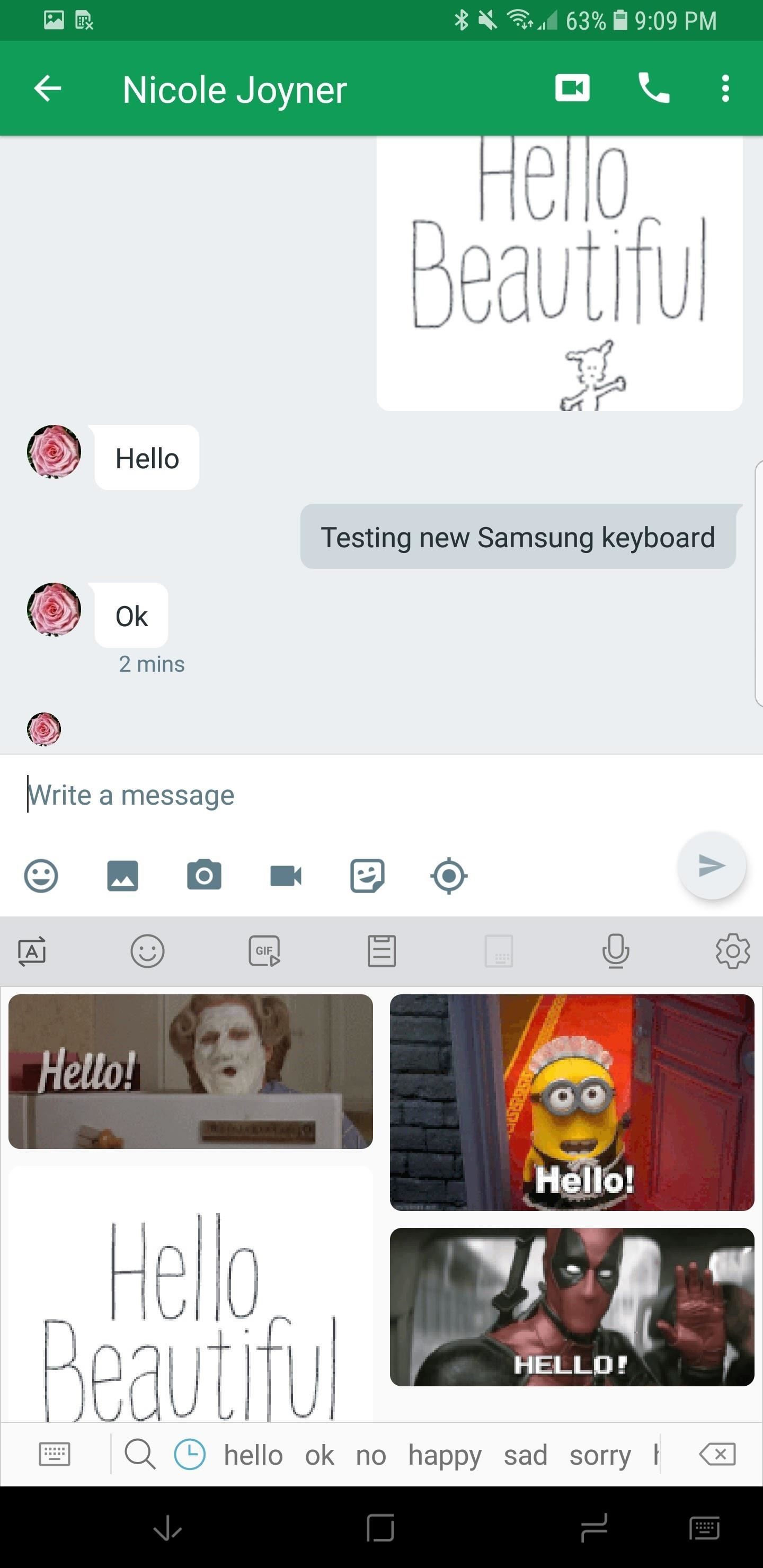
1. Samsung Keyboard Gets Big ImprovementsThe Samsung keyboard gets some big improvements in Oreo. From a usability perspective, the keyboard has obtained four distinct high contrast modes and resizing options. The high contrast modes allow the user to recognize different parts of the keyboard more easily. Resizing makes it easier for you to type comfortably and swipe to type becomes easier and more accurate.For social media and messaging lovers, the new version also brings native GIF support, Emoji 5.0, and an easily accessible clipboard from within the keyboard.Full Rundown: Samsung Keyboard Gets an Overhaul in Android 8.0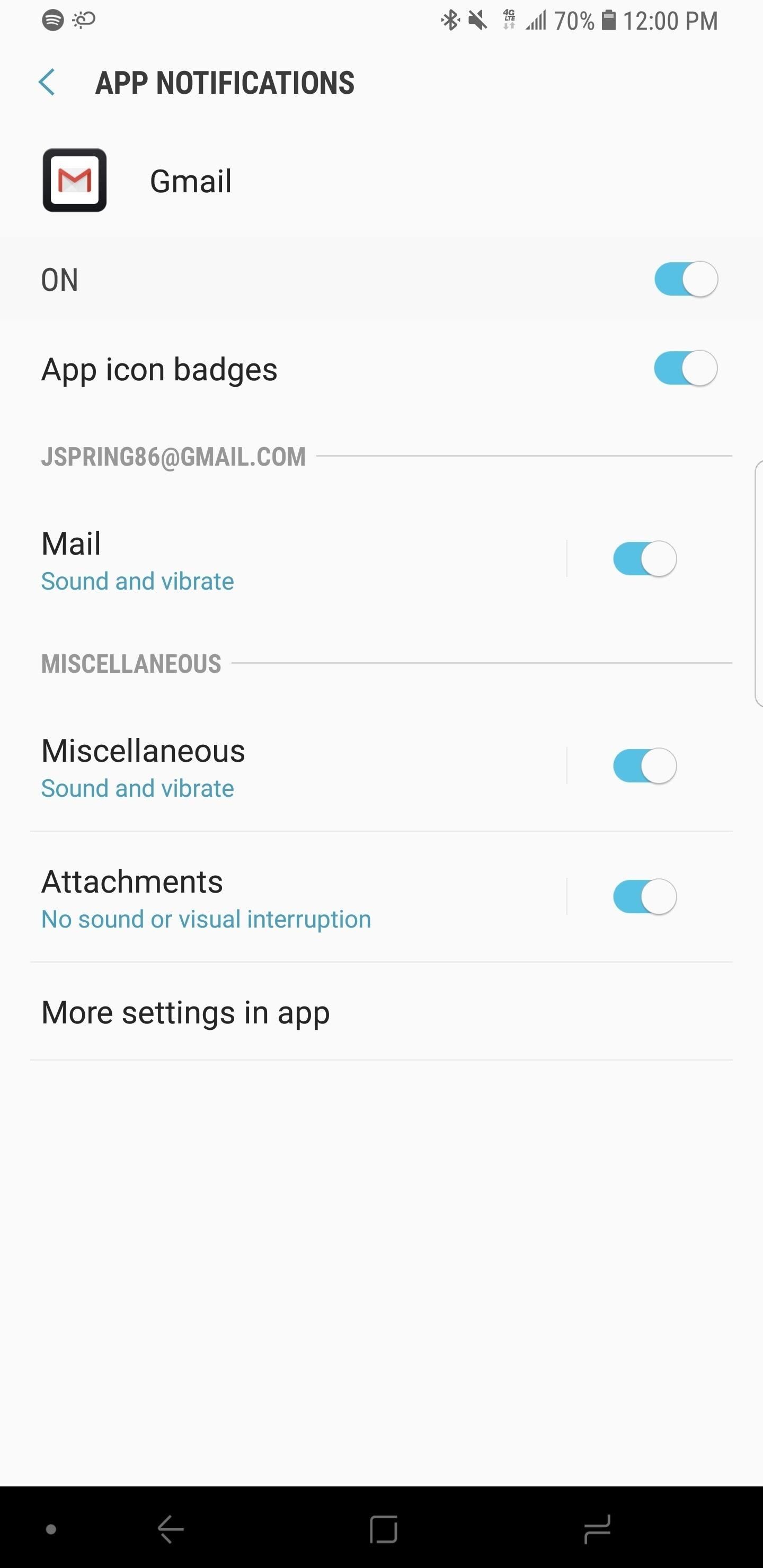
2. Notification Channels & Pin/Snooze FunctionalityWith the announcement of Android Oreo, Google detailed a new method for taking granular control of your notifications. Complex messaging and social media apps often have different types of notifications they push to you on a daily basis, and now you can change settings for each of them.One key example is Twitter, where you may receive notifications for direct messages, mentions, quotes, new feed activity, likes, and more. Many people want to receive a notification in the panel for each of these categories, but often want to alter the type of alert they receive. This is where notification channels can help.Full Rundown: Notification Channels Bring Granular Controls for Alerts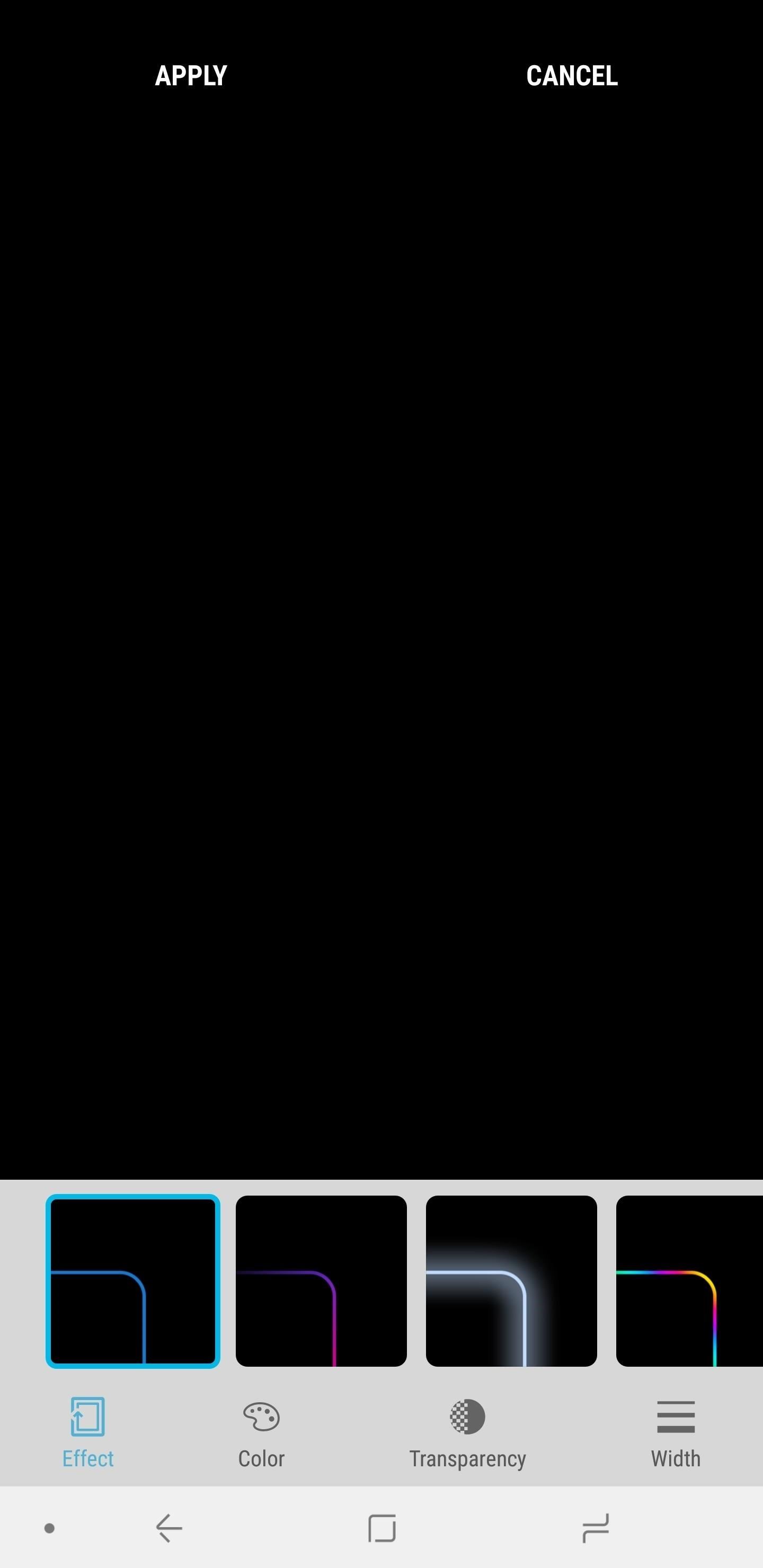
3. New Edge Lighting EffectsEdge lighting is a pretty simple thing, but it looks awesome in practice. With Oreo, new edge lighting options come to the S8 and S8+, including a sweet multi-color effect. You also have the option to tweak the width and transparency of your edge lighting effect to see how dramatic and obvious the notifications are. Of course, you might want to get a case with a decent front rim if you're going to be laying your phone on its face to try this out.Full Rundown: Edge Lighting Gets New Colors & Effects in Oreo Update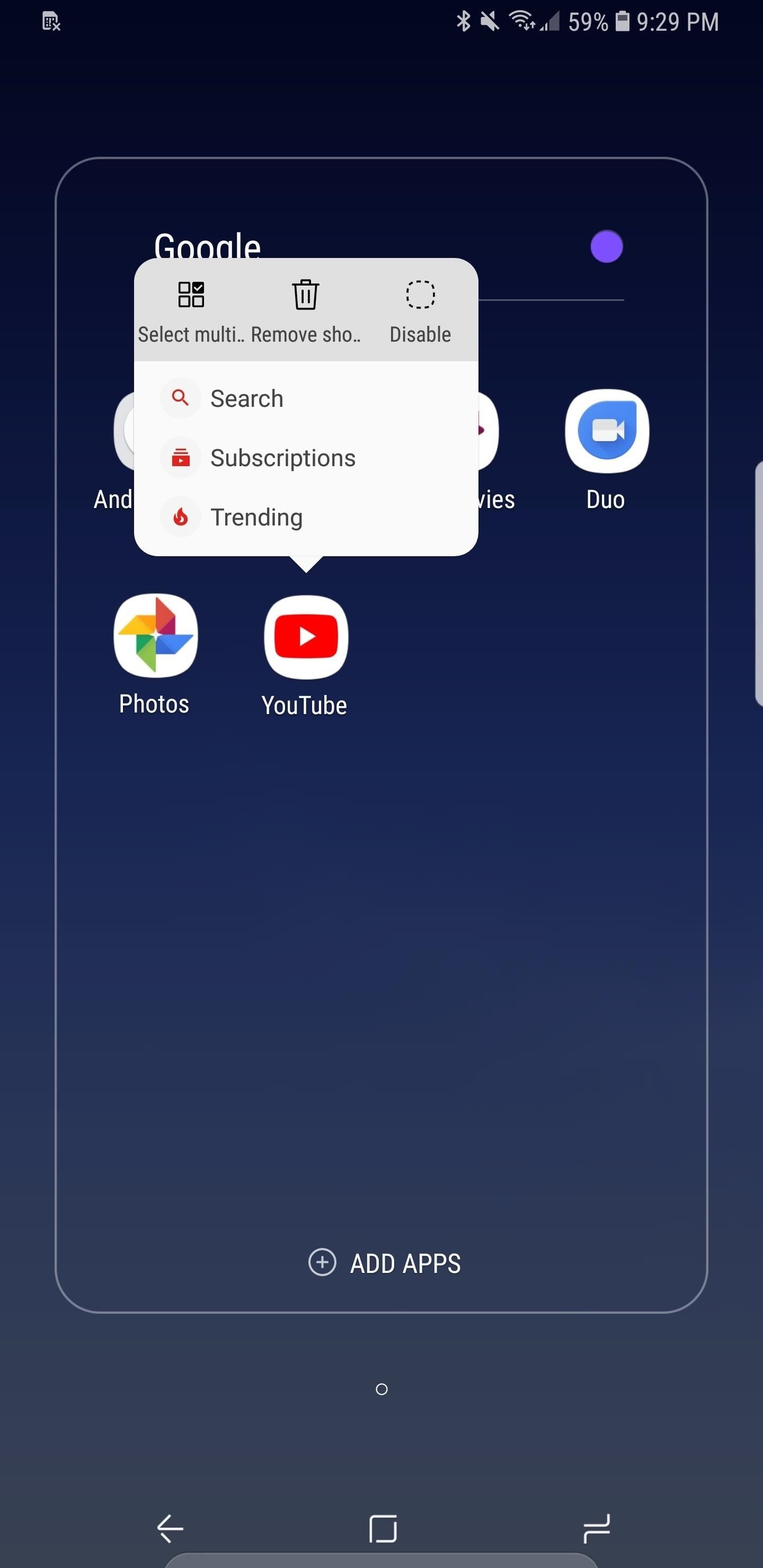
4. App ShortcutsAndroid Oreo brings support for long-press shortcuts for apps on the home screen. This feature allows up to 5 contextual shortcuts within each app, accessible by long-pressing on the app icon. Apps will need to be updated to add support for this new feature, but many already have.For YouTube, users can jump straight to their Subscriptions page or check out what's trending. In popular social media apps, such as Twitter clients, you can launch directly into composing a new tweet, direct message, or search.Full Rundown: New Home Screen Features in Samsung's Oreo Update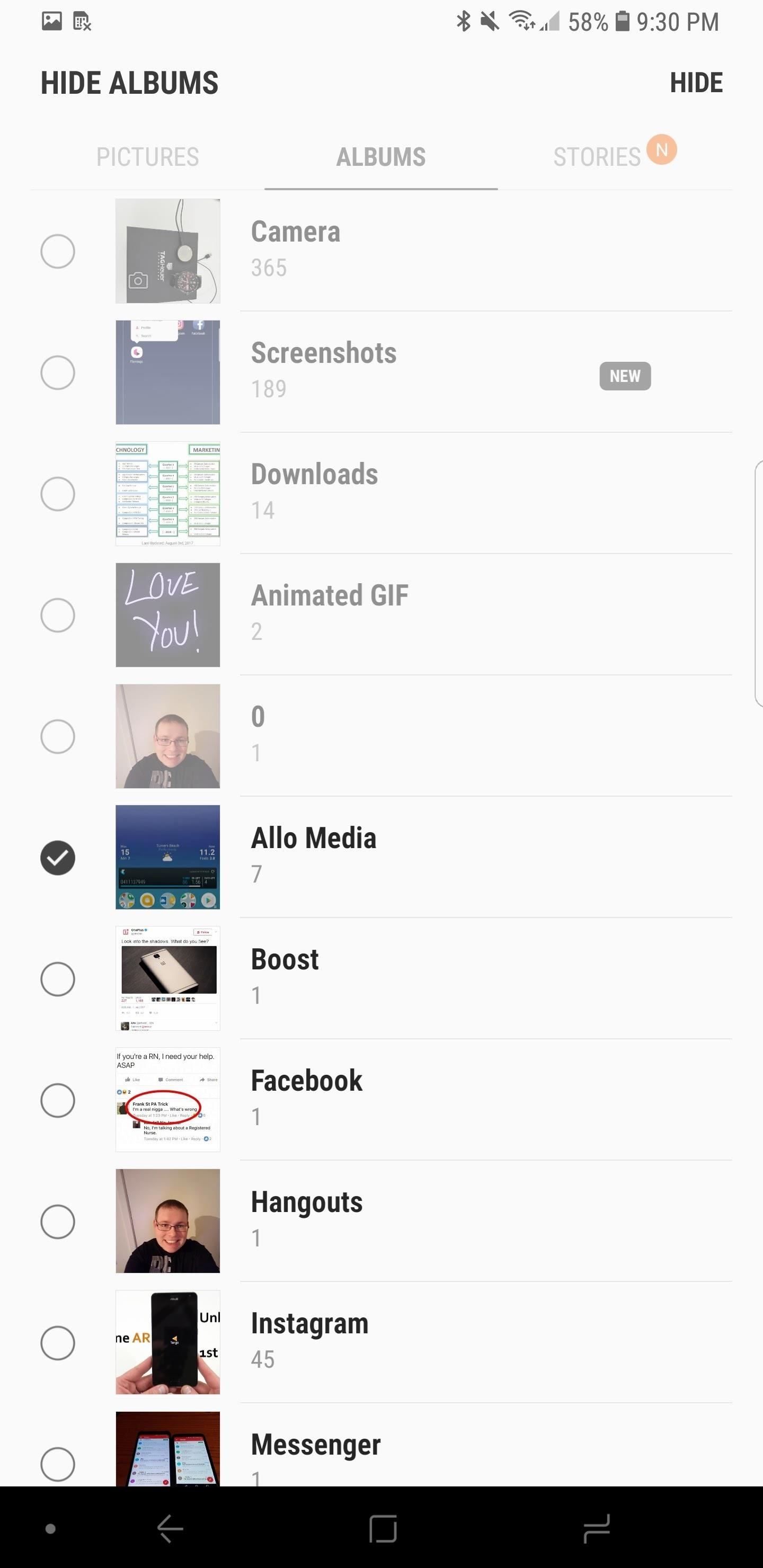
5. Hide Albums in GalleryIf you have certain photo albums you want to hide from prying eyes, you can now do so on the Galaxy S8. The stock Gallery app now features the option to hide as many albums as you like. It is worth noting that this is not a particularly secure method of hiding albums — for this, you still want to use something like Samsung's Secure Folder, which is password protected.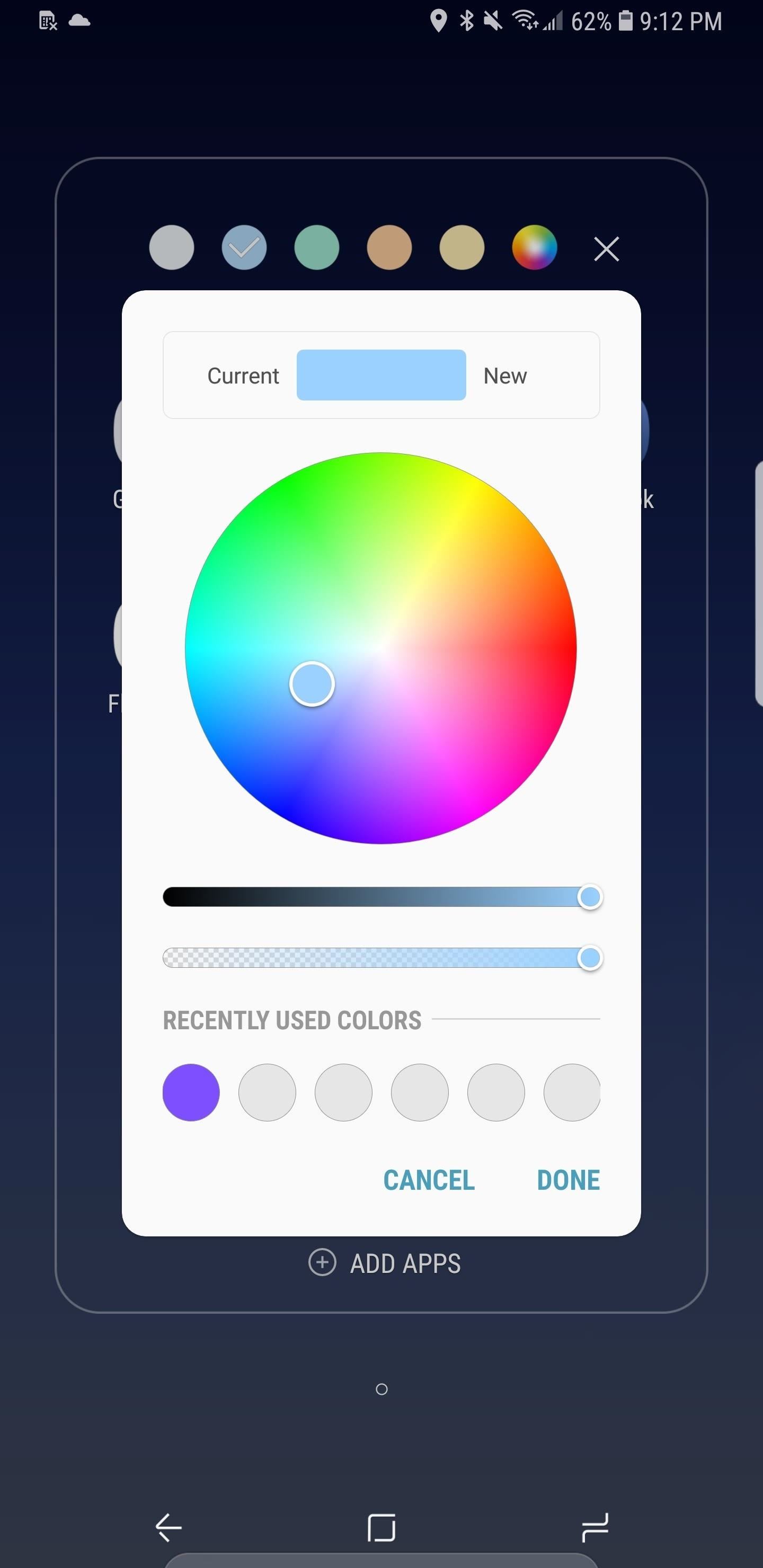
6. Custom Color Picker for FoldersWithin folder options on the home screen, you can now use a color-picker to access a custom color for your folder. The color-picker displays the current color and the new color you've chosen to make sure that you would like to proceed with the changes.This feature is dependent on the theme you are currently running, and some themes do not allow all colors to be selected. For instance, when running a black theme, you may only be able to choose shades of grey or white for folder colors. While this is a simple aesthetic change, the ability to distinguish folders by color is welcome.Full Rundown: New Home Screen Features in Samsung's Oreo Update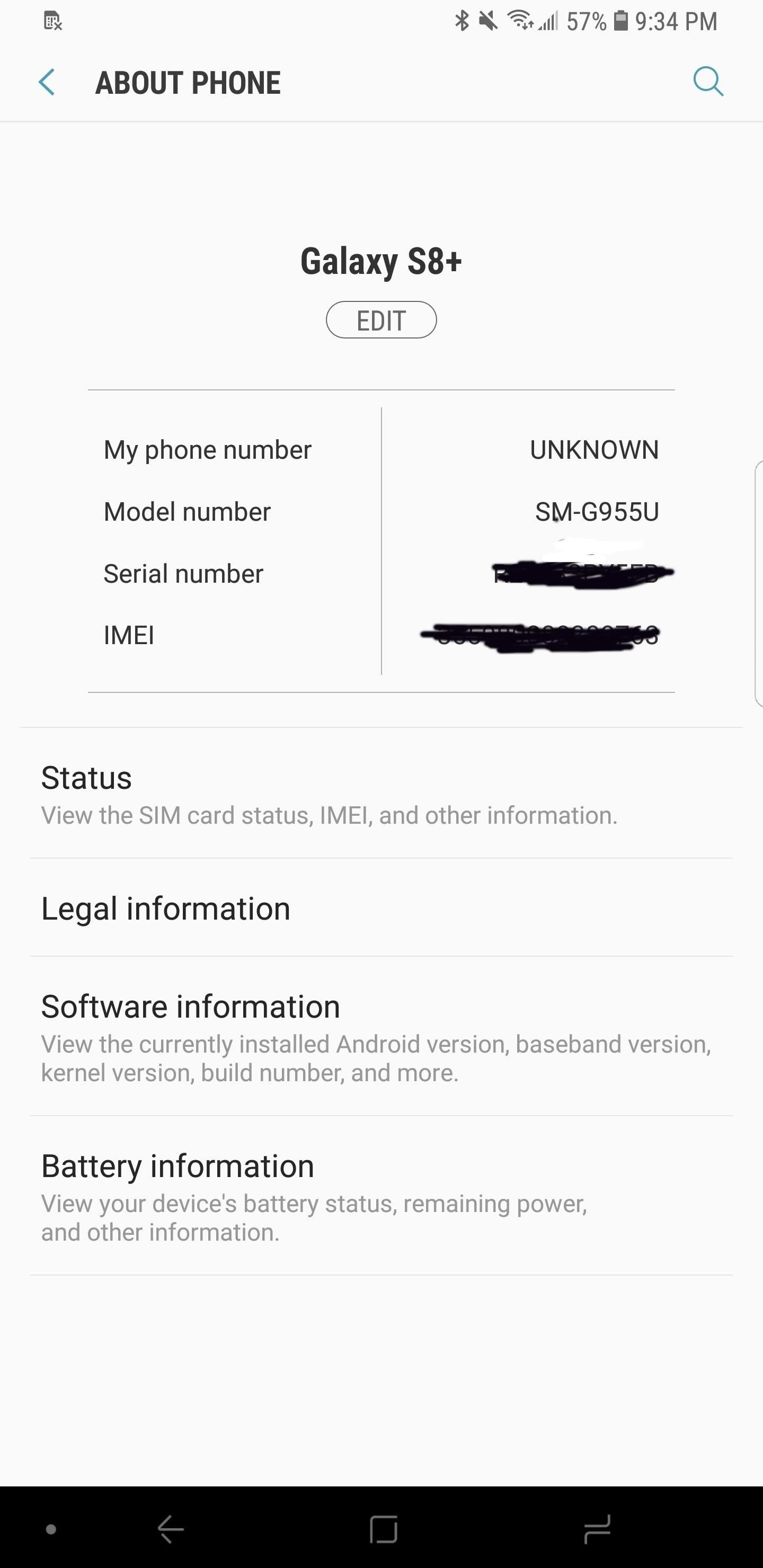
7. Revamped 'About Phone' Menu & Settings SearchSamsung has revamped the About Phone menu within the phone's main Settings list. When opening the menu, you now see your phone number, model number, serial number, and IMEI in a more accessible fashion.Another small change within Settings is the search history with timestamps. When searching, you will now see a list of your previous keywords arranged by time. This can be helpful if you once found a setting that you need to access again, but forgot where exactly it was located.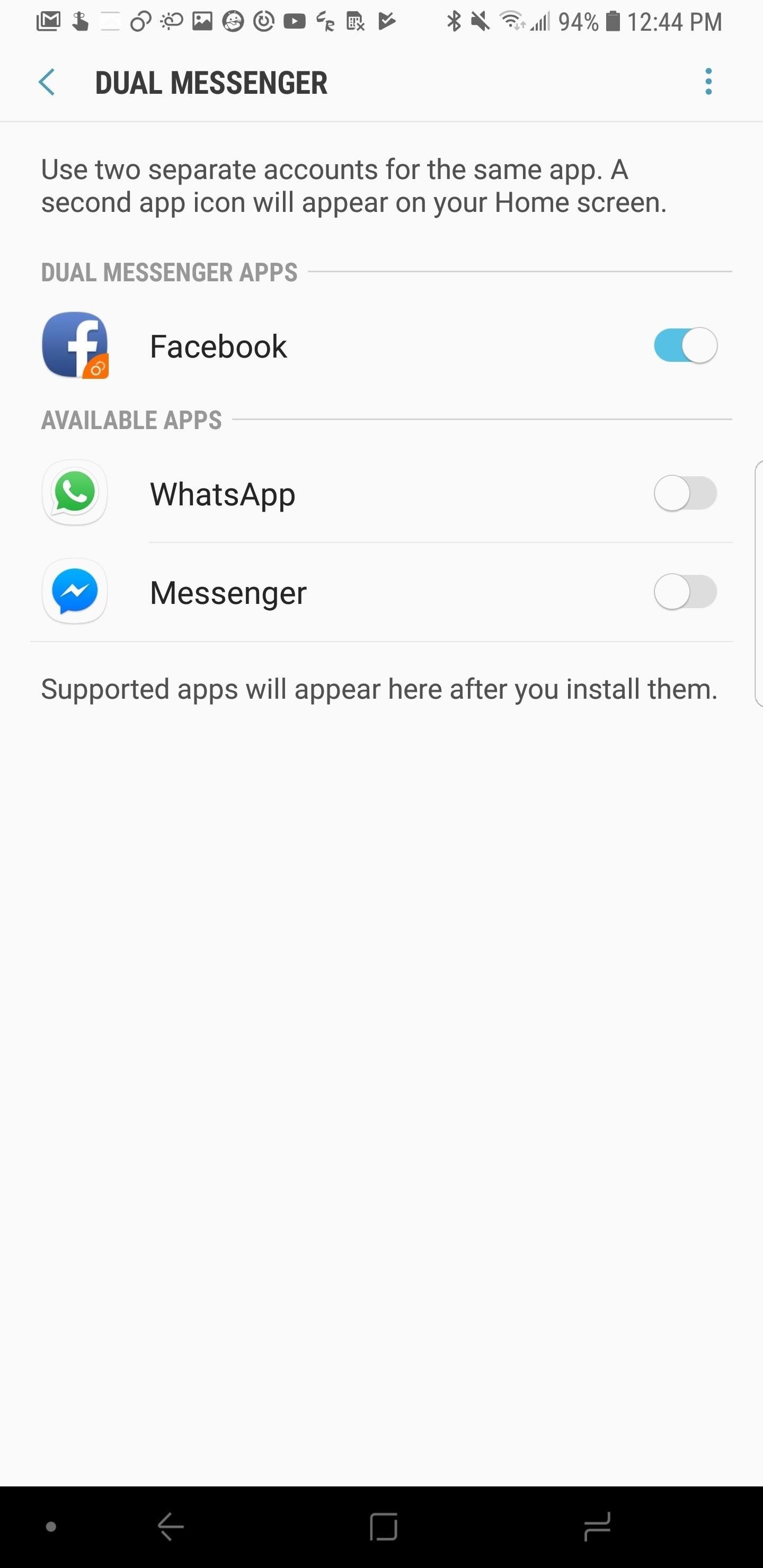
8. Dual Messenger Comes StandardThe Dual Messenger capability, popular in Huawei and Xiaomi phones, is now standard on the Galaxy S8. This feature is very useful for Facebook and other social media platforms where you may have two accounts. Once the feature is enabled, you will notice a little orange icon in the bottom-right corner of the app icons, this indicates the secondary account.Currently it appears that Facebook, Facebook Messenger, and WhatsApp are the most popular apps that support Dual Messenger functionality on the S8. Most users in North America will not find this feature appealing, but it should be a big hit with Samsung users abroad.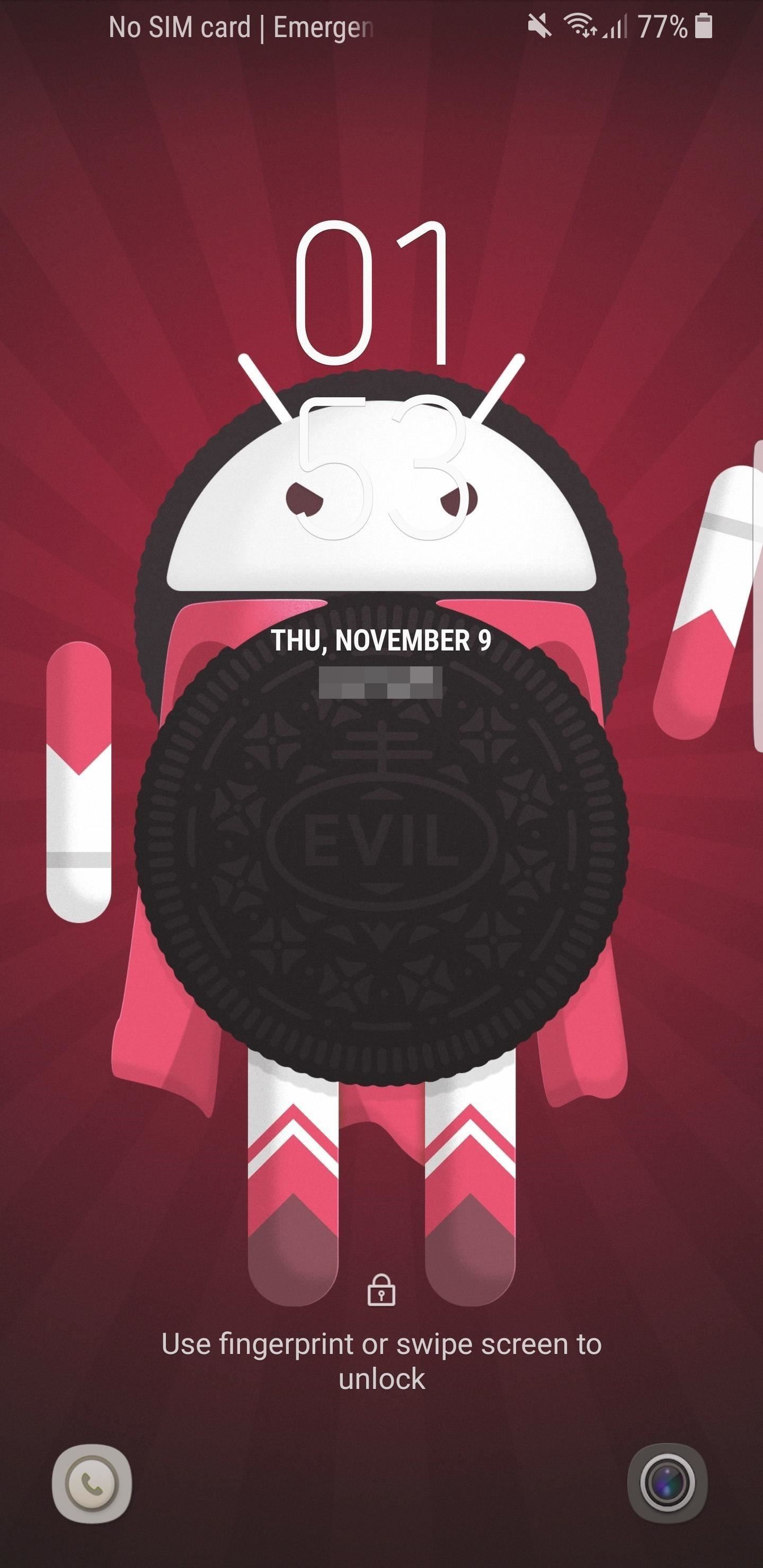
9. Lock Screen Accent ColorsStarting now, the wallpaper you set will have an impact on other areas of your phone's interface. Namely, Samsung has added an almost-imperceptible accent color to the lock screen clock and other information. When your wallpaper has a certain hue to it, that hue will be applied to the lock screen text.Full Rundown: Lock Screen Clock Matches Wallpaper in Oreo Update Lock screen before the Oreo update (left) and after (right). Notice the slightly pink clock.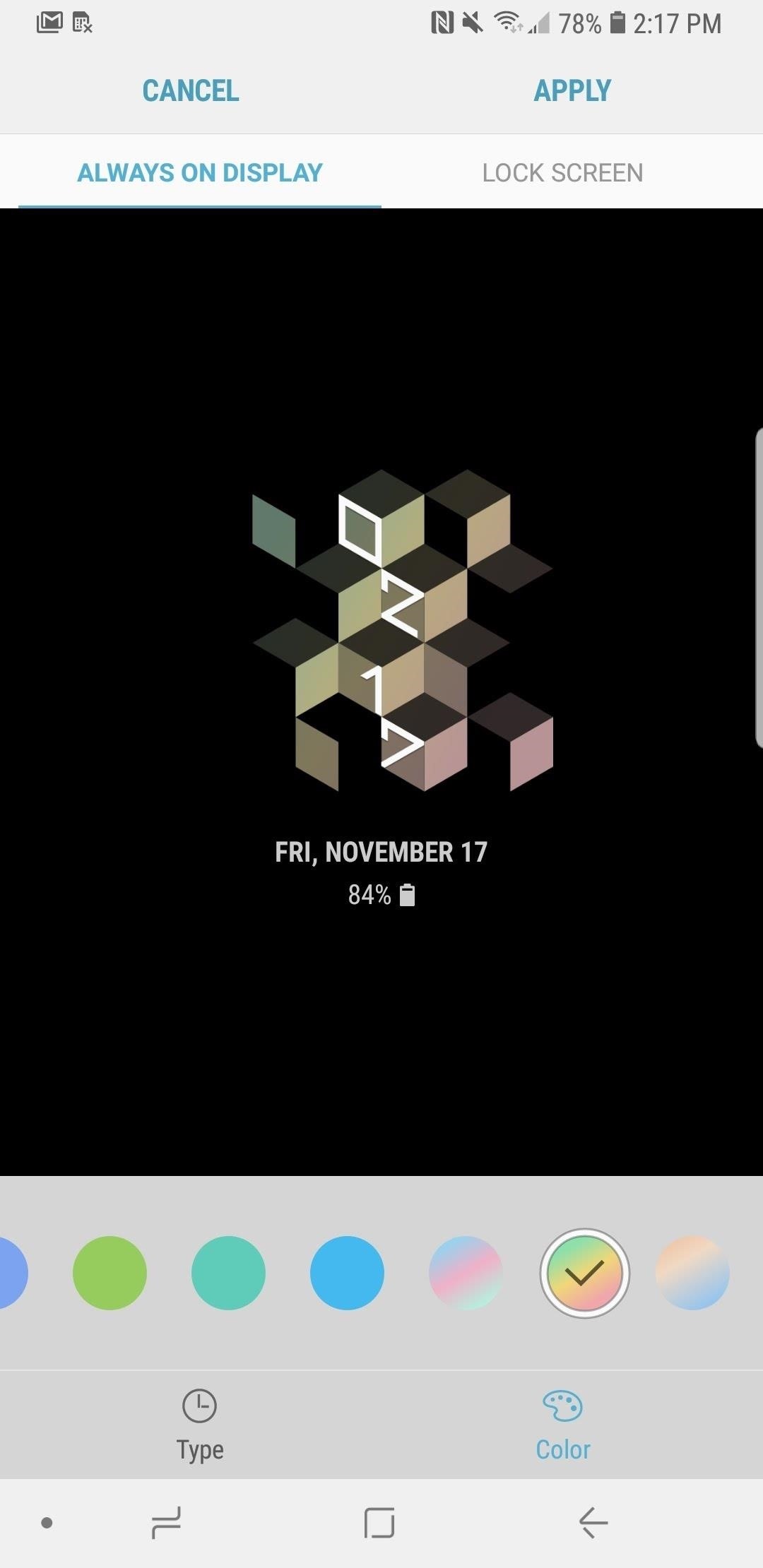
10. New Always On Display OptionsThere's now a handful of new layouts for Samsung's Always On Display feature in Android Oreo. This gives you a little variety to differentiate your phone's look, and it comes with the added bonus of tons of new color options to take the customization a step further.Full Rundown: Always On Display Gets New Colors & Clock Styles in Oreo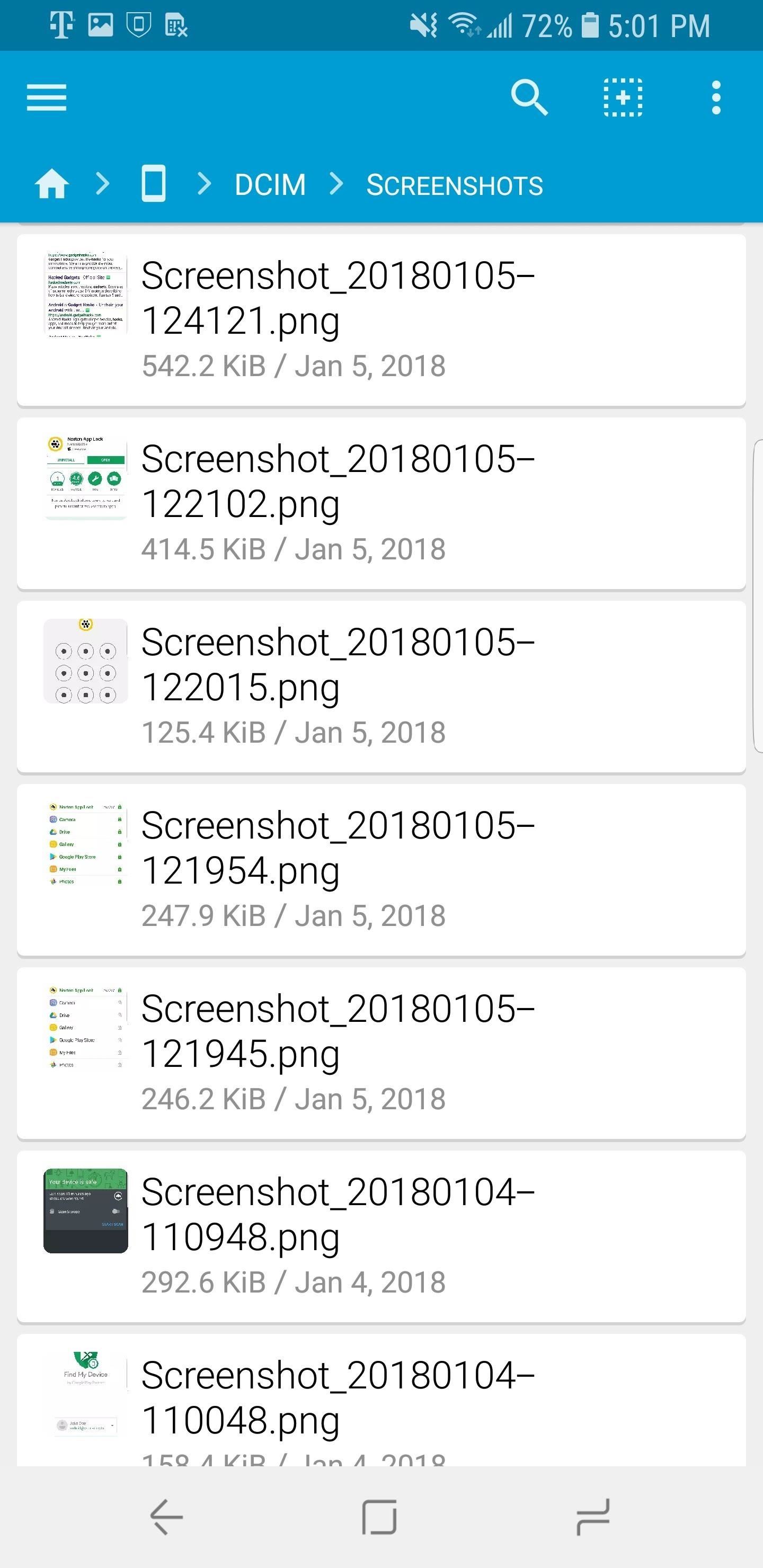
11. Better Screenshot LabelsFor those who take a lot of screenshots, it can sometimes be hard to tell what the screenshots captured when you're looking at them in a file explorer. By default, Android will apply a seemingly random name that doesn't identify the content of the image. Fortunately, Samsung made this a little easier for their users.With the Oreo update, all screenshots taken are labeled as "Screenshot," along with the name of the app opened, the date, and the time. With this information, you'll know what exactly is contained in the file while within a file manager instead of having to open each one in the gallery. Don't Miss: Samsung Adds New Screenshot Labeling Feature in Oreo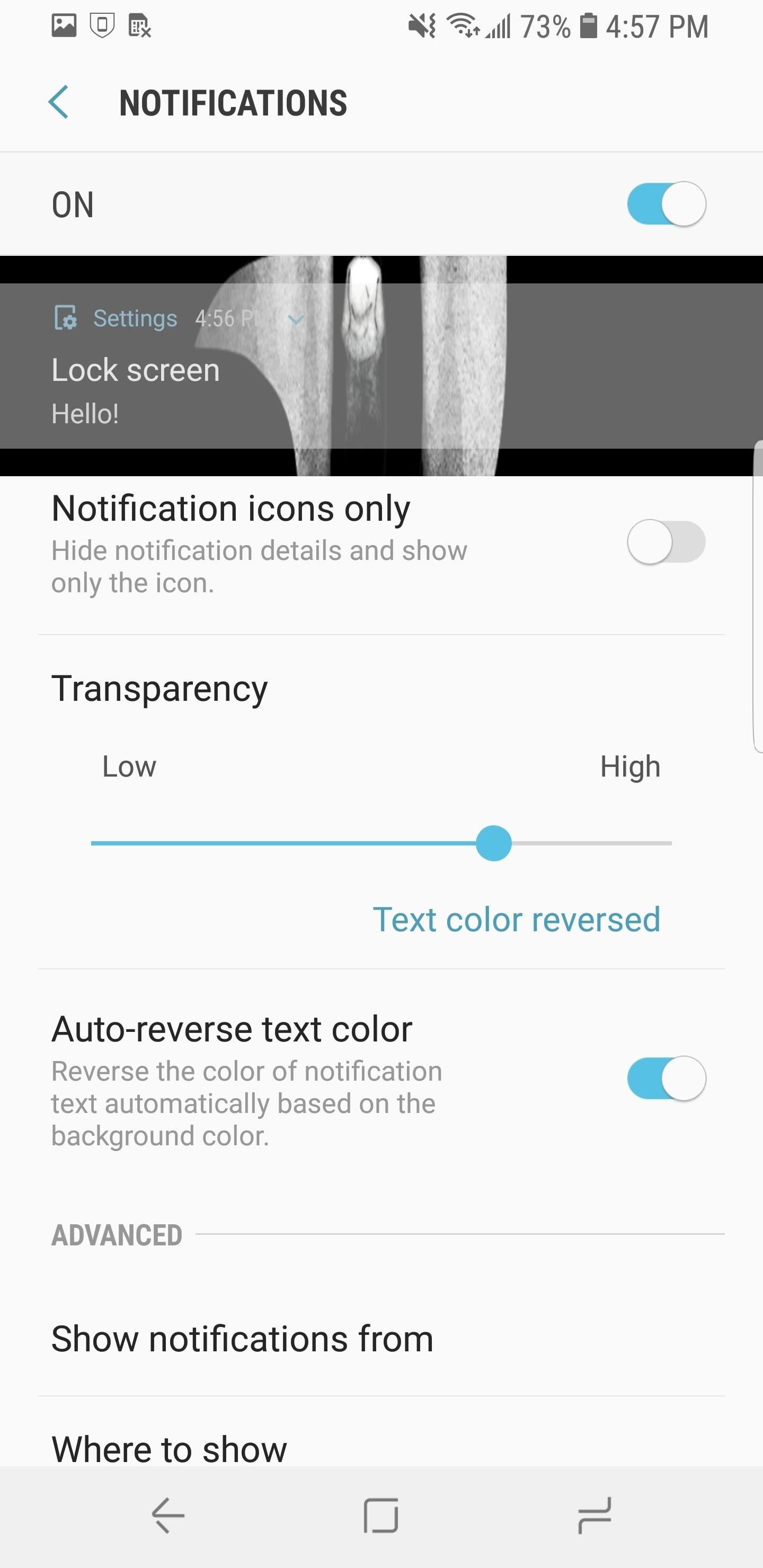
12. Transparent NotificationsIn addition to altering the accent color of the lock screen, S8 users on Oreo can now adjust the transparency of notifications. Users can now adjust the background of notifications displayed on lock screen from its default opaque look to a completely invisible background. This control, combined with the new clocks and color choices, can lead to some interesting lock screen creations.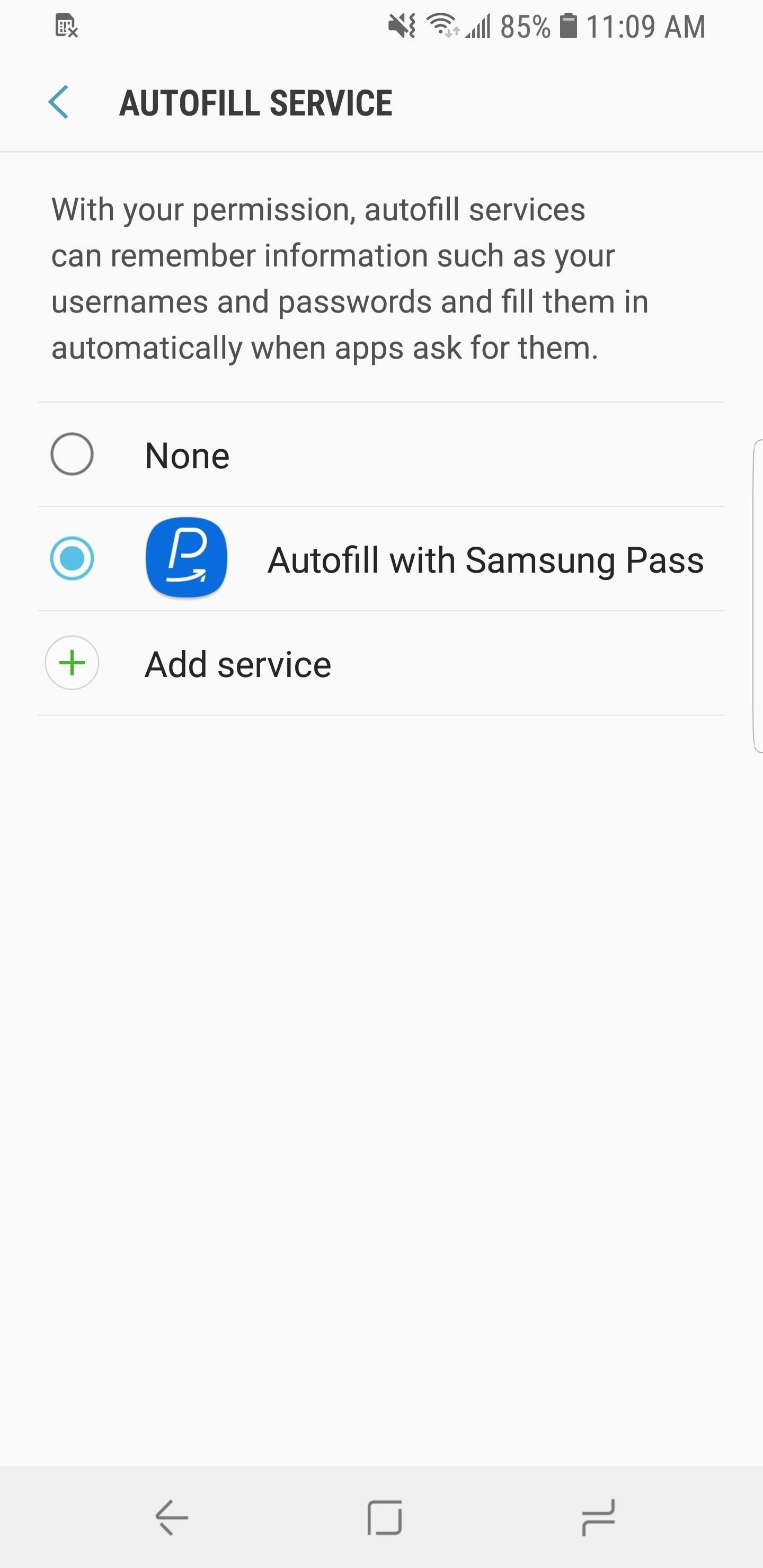
13. AutoFill ServiceWith Android Oreo, Google improved the functionality of password managers. No longer do you have to copy and paste or depend on an Accessibility plugin as a workaround. Android Oreo includes Autofill API, which allows any password manager to become the default autofill service system-wide. Once enabled, passwords from your database will be automatically populated into login fields in apps and websites.If you still on the fence about using a password manager, check out our roundup where we compare the top four password managers available on the Play Store. In the article, we break down why you need a password manager and what features you should look for (including which ones utilizes the Autofill API). Head to the link below for more information.Don't Miss: The 4 Best Password Managers with Support for Oreo's New AutoFill API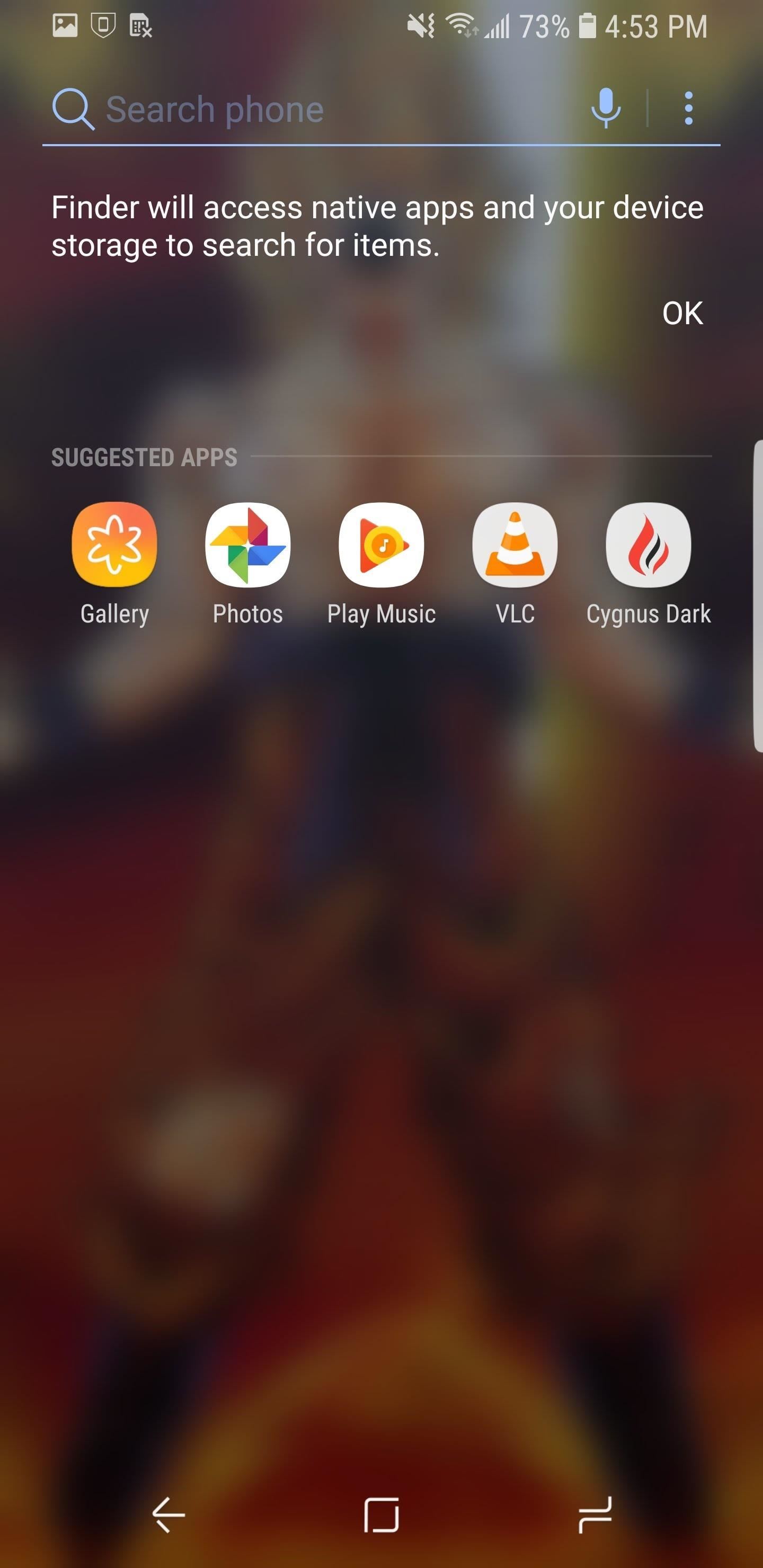
14. Revamped Search MenuSamsung altered the look of the search menu for the S8's default launcher. Instead of sections defined by opaque backgrounds, the entire menu is transparent, with the application being searched for up top and suggestions below. It is a different look which tries to reduce the time users spend searching for the app they want.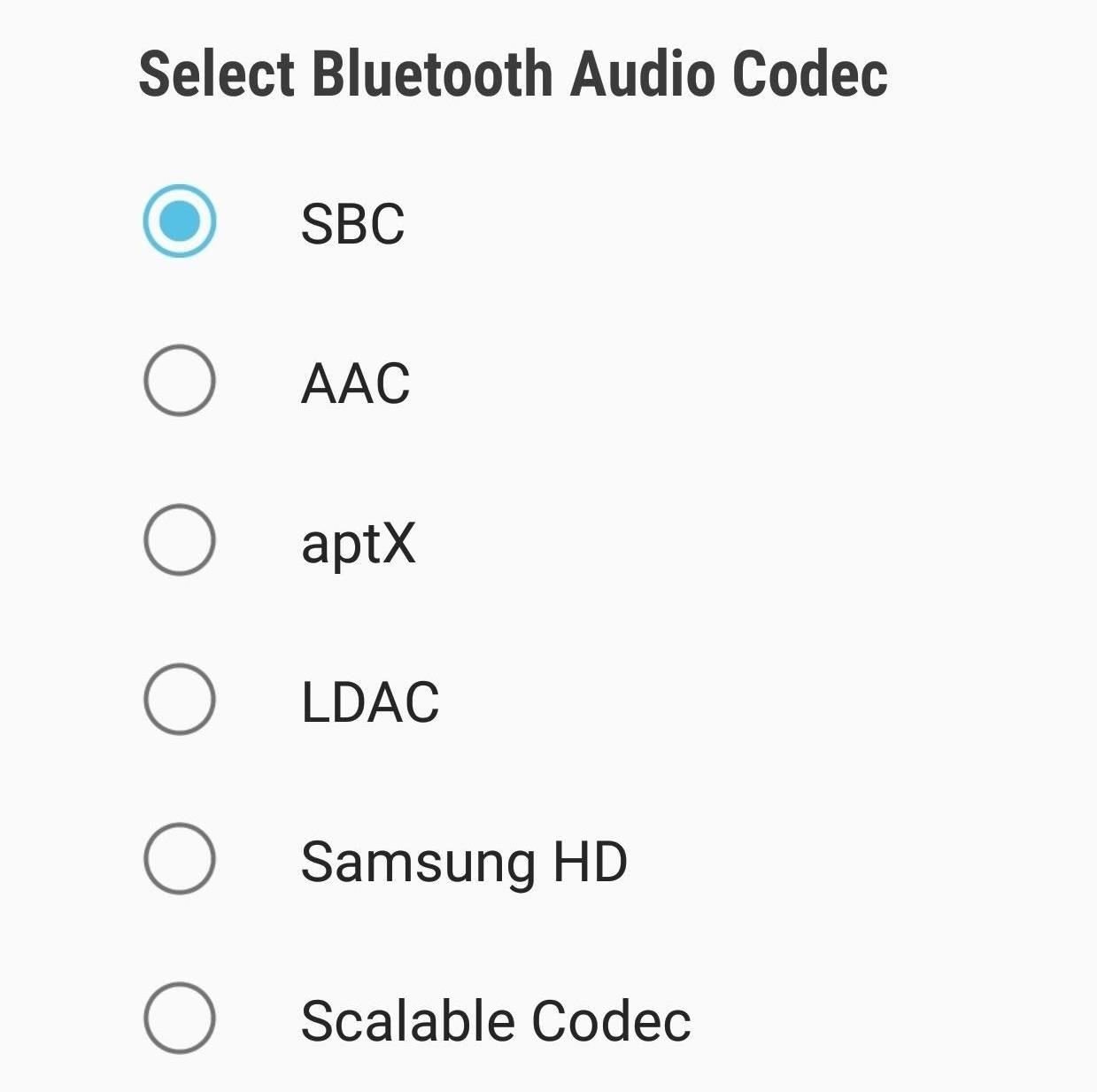
15. H-Fi Bluetooth CodecsWith the increasing number of smartphones losing the headphone jack, Google decided to improve Android support for wireless headphones with the inclusion of high-quality Bluetooth audio codecs. With these codecs, as long as your headphones support them, you can enjoy better audio quality.While not better than wired headphone, it does help to bridge the gap. Sure, S8 users don't need to worry about this since there's still a headphone jack, but it's nice to have options, especially in situations where wireless headphones are much more ideal. The Oreo update includes a number of hi-fi Bluetooth codecs including aptX, LDAC, and Samsung HD.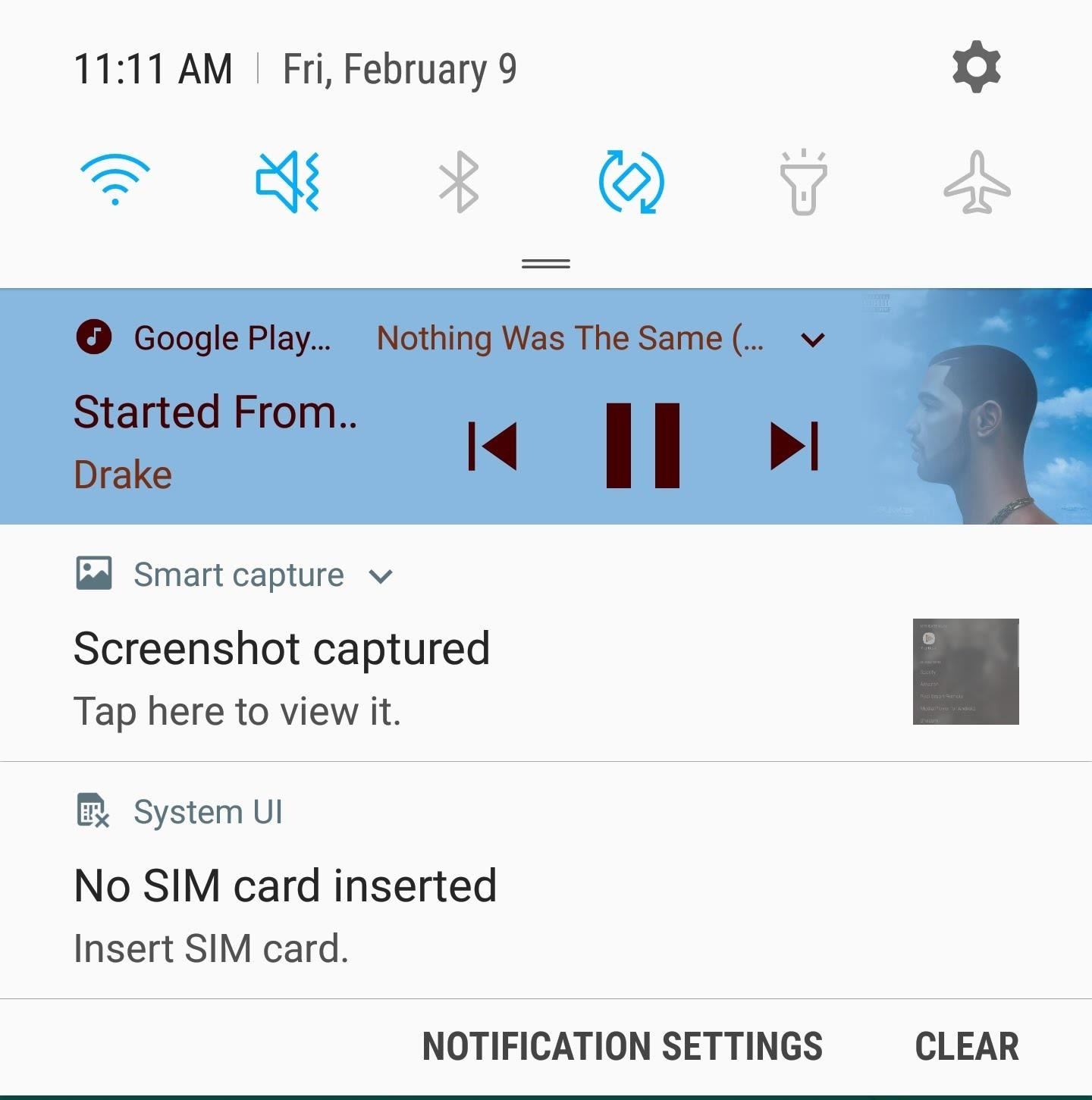
16. Updated Music NotificationsWhen using almost any music or media app, the music control in the notification shade will change depending on the cover art of the song. The notification shade will match the color of the cover art and adjust both the background color and controls accordingly. This feature makes your music controls stand out from the rest of the notifications within the shade.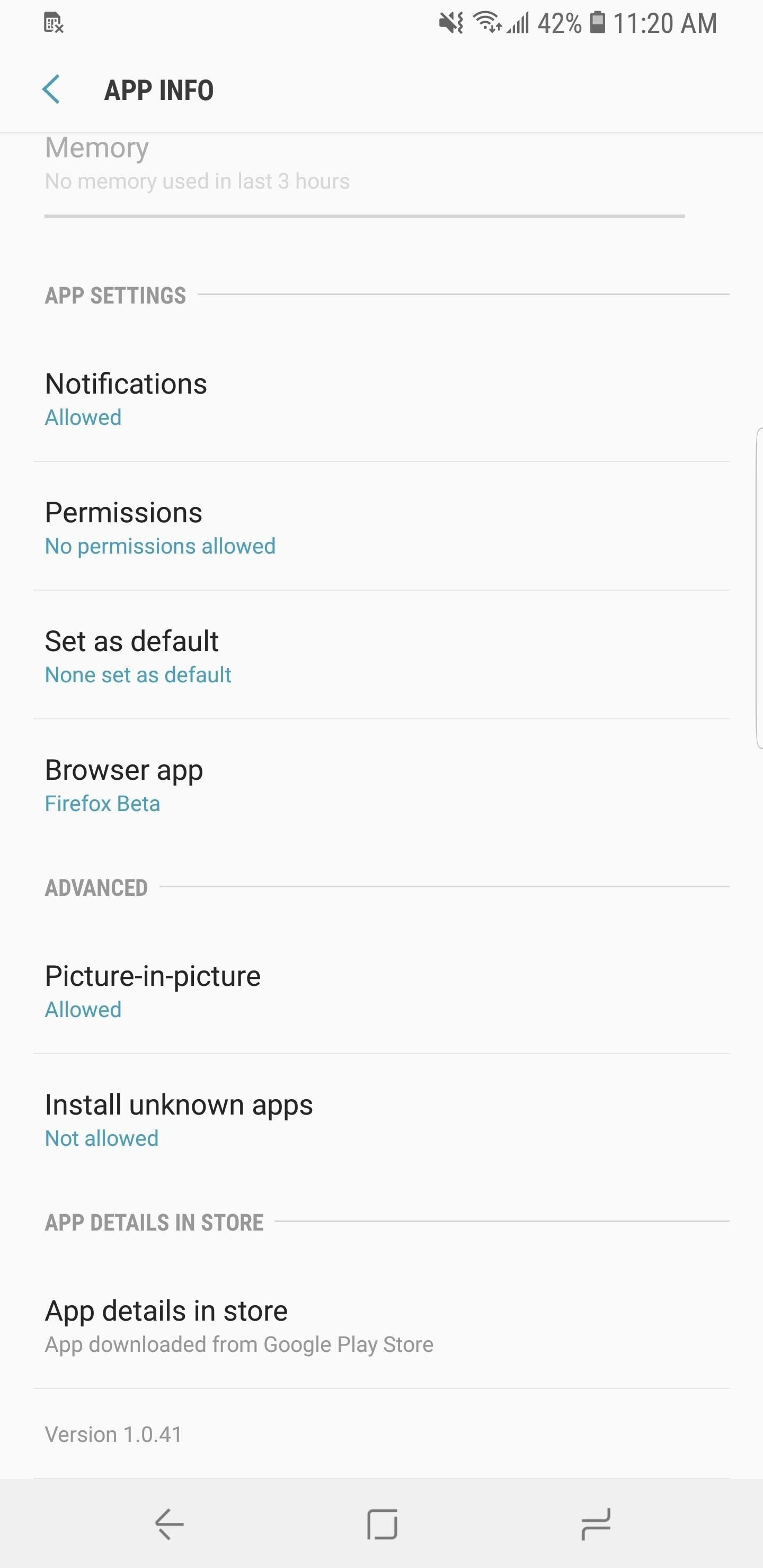
17. More Control in the 'App Info' PageWith the new features such as picture-in-picture mode, knowing which apps have access to which settings can get confusing. To simplify the process, Android Oreo added the ability to adjust these features in one page.Open Settings and select "Apps". Choose an app to open its App Info page. Scroll down until you locate the Advanced grouping. These features will only show when applicable, and they allow users to enable (or disable) Android Oreo features such as picture-in-picture and installation of apps outside of the Play Store.
18. Bixby Vision Button in Camera AppWith the introduction of Bixby, Samsung once again created a similar offering to Google to help keep users within their ecosystem. Bixby is Samsung's take on the virtual assistant, and it offers a few features not found in Google Assistant. One such feature is Bixby Vision.With Bixby Vision, products and images that are captured by the phone's camera can be analyzed to offer additional information. This includes background information, where to purchase a product, its price, and more. While this feature was already a part of Samsung Experience 8.5, it's been made a little more accessible with a button on the main interface of the camera app that gives you direct access to Bixby Vision. With one tap, users can quickly analyze whatever images they are viewing and learn more about them. Additionally, it is a great tool to price match a product at a local store to ensure you are getting the best deal.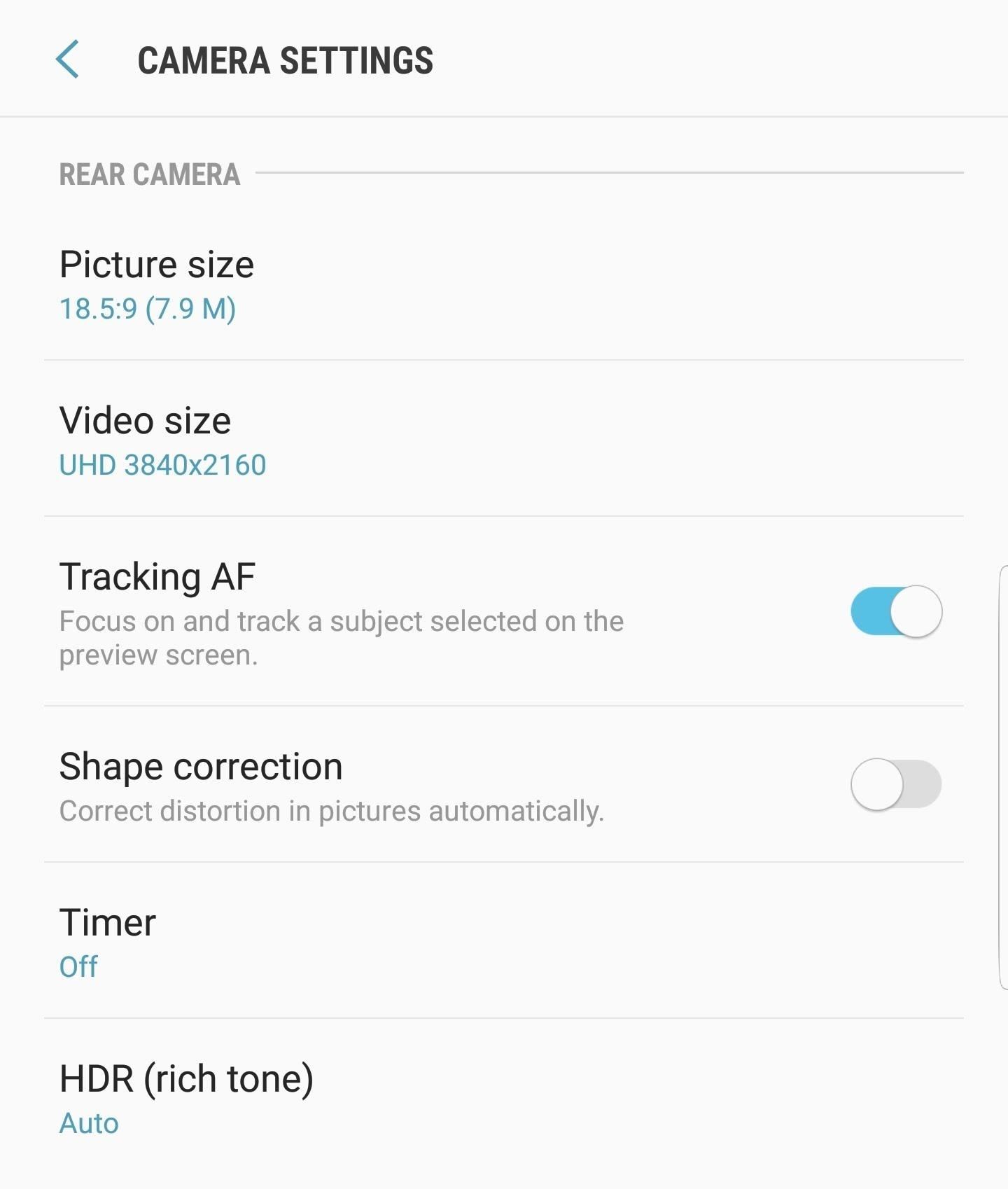
19. HDR Option Moved to Camera SettingsThe HDR toggle is no longer found in the camera viewfinder. Instead, Samsung moved the option within the Camera app's settings menu to avoid accidental presses and allow Samsung's SoC to determine when HDR is needed. Honestly, this move is probably for the best — the default "Auto" setting for HDR does a terrific job.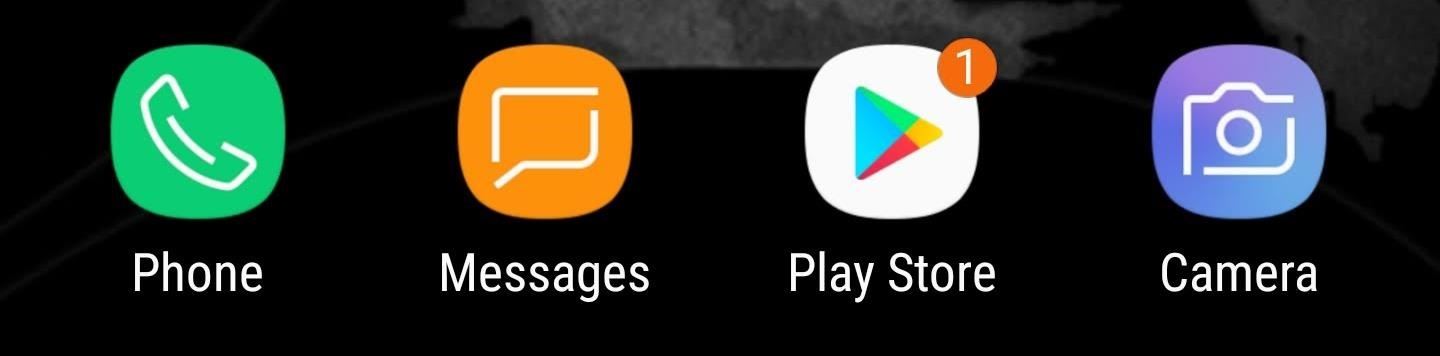
20. App Icon BadgesSamsung provides several customization options for app icon badges. Badges are dots that are shown along one corner of an app's icon on your home screen when a notification arrives involving it. The dot will remain until you clear the notification. To enable and customize this feature, open Settings and select "Notifications." Choose "App Icon Badges," which will present you with a few choices. The first toggle will enable or disable the feature. The second toggle, titled "Badge Style", can adjust whether an unread counter appears within the dot. For example, if you have multiple new emails, the number of emails will show within the dot. Finally, the last toggle controls apps that are located on your home screen. When enabled, if you long-press an app with a notification dot, it will reveal the specific notification in a sub-menu above the icon. When you return to the previous screen, you can use the list below to disable icon badges for any app. You can also control which type of alerts warrant a notification. Select "Advanced" in the upper-right corner of your display under the Notifications page. Choose an app to adjust and use the toggle listed under Categories to disable alerts. Additionally, by tapping the text, you adjust the importance of the app, what notification sound to use, if it should vibrate, etc. Options will vary depending on the category. With Samsung Experience 9.0, users can expect a lot more than just an update to Android Oreo. Samsung has included a number of new features that give it both a new look and improved functionality. What is your favorite new feature of the official Oreo build? Let us know in the comment below.Don't Miss: The Differences Between the Galaxy S8 Oreo Update & the Note 8 Oreo UpdateFollow Gadget Hacks on Facebook, Twitter, Google+, YouTube, and Instagram Follow WonderHowTo on Facebook, Twitter, Pinterest, and Google+
Cover image by Jeff Springer/Gadget Hacks, screenshots by Jeff Springer/Gadget Hacks and Jon Knight/Gadget Hacks
Do you notice that you turned off the music player, but the music player stays on the iOS 11 lock screen? It takes up most of the iPhone lock screen space and you can not get more notifications from other apps. So how to stop the music player banner app from showing up in the iPhone locked screen? Many users choose to force close the Music App
iPhone 7/8 : Remove music app from lock screen iOS 11
So we strongly recommend that after you install TWRP recovery on OnePlus 5T, make sure to take a full Nandroid backup. In such a scenario, a Nandroid backup could act as a reliable safeguard. Prerequisites. So, now if you have got the device, you can use the instructions below to easily install TWRP recovery on OnePlus 5T.
How to install TWRP Recovery on OnePlus One with ease
To help further enhance Google Now's functionality, Google has made it extremely simple to set your own reminders, timers, and more on Google Now using their search function on any browser. To get started, make sure you already have Google Now on your device and that you're signed in to your Google account on your computer.
How to add Google Now reminders using your desktop browser
ProtonMail stores all of your email messages encrypted, which means even the company can't read your emails. Emails you send and receive with other ProtonMail users are automatically encrypted
How to Send a Self-Destructing E-mail | Reader's Digest
How to Turn Your Nexus 7 Tablet into a Futuristic Heads-Up
The build.prop file in an Android device is home to many system-level values and settings. Everything from screen density to video recording quality is covered in this file, and people have been editing these entries to get new functionality and better performance since Android has existed.
Gadget Hacks News — Page 36 of 55 « Gadget Hacks
Usage Restrictions: The Microsoft Movies & TV app allows you to watch movies and TV shows purchased from the Windows Store, the Xbox Store and the Microsoft Store, as well as movies & TV shows previously purchased on Xbox Video or Zune Marketplace. TV shows can only be purchased, not rented.
Share App Store, iTunes Store, and Apple Books purchases with
The ability to choose which widgets appear on your iPhone was introduced with iOS 9 and expanded upon in the subsequent releases of iOS 10 and 11. In this article, I'll show you how to add and remove widgets on an iPhone so you only receive widget information from your favorite apps.
How To Use the New iOS 10 Lock Screen and Widgets | Popular
Examine the Ring / Silent switch on the left-hand side of your iPhone. If the switch is pulled towards the back of your iPhone and you see a small orange line, your iPhone 8 is on silent. To turn the ringer on, pull the Ring / Silent switch towards the front of your iPhone 8.
How to Use the Ring/Silent Switch to Lock - iOS & iPhone
In case you are using a Blackberry Curve 8320, 8900, 9310, 9320, 8500, 8300 series phone or any other model and if AT&T or T-mobile is the cell company you are subscribed to, your mobile will mostly be locked to their service exclusively.
Blackberry Cell Phone User Manuals Download - ManualsLib
How to Solder Stainless Steel: 7 Steps (with Pictures
A larger lollipop will rise up and the hidden Flappy Bird game should launch. It's free to play but don't expect your phone to now fetch an enormous price on eBay, that horse has bolted.
How to Hack Online Android Games !!? « Null Byte :: WonderHowTo
The MP3 Music Box makes a great, customized gift for anyone. You can see in the video that I turned mine into a Wii Remote box and added 8-bit video game style music to it. You could add romantic music if you make the box for your partner for Valentines Day, or lullabies if you make it for a child's nightstand.
How to Make a Simple No-Sew Workout Armband for - WonderHowTo
How To Copy And Paste On An iPhone. Before you can copy anything on an iPhone, first you need to select it. In other words, you need to tell your iPhone, "This is the text I want to copy." Some people say highlighting text instead of selecting, but since select is the "proper" term, that's what we'll use in this article.
How to Cut, Copy, and Paste on Your iPhone 4S - dummies
0 comments:
Post a Comment