How To: Set or Change Your Home & Work Addresses on Apple Maps
Having your home and work addresses set in Apple Maps makes them incredibly easy to navigate to no matter where you're located. If you move to a new house, stay in a hotel or resort while vacationing, report to a different office, or have multiple job sites to visit regularly, updating these addresses isn't only straightforward — there's more than one way to do it.Unlike Google Maps or Waze, setting your home or work address for the first time is done outside of Apple Maps in the Contacts app, which houses all of your addresses. Once set, however, editing or adding multiple addresses can easily be done from both Apple Maps and the Contacts app, and we'll show you how below.Don't Miss: How to Use Favorite Locations Better in Apple Maps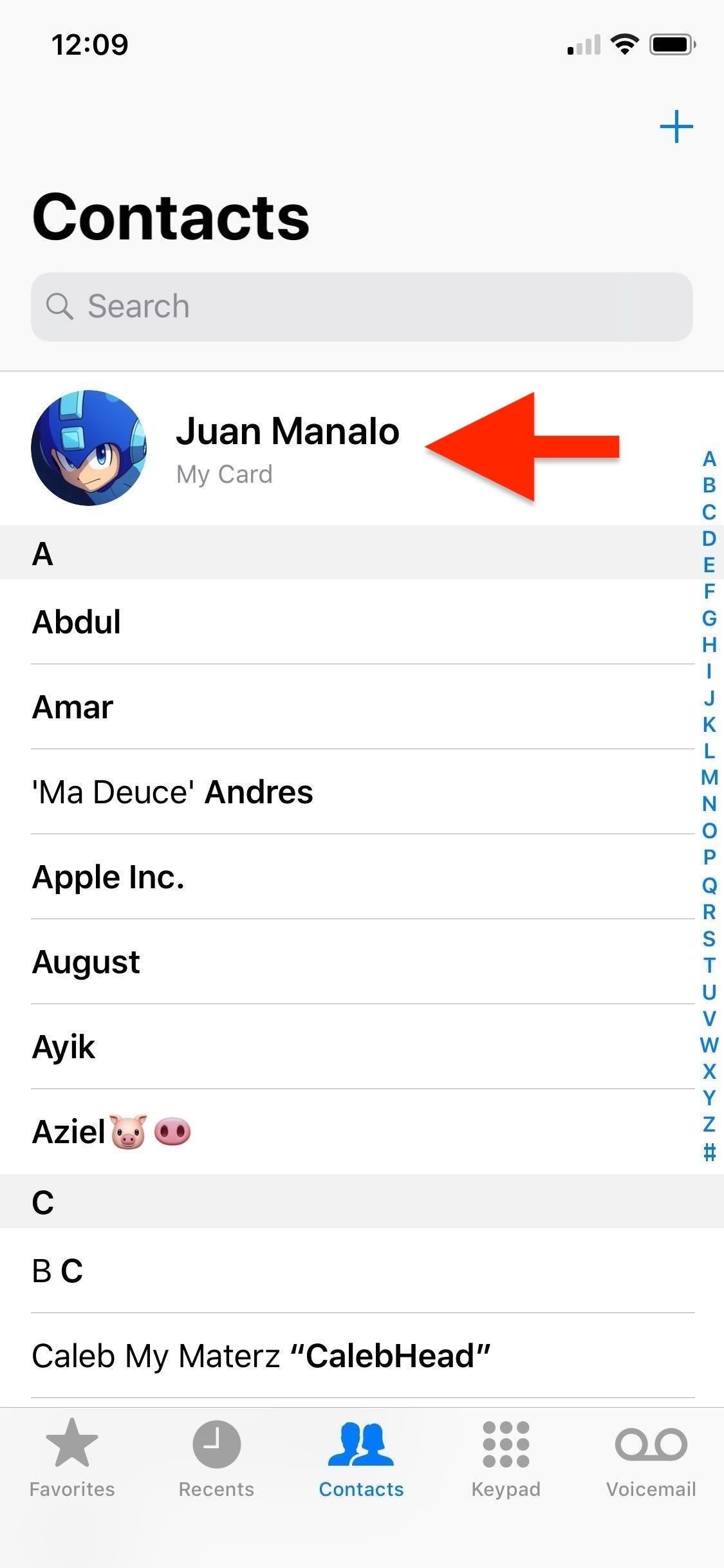
Step 1: Add a Home or Work AddressAs mentioned before, Apple Maps retrieves your home and work addresses from the Contacts app, which can also be accessed via the "Contacts" tab in Phone.If you haven't already entered a home or work address, simply open Contacts up directly or via the Phone app. Tap on your name at the very top of the contact list to go to your personal information card, then select "Edit" in the upper right. Now, scroll down and select "add address." By default, Apple will think it's a "home" address, so if you'd rather select "work" instead, tap on "home" next to the red delete button and select the right option. Whether you use "home," "work," "other," or a custom name, you'll be able to find it easily in Apple Maps later.After that, input your address by filling in the blank sections with the appropriate street, state, and zip code. Once you've entered the complete address, tap "Done" to finish and go back to your information card. From our experience, you can add any number of separate addresses (we stopped counting at 50), so simply repeat the steps if you have more than one or two addresses you need to store.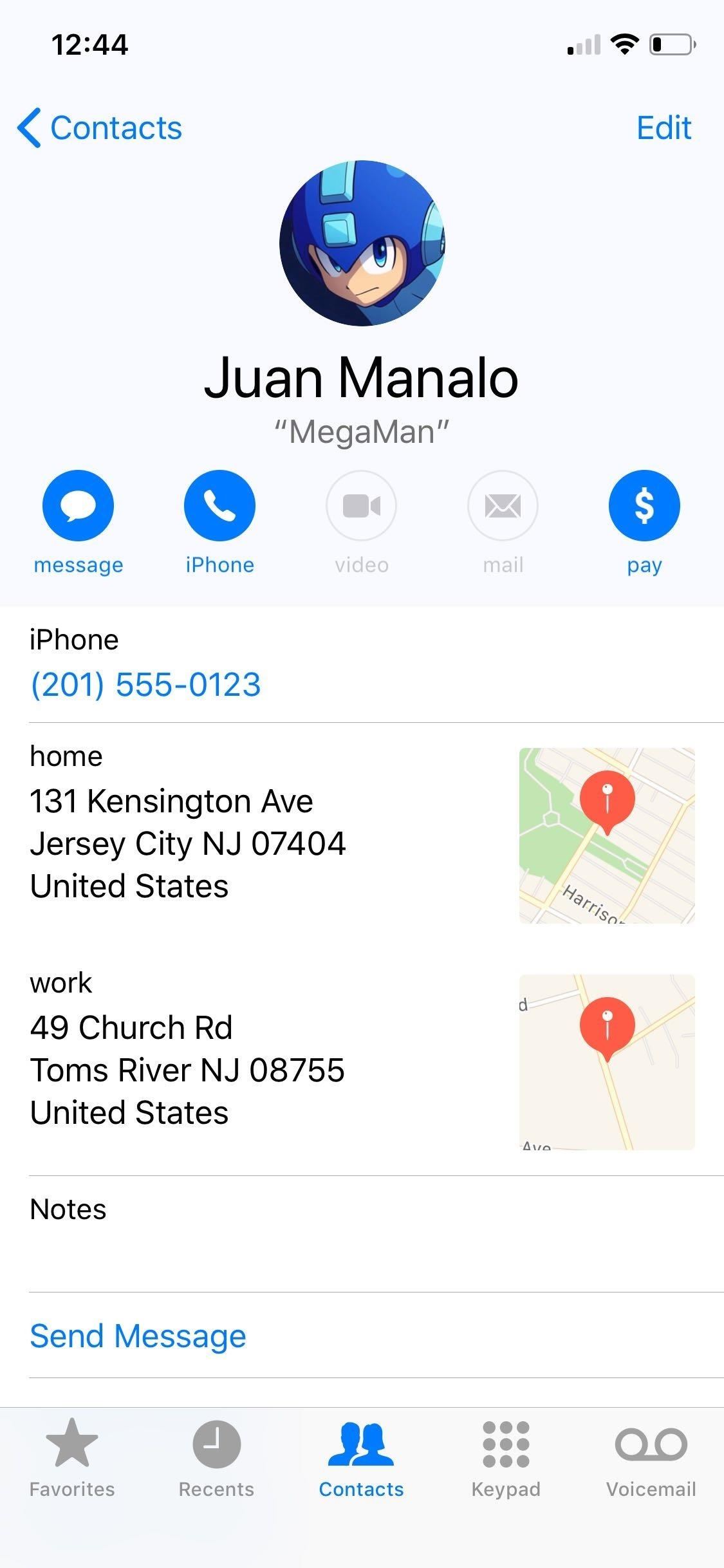
Step 2: Navigate to Your Home or WorkYour saved addresses will be visible on your contact card and will also be accessible in Apple Maps. When zoomed in enough, your home address will be marked by a blue house icon on the map, and your work will be a brown one, but any "others" or custom labels won't show up with icons.Don't Miss: Zoom In & Out One-Handed in Maps on Your iPhone Typing in either "home" or "work" — or whatever else you called the locations — in the search bar in Apple Maps will also instantly bring them up. Tap on your desired destination from there, and start navigation as you normally would. If you prefer a more hands-free approach for safety reasons, you can use the "Hey Siri" feature and simply command Siri to "navigate to home" or "work," and Siri will automatically set directions for you.With more than one home or work address, Siri will display all your saved home or work addresses, so tap on the address you want to go to and navigation will start automatically. If you try to speak the one you want, Siri will reply asking you to update your address, even if it's already stored. Hopefully, this feature is refined so that Siri understands and processes your address selection when vocalizing for a better hands-free experience.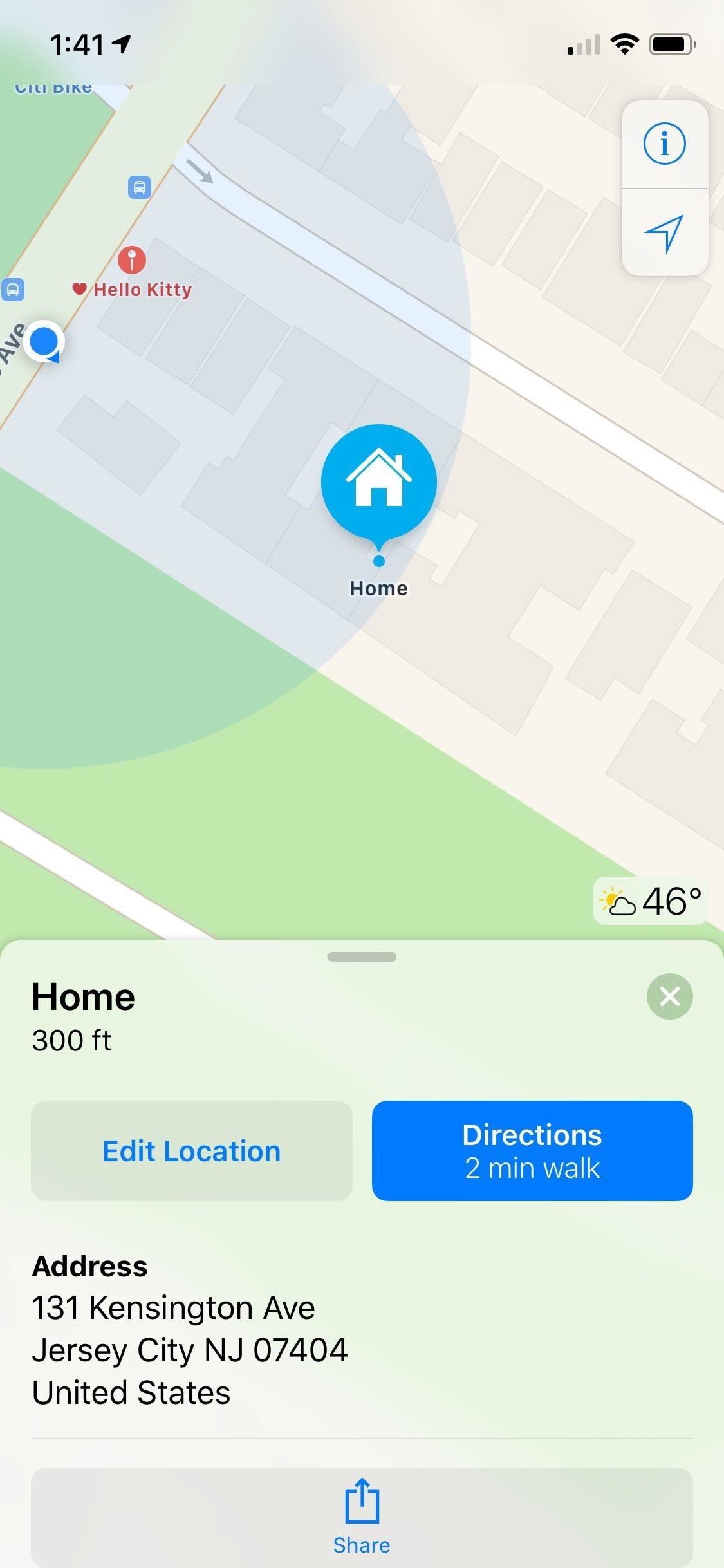
Step 3: Edit or Change Existing AddressesTo edit or change an existing home or work address, you can either repeat the steps outlined above in Step 1 and type the new address over the existing one within the Contacts app or edit it straight from within Apple Maps.If you want to use Apple Maps, open it up, and either pinch out with two fingers to zoom in on the general location of your target address, then tap on its location pin, or input "home" or "work" in the bottom search bar, then select it from the list of results that appear.Using either method will yield an information card for your current home or work address, so just tap on "Edit Location" (you may need to swipe up on the card first to expand it, depending on your iPhone model and settings). If you are trying to change "other" or a custom name, you'll notice that you can only "View Contact," which gives you access to the full info card that you can edit. If you're just changing your work or home address, a quick edit box will pop up. You can tap on "home" next to Label to change the name to a custom one, otherwise, just update your address accordingly, then hit "Next" in the top right when done.You'll now need to confirm the new address location on the map, so zoom in using the pinch-out gesture, and move it to its exact location if it wasn't already pinned there. If you move it to a different place, Apple will ask you to report the change to them so they can update their maps overall, if necessary.Tap on "Done" once you're finished to go back to the main screen. Your new home or work address will now be saved in both Apple Maps and the Contact App. This article was produced during Gadget Hacks' special coverage on traveling with your smartphone. Check out the whole Travel series.Don't Miss: More Apple Maps Tips to Help Ensure You Never Get LostFollow Gadget Hacks on Pinterest, Reddit, Twitter, YouTube, and Flipboard Sign up for Gadget Hacks' daily newsletter or weekly Android and iOS updates Follow WonderHowTo on Facebook, Twitter, Pinterest, and Flipboard
Cover image, screenshots, and GIFs by Amboy Manalo/Gadget Hacks
In 2014, Snapchat introduced a special type of Filter called Geofilters. Geofilters only appear when you're in a specific location. For example, a Disney Land Geofilter will only appear if you're actually there. Rather, your phone needs to think that you're at Disney Land. By spoofing your GPS
How to Get Effects on Snapchat (with Pictures) - wikiHow
iPhone Dev-team member Planetbeing (the same guy who ported the Linux 2.6 kernel to the iPhone in 2008) uploaded a video to YouTube Wednesday evening that shows him successfully running Android on
HowTo: Use Skype over 3G on an American Google Android
Create an empty application. To create a Ruby program from scratch, do the following: Run RubyMine and click Create New Project on the Welcome Screen.. In the New Project dialog, make sure that the Empty Project group is selected on the left pane.
Getting Started with Rails — Ruby on Rails Guides
If you bought the new iPhone 5 or upgraded your old one to iOS 6, you may be having issues when you try to upload photos to Facebook. After updating, the first time you try to share an image from the Facebook app, it will ask you to allow access to your Camera Roll. If you're like me, your first
Troubleshooting | Facebook Help Center | Facebook
Since I posted How to Child-proof iPAD, I received so many questions asking how to lock iPAD screen or iPhone screen, so kids stay within the app you want them to.Today we share how to use Guided Access feature to control kids' screen time and app access, an important parental control feature that iOS has.
How to Make a Spy Bionic Ear - Low Cost (Parabolic Mic) JLaservideo. It is made from an umbrella, a microphone, and some plastic sheets. Making and Testing a Homemade Parabolic Mic
How to Make an Umbrella Parabolic Microphone!
How to Bypass Candy Crush Saga's Waiting Period to Get New
Hi, I am tempted to try this, but I have some questions: 1. Has anyone successfully used this script to remove bloatware on any Galaxy device? If so, please share your experience.
How to Get Rid of Pre-Installed Apps on Galaxy Note 9
News: Snapdragon 660 Benchmarked Not Far Below the Galaxy S8+ News: The Oppo Find 7 Phone Will Make You Feel Like a Magician Market Reality: North Secures More Funding, Google Unveils New Glass, & McGraw-Hill Takes AR to School
Apple's Lawsuit Against Qualcomm May Have Backfired, as
Download Running power Connect IQ app. Beep Test - Best Garmin Connect IQ apps for fitness. The Beep test is also known as the bleep test, 20-meter shuttle run test or the multi-stage fitness test, and is a common fitness test used to measure the aerobic fitness of an athlete. Good way to test your fitness, but its a hard workoutApp type
Osas Obaiza's Profile « Wonder How To
Yes, there's a way for you to get translations of foreign language websites on your iPhone using the built-in Safari app. Problem is, it's not super obvious. Actually, you'd never know the option was there if someone didn't tell you. But with a little setup on your part, you can have Safari
How can Firefox convert a webpage in a foreign language into
How to Customize the Boot Animation on Your HTC One
This app will not only serve as your root management app to grant or deny superuser privileges to other apps, but it will also provide an interface for installing Magisk modules and help you hide your root status from Google's SafetyNet. To install Magisk Manager, tap the link below from your OnePlus 6.
How to Root Your OnePlus 6T — A Beginner's Guide
How To: Scrub the EXIF Data from Photos on Your Android Phone
0 comments:
Post a Comment