How To: Get MIUI's 'Quick Ball' Navigation Gestures on Any Android
Xiaomi phones run a skinned version of Android known as MIUI, which, over the years, has been a popular custom ROM. One of the standout features Xiaomi has added to the mix is something called Quick Ball, which lets you navigate your phone by swiping inward from a small circle that resides on the edge of your screen.It's quite similar to Paranoid Android's Pie Controls, except the aesthetic is a bit less Tron-like, and the point where you start your swipe gesture is actually visible. There are a few apps that try to emulate Quick Ball, but none have managed to do it as well as the development team at Mixiaoxiao, whose app we'll discuss below.Don't Miss: How to Get Paranoid Android's Halo & Pie Controls on Any Phone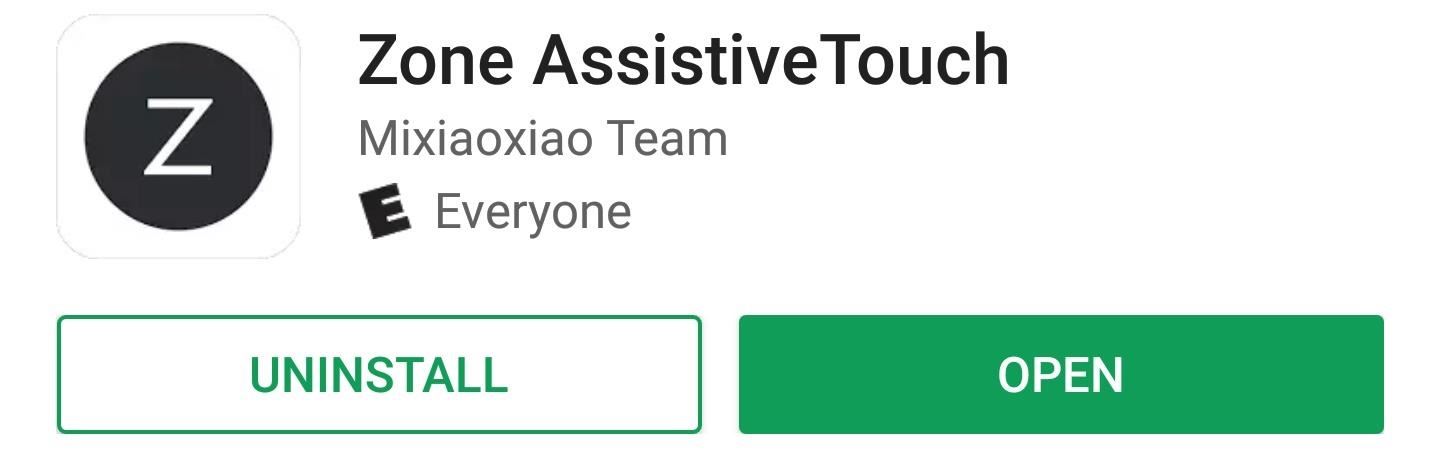
Step 1: Install Zone AssistiveTouchThe app that almost perfectly clones MIUI's Quick Ball feature is called Zone AssistiveTouch, so install it from the Play Store to get started.Install Zone AssistiveTouch for free from the Google Play Store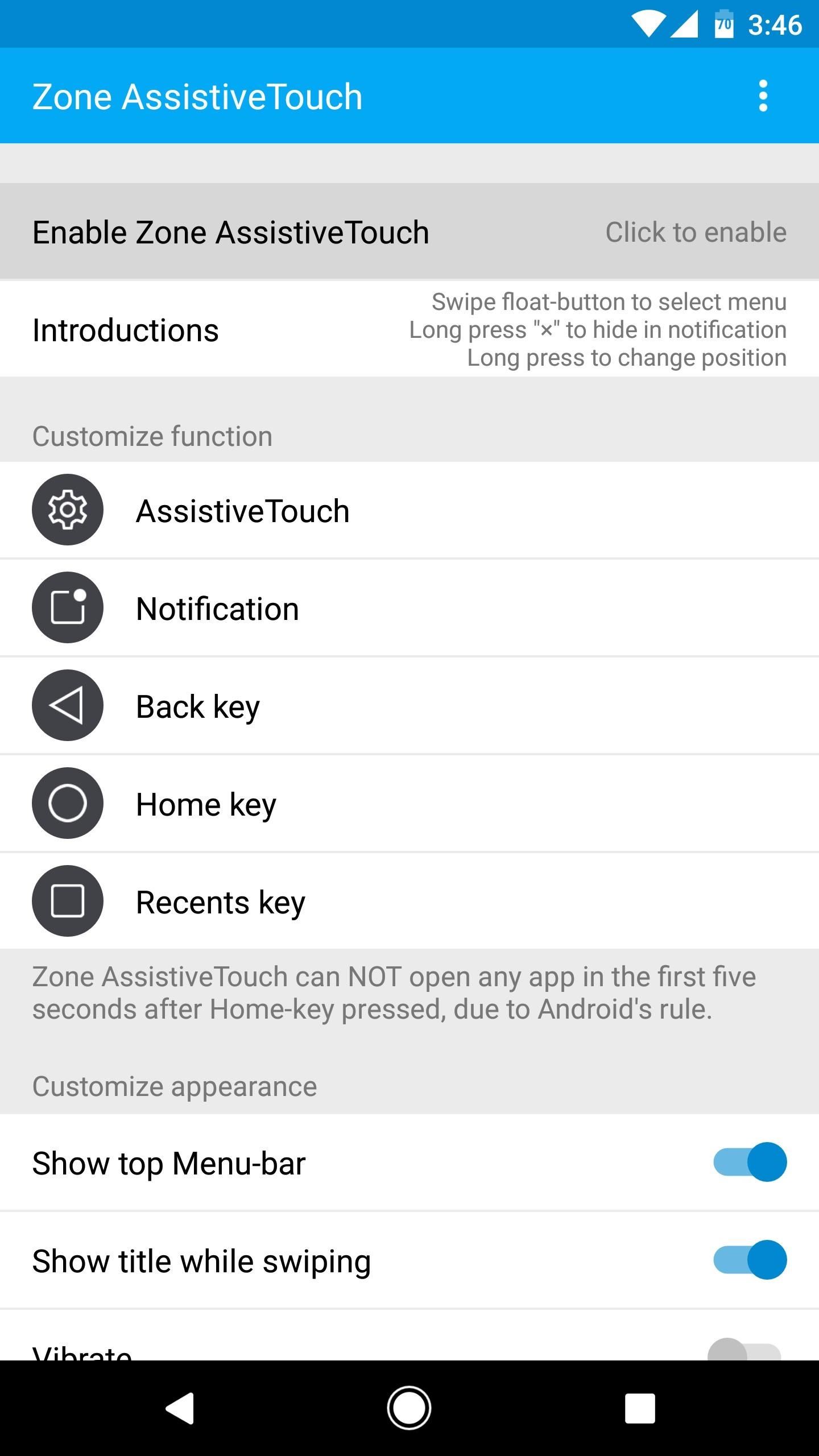
Step 2: Enable the Accessibility PluginOpen the app, then tap "Enable Zone AssistiveTouch" and press the "Accessibility" button on the popup. From here, you'll be taken to a system settings menu, where you should select Zone AssistiveTouch from the list. Next, enable the toggle switch at the top of the screen, then press "OK" to give the app the permissions it needs.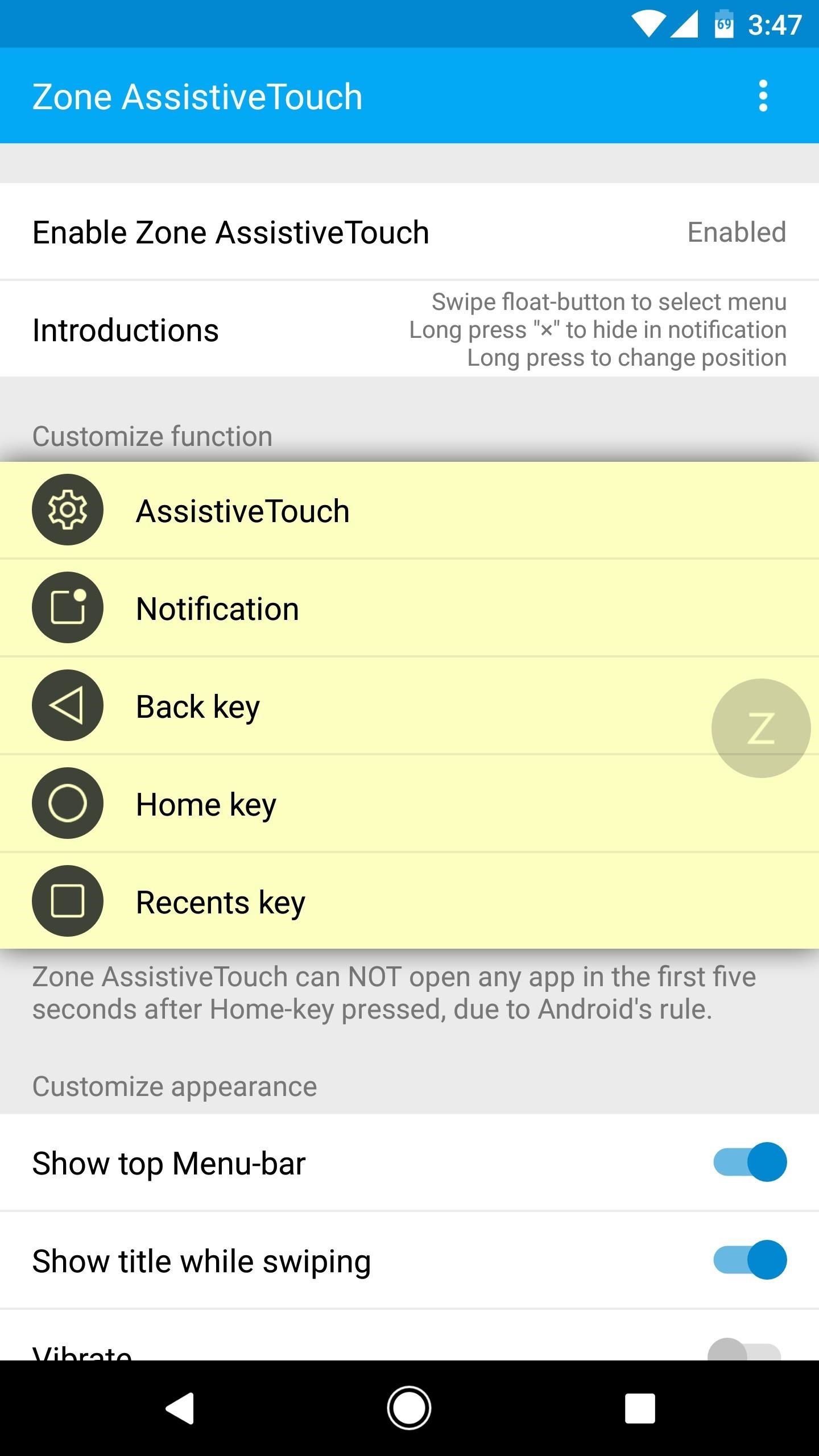
Step 3: Adjust Settings (Optional)At this point, it would be a good idea to explore the various options provided by Zone AssistiveTouch. So from the app's main menu, look for the Customize function. This lets you change each of the buttons that appear when you touch or swipe on the Quick Ball, and you can have them do just about anything. Next, in the Customize appearance section, you can tweak the look and feel. For one thing, I'd recommend disabling the "Show top Menu-bar" option, as this feature only clutters up the interface. Beyond that, you can adjust the Quick Ball's size and opacity, and you can tweak the swipe gesture's sensitivity if you feel like it isn't as responsive as you'd like.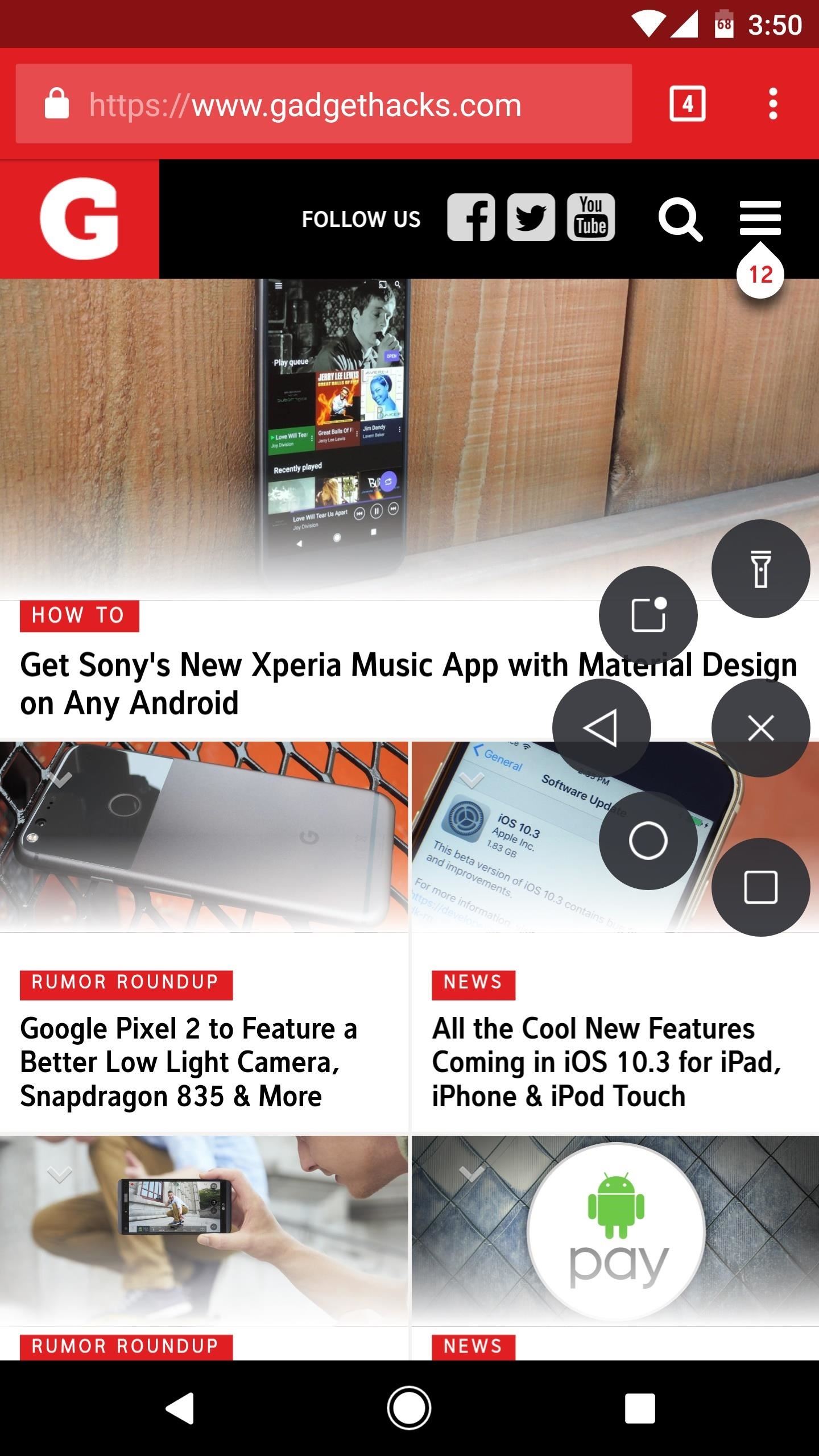
Step 4: Navigate Your Phone with a Quick BallOnce you've set everything up, you'll be ready to try out the new feature. You'll notice the Quick Ball sitting on the right edge of your screen, though you can drag it to any position you'd like. If you tap the ball, you'll see the various options, and tapping them would work just fine—but there's a better way.Instead of tapping, simply swipe inward from the ball, then move your finger over one of the buttons and let go. Swiping from the ball directly to the left takes you back one screen, down and to the left at a 45-degree angle brings you home, and straight down pulls up your recent apps list, so it's an extremely intuitive experience. Follow Gadget Hacks on Facebook, Twitter, Google+, and YouTube Follow Android Hacks on Facebook, Twitter, and Pinterest Follow WonderHowTo on Facebook, Twitter, Pinterest, and Google+
Cover photo and screenshots by Dallas Thomas/Gadget Hacks
With the iPhone 4S you finally have the ability to copy and paste text (or images) from one place to another. This right granted to every computer user took awhile to make it to the iPhone, but Apple has added Copy and Paste (and Cut) functions — and, in its own inimitable way, brought pizzazz to this long-requested feature.
How to Cut & Paste a Document on an iPhone | Chron.com
Open a web browser on your paired iPhone and go to Developer.apple.com. Step #2. Now, check out the watchOS 6 download page and hit Download watchOS 5.2 beta Configuration Profile. Step #3. Next, choose Apple Watch as the device for beta testing and hit Install. Step #4. Next up, you have to enter your Apple ID passcode.
How to download watchOS 5.3 beta 2 to your Apple Watch
In order to trace the current position of a ip address of any internet device such as computer , laptop . or mobile which acess internet , every device which connect to internet assign a unique ip
How to Trace Any IP Address « Internet :: Gadget Hacks
How to combine WhatsApp, Facebook Messenger, and Slack in one window A helpful Chrome app called All-in-One Messenger brings together all your new messaging services.
Disa All in One Messenger: Merge Facebook Whatsapp SMS
The cutout, which was the dimensions of the Razer Phone, would limit the size of the Razer Phone 2, since, for this project to work, it would need to support both models. And since Razer did just that, it appears Razer might actually bring this laptop to fruition.
10 Razer Phone Features & Settings You Need to Know About
The GripTight ONE GorillaPod Stand. صورة لـ JOBY / YouTube 3. Selfie Stick . إذا لم تستلم جهاز Telepod متعدد الإمكانات المذكور أعلاه ولكنك ترغب في الحصول على عصا سيلفي لشخص ما ، فستتوفر لديك بعض الخيارات وفقًا لكيفية ظهور النتيجة للمستخدم.
2018 Gift Guide: Must Have Phone Accessories for Movie Lovers
Report Ad
Did you check eBay? Fill Your Cart With Color today!
News: Try These 5 Hot New Snapchat Lenses This Weekend
When Windows 10 was released, many people were up in arms over the operating system's ability to constantly track how users were interacting with it and would send that information back to Microsoft.
Windows 10 spying: How to opt out of Microsoft's intrusive
My Book: http
TextingStory Chat Story Maker on the App Store - iTunes
Customization of notification LED works on almost all phones running Android 6.0+ and the great thing about it that it can be done without the requirement of rooting your device. However, some exceptions are there where OEM have restricted third-party apps to take control of the LED and in that case, root access would be required for LED
अपने Nexus 5 पर LED Notification Colors को बिना Rooting के
The BlackBerry KEYone is anchored by the smart physical keyboard on the bottom half of the phone, but you still have the option to use a virtual on-screen keyboard of you so desire. It's simply a matter of heading into the phone's settings and flipping a switch. Swipe down from the top of the screen
How to Remove the On-Screen Keyboard on Your BlackBerry
Ads - whether static, video or audio - can be annoying as well as big data hogs. In our guide, find out how to block ads and pop-ups with ad blockers on Android.
Restrict background data: how to reduce your data usage in
0 comments:
Post a Comment