How To: Limit Your Kid's TikTok Usage on Their iPhone
Open TikTok, and you might find yourself spending hours watching video after video. While each video is usually pretty short, it's highly possible to binge-watch hundreds at a time. It's even more fun to create your own. But as a parent, you may not want your children falling into this same trap, and it's easy to limit how much time they spend watching TikTok videos on their iPhone.The easiest thing to do is just take away your kid's iPhone, but that's not an ideal solution if they use it for staying in contact, doing homework, and other important tasks. That's where Screen Time comes in, iOS 12's built-in resource for monitoring and limiting the amount of time users spend on their iOS devices. You could block the use of certain apps in the Restrictions menu, but the creativity that TikTok encourages is reason enough to just limit their time.Don't Miss: Stop Creeps from Downloading Your Kid's TikTok Videos Depending on how you set up your child's iPhone, there will be three different ways to limit app usage with Screen Time. First, doing it directly on the device your child uses. Second and third, doing it remotely via Family Sharing, if you're set up as the organizer, parent, or guardian for your child, whether they're 5 or 17 years old.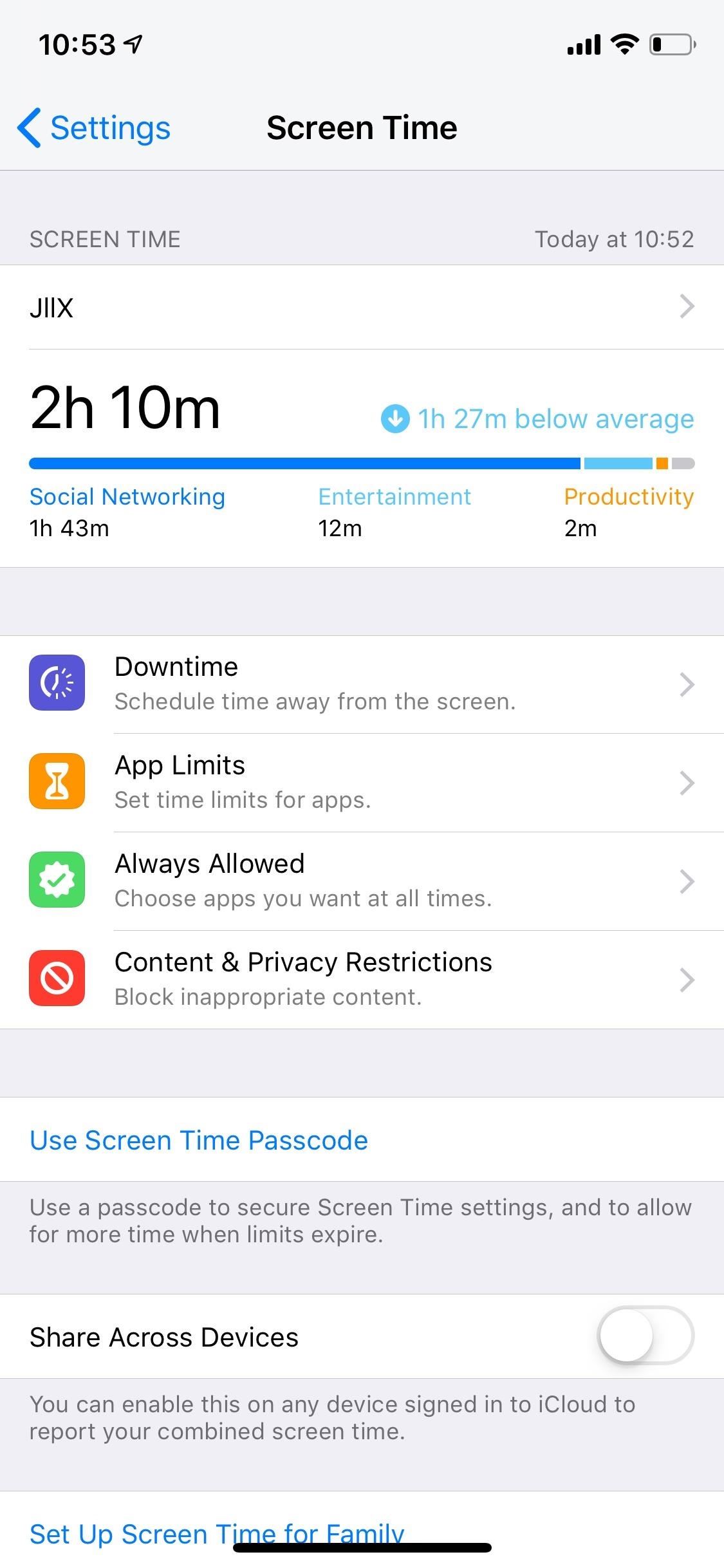
Method 1: Add TikTok Limits DirectlyOn the iPhone that you want to limit TikTok usage on, open the Settings app, then tap on "Screen Time." You may need to turn on Screen Time first if you haven't already. Next, press on the iPhone's name. Using either the Today or Last 7 Days tab, scroll down, and tap "TikTok." If you just turned Screen Time on, TikTok will have to be used for a little bit first to show up here. After selecting TikTok, you can see how much the app is being used for that day or week. At the bottom, tap on "Add Limit" to set the app time limit. You can choose between 1 minute and 23 hours and 59 minutes, and you can also customize time limits for every day of the week, which is a useful feature if you want to give your kids longer access to TikTok on weekends or non-school days. Hit "Add" in the top right, and the time limit is now set. You can see set time limits back on the device's usage page or via the "Time Limits" menu when you first open "Screen Time" from Settings. If you already have set time limits for other apps, you can also bypass the setup above by instead tapping on the limits for that app or apps, selecting "Edit Apps," checking "TikTok," and tapping "Add."However, you're not done yet. If you can this easily add a time limit for TikTok, your child can just as easily take it off, which is why you must passcode-protect any changes to Screen Time.From the main Screen Time page, tap on "Use Screen Time Passcode," and enter a 4-digit passcode. No one without the passcode will be able to make changes to Screen Time. To change the passcode (if your child figures it out) or turn it off, tap on "Change Screen Time Passcode," and select the appropriate action.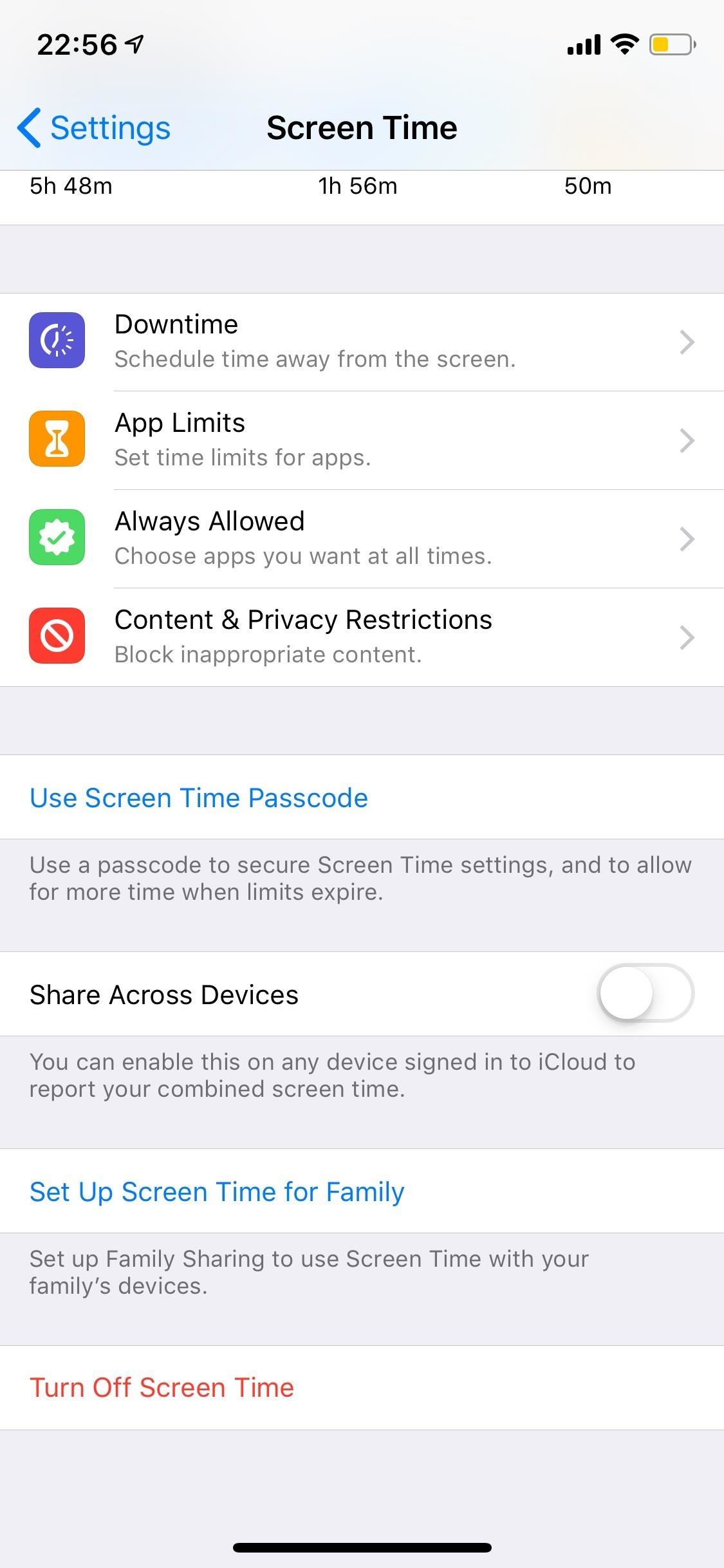
Method 2: Limit Remotely When First Setting Screen Time UpThis method is similar to the first, except that you're setting up Screen Time for your child's iPhone from your iPhone. Open up your Settings app, then tap "Screen Time." If you've never set up Family Sharing before, you'll tap "Set Up Screen Time for Family." If you already have a child set up, instead, select your child's name in the Family section, then "Turn On Screen Time."If you're just now adding a child to take advantage of Family Sharing services, either sign in to your child's existing Apple ID or create one for them if they don't already have one. Children must be under age 18 to manage their Screen Time settings. While kids 13 to 17 can create Apple ID accounts, children 12 and under must have their accounts created by you, the organizer, parent, or guardian. After adding a child, creating a child account, or selecting "Continue" if you already had a child set up in your Family Sharing account, you'll see the Downtime setup screen. Downtime lets you limit all applications and features (except calls, messages, and other apps you allow). If you only want to limit certain applications, select "Not Now" to open the App Limits page.While you can't choose a specific app here, you can choose its category. For TikTok, that'd be "Creativity." Next, tap "Set" next to Time Amount to choose how much time your child can use any app labeled as a Creativity app each day. You can also skip this for now if you want to wait and see how much time your child is actually spending on TikTok, once enough time has passed to calculate it. After setting up or bypass the App Limit screen, tap "Continue" on the Content & Privacy screen, then you'll need to set a Parent Passcode, which will be the Screen Time passcode to access App Limits and such on both your device and the child's device. Re-enter the passcode, and Screen Time is set up for your child.If you set up app limits for Creativity, it will apply to TikTok, but if you skipped that step, see the next method for choose TikTok specifically.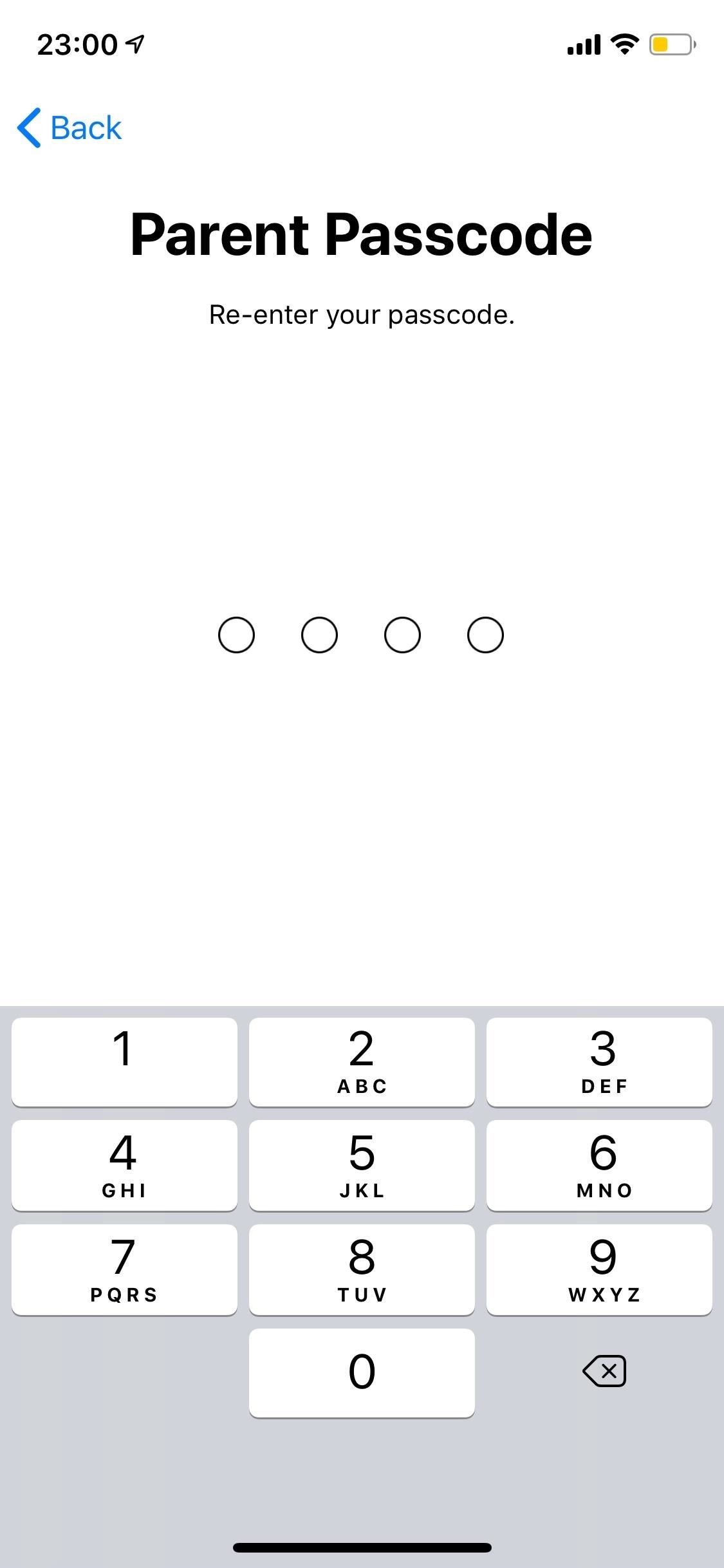
Method 3: Limit Remotely When Screen Time Is Set Up AlreadyIn the "Screen Time" menu in Settings, you'll see the Family section where your child's name will be listed. Tap on that, then tap on your child's device name. If TikTok has been used that day or at any time during the last week, you'll see it listed under the Most Used section.Then, you'd repeat the process from Method 1, where you tap "TikTok," then "Add Limit." Set the time and days, then hit "Add." Check out Method 1 for more info. No matter which method you chose, after the time limit is up on your child's iPhone, they'll get time limit warning saying they've reached their limit. From there, they can choose "Ask For More Time," which brings up the option for them to enter the Screen Time passcode or, if you're a parent account, send you a request to give them more time.This article was produced during Gadget Hacks' special coverage on becoming a social media expert on your phone. Check out the whole Social Media series.Don't Miss: Make Your TikTok Account Private (So Creeps Can't Lurk or Comment on Your Videos)Follow Gadget Hacks on Pinterest, Reddit, Twitter, YouTube, and Flipboard Sign up for Gadget Hacks' daily newsletter or weekly Android and iOS updates Follow WonderHowTo on Facebook, Twitter, Pinterest, and Flipboard
Cover photo and screenshots by Nelson Aguilar/Gadget Hacks
Online Image Convert is easy and simple to work with and the process of turning images into GIFs is smooth and fast. The great thing about this free image converter is that it is compatible with 130 image and video formats which it can turn to GIF.
Use Several Tools at the Same Time - null-byte.wonderhowto.com
How To: Limit the Volume Level on Your iPad, iPhone, or iPod touch How To: Shut Down & Restart the iPhone X How To: Auto-Lower Music Volume Gradually on Android to Drift Off to Sleep More Peacefully How To: Enter DFU Mode on an iPhone X S, iPhone X S Max, or iPhone X R in iTunes
Increase Your iPhone's Volume by 14 dB with This DIY
How to Make Yosemite Look More Like Classic, Pre-Mac OS X Systems
One caveat: In order for you to share a story post the original poster needs to have a public account. That means that even if they're your friend and you can see the post, you won't be able
Here's how you can share your friends' Instagram stories in
WhatsApp video-calling for Android, iOS and Windows 10 users, and here's how it will work for users. WhatsApp has just announced video calling for all users starting November 15. The feature will roll out to all users over the next few days.
Who needs FaceTime? 4 video-calling apps for Android - CNET
Or Instastories! =) I've also found some new ways to gain a larger following on Instagram by using the story feature!! Let me know if you would like to see mini social media tips videos in the future!
Stories | Instagram Help Center
Fast-forwarding and rewinding and skipping between music tracks and video chapters only works if the app you are using supports it. (For example, you can't skip back to a previous song in Apple Music Radio, so you can't do it with your EarPods either.
15 Best Volume Control And Booster Apps | TechUntold
Learn tips on how to save a wet cell phone. any remaining moisture by submerging the phone in a bowl or bag of uncooked white rice and/or silicants freeze the phone to fix
How To Fix A Wet Phone With A Trick Better Than Rice - Simplemost
Final Fantasy has been in the gutters for a while now. FFXV was their latest bread and butter, but other than that what have they done with the series except release shit after shit after shit. By the way, thanks for the downvote, fanboy.
Játsszon „Final Fantasy Awakening" -ot iPhone-ján a hivatalos
Apple first added the "Do Not Track" option to Safari in iOS 7, which sent a request to site owners and advertisers to not track your browsing activity.By tracking your activity, those third-parties could tailor content to you that you're more likely to interact with.
Apple's Ditching the 'Do Not Track' Option for Safari in iOS
Amazon Prime Day is coming. Maybe not today, maybe not tomorrow, but most likely some time in July, Amazon will be treating all its Prime customers to a day of deals. And while there may be plenty of offers worth avoiding, the best Prime Day deals do deliver big savings on some of Amazon's best
The Best Prime Day Deals 2019: What You Need to Know
Make It Rain Down Chocolate! for Real! Here's How to Make Your Own Pneumatic Candy Cannon!: Be the coolest person on the block by building a pneumatic device that will launch candy 100 feet in the air, and make it rain down all kinds of sugary treats!!!
The King of Random's Profile « Wonder How To
Rapidshare Search and search megaupload alternatives servers, many file hosting servers. Most Refined Google based Search Engine for Images, Videos, MP3, Movies, Softwares and Photos on File Sharing Servers.
How to Search RapidShare and Megaupload files « Internet
0 comments:
Post a Comment