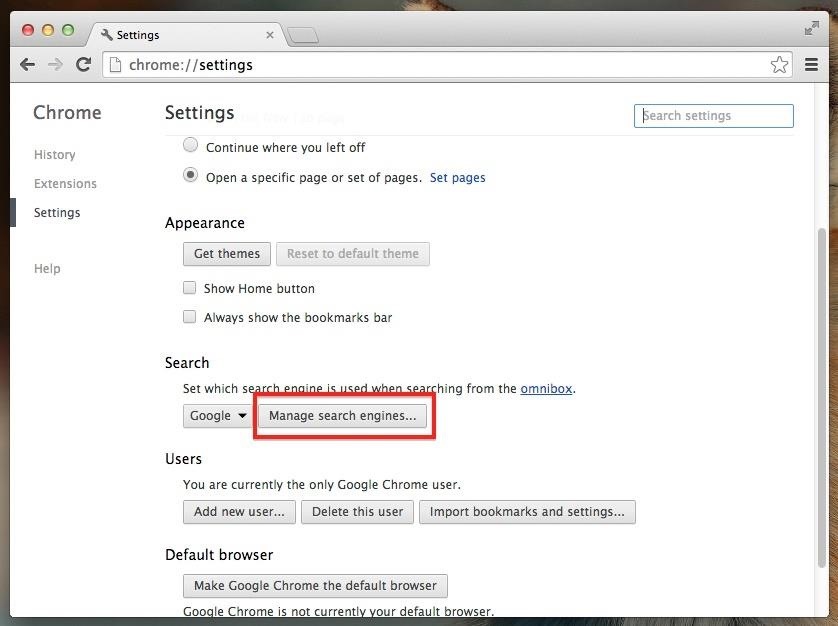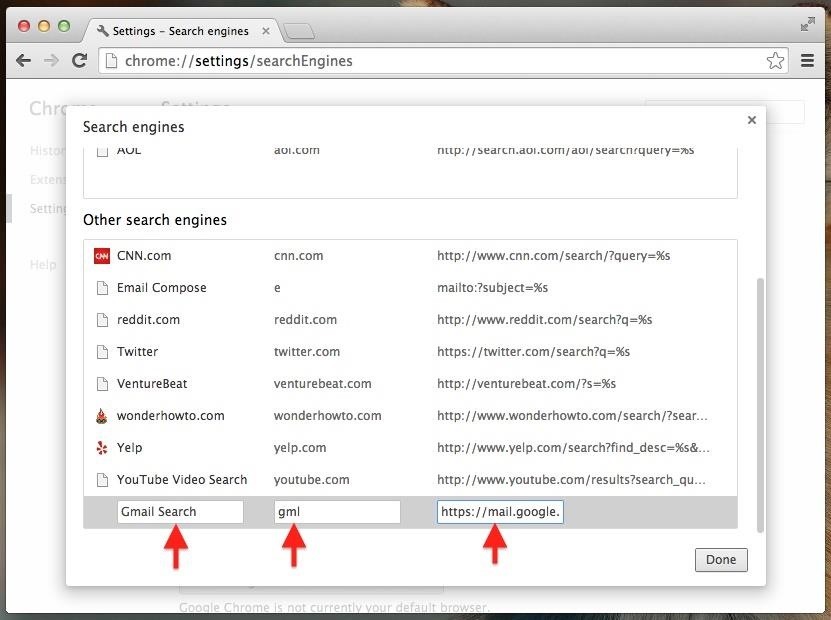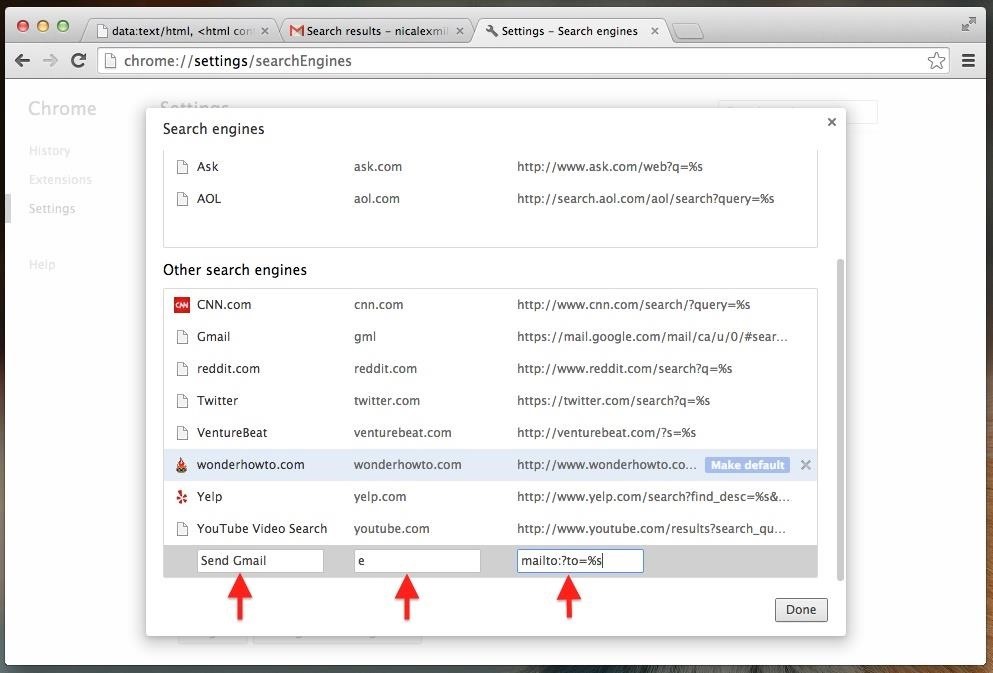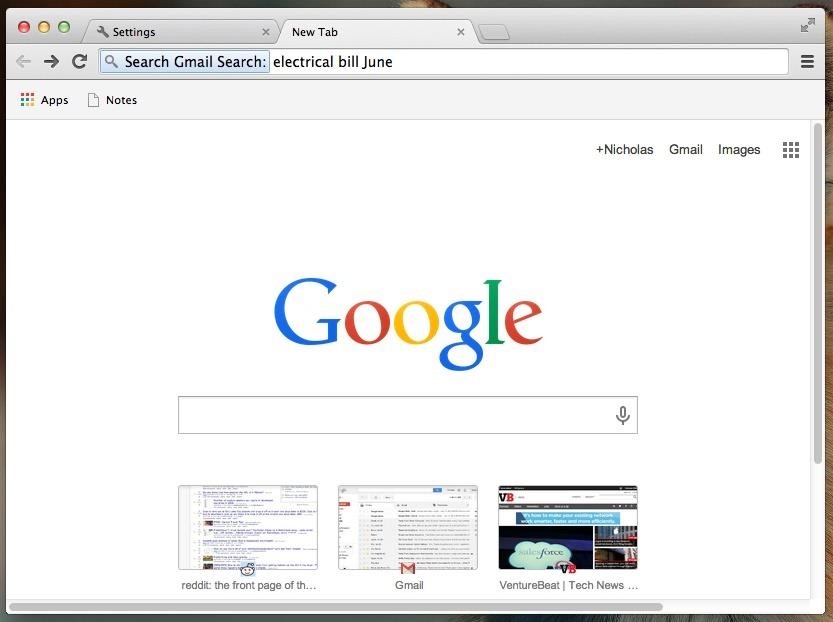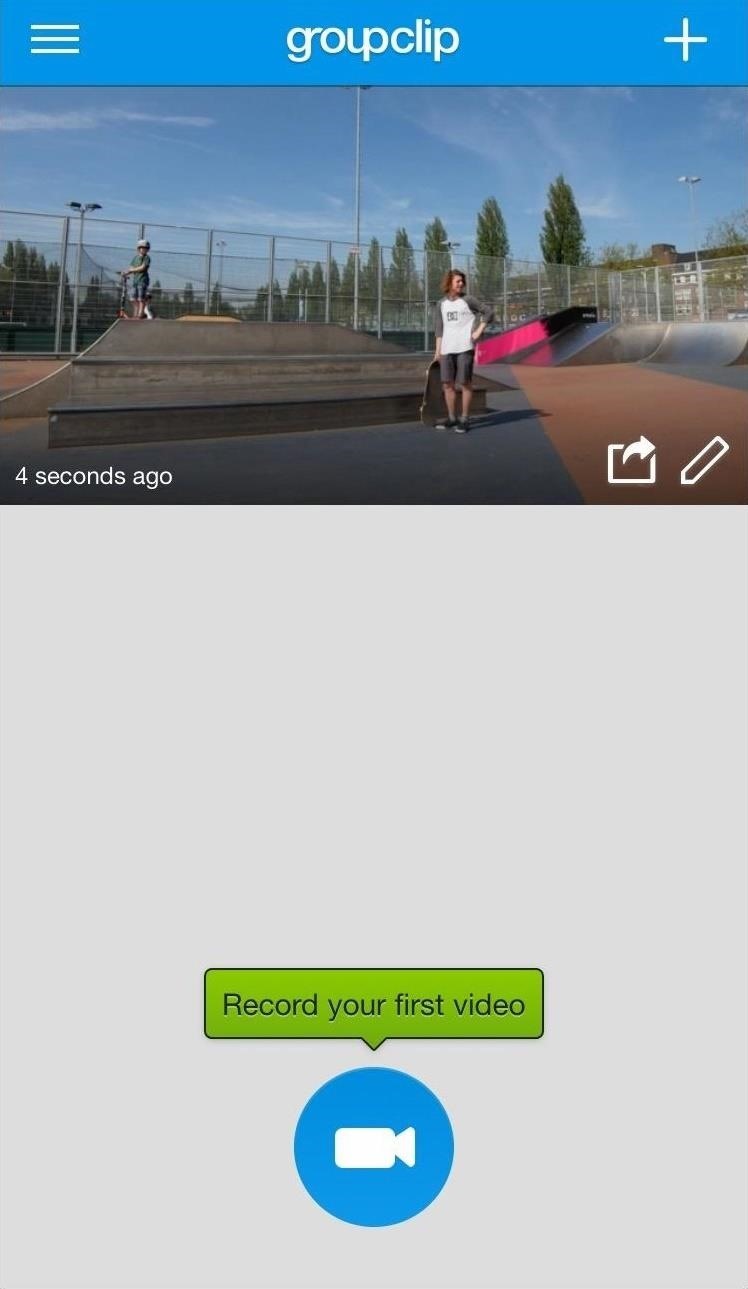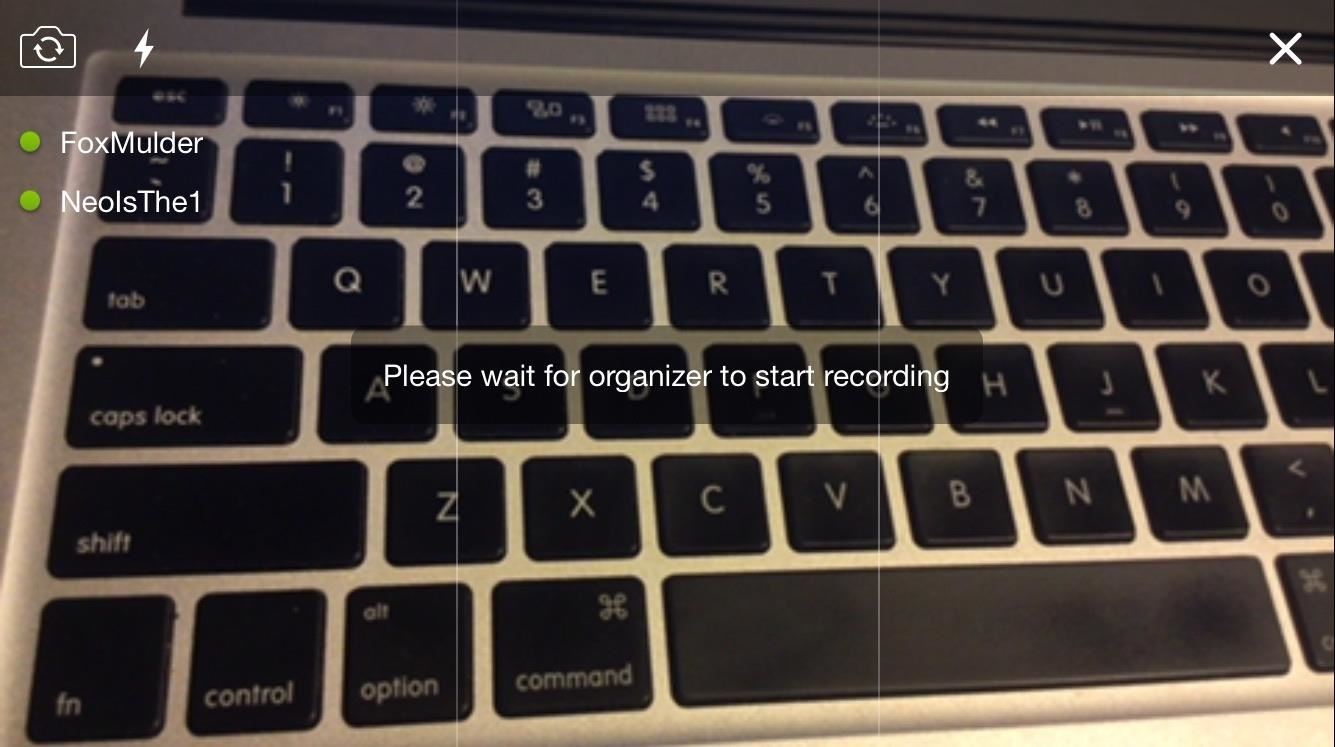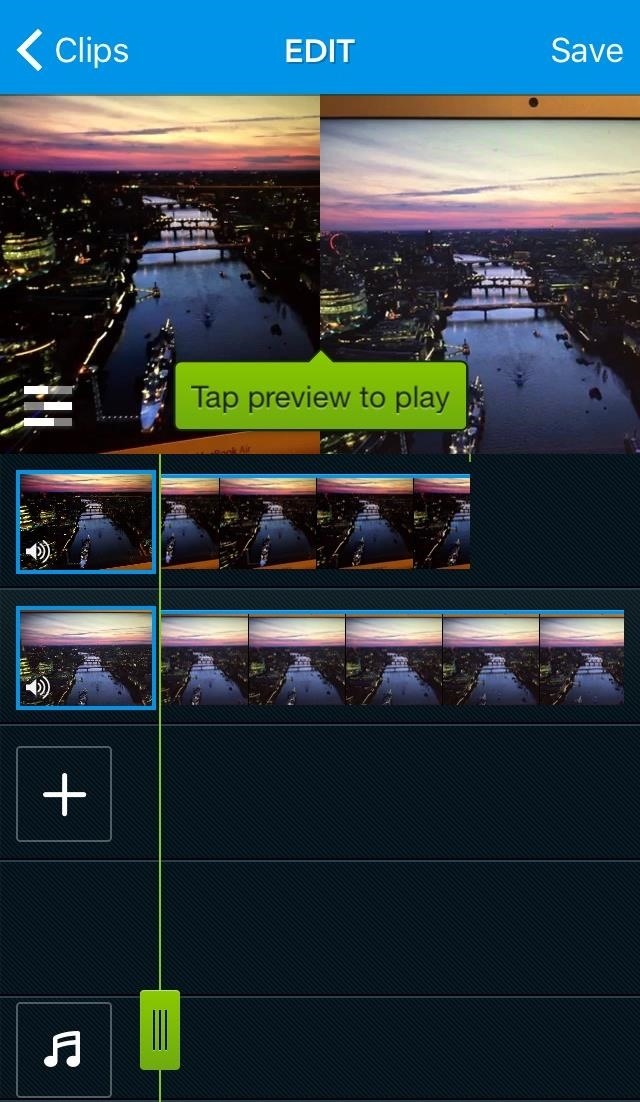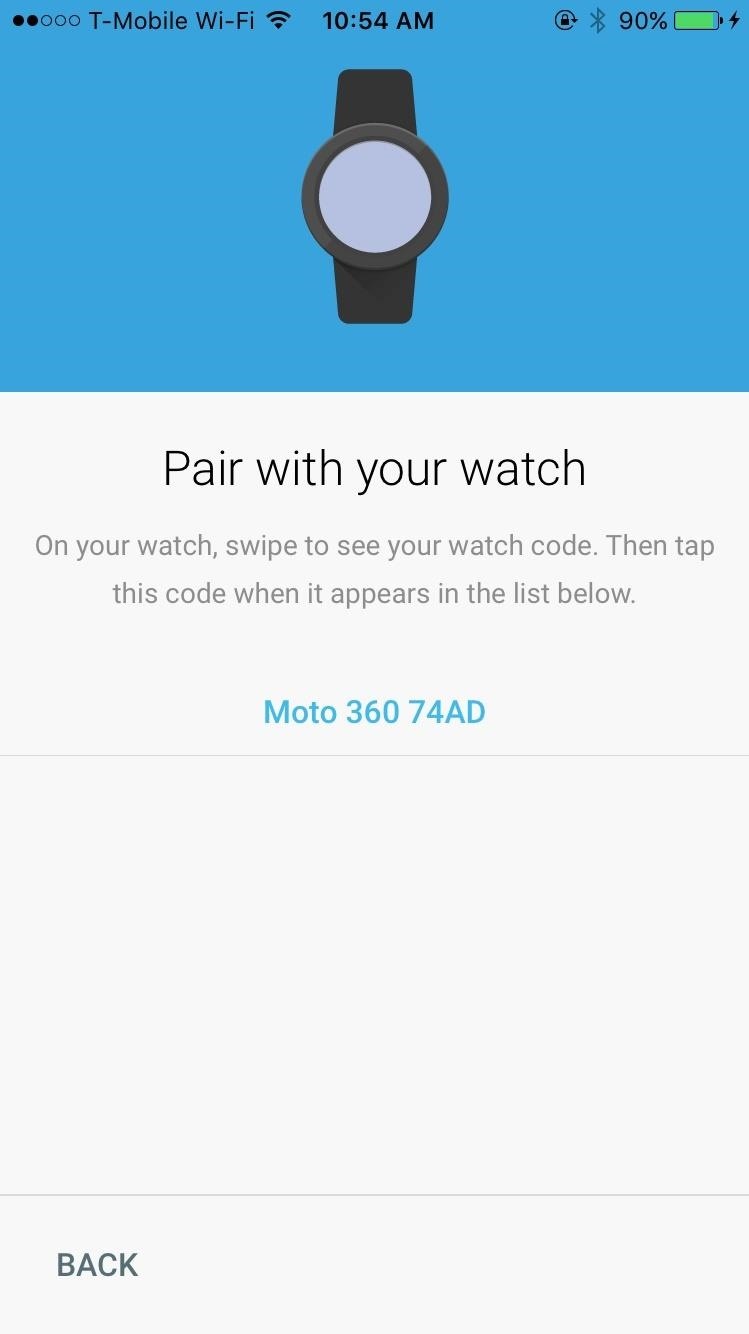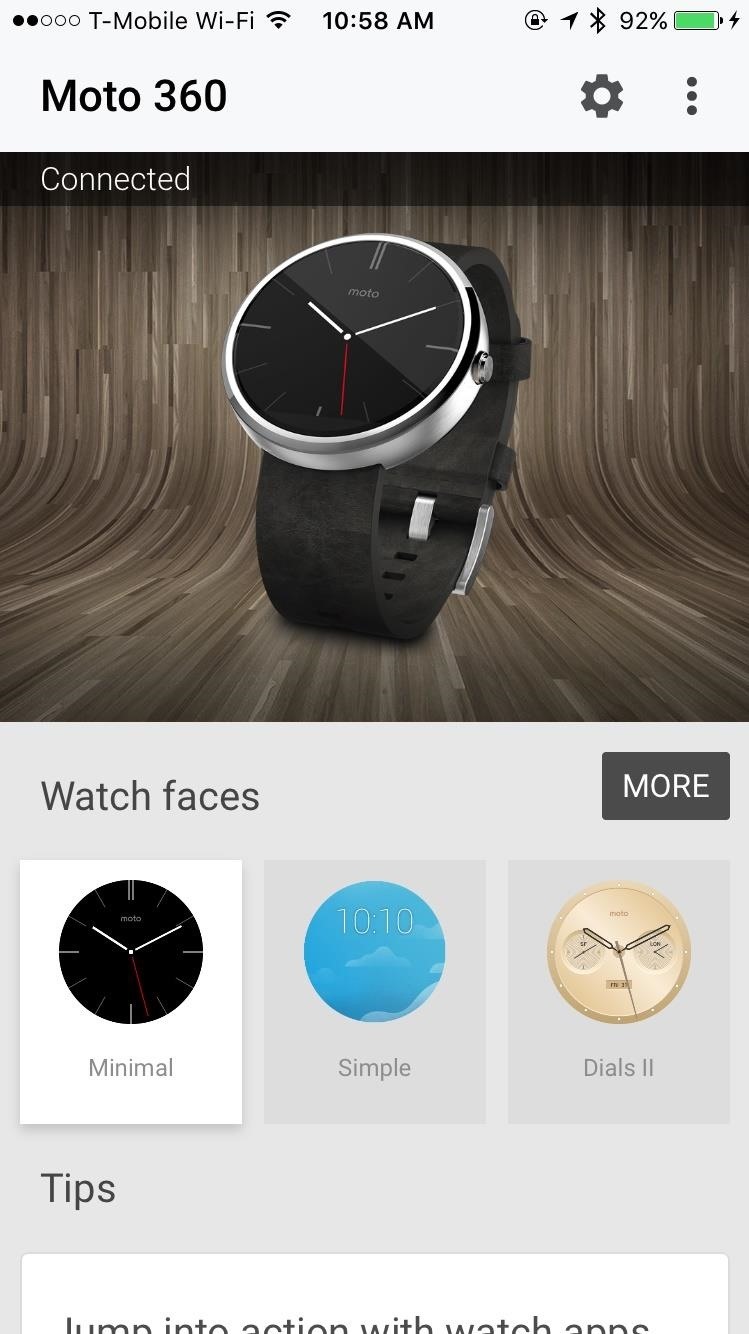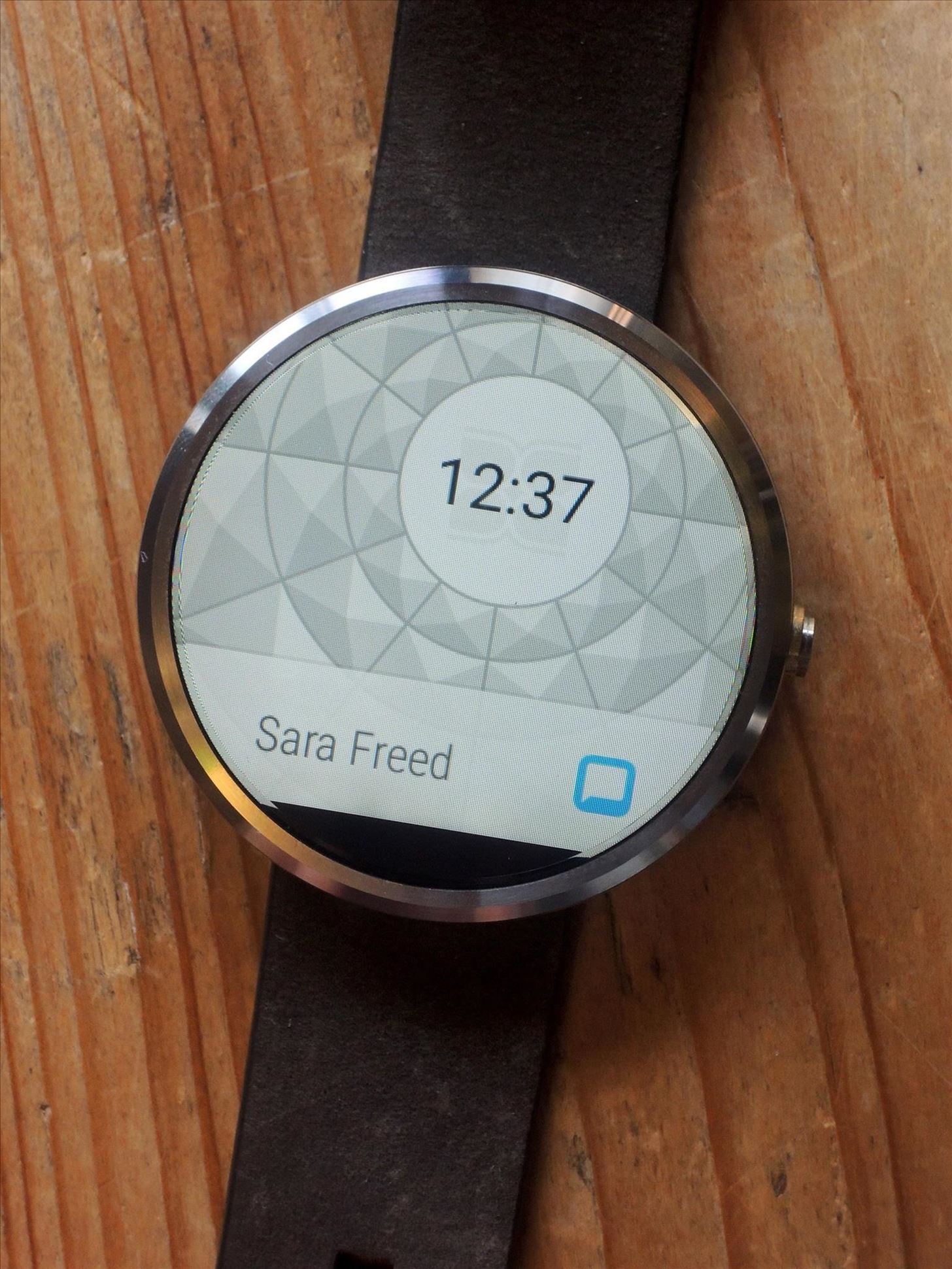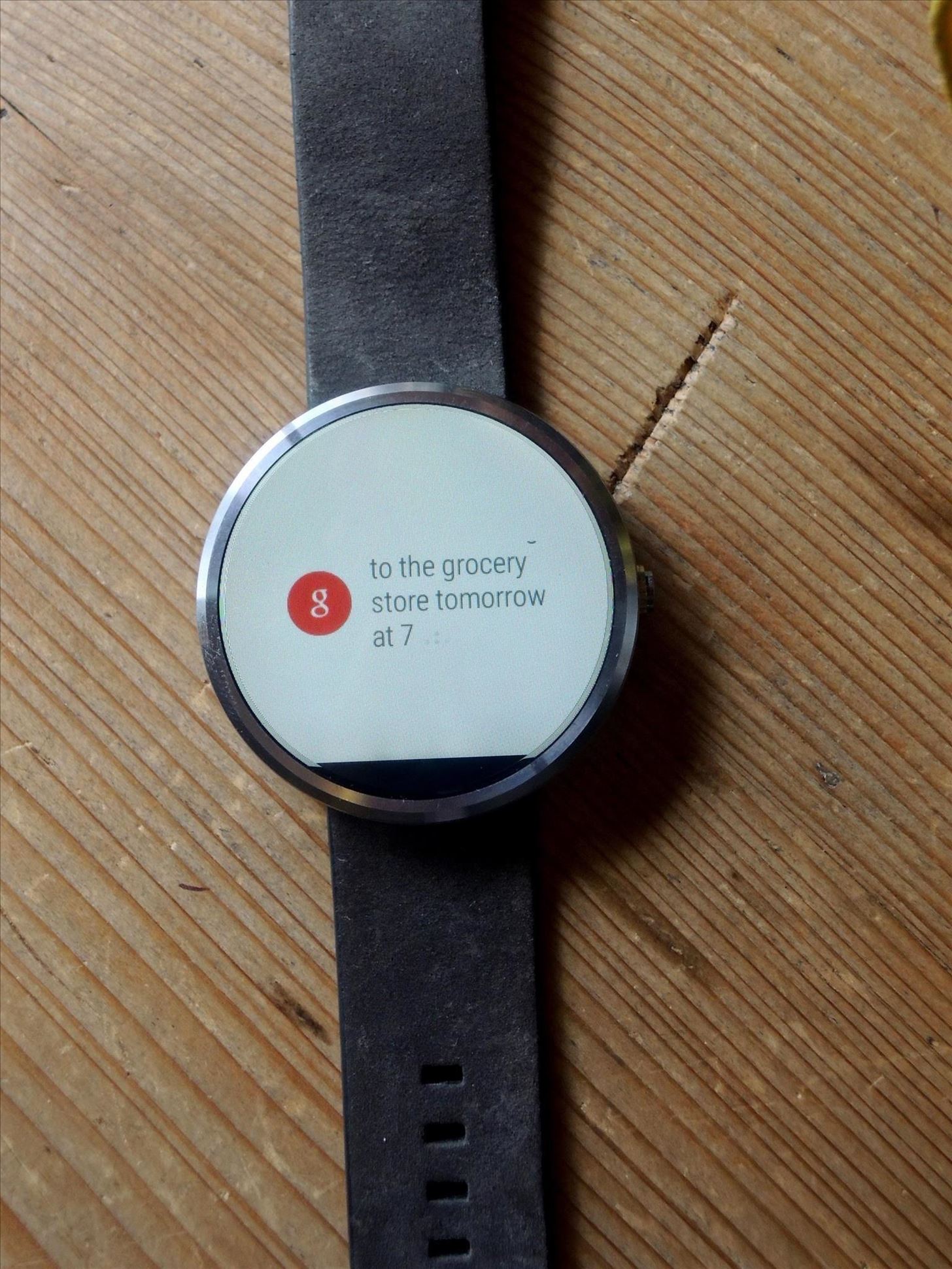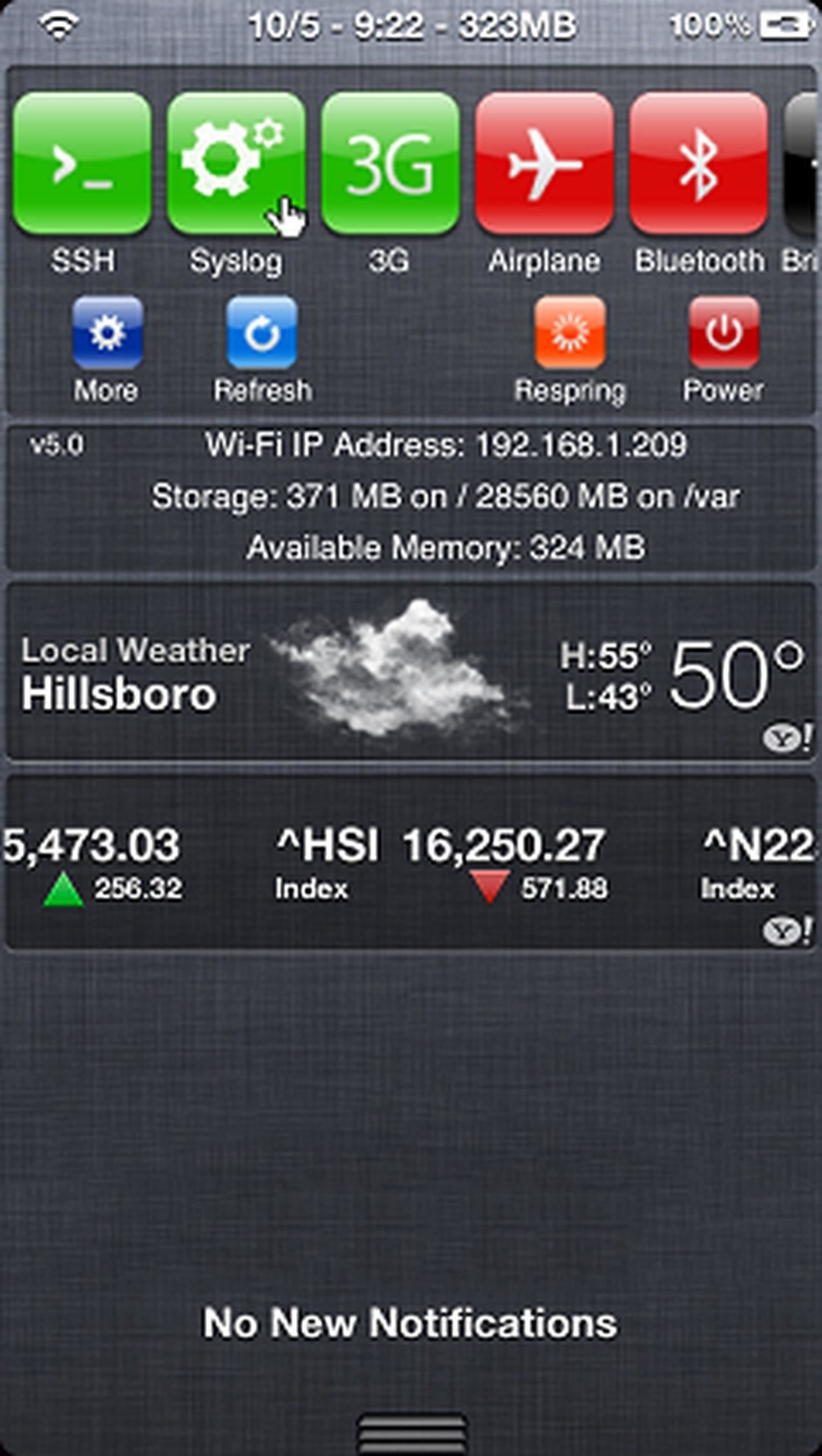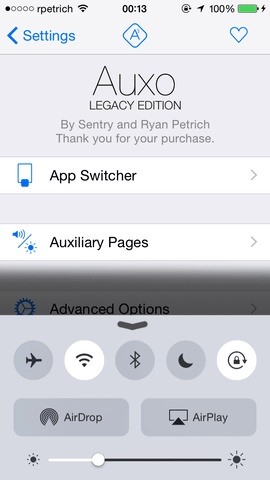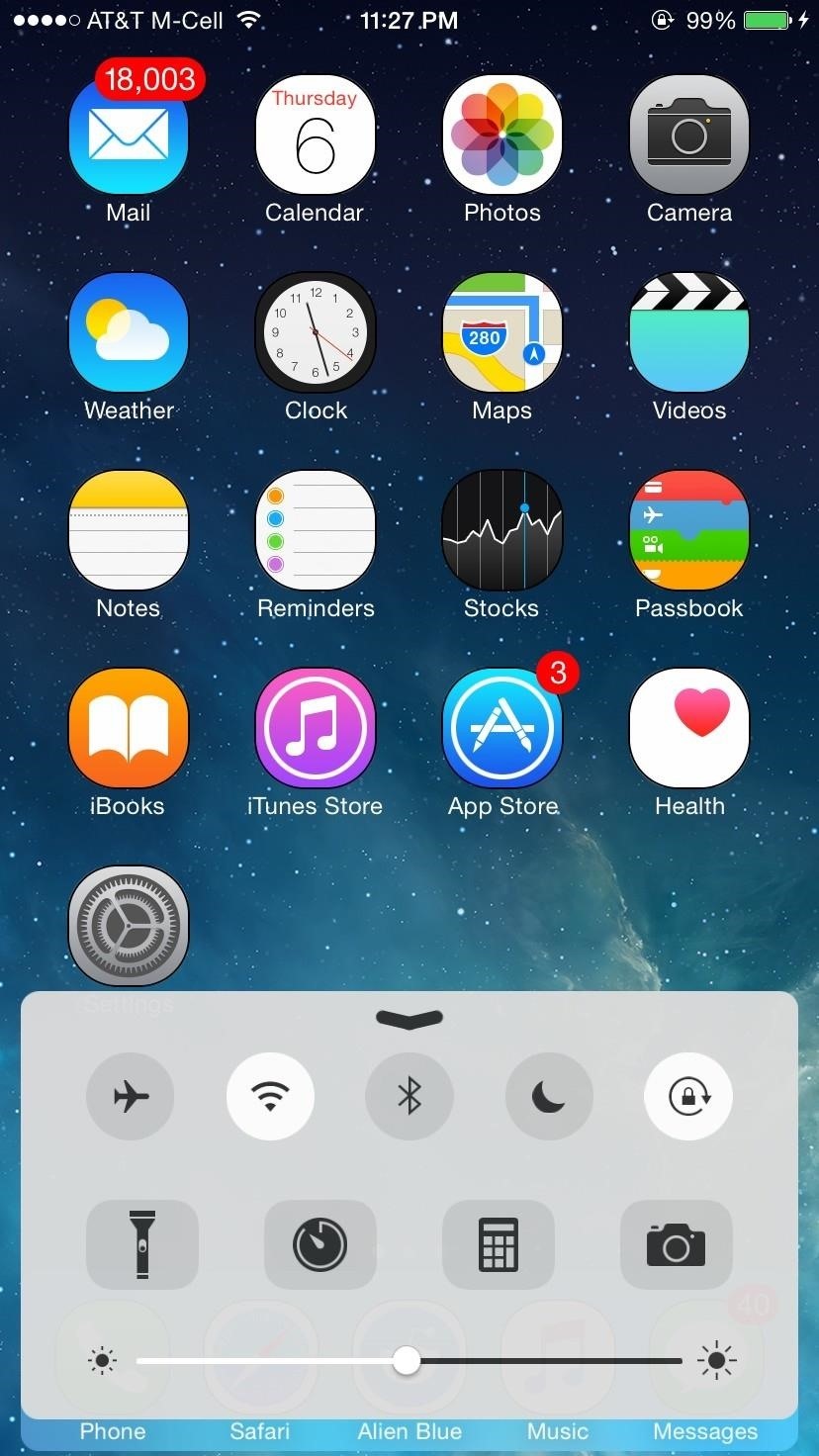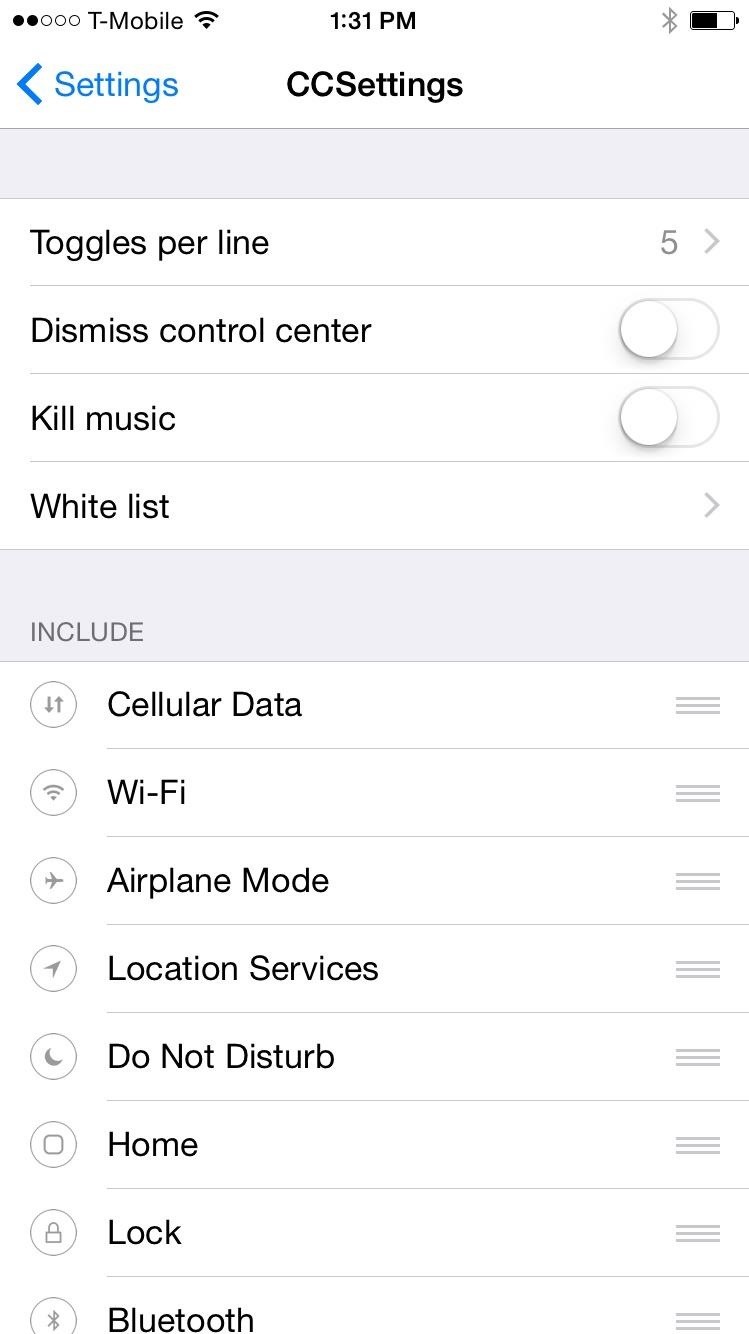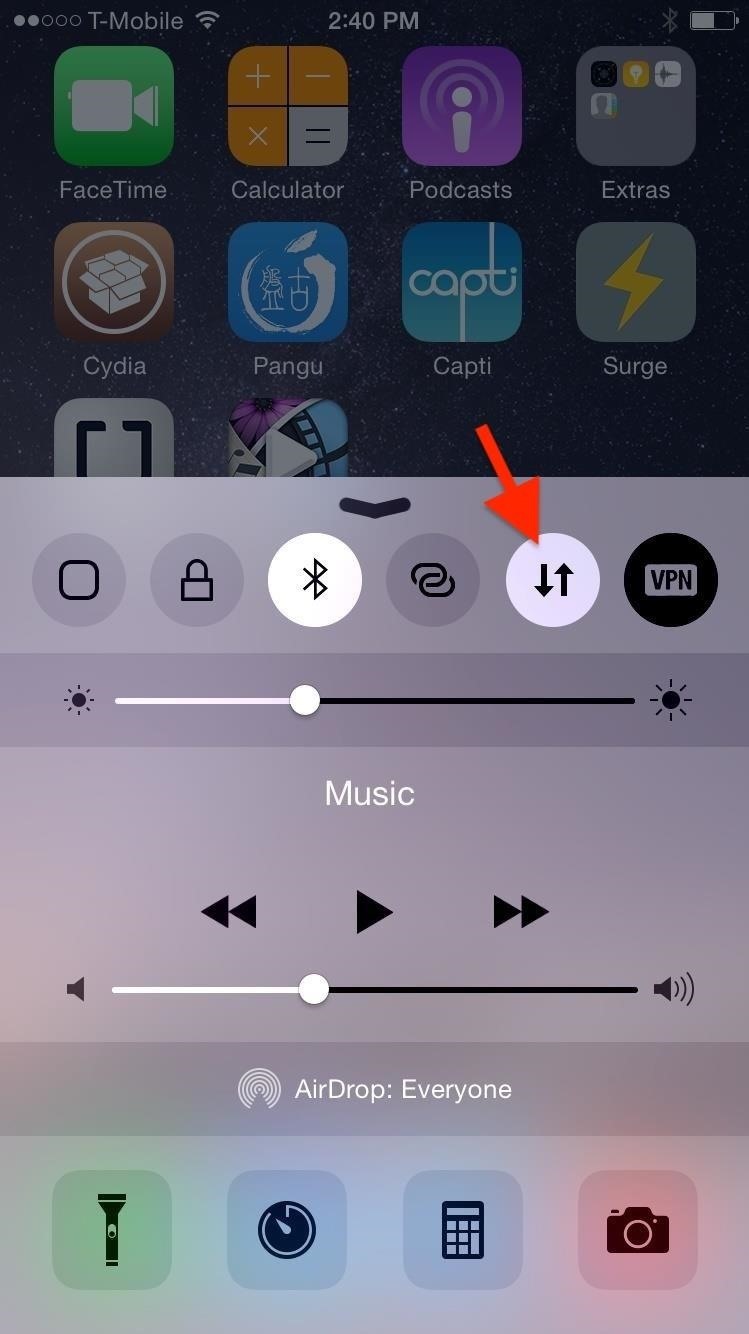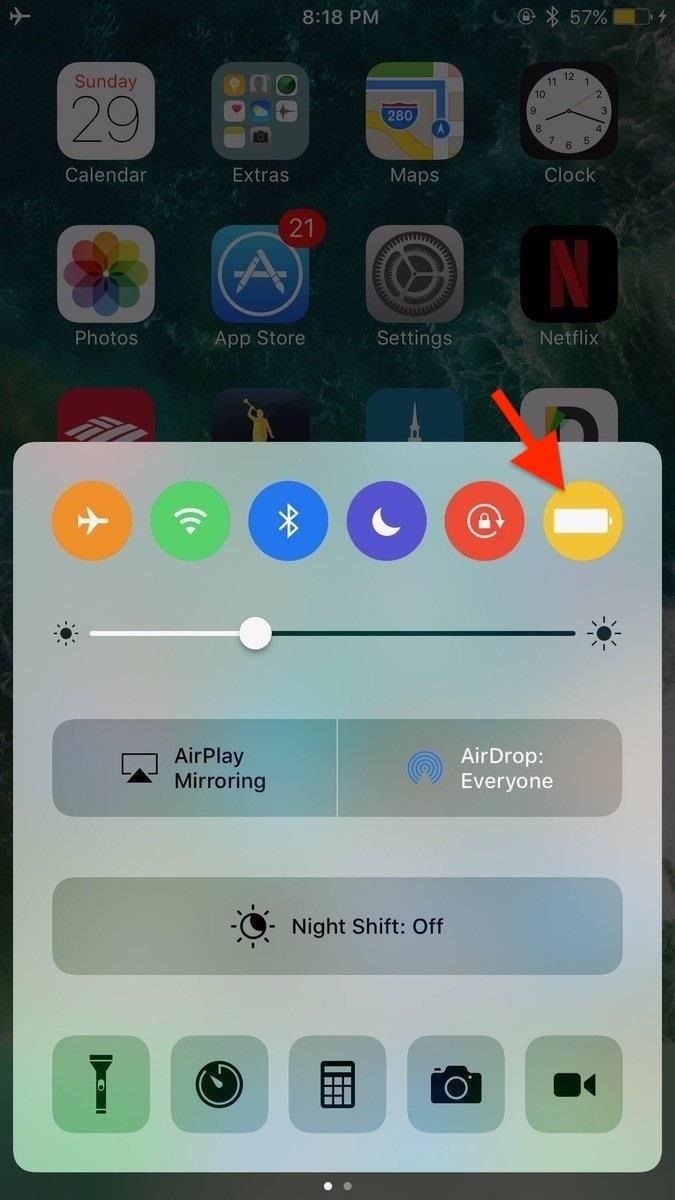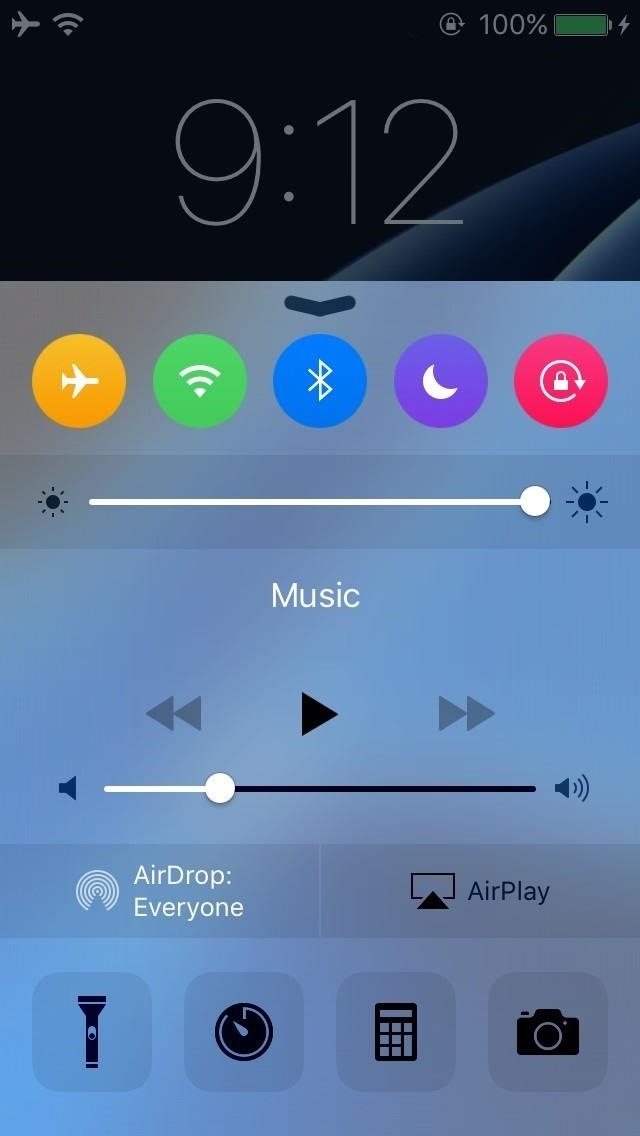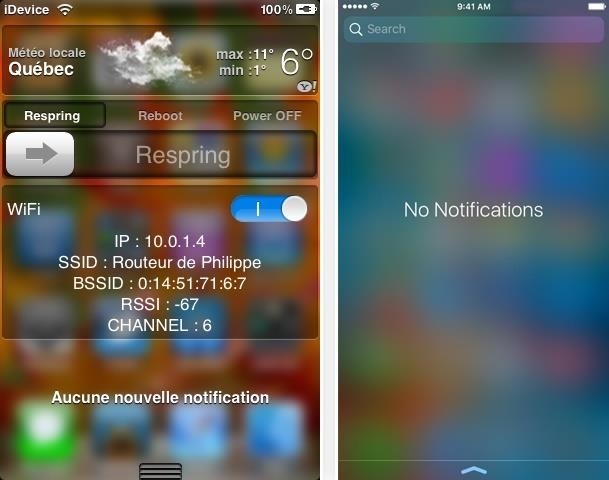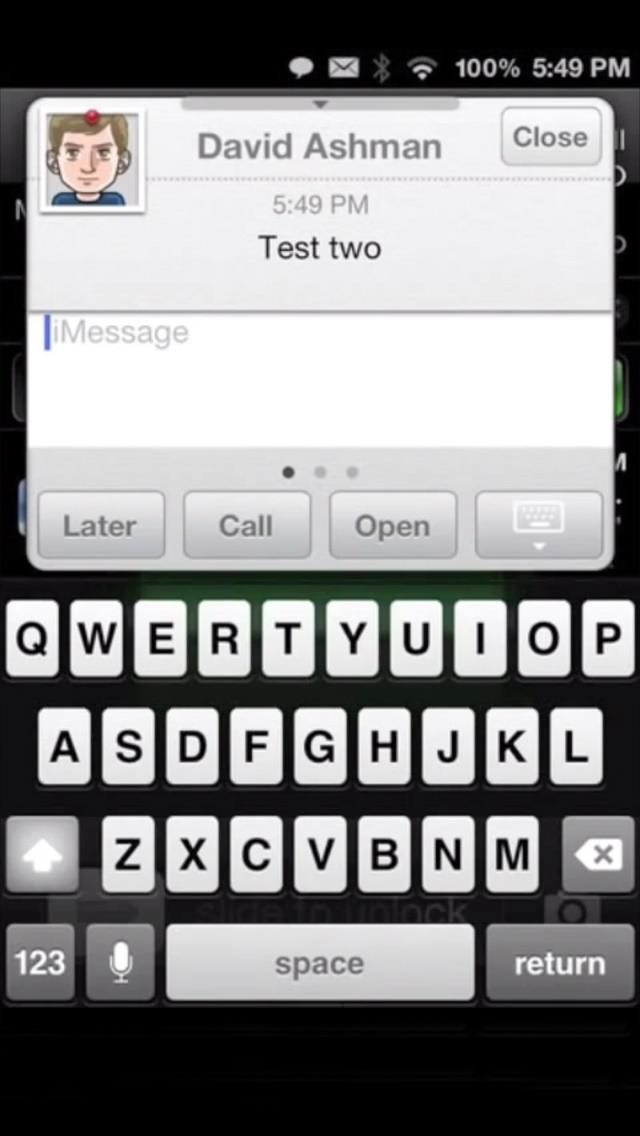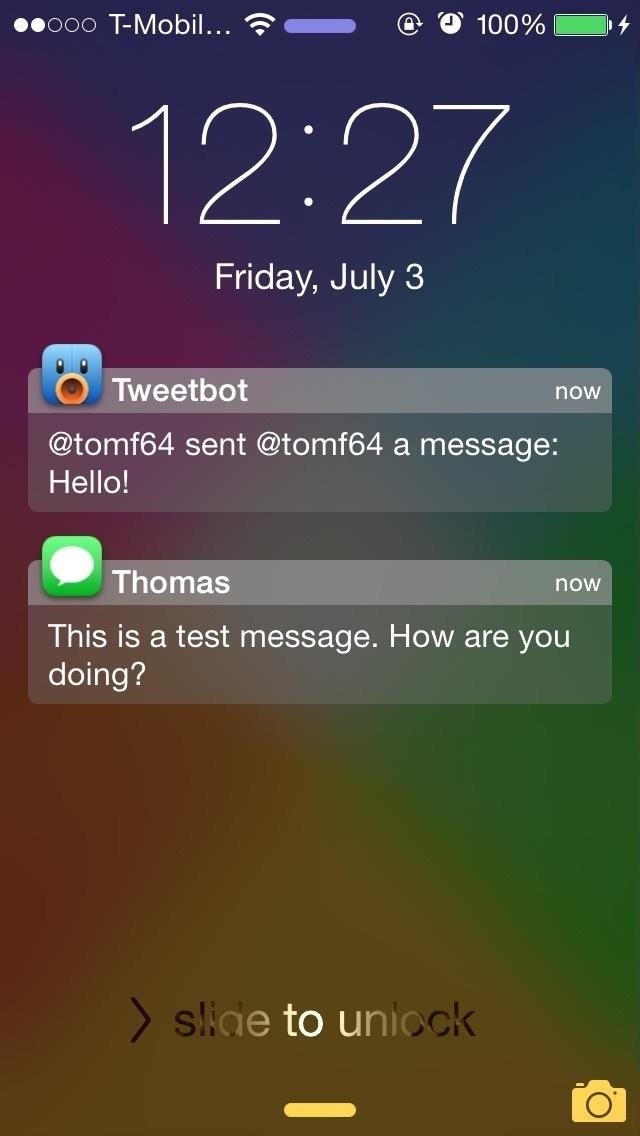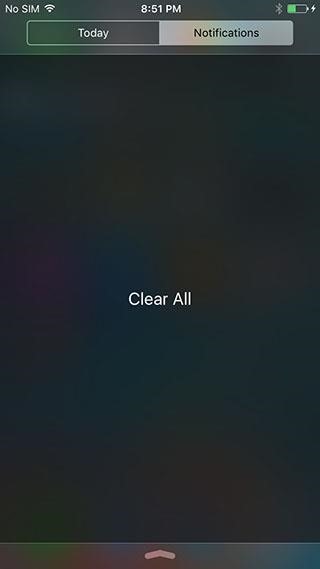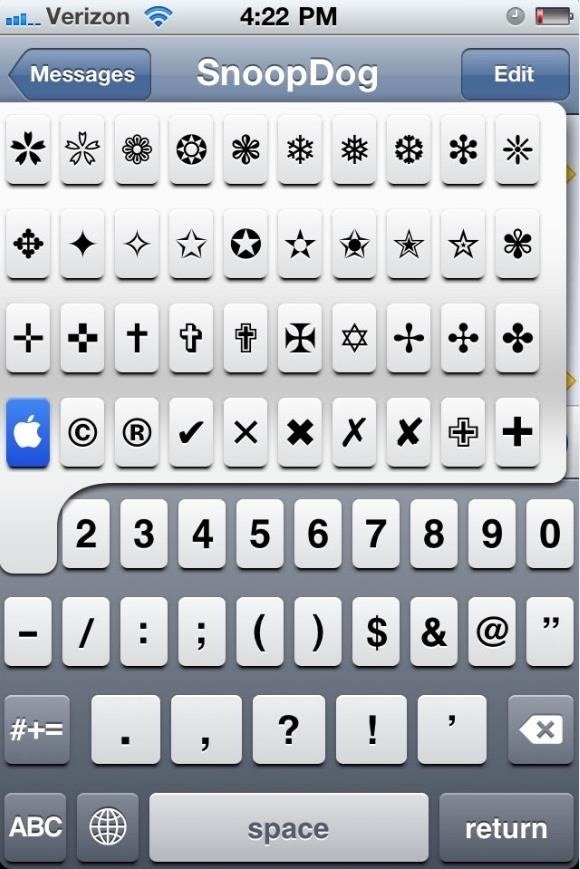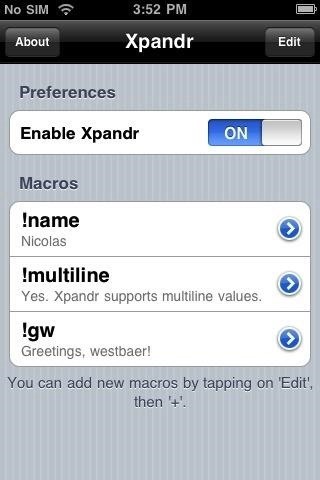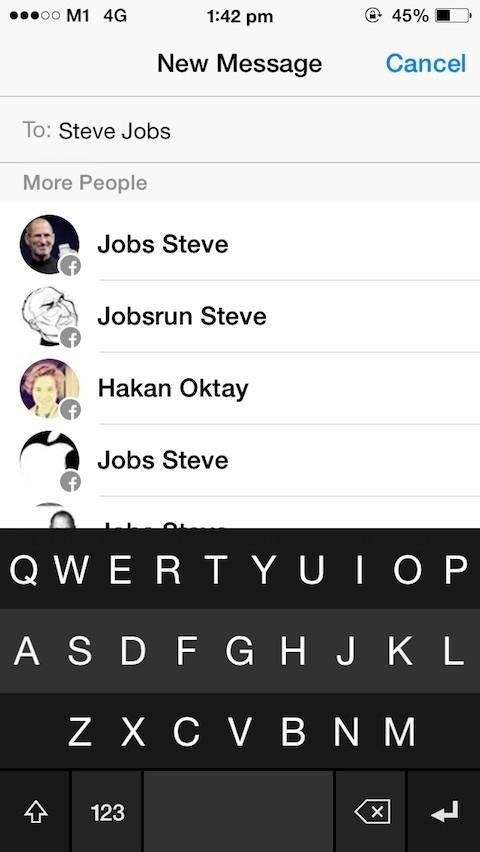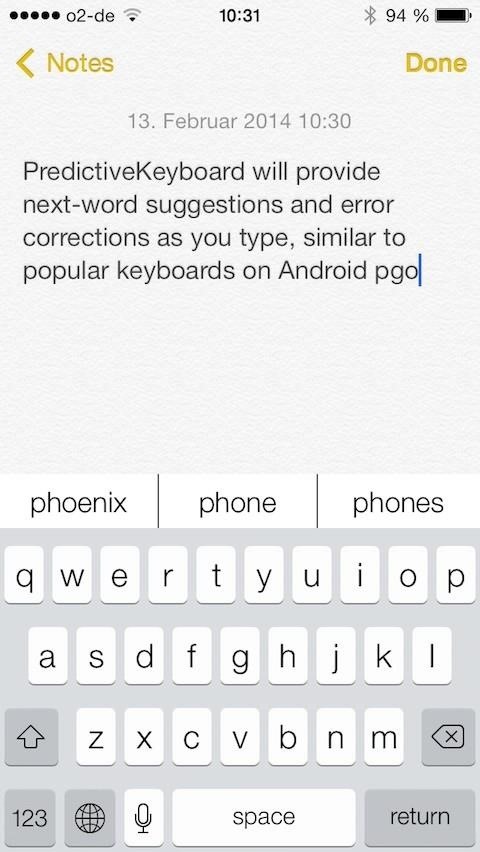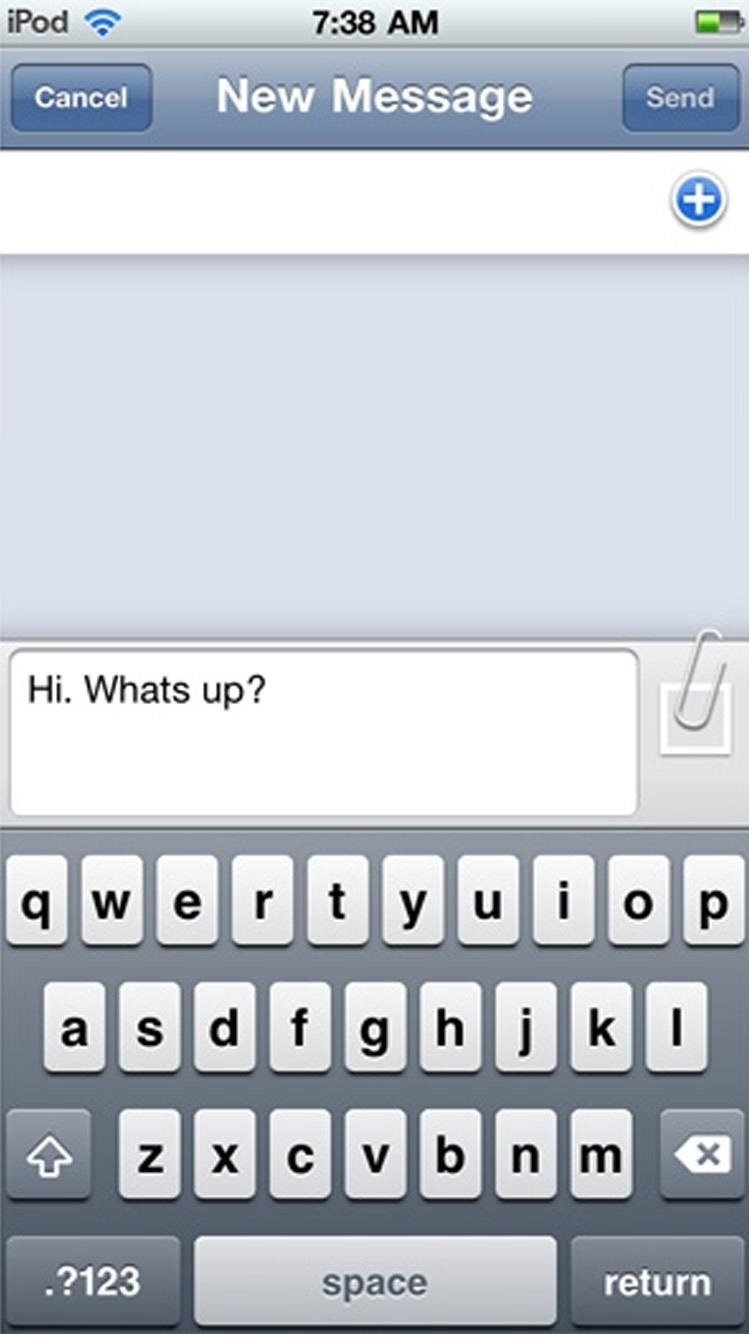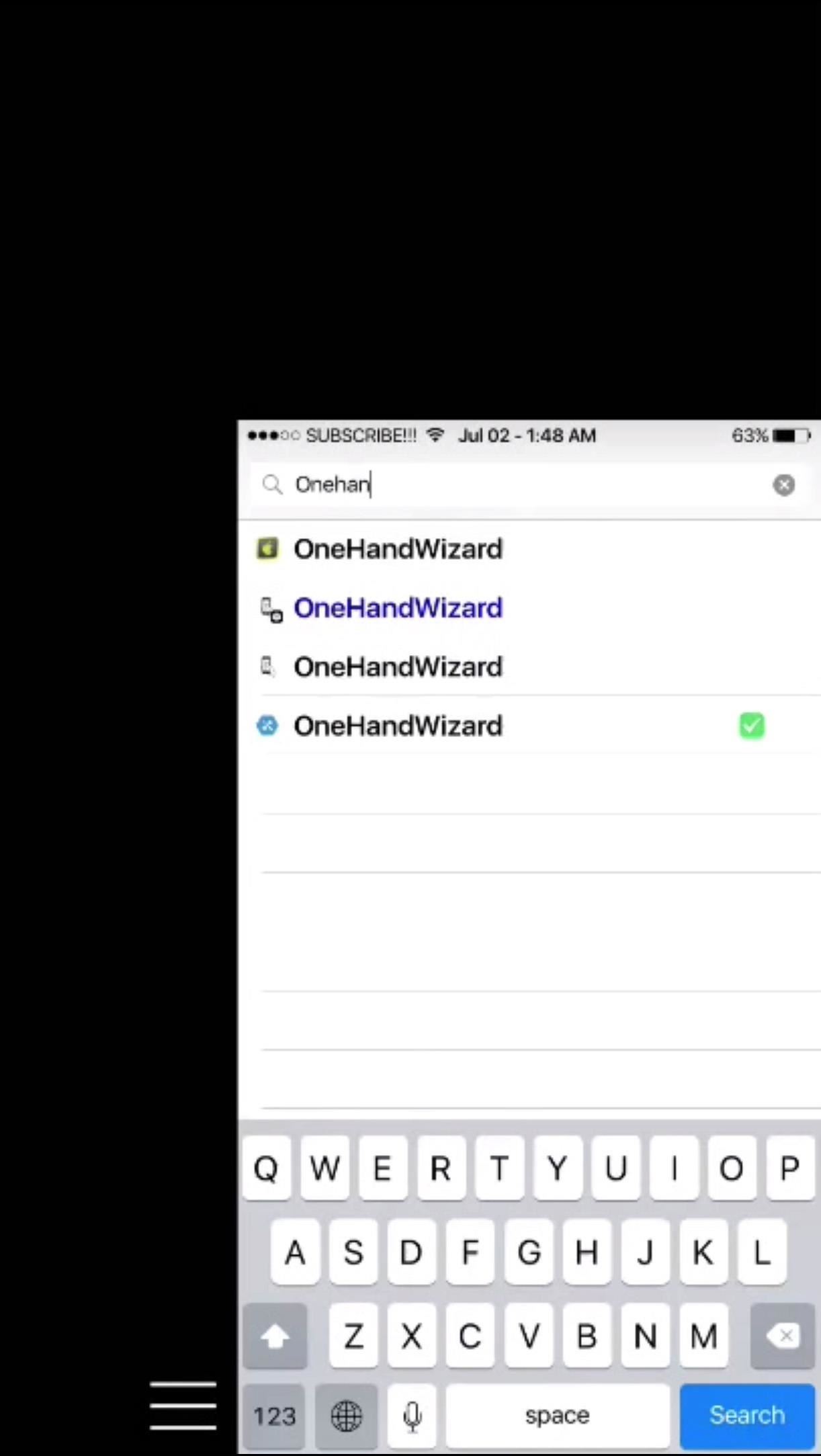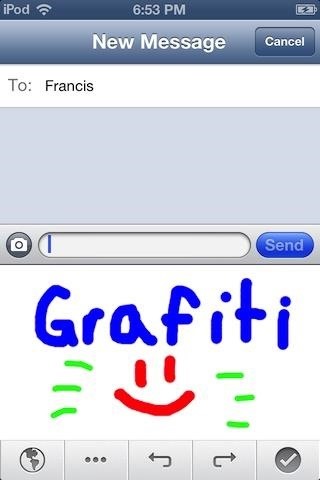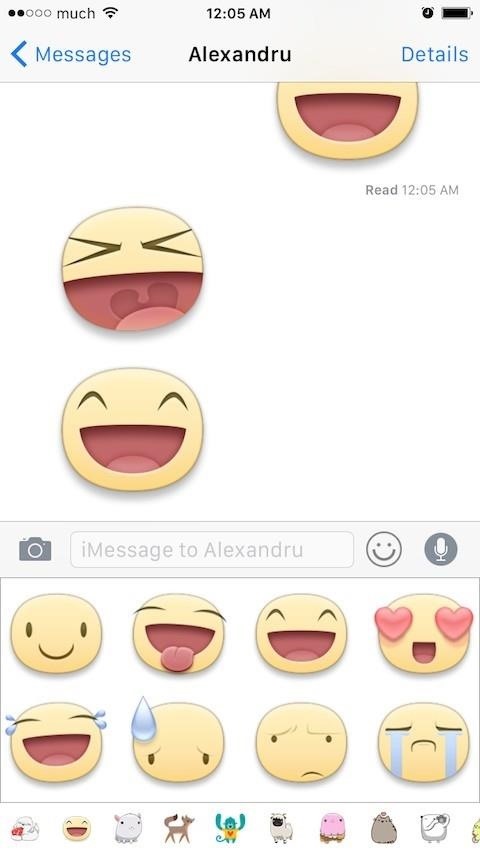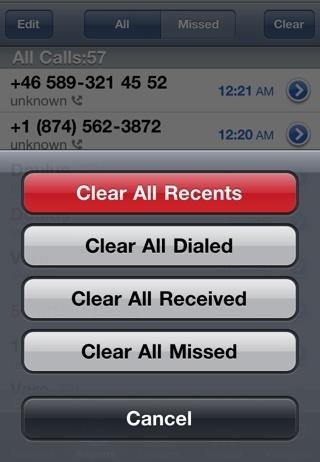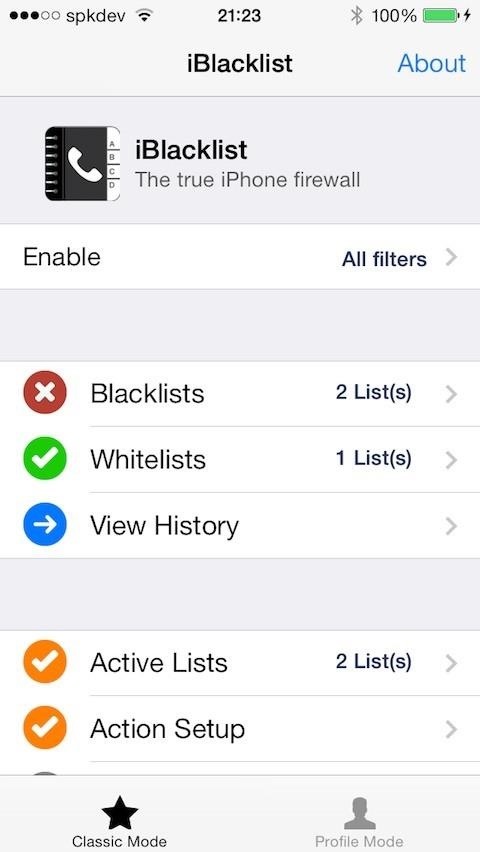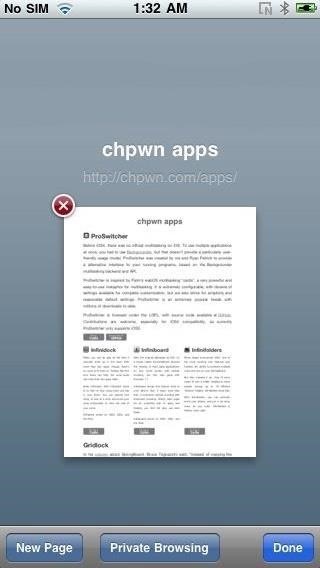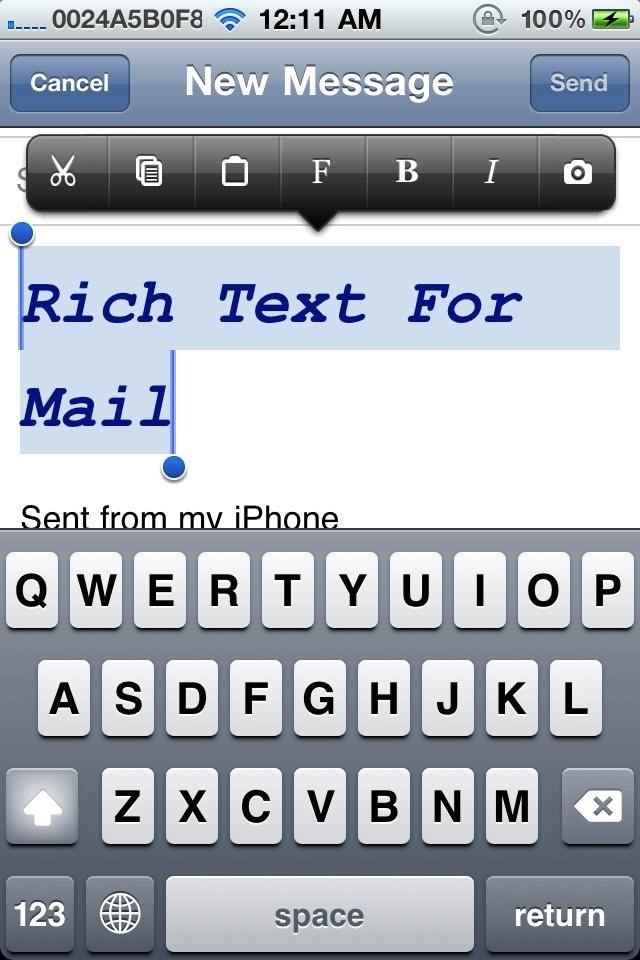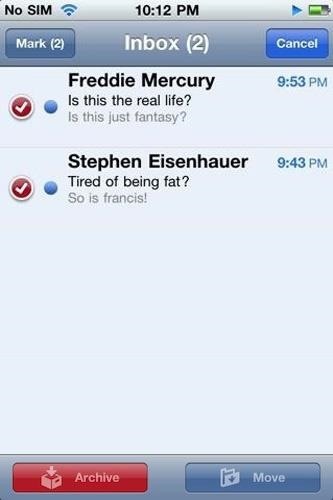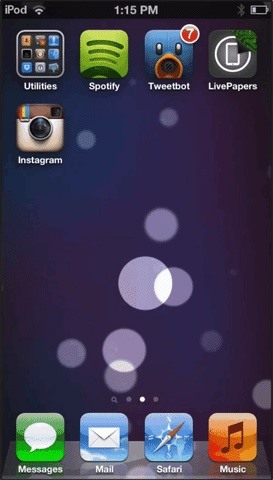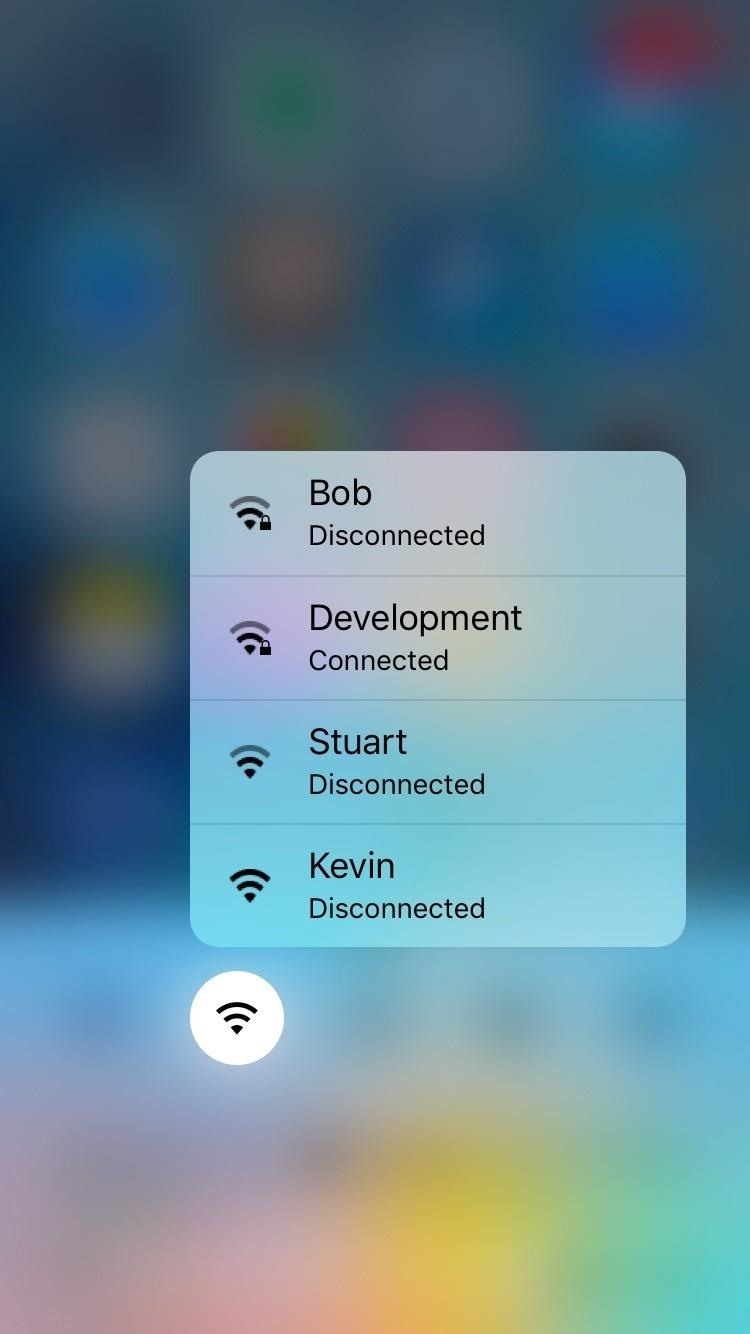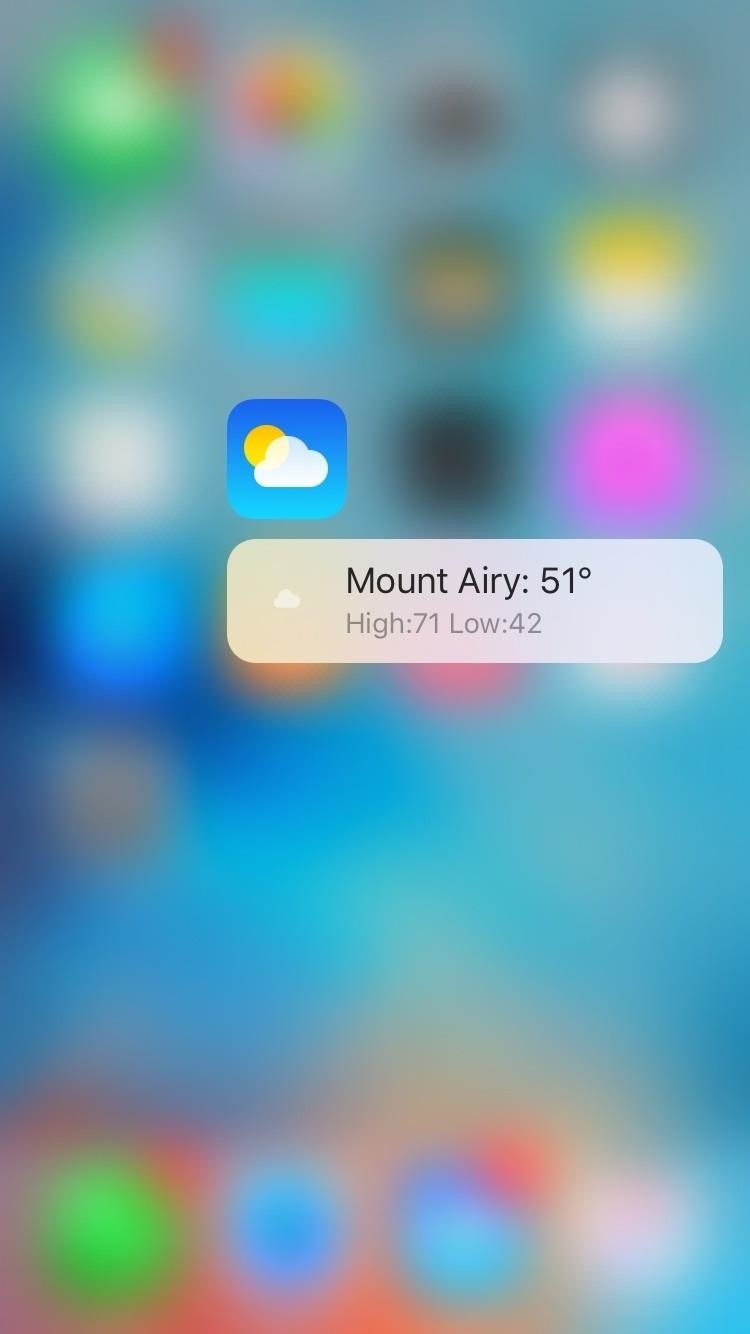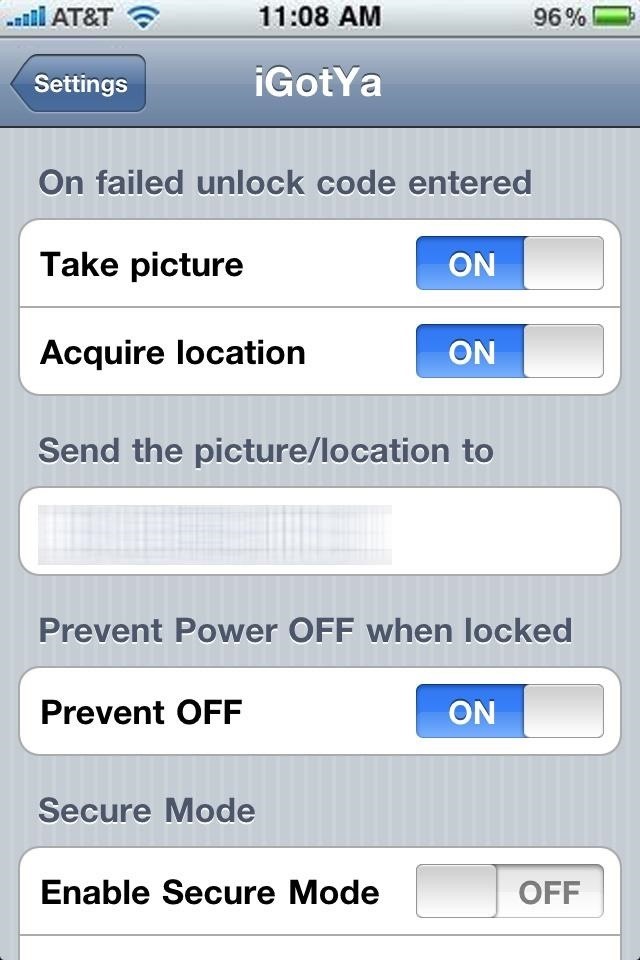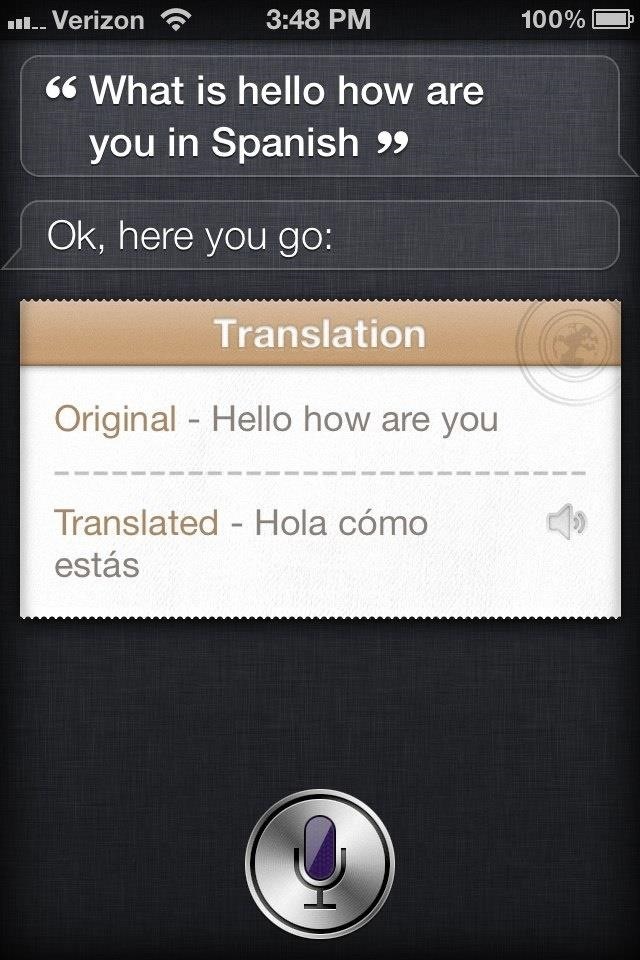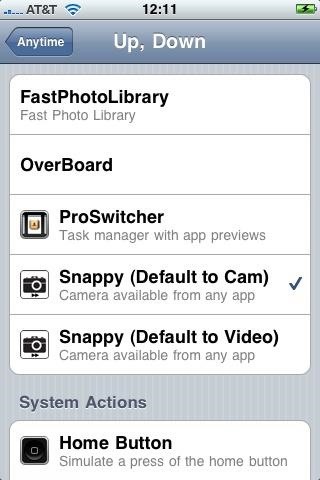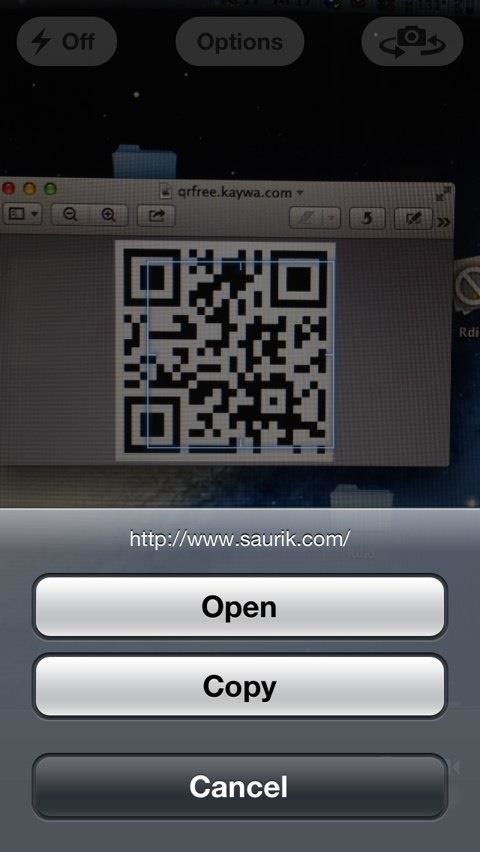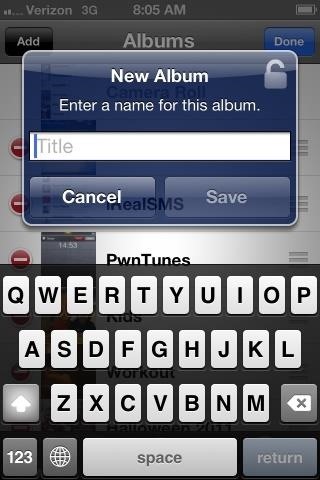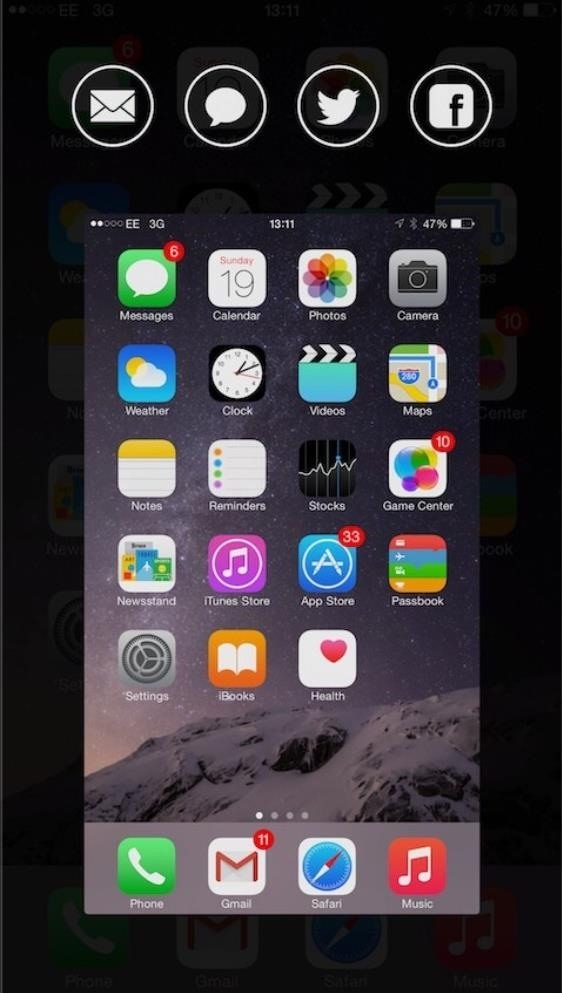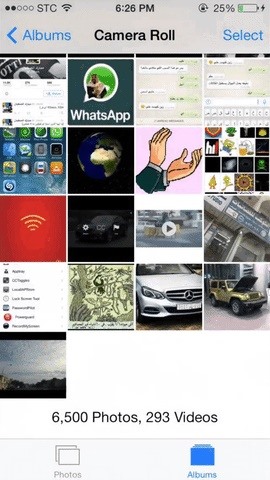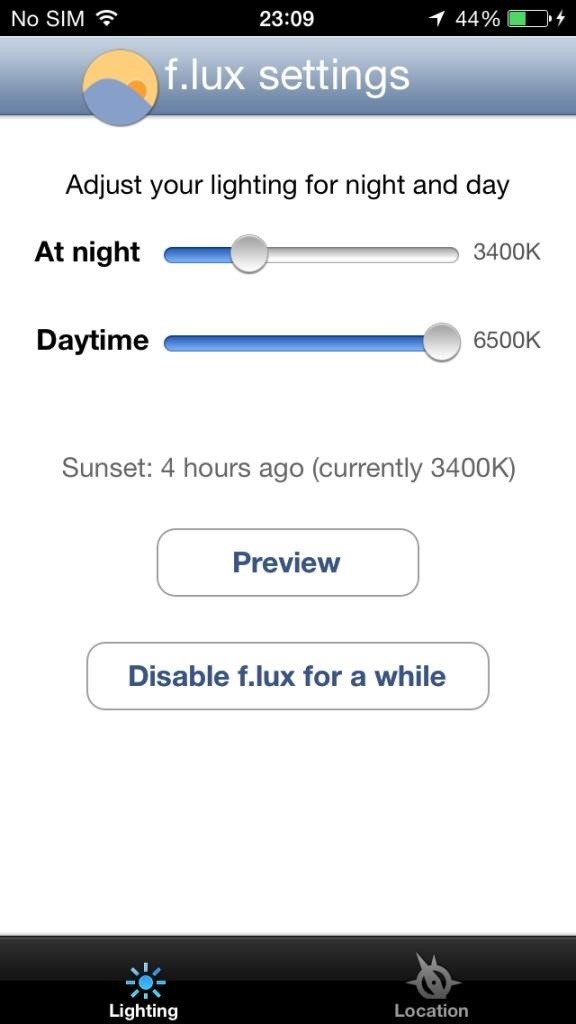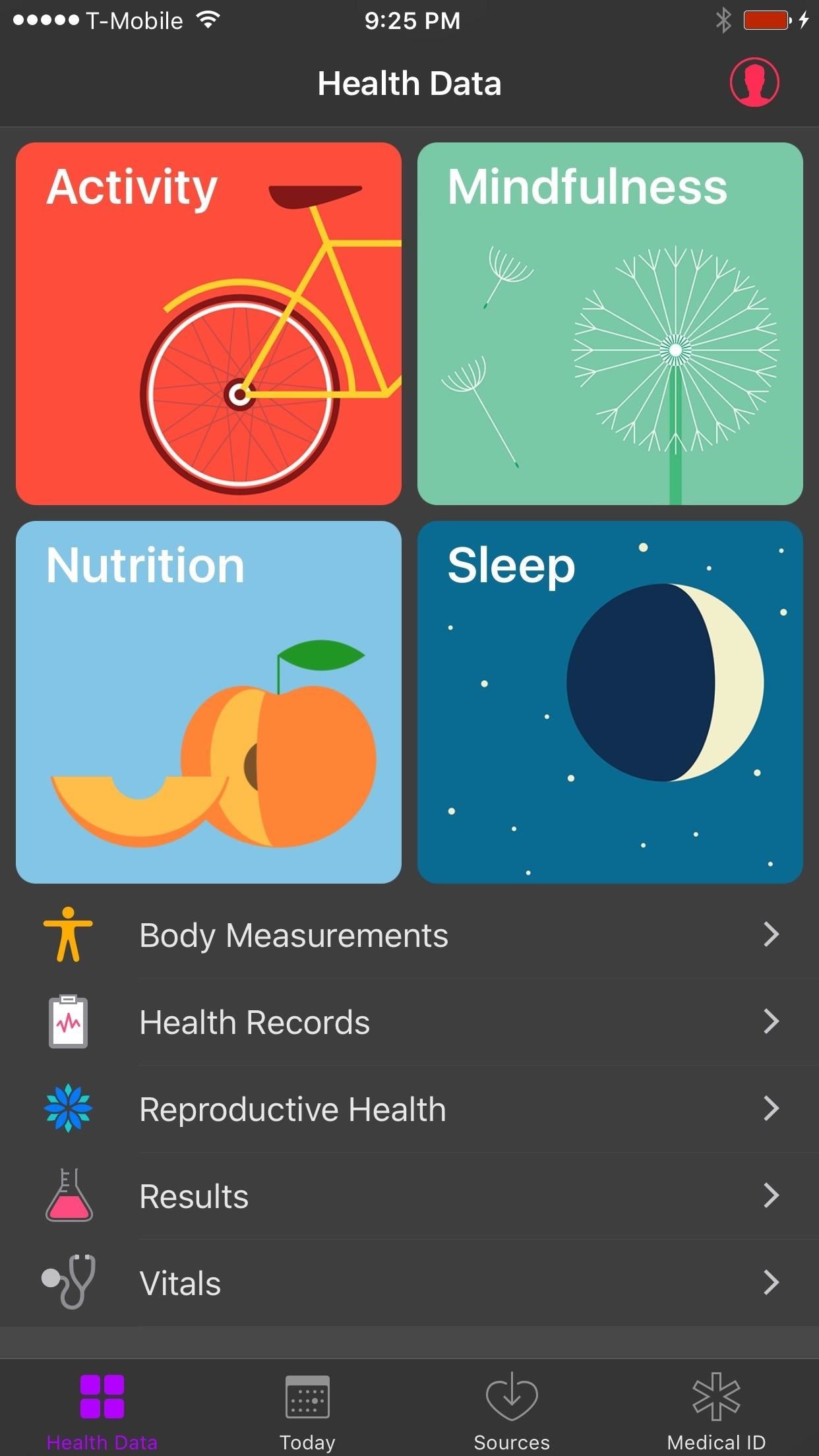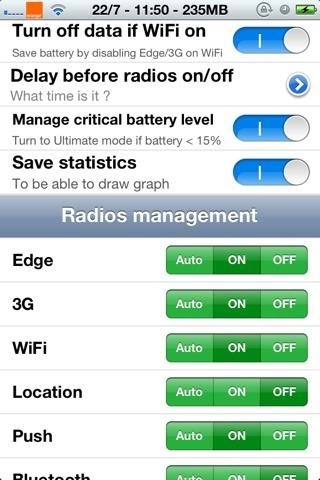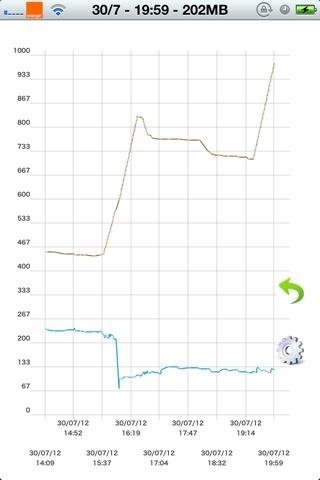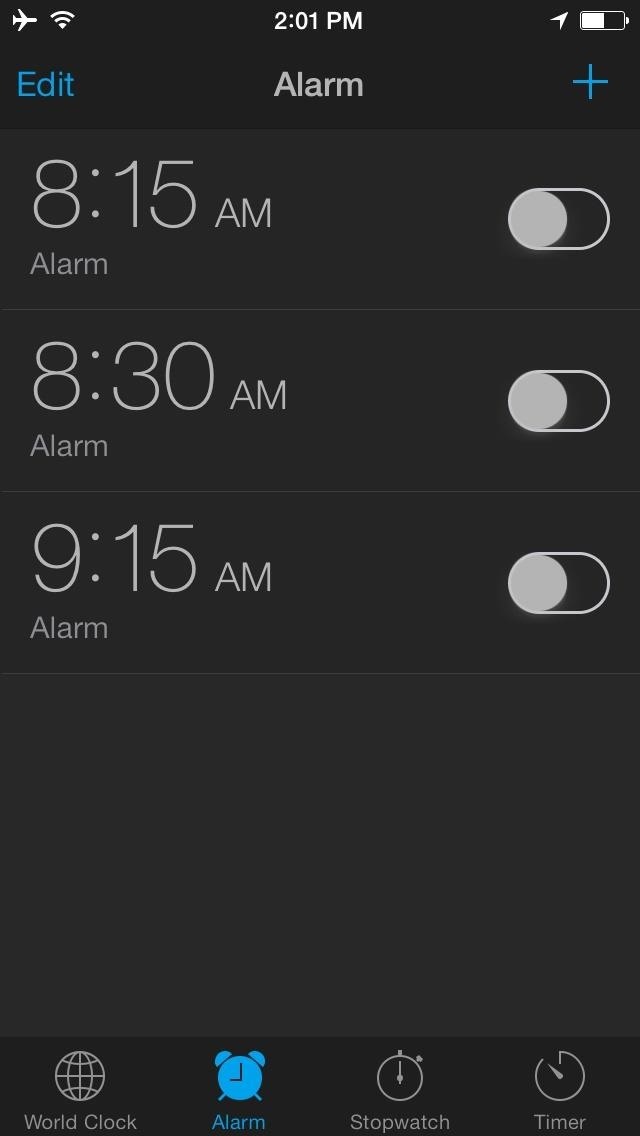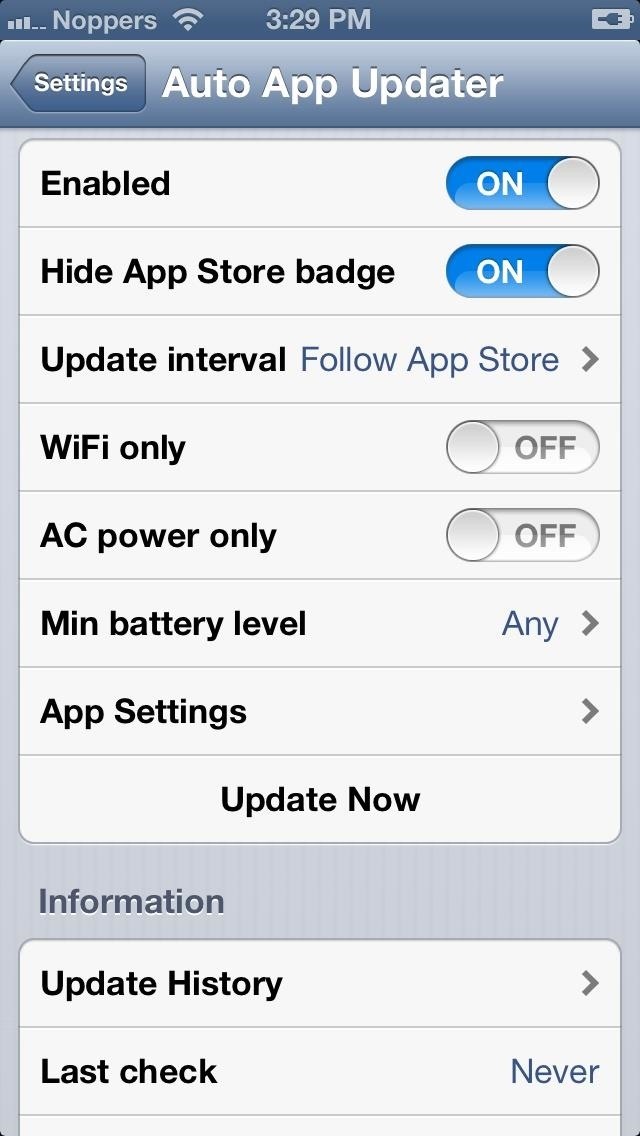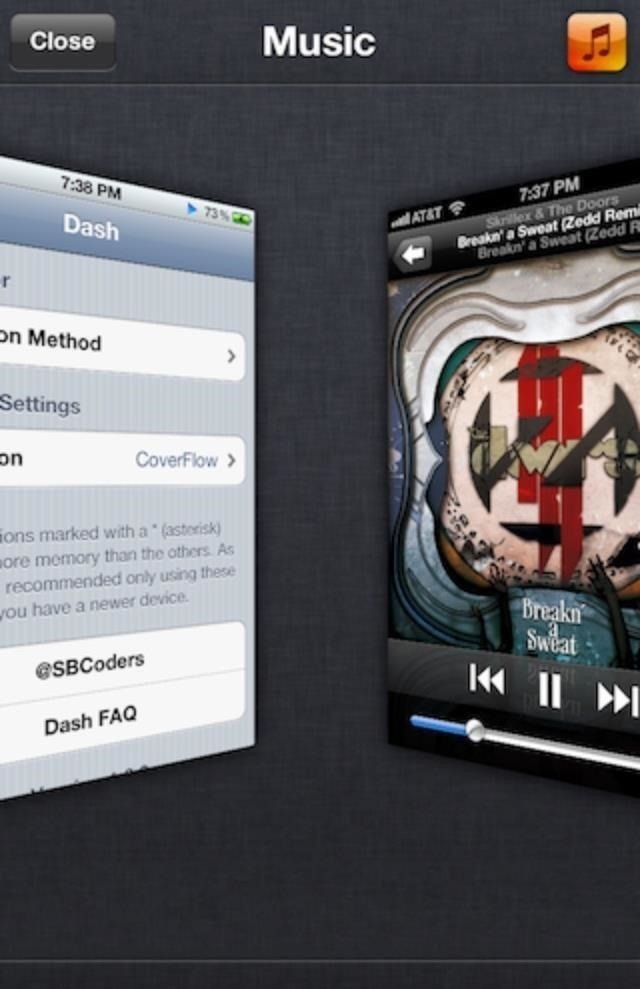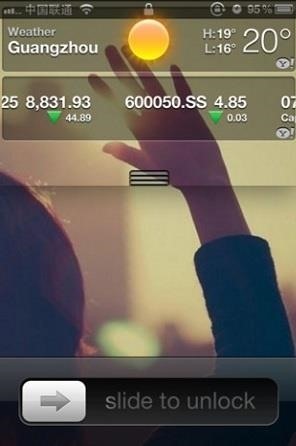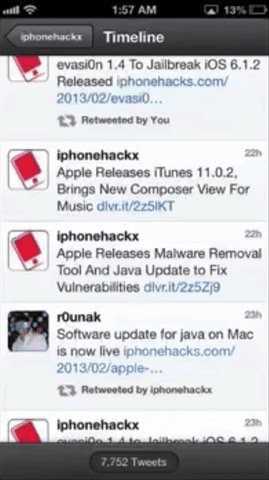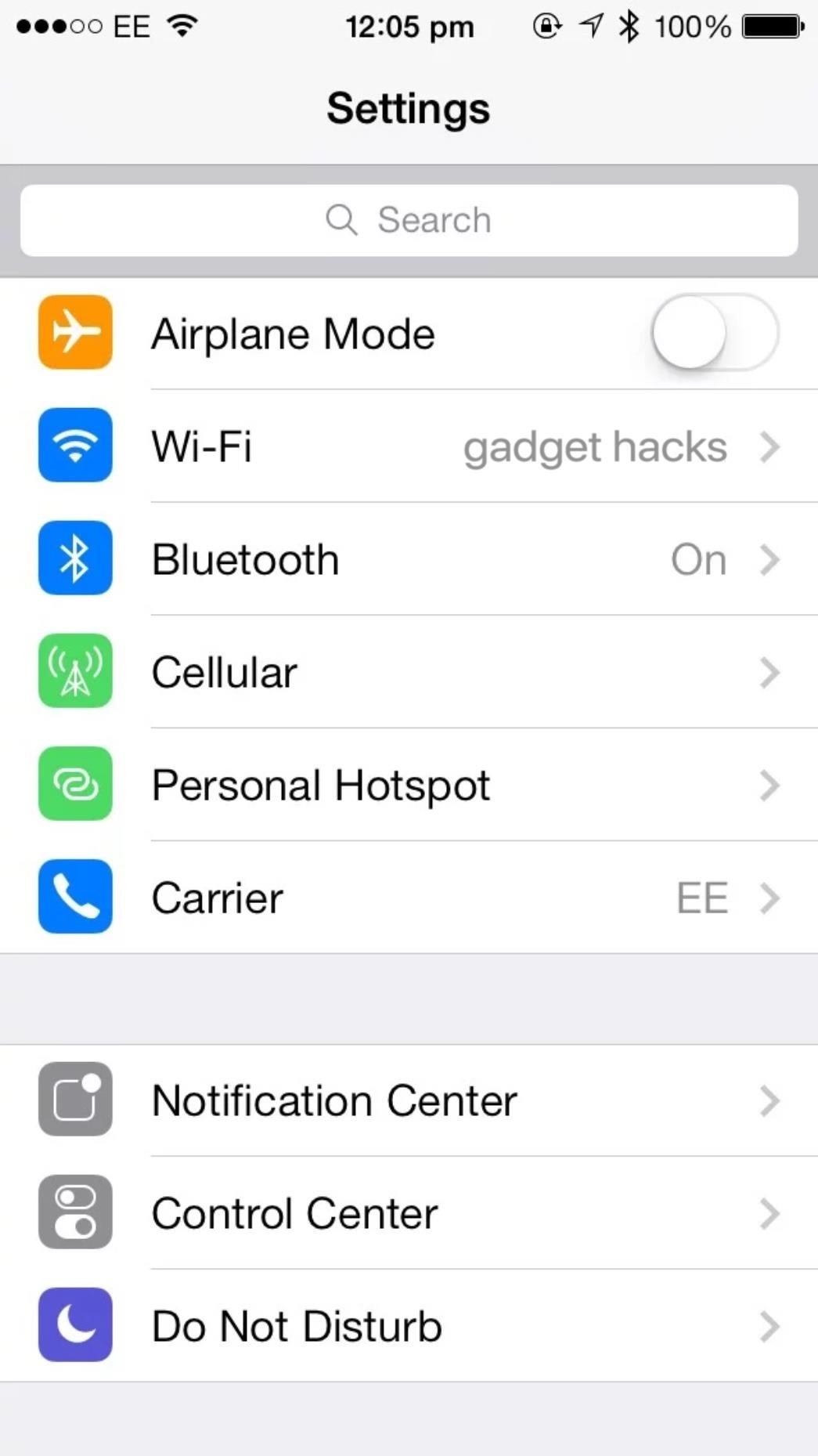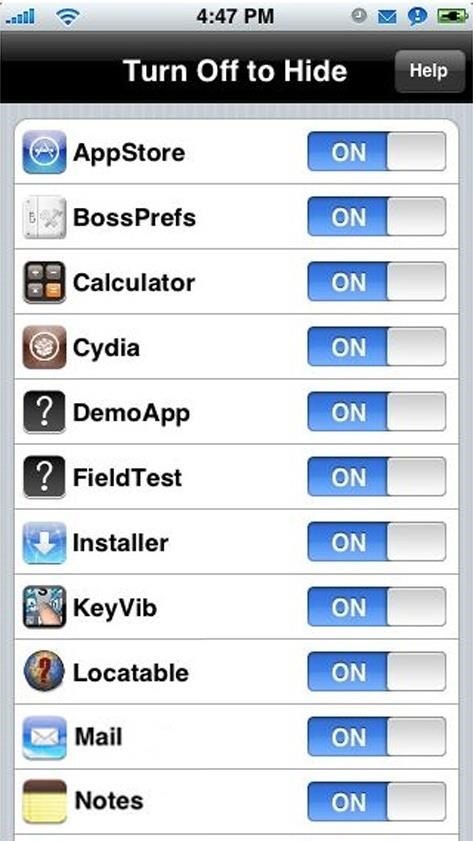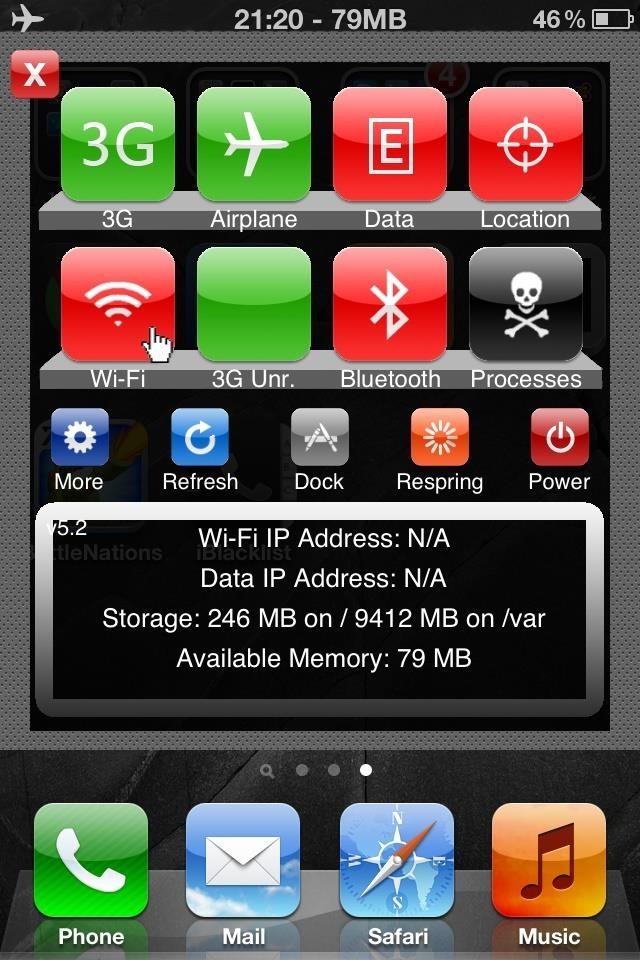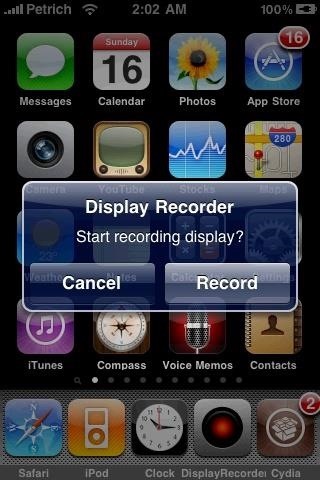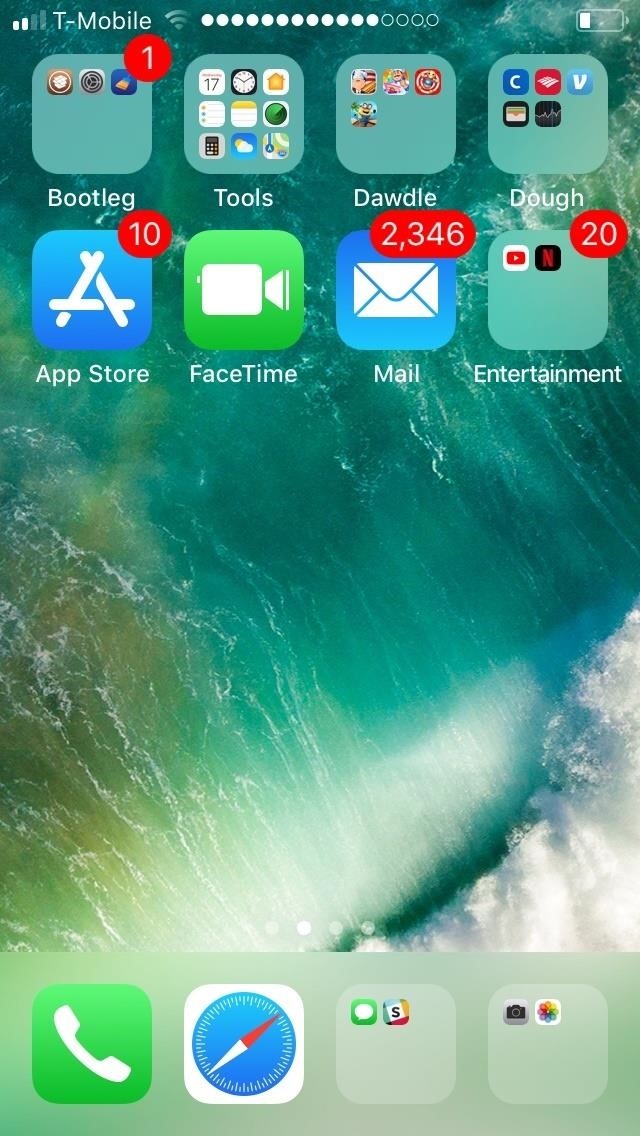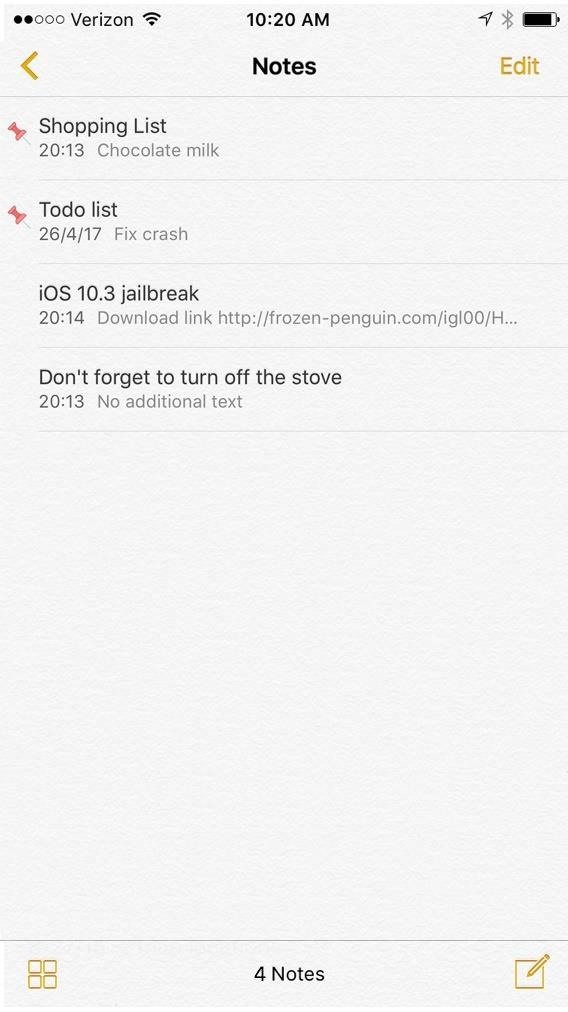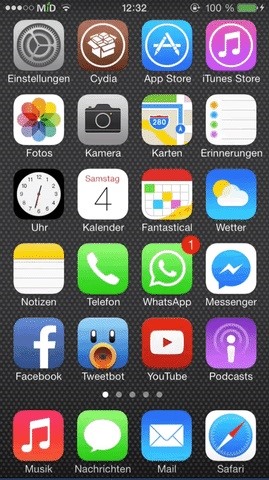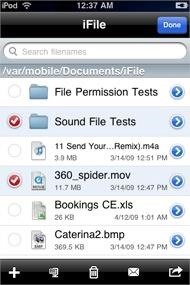How To: 60 iOS Features Apple Stole from Jailbreakers
Overall, iOS is more impressive than ever with its stability enhancements, security tools, suite of apps and services, and intuitive user interface. With each passing update, things just get better and better for iPhone users. But don't think for a second that this is all because of Apple's genius — many of these features were at least partly inspired by tweaks made by the jailbreak community.Quick replies to messages from notifications, camera shortcut on the lock screen, screen recording support — these are just some of the features that were made possible before Apple included them in its mobile operating system.When iOS first came out, it was bare with very little options for customization, but resourceful developers within the underground jailbreak community found ways to improve on Apple's software so that more technical users can do all sorts of things in iOS that Apple never even thought of.Don't Miss: 100+ Coolest New iOS 12 Features You Didn't Know About Many early jailbreak tweaks turned out to be so innovative and useful that Apple officially incorporated them into iOS to take the iPhone's user-friendliness to a whole new level. Every year a big new iOS software update comes out, Apple's giving users fewer and fewer reasons to jailbreak which, in turn, means more secure iPhones across the board, since jailbreaking opens users up to vulnerabilities.With all that said, let's take a trip back to memory lane and look through all the major tweaks that Apple stole from the jailbreak community. You can check them all out from start to finish, or you can use the jump links below to visit any section.Jump to a section: Control Center | Notification Center | Keyboard | Messages | Phone | FaceTime | Safari | Mail | Wallpaper | 3D Touch | Security | Siri | Camera | Photos | Display | Battery | Clock | Other
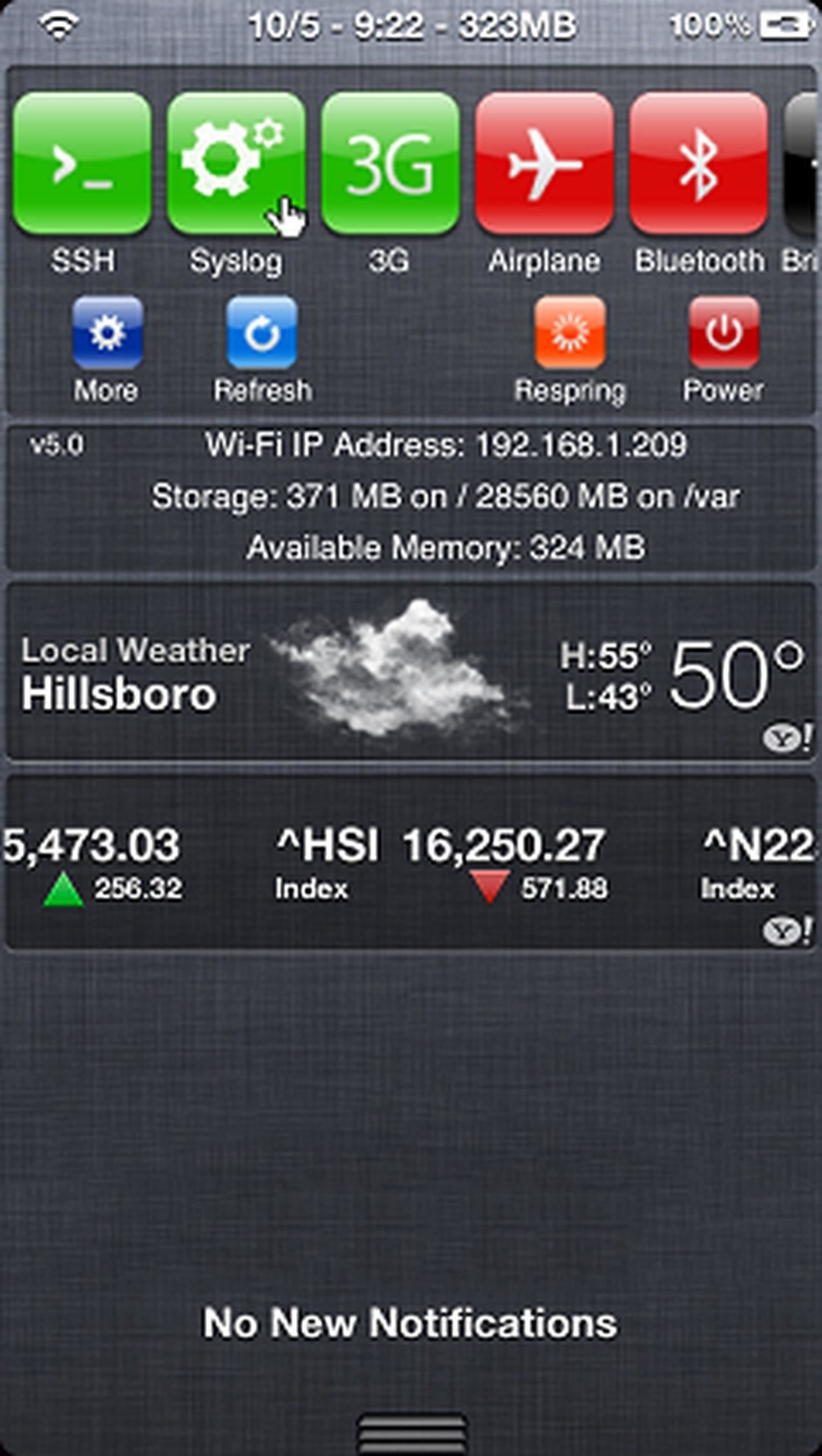
1. Control Center (iOS 7)Since its introduction in iOS 7, the Control Center that we've all grown accustomed to can be accessed with a simple swipe up from the bottom of the screen (it's now a swipe down from top-right if you have an iPhone with Face ID). Control Center includes some frequently used system toggles such as Wi-Fi, Airplane Mode, Do Not Disturb, Bluetooth, Portrait Orientation Lock, and Bluetooth.Jailbreak aficionados had a similar feature long before iOS 7's release thanks to the revolutionary SBSettings tweak by BigBoss. The godfather of Control Center tweaks, SBSettings came with options like customizable toggles and widgets that would later make their way to later versions of iOS (more on those below). In iOS 5 and higher, you could incorporate SBSettings' controls into the swipe-down Notification Center. Before that, you would swipe left or right on the status bar to open up the toggles. SBSettings in the Notification Center (left) vs. iOS 7's Control Center (right). Images by BigBoss/Cydia, Justin Meyers/Gadget Hacks
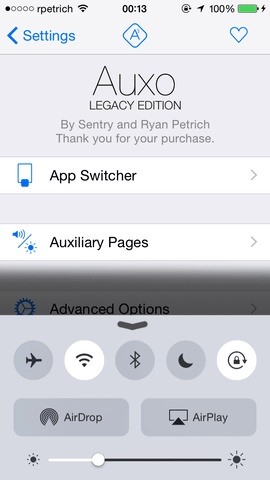
2. Separate Control Center Pages (iOS 10)When Apple revamped its Control Center in iOS 10, the music information got its very own Control Center page — along with a page for Apple HomeKit for people who used smart home devices — to provide a less cluttered dashboard. This then-ingenious feature was seemingly inspired by Auxo from A3Tweaks, which featured a similar page-oriented Control Center layout that Apple implemented. Control Center pre-iOS 10 with Auxo (left) vs. Apple's version in iOS 10 (right). Images by A3Tweaks/Cydia, Justin Meyers/Gadget Hacks
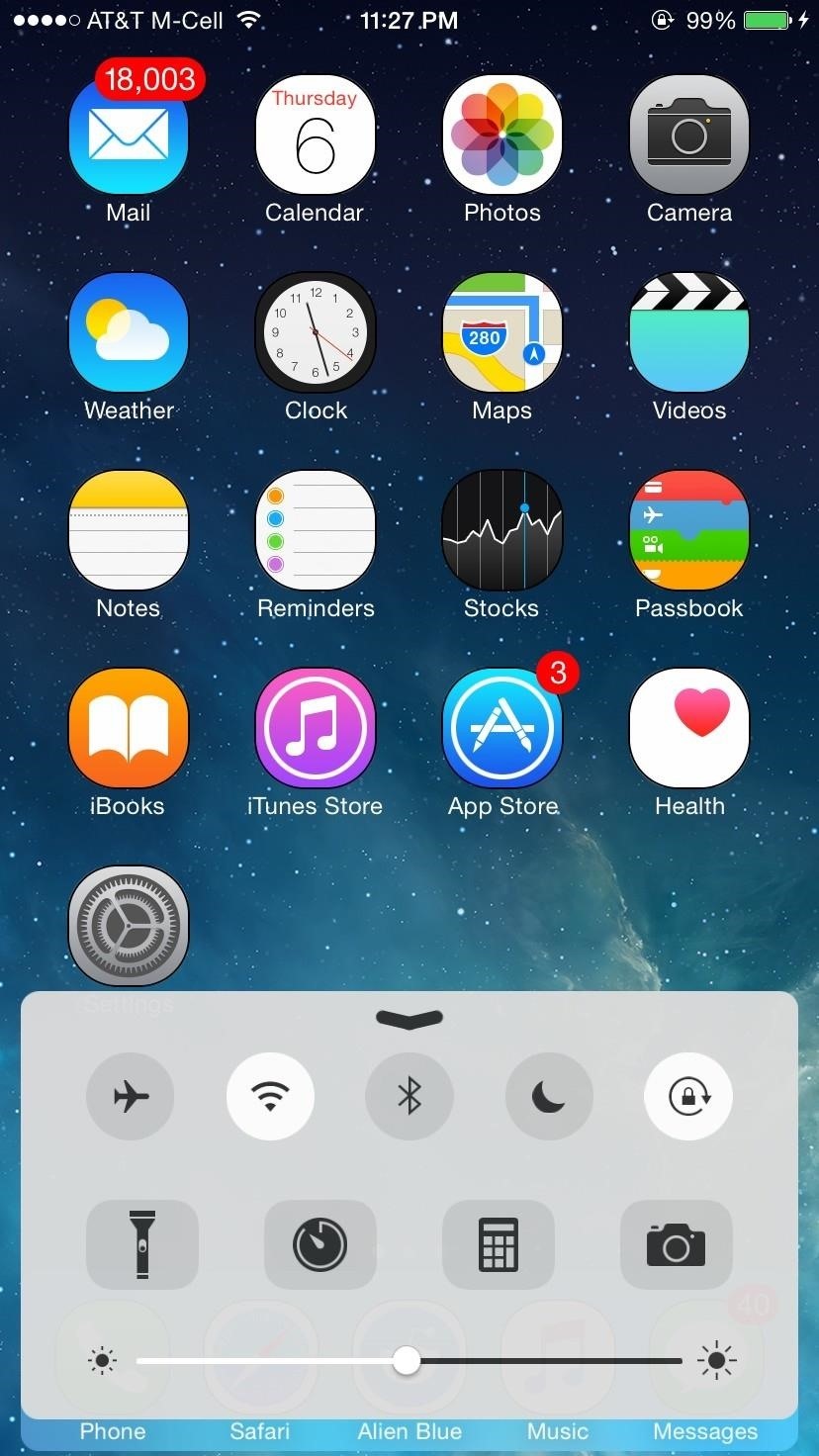
3. Floating Control Center (iOS 10)Besides having separate pages, the Control Center in iOS 10 also cast aside the traditional edge-to-edge interface in favor of a scaled-down window which gave it a floating appearance. While this was a big leap for Apple in terms of design, it was far from original.Since iOS 8, Skylerk99's awesome Floater tweak had served the jailbreak community well, giving modded iPhones the ability to customize the Control Center's appearance and achieve the same floating effect. It wouldn't come as a surprise if Apple used the tweak for inspiration, copying some of its design elements in iOS 10. Floater's version of a floating Control Center (left) vs. iOS 10's official version (right). Images by Skylerk99/Cydia, Eric Ramsley/Gadget Hacks
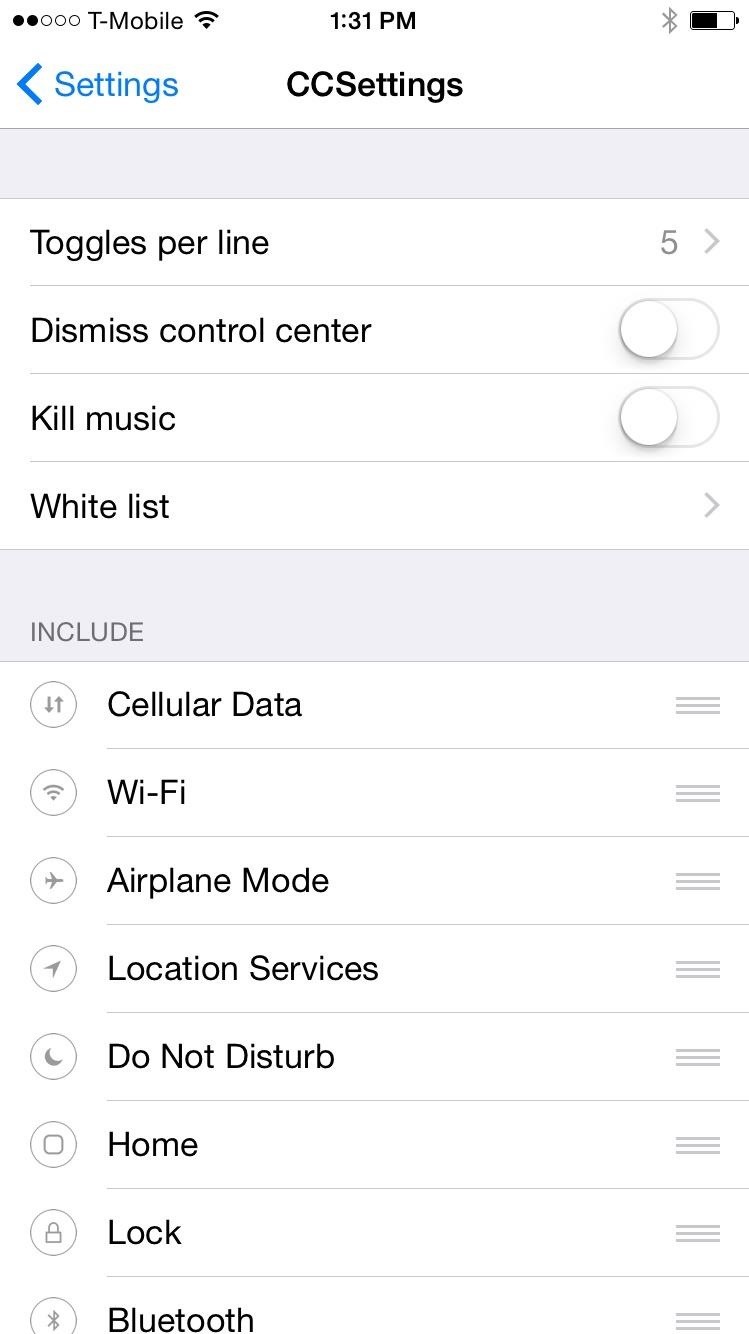
4. Customizable Control Center (iOS 11)By far, one of the most significant changes to the Control Center came with iOS 11 with its complete redesign and customization options. For the first time, you had the ability to hide or show items from Control Center and rearrange it to your liking without the need to hack your iPhone.If you're a habitual jailbreaker, on the other hand, you'll already be familiar with tweaks like CChide that enabled you to customize the Control Center to hide seldom used toggles in favor of frequently accessed controls. Besides that, there were also tweaks such as CCSettings by plipala and Onizuka by Maximehip that added new features to the Control Center for further customization.Don't Miss: How to Use & Customize the Control Center on Your iPhone CCSettings customizable options (left) vs. iOS 11's official version (right). Images by Nelson Aguilar/Gadget Hacks, Amboy Manalo/Gadget Hacks
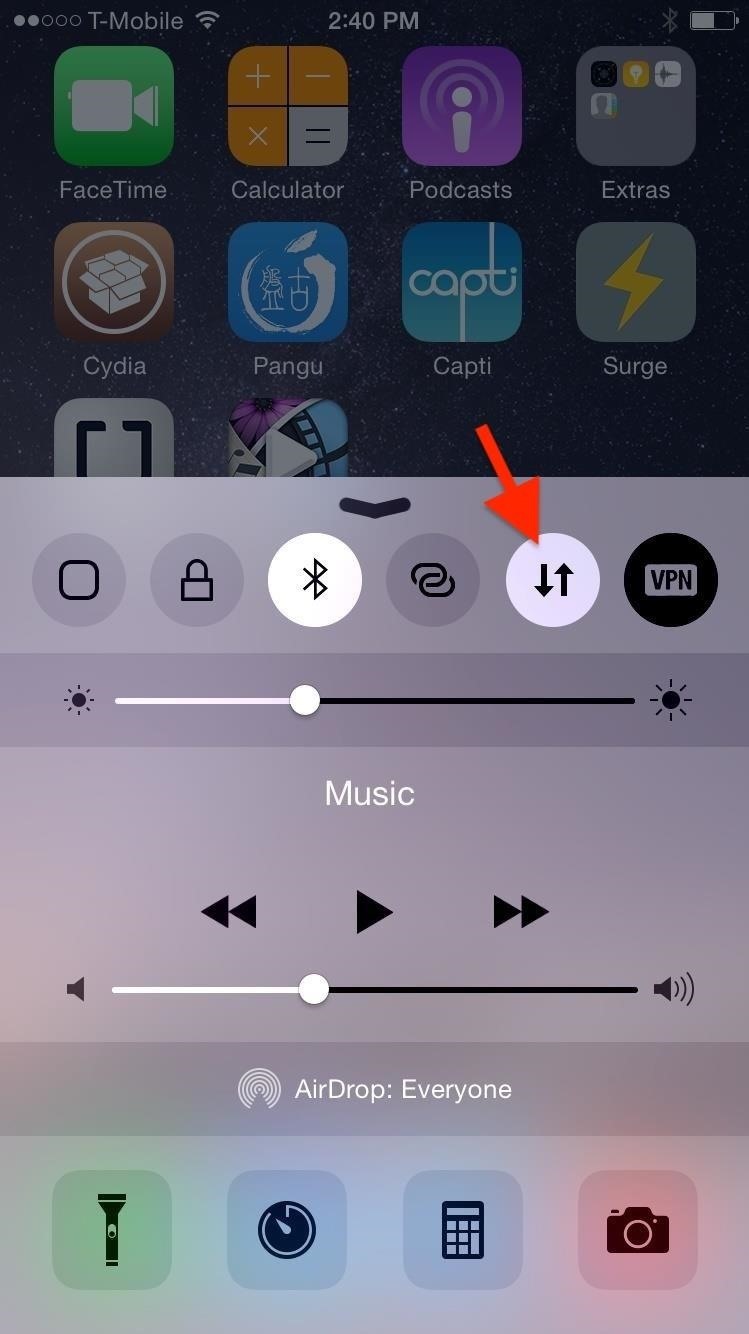
5. Cellular Data Control (iOS 11)In addition to granting you customization of your Control Center, Apple introduced a Cellular Data control in iOS 11 to enable or disable mobile data on the fly. This was a great boon to user-friendliness, as you no longer needed to rely on Airplane Mode or dig into the Settings app to turn data on or off when you needed to.Not surprisingly, the jailbreak community already had the feature available as far back as iOS 8, thanks to the aforementioned SBSettings and CCSettings tweaks which gave you the option to add a Cellular Data toggle button to Control Center. CCSettings with a Cellular Data control (left) vs. iOS 11's official version (right). Images by Nelson Aguilar/Gadget Hacks, Amboy Manalo/Gadget Hacks
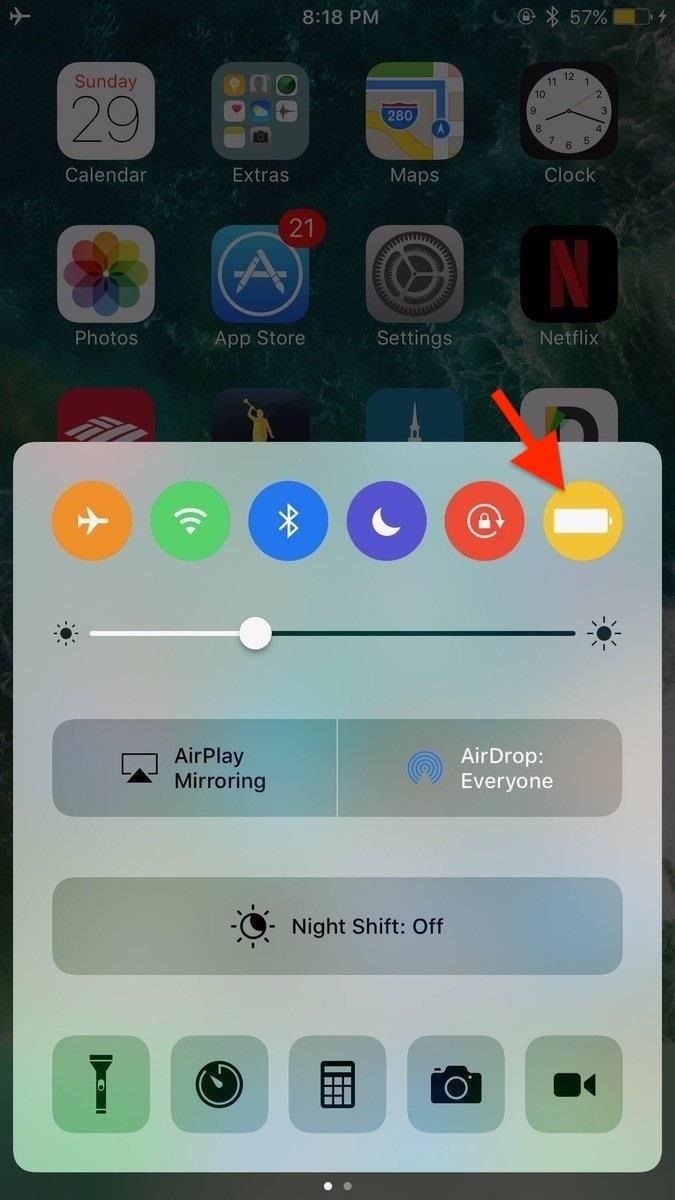
6. Low Power Mode Control (iOS 11)Apple's Low Power Mode is a great feature for conserving precious battery life on an iPhone. However, accessing it had been less than convenient whenever you've needed to manually enable the battery-saver before iOS 11, as the toggle switch was buried deep within the Settings app. In iOS 11 and higher, you can easily enter or exit Low Power Mode by tapping on a control.Once again, the jailbreak community beat Apple to the punch with CCLowPower tweak by Cole Cabral. The tweak gave a toggle for Low Power Mode in your jailbroken iPhone's Control Center, which first became available in iOS 10.Don't Miss: How to Turn Off 'Low Power Mode' to Speed Things Up Again CCLowPowerMode's LPM control in iOS 10 (left) vs. iOS 11's official version (right). Images by App1eFanBoy/Twitter, Amboy Manalo/Gadget Hacks
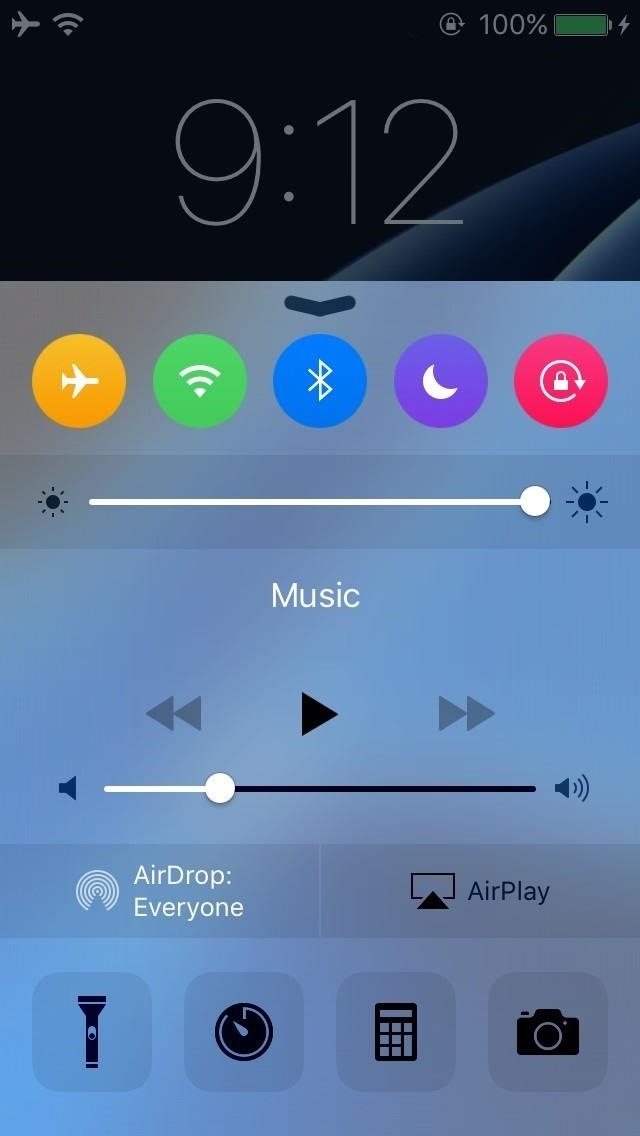
7. Colored Controls (iOS 11)To add some pizzazz to an otherwise monotone Control Center, Apple introduced colored toggles to its dashboard which appeared whenever a specific feature like W-Fi or Bluetooth is enabled. For jailbroken iPhones running iOS 8 and higher, however, colored Control Center toggles have been available courtesy of the Cream tweak by CP Digital Darkroom.Don't Miss: What All the Toggle Symbols Mean in the New Control Center Cream's colored controls (left) vs. iOS 11's official colors for controls (right). Images by CP Digital Darkroom/Cydia, Amboy Manalo/Gadget Hacks
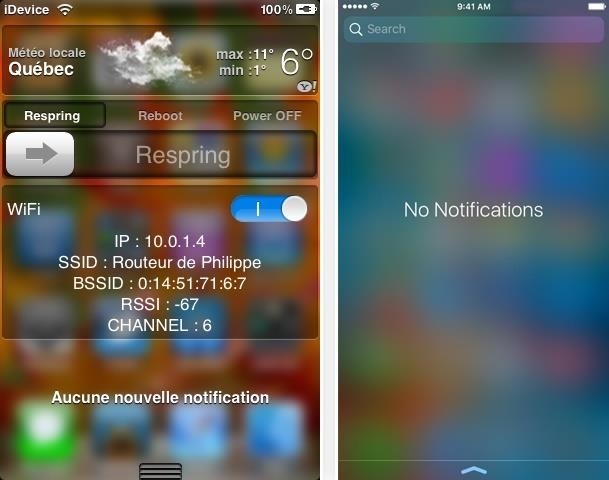
8. Translucent Notification Center (iOS 7)Prior to iOS 7, all the alerts and notifications you received were set against a textured, solid gray backdrop in the Notification Center panel. Apple ultimately ditched the boring background on iOS 7 in favor of a translucent background. However, Apple did eventually drop the new look in iOS 11, and it now has your lock screen wallpaper as your Notification Center background.From iOS 7 to iOS 10, Apple took a cue from the popular BlurriedNCBackground tweak by Philippe, which achieved almost the same translucent look as found on iOS 7's Notification Center but working as far back as iOS 5. BlurriedNCBackground in action in iOS 5 (left) vs. Apple's version in iOS 10 (right). Image by Philippe/Cydia
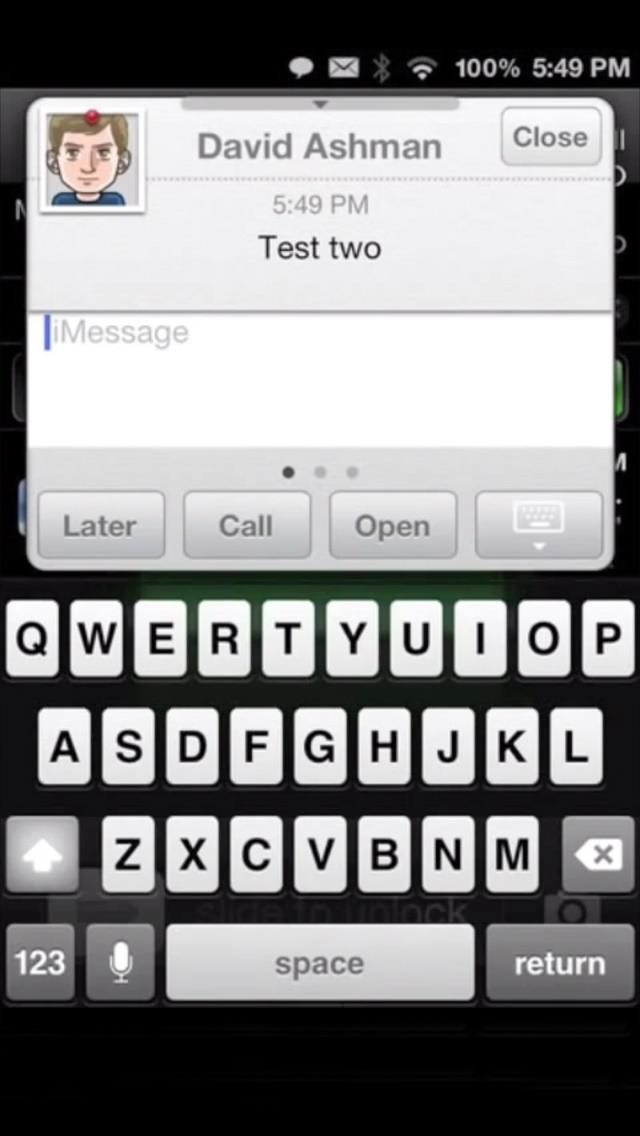
9. Interactive Notifications (iOS 8)Apple introduced interactive notifications in iOS 8, which added tremendously to the way we multitask on our iPhones. With it, you're able to interact with banner and alert notifications, such as replying to a text message or marking an email as read, all without leaving the current app you're in.Well, Apple seems to have taken a page from the jailbreak community's playbook, as tweaks LockInfo and BiteSMS have given jailbreakers essentially the same functionality on their modded iPhones for many previous iOS versions. LockInfo 5's interactive notification (left) vs. iOS 8's version (right). Images by David Ashman/YouTube, Neil Gonzalez/Gadget Hacks
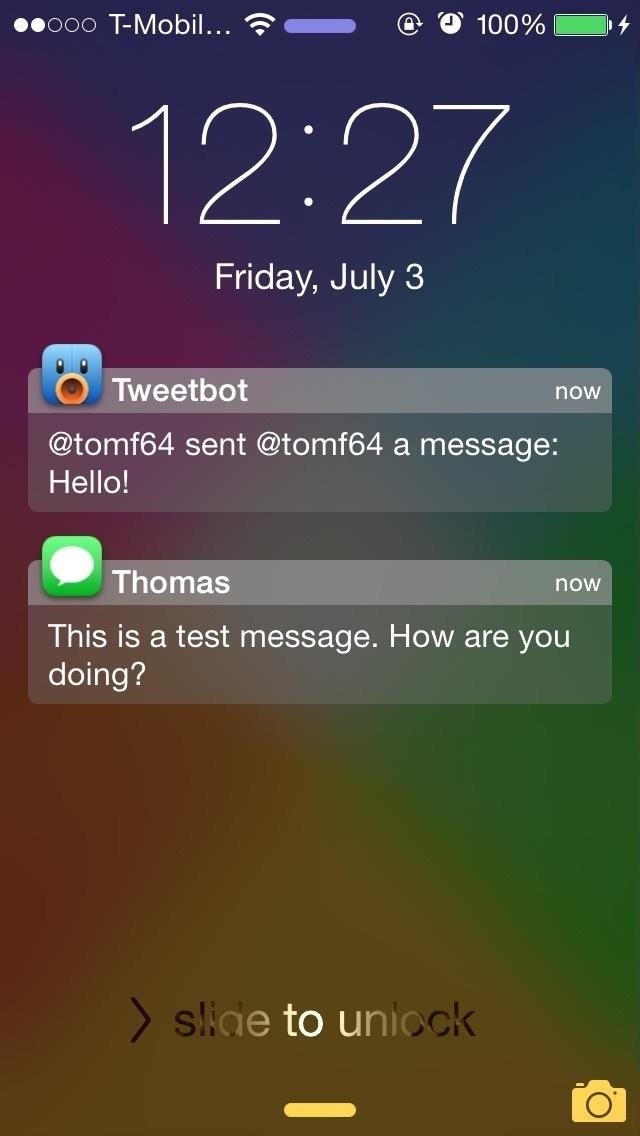
10. Bubble Notifications (iOS 10)Apple gave the Notification Center a makeover in iOS 10 and gave notifications bubbles around them instead of being more of a page-like list. The same basic appearance has carried over into iOS 12 as a testament to its visually appealing design. Believe it or not, a jailbreak tweak gave modded iPhones a similar design to what's found on iOS 10 and higher.WatchNotifications from Thomas Finch combined design elements from iOS and WatchOS to beautify the lock screen and Notification Centers of jailbroken iPhones running iOS 8 and 9, complete with bubble alerts. WatchNotifications tweak (left) vs. the lock screen in iOS 10 (right). Images by Thomas Finch/Cydia, Amboy Manalo/Gadget Hacks
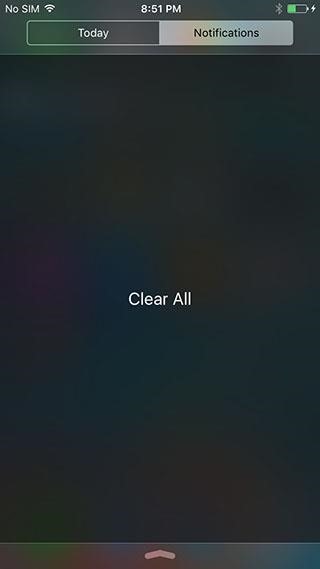
11. Clear All Notifications (iOS 10)With iOS 10, Apple introduced a feature that finally let you clear all notifications and alerts in one go. This method only applied to 3D Touch-equipped devices from the iPhone 6S onward and entailed swiping down to reveal your notifications, then firmly pressing on the "X" on the right side of the screen to open a "Clear All Notifications" button for you to tap on.Amazingly, the jailbreak community already had a tweak available on their modded iPhones running iOS 9 that performed exactly the same function. MohammadAG's tweak is fittingly named "3D Touch to Clear Notifications," to clear up any confusion regarding its purpose. There was also OneTapClear from developer Rave that worked for non-3D Touch devices running iOS 8 and 9, but only cleared sections, not the entire Notification Center. 3D Touch to Clear Notifications' version in iOS 9 (left) vs. Apple's in iOS 10 (right). Images by 3D Touch to Clear Notifications/Cydia, Amboy Manalo/Gadget Hacks
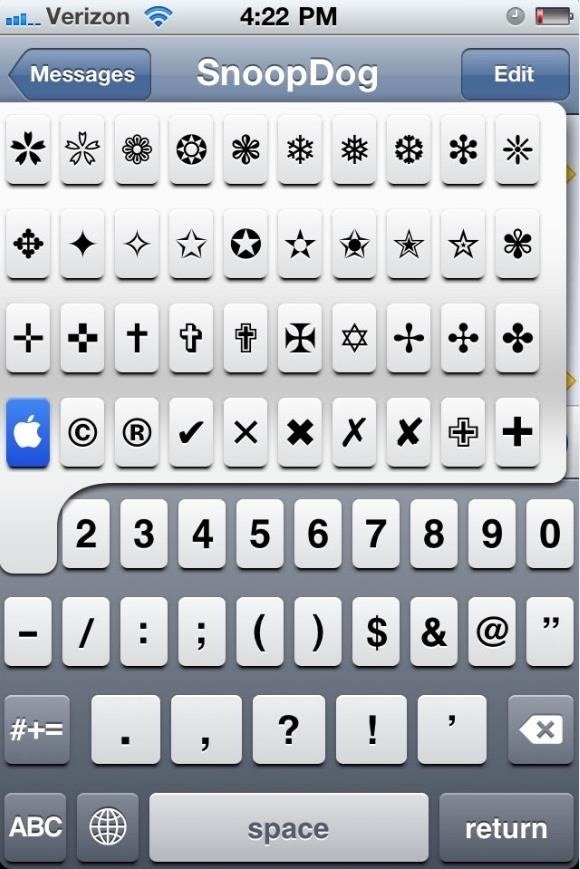
12. Emoji Support (iOS 5)Emojis have become an invaluable tool in the way we communicate with one another electronically, be it through texts, social media, or other platforms, to convey emotions and ideas using cute little characters in place of words.These cute icons had become so prevalent that it's hard to believe Apple didn't officially provide native support for its use until iOS 5 touched down alongside the iPhone 4S. To give Apple credit, however, emojis weren't big worldwide until they were incorporated into Unicode, and the 4S came out a year after that.However, the jailbreak community had a significant leg up on Apple with regards to emoji support. Prior to iOS 5, you had to jailbreak your iPhone and install a tweak like Vmoji by Vintendo/ManChild Technologies if you wanted to use emoji-like icons to communicate with others via text, social media, or other messaging apps. Vmoji 4 tweak in iOS 4 (left) vs. Apple's emojis in iOS 5 (right). Images by Vintendo/Cydia, Byron Schmidt/Gadget Hacks
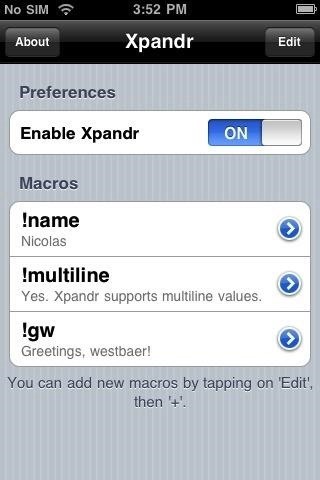
13. Keyboard Shortcuts (iOS 5)Perhaps one of the most underrated features to be implemented within the iOS keyboard came in iOS 5 when Apple introduced keyboard "Shortcuts," which is now called "Text Replacement." The feature lets you create custom keyboard shortcuts, such as typing in "ttyl" to automatically generate the phrase "Talk to You Later," "ty" for "Thank You," and so on.If you're familiar with the world of jailbreaking, you probably weren't impressed when keyboard shortcuts made its way to iOS, as a well-known tweak has given modded iPhones the same exact functionality. And just like Apple's version, the Xpandr tweak from Nicholas Haunold worked system-wide and gave you shortcut capabilities across all apps, from Messages and Notes to Safari and more.Don't Miss: Use Keyboard Shortcuts to Type Long Words & Phrases Faster Xpandr's menu for shortcuts in iOS 4 (left) vs. Apple's in iOS 5 (right). Image by Nicholas Haunold/Cydia
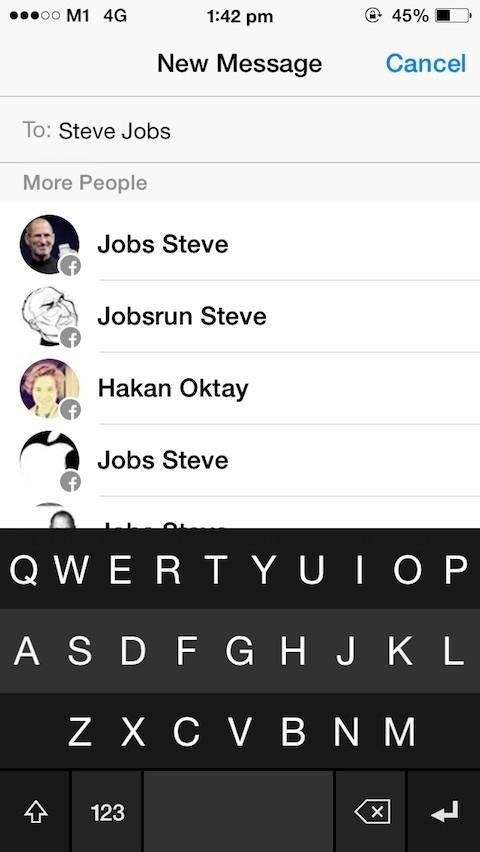
14. Third-Party Keyboards (iOS 8)Apple made significant improvements on the iPhone's keyboard with the release of iOS 8, chief among them being third-party keyboard integration. This meant that for the first time, third-party keyboard apps like TouchPal, SwiftKey, and Fleksy could be added via the Settings app and gave you features such as swipe-typing and customizable themes.Interestingly enough, the jailbreak community seemed to be the pioneers of third-party keyboard integration, as evidenced by tweaks like Fleksy Enabler, which gave jailbroken iPhones as far back as iOS 6 the ability to integrate the popular keyboard app system-wide.Don't Miss: How to Add, Switch, Reorder & Delete Keyboards on Your iPhone Fleksy before Apple's official integration (left) and after (right). Images by Fleksy Enabler/Cydia, Nelson Aguilar/Gadget Hacks
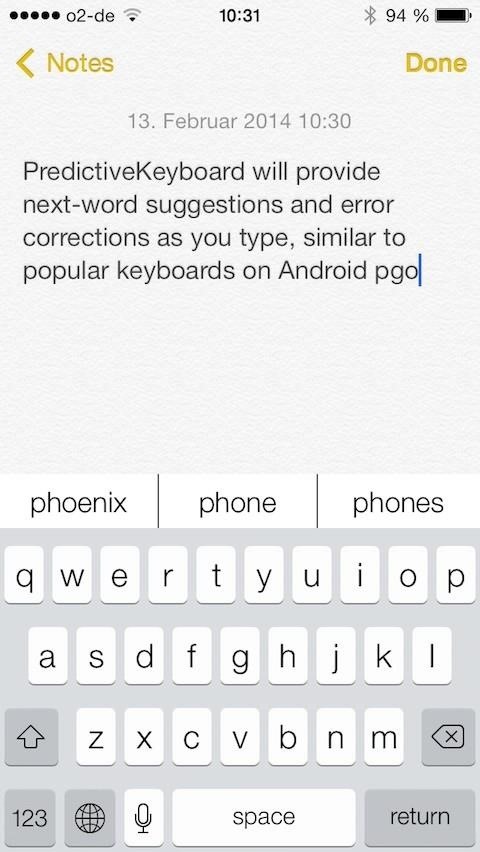
15. Predictive Texts (iOS 8)Another major enhancement to the iOS keyboard in iOS 8 was the introduction of the novel QuickType keyboard, which brought with it predictive text capabilities. In a nutshell, QuickType has the ability to predict what you're going to type next in real time, producing words, phrases, and even appropriate replies to received texts to make typing even snappier, not to mention more intuitive.As great as QuickType is, calling it groundbreaking would be dubious at best. A tweak that enabled almost the same features had been available in Cydia since iOS 7, beating out Apple by about a year. And just like QuickType, PredictiveKeyboard by Matthias Sauppe added an additional row to the iOS keyboard to display its predictions and could learn new words and phrases with increased use. PredictiveKeyboard tweak (left) vs. QuickType in iOS 8 (right). Images by Matthias Sauppe/Cydia, Neil Gonzalez/Gadget Hacks
16. Cursor Control (iOS 9)Since its official introduction on iOS 9, the underrated cursor control feature turned the iPhone's keyboard into a trackpad using 3D Touch for extremely precise control over the cursor's placement for easier editing and revisions. If you're a fan of jailbreaking, you probably weren't impressed with the feature and wondered what took Apple so long to come out with it.The jailbreak community has had this functionality available as far back as iOS 4 thanks to the SwipeSelection tweak by Kyle Howells, which enabled you to move cursor simply by swiping on the keyboard. In some ways, SwipeSelection is better than Apple's trackpad mode, as it didn't require 3D Touch to enable and extended the feature to all (jailbroken) iPhones. Of course, in iOS 12, you no longer need 3D Touch either, but that took eight iOS versions to do what this tweak already could.Don't Miss: Turn Your Keyboard into a Trackpad for Easier Cursor Placement
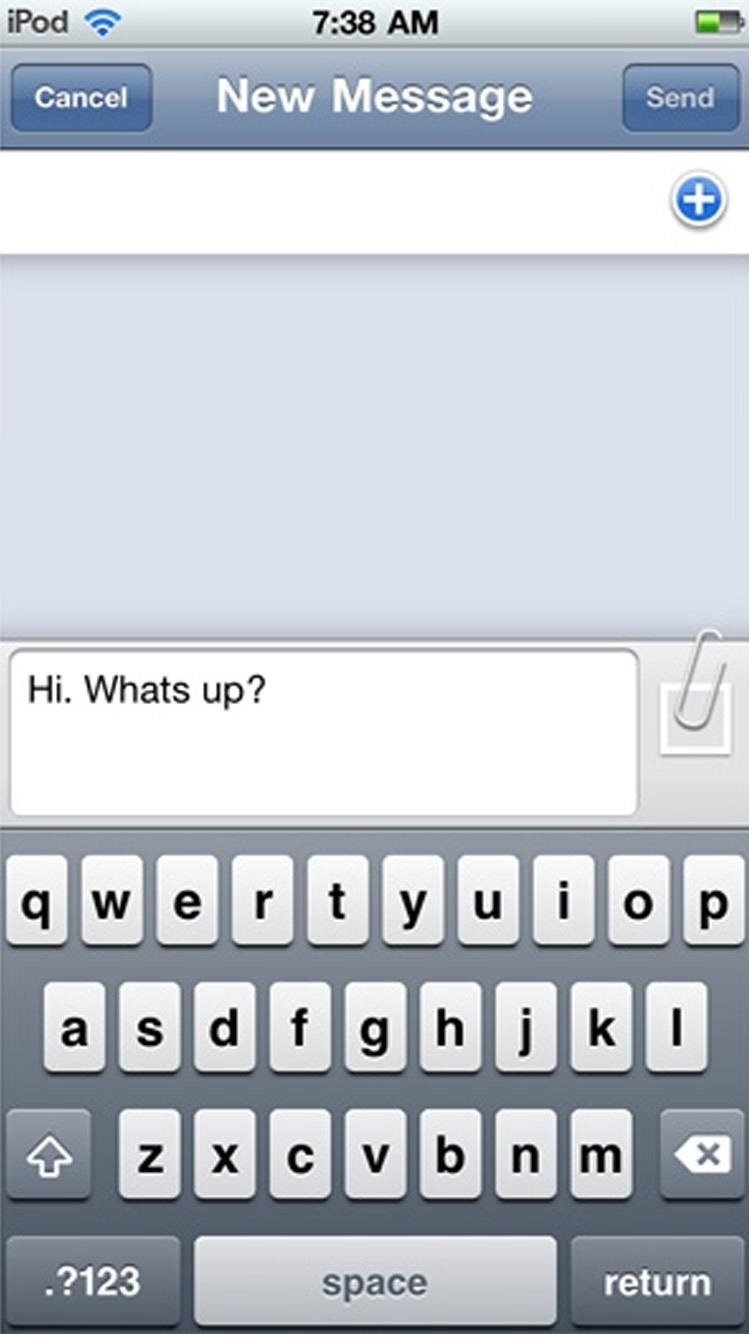
17. Lowercase Keys in Keyboard (iOS 9)For the longest time, one of the biggest issues with the iPhone's stock keyboard was it was visually locked to uppercase letters, which made it difficult to tell if you were typing in capital or small letters until you tapped on a key. Most amazing of all, Apple stuck with the same system up until iOS 9, when it finally implemented lowercase letters on the keyboard for convenience.Before Apple fixed the issue, the ShowCase tweak from Lance Fetters was a fixture on many jailbroken iPhones, as it gave users this essential functionality which Apple took so long to roll out. Lowercase keys with ShowCase (left) vs. Apple's in iOS 9 (right). Images by ShowCase/Cydia, Faisal Hussain/Gadget Hacks
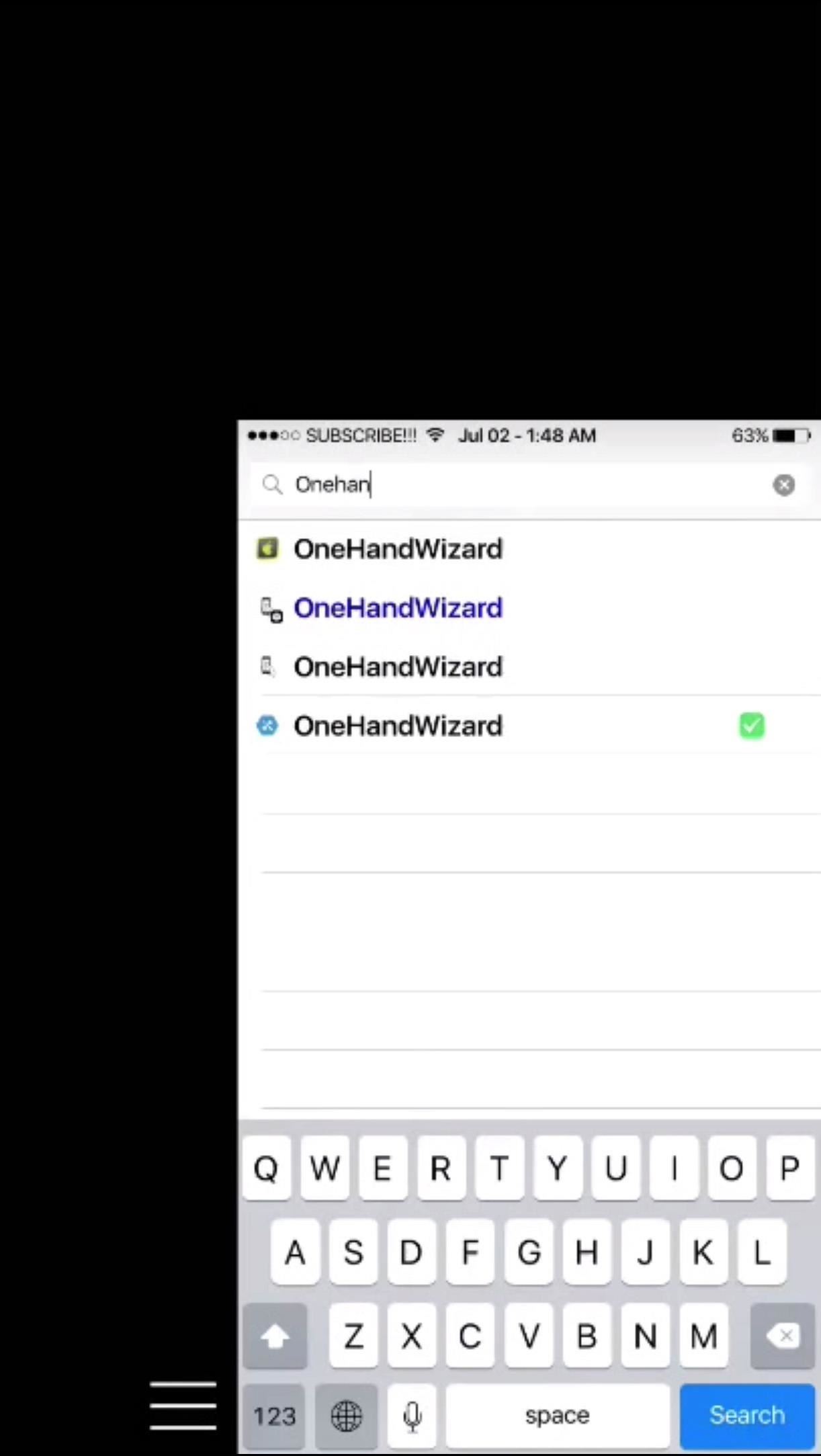
18. One-Handed Keyboard (iOS 11)As iOS smartphones got larger with the introduction of the iPhone 6 and 6 Plus, one-handed typing became a lot more challenging, especially if you had smaller hands. To address this, Apple introduced a keyboard setting in iOS 11 that allowed you to set further to either the left or right sides of the screen to make one-handed typing a lot more convenient.With larger iPhones already available since iOS 8, however, it's safe to say that Apple's one-handed keyboard feature came three years too late. Thankfully, the jailbreak community stepped up to the plate and hit a home-run with the OneHandWizard by TheAfricanNerd (a more advanced Reachability tool) and sharedRoutine. In fact, the tweak took it much further than just one-handed keyboard functionality and applied this feature system-wide for enhanced accessibility.Don't Miss: Enable One-Handed Typing on Your iPhone's Stock Keyboard OneHandWizard (left) vs. Apple's stock one-handed keyboard (right). Images by OneHandWizard/Cydia, Amboy Manalo/Gadget Hacks Of course, since there was official third-party keyboard support since iOS 8, many users could just download and use a keyboard like Word Flow from the App Store instead of using a jailbreak tweak, but it's still fair to say Apple didn't come up with the idea without inspiration from others developing apps and tweaks for iOS.
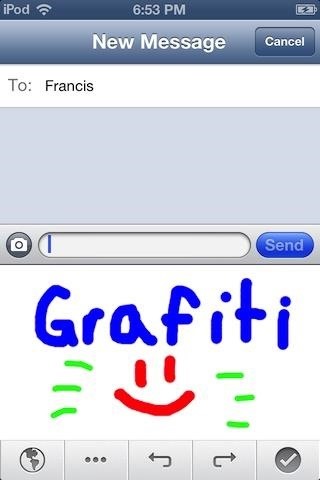
19. Drawing on Messages (iOS 10)With iOS 10, Apple introduced a feature for Messages that allows you to scribble out your message, from handwritten texts to simple drawings. This is accomplished simply by rotating your iPhone into landscape orientation within a conversation page inside the Messages app, then tapping on the draw button on the lower right. Additionally, there's Digital Touch, which lets you send animated drawings via an iMessage app.Apparently, the jailbreak community has long had a tweak that gave you the ability to write or draw messages to friends and loved ones. Most impressive of all, Grafiti by IanP also worked on popular messaging and social media apps like Facebook, WhatsApp, Twitter, and Mail.Don't Miss: How to Delete Handwritten Messages from the 'Recents' List The Grafiti tweak (top) vs. Apple's handwritten notes in iOS 10 (bottom). Images by IanP/Cydia, Eric Ramsley/Gadget Hacks
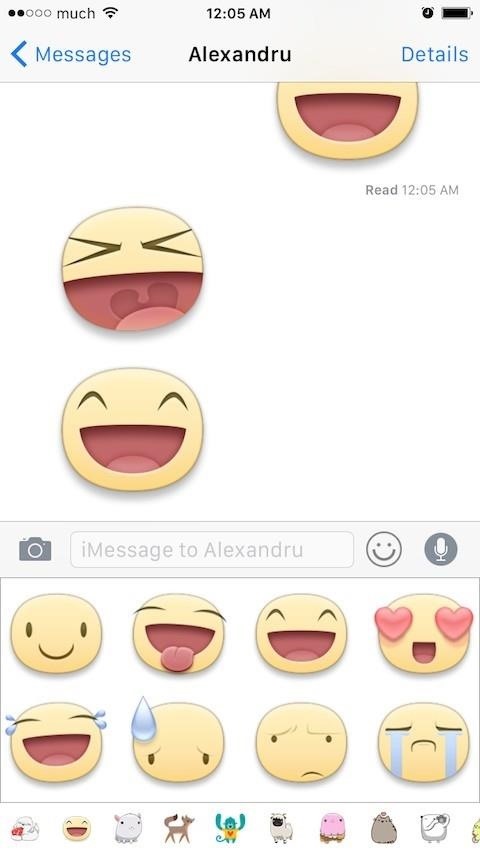
20. Stickers in Messages (iOS 10)To make Messages even more fun and interactive, Apple officially introduced sticker support for its native messaging app on iOS 10. With it, you're free to place little stickers and decorate your texts to your heart's content.While we're thankful to Apple for finally giving us the ability to pepper our messages with cute stickers, it's worth acknowledging its introduction was far from groundbreaking. The jailbreak community was way ahead of Apple in this regard and was the first to introduce stickers into Messages with the StickerMe tweak by Alexander Laurus back in iOS 8, which used Facebook Messenger's stickers.Don't Miss: How to Send Custom Stickers, Weather Info & More in Messages StickerMe's stickers in iOS 8 (left) vs. Apple's third-party options in iOS 10 (right). Images by Alexander Laurus/Cydia, Dallas Thomas/Gadget Hacks
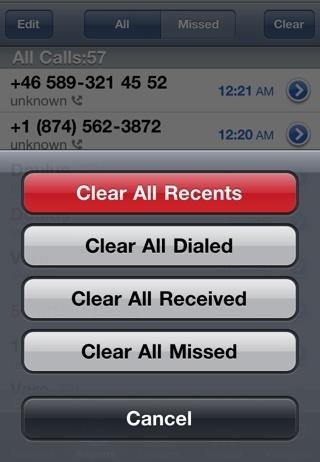
21. Delete Individual Calls (iOS 5)It's hard to believe, but the ability to delete recent calls on an individual basis didn't arrive on the iPhone until iOS 5 was introduced. Before that, the only option you had was to delete all your recent calls in one go. So if you wanted the ability to delete calls one by one, your only option back then was to jailbreak your device and install a tweak like Call Delete from IArrays to enable deletion of specific numbers. Call Delete's options (left) vs. Apple's way to clear individual calls (right). Image by IArrays/Cydia
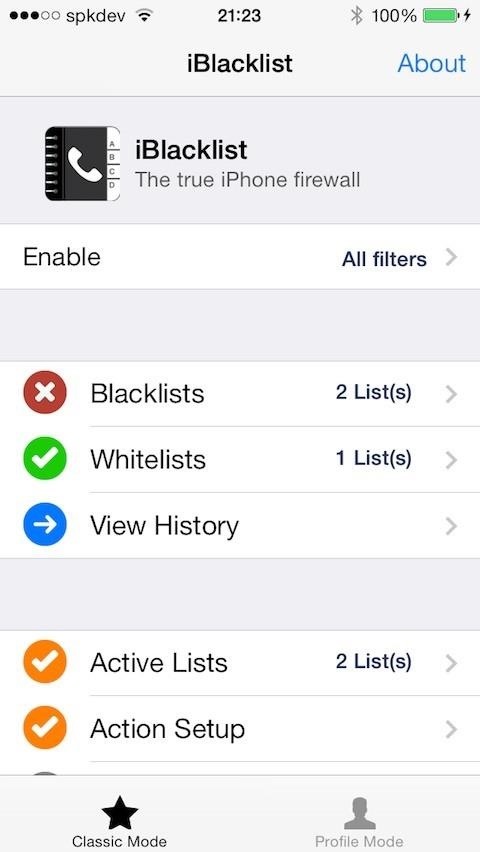
22. Blacklist People (iOS 7)With iOS 7, Apple finally gave you the ability to block phone calls, messages, or FaceTimes from specific numbers. Prior to that, the only way to block harassing or just plain annoying callers was through a jailbreak tweak appropriately called iBlacklist by spektro and hdsq2. The tweak was well ahead of its time, and just like with iOS 7, it had the ability to not only block phone calls but also extended to FaceTime calls, SMS, and iMessages. iBlacklist (left) vs. the blocked messages menu in iOS 7 (right). Image by iBlacklist/Cydia
23. Use Cellular Data for FaceTime Calls (iOS 5)When it was first introduced in conjunction with the iPhone 4 and iOS 4, FaceTime was restricted to Wi-Fi only, which made FaceTime calls using your cellular data connection impossible without a jailbreak. Apple addressed this issue with iOS 5 and finally freed you to make FaceTime calls regardless of where you are.As mentioned above, the jailbreak community already had a workaround in place to enable FaceTime calls using your cellular data, thanks to the popular My3G and 3G Unrestrictor tweaks. These tweaks essentially spoofed FaceTime (and other apps) into believing that you're connected to a Wi-Fi network, which masked your cellular data connection and enabled the app to function normally.
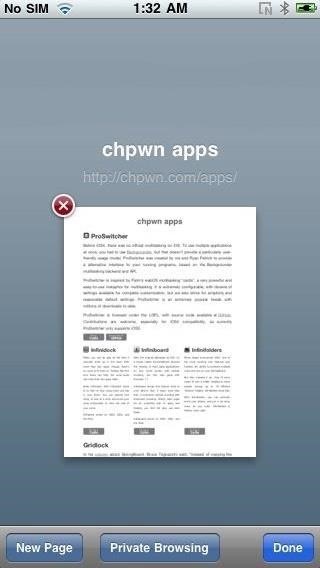
24. Private Browsing (iOS 5 & iOS 7)Apple introduced private browsing for Safari on iOS 5 and gave us the ability to browse the web in unprecedented privacy. While on this mode, Safari is prevented from logging browsing history and all associated data, essentially hiding your tracks from curious individuals, such as a nosy wife you're planning a special anniversary surprise for. However, iOS 5 and 6 required you to turn it on via the Settings app, whereas iOS 7 let you quickly switch directly in Safari.That said, Apple seems to have modeled its private browsing feature after a jailbreak tweak available since iOS 4 dubbed Covert by chpwn. The features are hauntingly similar to how iOS 7 implemented its version, accessed by tapping on the tabs button and selecting "Private Browsing" along the bottom of the screen. If that wasn't suspicious enough, a darker theme is even applied to both UIs when on private browsing mode. Covert's private browsing (left) vs. Apple's in iOS 7 (right). Images by chpwn/Cydia, Nelson Aguilar/Gadget Hacks
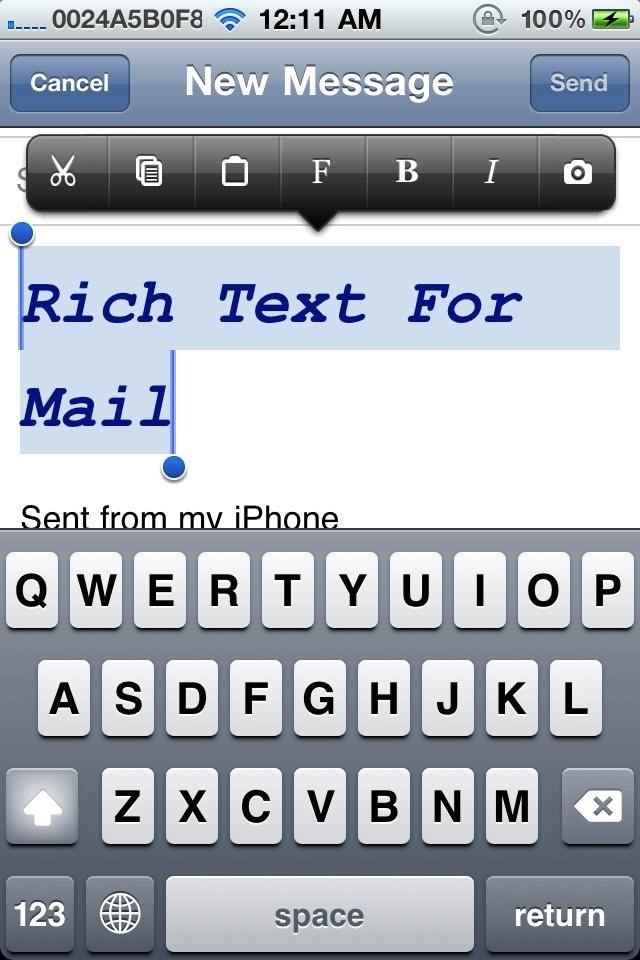
25. Format Text Within Mail (iOS 5)One of the best features to arrive for the Mail app was the ability to format text for emails, courtesy of iOS 5. This helped you emphasize certain words or phrases by making them italic or bold, and it even let you underscore or cross them out entirely to help get your point across. It was available in few other places overall, but eventually was made available in other apps like Notes in future updates.Of course, the jailbreak community was the first to implement this ingenious feature. Rich Text by Ryan Petrich also came standard with the formatting feature, but unlike Mail in iOS 5, it also let you highlight words and phrases, in addition to changing their fonts entirely. Rich Text in iOS 4 (left) vs. Apple's version in iOS 5 (right). Image by Ryan Petrich/Cydia
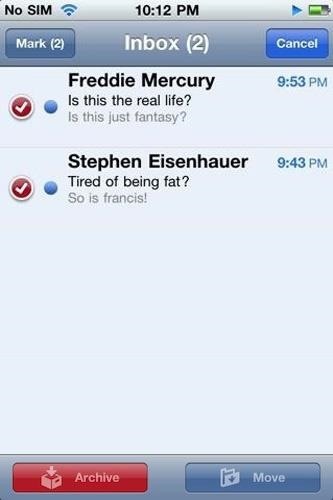
26. Mark Multiple Emails as Read (iOS 5 & iOS 7)In addition to formatting texts within the Mail app, iOS 5 also introduced a feature that enabled us to mark multiple emails as read, which made sorting through countless emails a lot more convenient. Apple seems to have gotten this idea from the Mark Read jailbreak tweak from CocoaNuts, which granted you the same functionality on iOS 4, and it even featured a "Mark All" option that wouldn't be available until iOS 7. The Mark Read tweak in iOS 4 (left) vs. Apple's version in iOS 5 (right). Images via CocoaNuts/Cydia, iMore
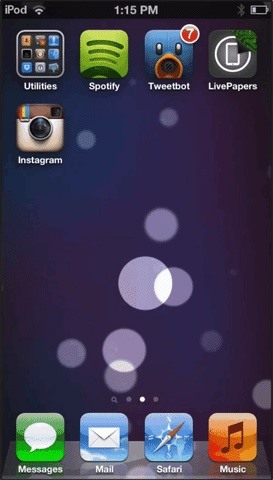
27. Dynamic Wallpaper (iOS 7)IOS 7 came with two dynamic wallpapers images, which had subtle animated bubble shapes floating in the background. Long before this feature became mainstream, however, jailbreak aficionados already had this eye-pleasing feature on their modded iPhones as far back as iOS 5.1, thanks to tweaks like LivePapers by Porkholt Labs. The LivePapers tweak on iOS 6 (left) vs. Apple's version in iOS 7 (right). Images via iDB/YouTube, Giphy
28. Parallax Effect (iOS 7)One of the best wallpaper features on iOS 7 was also the most subtle, making your wallpaper appear almost three-dimensional. Through the use of the parallax effect, Apple was able to add depth to images set on the iPhone's home and lock screens and make them come to life. For the home screen in particular, the effect is accentuated by the icons which appear to hover the image.As novel as the feature is, Apple wasn't the first to employ this visual effect on the iPhone, at least not officially. That credit goes to jailbreak tweaks like 3DBoard and DeepEnd that both added 3D effects to the home screen as far back as iOS 4.Don't Miss: Disable the Parallax Effect to Reduce Motion on Your iPhone
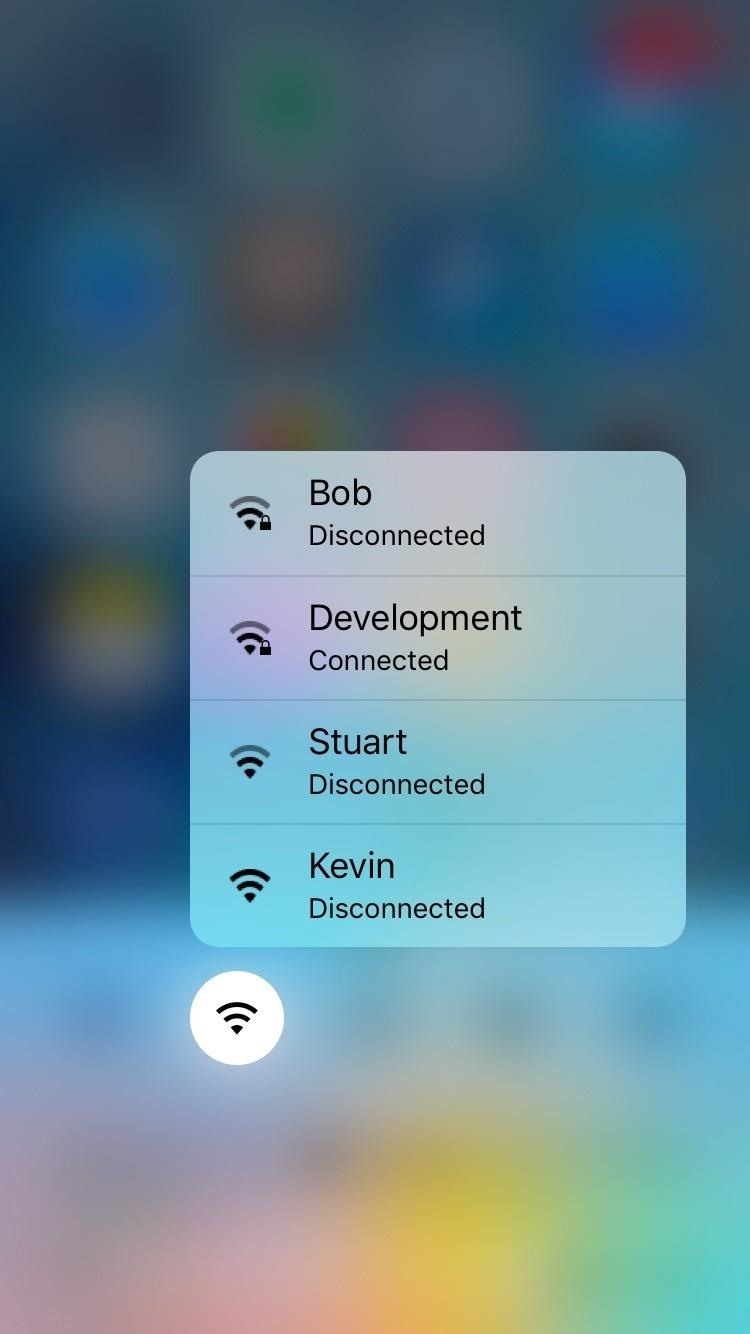
29. 3D Touch on Control Center Toggles (iOS 10)Though the Quick Actions via 3D Touch feature was available for home screen icons on iOS 9, it didn't make its way to the toggles and icons found within the Control Center until iOS 10. Not surprisingly, jailbreakers were quick to take advantage of this design flaw, and QuickCenter by Creatix soon sprang up to give modded iPhones 3D Touch Quick Actions on Control Center toggles for even more options.Don't Miss: All of the Ways You Can Use 3D Touch on Your iPhone QuickCenter on iOS 9 (left) vs. Apple's version in iOS 10 (right). Images by Creatix/Cydia, Amboy Manalo/Gadget Hacks
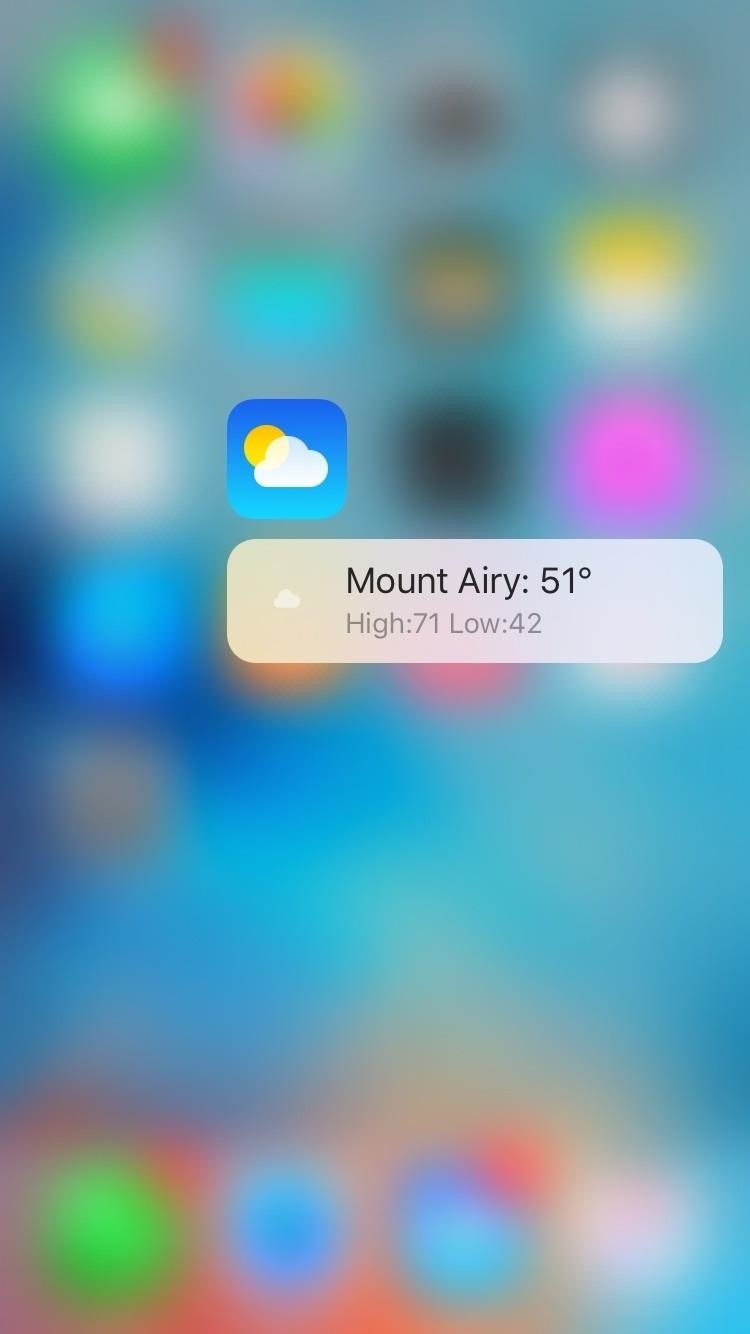
30. 3D Touch-Enabled Widgets (iOS 10)As awesome as Apple's implementation of Quick Actions using 3D Touch was, it was slow in incorporating widget support on the home screen, which didn't formally arrive until iOS 10. As a result, the jailbreak community was predictably quick in filling the void, with CP Digital Darkroom's Shortcuts tweak bringing widgets to 3D Touch Quick Actions back in iOS 9.Don't Miss: The Easiest Way to Add Widgets to the Today View Using the Shortcuts tweak in iOS 9 (left) vs. Apple's version in iOS 10 (right). Images by CP Digital Darkroom/Cydia, Amboy Manalo/Gadget Hacks
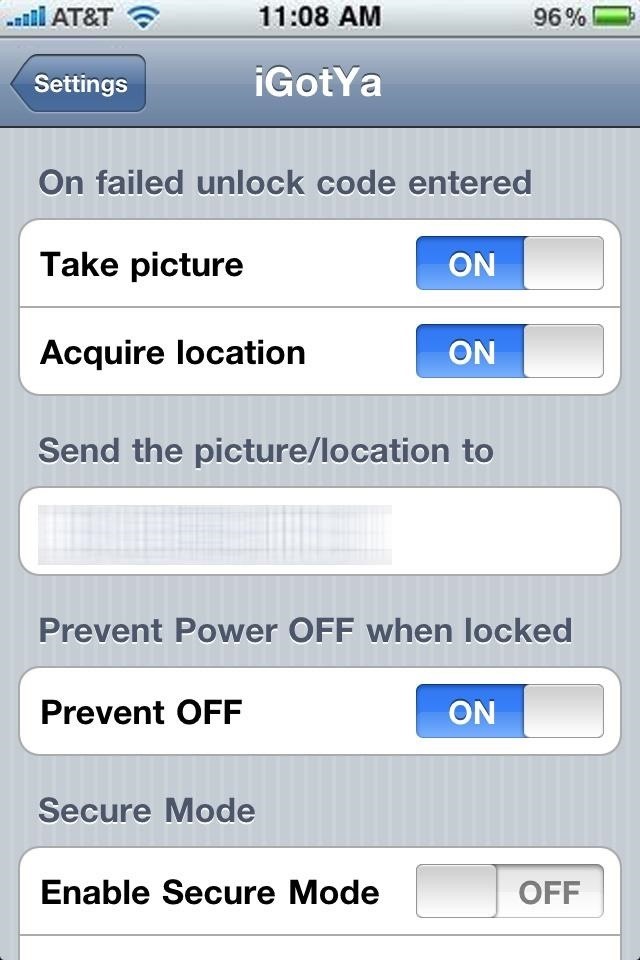
31. Find My iPhone (iOS 4.2)The iPhone gained a significant layer of protection against theft and loss with the introduction of Find My iPhone in iOS 4. For the first time, you had the ability to track your lost or stolen iPhone remotely from your computer, locating it using its GPS sensors. However, it was only available to paid MobileMe users in iOS 4 and didn't become available to everyone until iOS 4.2.Well, the iGotYa tweak from Antonio Calatrava came out after iOS 4 but before 4.2, so anyone with a jailbroken iPhone could use it, not just MobileMe members. Plus, whenever the iPhone shuts down or someone tries to use the wrong passcode on the device, iGotYa would take a photo using the front camera, then send the user an email with it to let them know. Apple would not include any email notification until June 2011, seven months after iOS 4.2, and it didn't have any photo option. The iGotYa tweak's menu in iOS 4 (left) vs. Apple's version (right). Image by iGotYa/Cydia

32. Third-Party Touch ID Integration (iOS 8)Without a doubt, the arrival of Touch ID with the iPhone 5S and iOS 7 brought mobile biometric security into the forefront and paved the way for its widespread adoption. At the outset, however, the feature was fairly limited in scope and only let you unlock your device and purchase items from iTunes.It wasn't until iOS 8 that Apple finally unleashed Touch ID's potential and added new APIs which allowed third-party developers to add Touch ID functionality to their apps. This paved the way for social media apps, banking apps, and many others to use Touch ID to sign into services without the need to input passwords.Before enhancements to Touch ID arrived, Cydia developers already came up with jailbreak tweaks to take advantage of the feature's potential and released tweaks like iTouchSecure and TouchIDEverywhere that let you autofill passwords anywhere with Touch ID. Besides that, there was also the BioLockdown by Ryan Petrich that gave you the ability to lock apps using Touch ID. BioLockdown tweak in iOS 7 (left) vs. Apple's third-party support in iOS 8 (right). Image by Ryan Petrich/Cydia
33. Hey Siri (iOS 8)Since its introduction back in iOS 8, the ability to summon Siri on your iPhone simply by saying "Hey Siri" has gone a long way towards hands-free accessibility. Using always-on voice recognition technology, you can access your iPhone and its apps and services like Apple Maps and Messages without having to physically interact with the device.Before it officially touched down in the iOS platform, however, jailbreakers already took advantage of this feature as far back as iOS 7 thanks to the OkSiri tweak by Jay Zuerndorfer. While they could use "Hey Siri," they could also use "OK Siri" or another custom option.
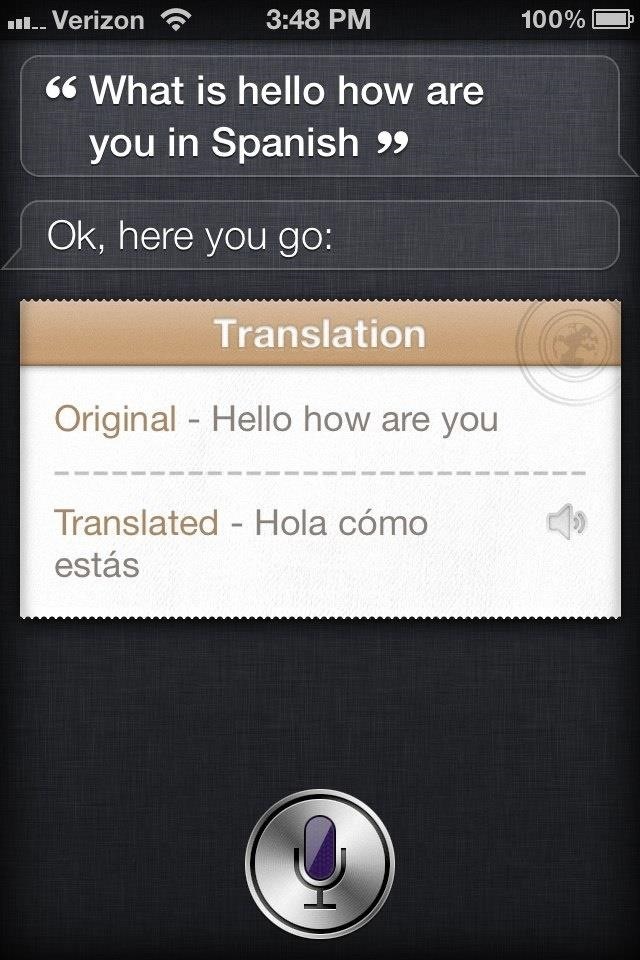
34. Siri Translate (iOS 11)Siri got a significant enhancement in iOS 11, officially gaining the capability to reliably translate words and phrases in another language. Most impressive of all, Siri got the ability to dictate its translations to give you a better understanding in terms of pronunciation and other nuances common in foreign languages.Amazingly, the jailbreak community was years ahead of Apple in terms of using Siri to translate foreign languages. The Lingual tweak by CodeThemed gave jailbroken iPhones the same feature as far back as iOS 5 when Siri first made its appearance.Don't Miss: How to Translate Languages with Siri on Your iPhone Ligual in iOS 5 (left) vs. Apple's Siri in iOS 11 (right). Image by CodeThemed/Cydia
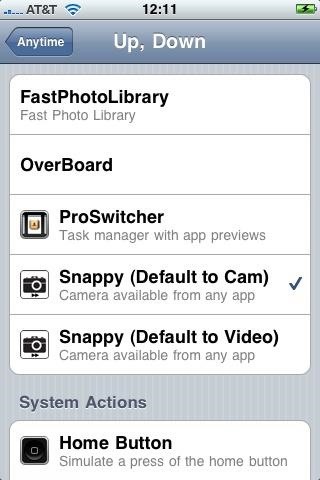
35. Access Camera from Lock Screen (iOS 5)The jailbreak community had the foresight to realize the importance of being able to instantly access the Camera app and do away with the need to unlock your iPhone first to do so. Snappy by Mark Vaillant did just that, and made the camera accessible from the lock screen simply by tapping and holding on the status bar to instantly open the app.Thankfully, Apple caught on with this basic smartphone essential early enough and incorporated a Camera button on the lock screen for instant access in iOS 5 and higher. Enabling Snappy in iOS 4 (left) vs. Apple's camera button in iOS 5 (right). Image by Snappy/Cydia
36. Retina Flash for Selfies (iOS 9)The ability to take selfies got a massive boost with iOS 9 and the arrival of the iPhone 6S. With these, you could take better quality selfies thanks to the built-in Retina Flash feature that turned the display into a flash to aid in low-light photography. This was old news to the jailbreak community, however, as the FrontFlash tweak from PoomSmart gave modded iPhones the same functionality since iOS 5.
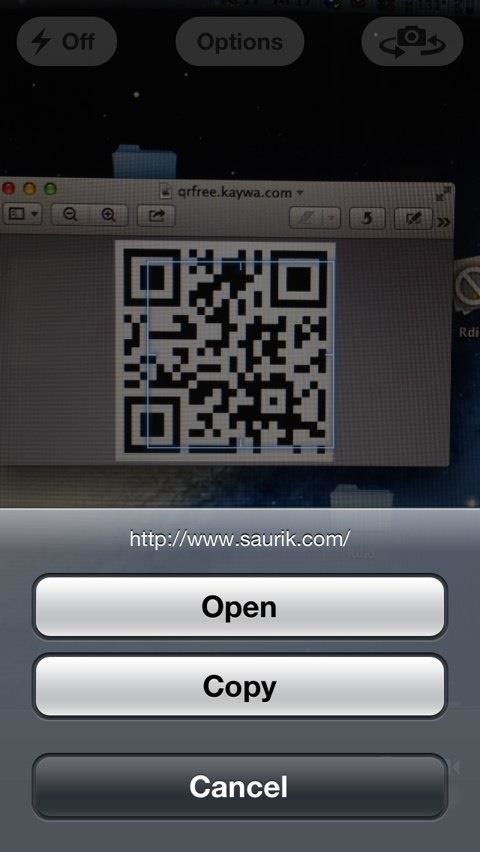
37. Scan QR Codes (iOS 11)Unlike its Android counterpart, the iPhone surprisingly didn't feature native support for QR Code scanning until iOS 11. In the end, however, it proved to be well worth the wait, as Apple integrated it into the Camera app for super quick access.Apple's incorporation of a native QR code scanner directly into the Camera app seems to have been inspired by long-established jailbreak tweaks. One tweak, in particular, aptly named NativeQR by Evan Swick, also gave the stock Camera app QR code reading capabilities, much in the same way the Camera app scans QR codes with iOS 11 and higher. Most impressive of all, the tweak came out all the way back in iOS 6.Don't Miss: Scan QR Codes More Easily on Your iPhone in iOS 12 NativeSQ in the stock Camera app in iOS 6 (left) vs. Apple's in iOS 11 (right). Images by Evan Swick/Cydia, Kevin M./Gadget Hacks
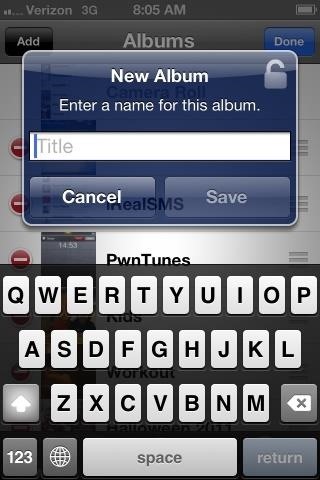
38. Custom Photo Albums (iOS 5)You'd think it was always possible to create and edit local albums in the Photos app for iPhone to better organize photos and videos, but it took Apple until iOS 5 to introduce this feature. Jailbreakers were quick to exploit this glaring omission, thanks to PhotoAlbums+ by SpiritOfLogic, which gave modded iPhones this functionality as far back as iOS 4. PhotosAlbums+ in iOS 4 (left) vs. Apple's in iOS 5 (right. Uncanny, right? Image by SpiritOfLogic/Cydia
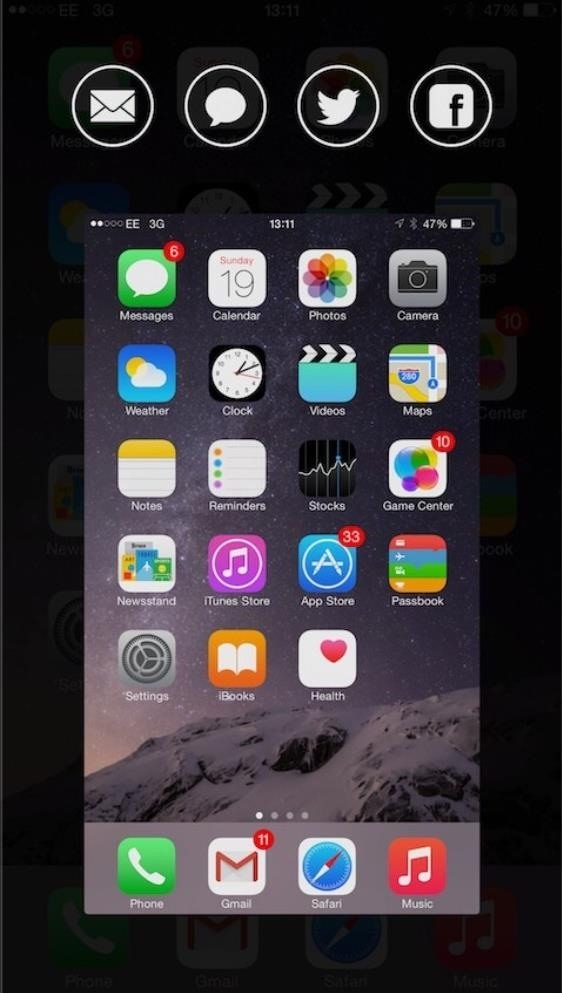
39. Screenshot Thumbnails (iOS 11)With iOS 11, Apple released a nifty feature that enabled you to access your screenshots straight from the home screen for instant access for further editing or sharing. Thumbnails appear on the lower left corner of the screen after taking a screenshot, which you can tap on to open for more options or swipe left to get it out the way.If you're familiar with the world of jailbreaking, you probably won't see the screenshot feature as all that impressive, as the Screenshot+ tweak by DarkMalloc was already available way back in iOS 8. The tweak gave you the ability to preview and instantly share screenshots straight from the home screen.Don't Miss: 18 Tips for iOS 11's New Screenshot Tool on Your iPhone Screenshot+'s interface in iOS 8 (left) vs. the thumbnail in iOS 11 (right). Images by DarkMalloc/Cydia, Justin Meyers/Gadget Hacks
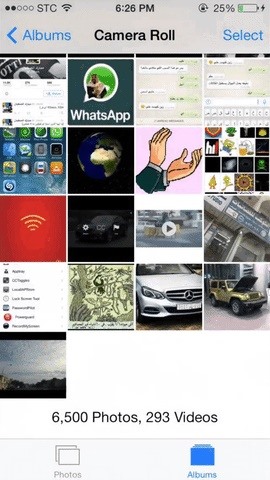
40. View GIFs Within Photos App (iOS 11)The iPhone's Photos app had limited capabilities when it came to GIFs, and in iOS 10 and lower, only saved them as static images whenever you viewed them. Thankfully, Apple incorporated native GIF support on iOS 11. Of course, this feature was nothing new to the jailbreak community, thanks to GIFViewer by Jerry En which gave modded iPhones live GIF viewing within the Photos app since iOS 7.Don't Miss: How to Turn GIFs into Live Photos on Your iPhone GIFViewer in iOS 7 (left) vs. Apple's GIF support in iOS 11 (right). Images by TheCydia Tweaks/YouTube, Justin Meyers/Gadget Hacks
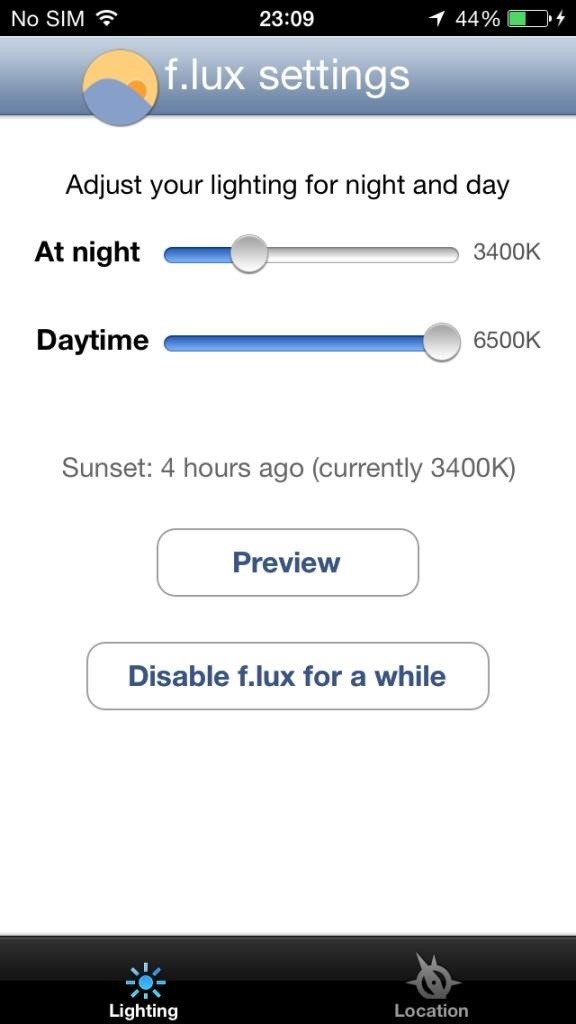
41. Night Shift (iOS 9)Night Shift is a great feature which gives your tired eyes a break by subduing your iPhone's screen to a less intense yellow tint for nighttime viewing, and the feature was formally adopted into the iOS platform from iOS 9 onward. Apple was seemingly inspired by f.lux, a tweak that was famous within the jailbreak community for giving you the same functionality.Don't Miss: How to Enable 'Night Shift' Mode to Prevent Your iPhone F.lux's settings (left) vs. Apple's Night Shift button in iOS 9 (right). Image by F.lux/Cydia
42. Raise to Wake (iOS 10)Compared to the jailbreak community, Apple was incredibly late in adopting the ingenious feature that allows you to wake your iPhone simply by picking the device up without the need to press any buttons. "Raise to Wake" was formally introduced to the iOS ecosystem with iOS 10, though jailbreakers had the feature available since at least iOS 7 courtesy of the FaceOff 7 tweak by Elijah Frederickson.Don't Miss: How to Stop Your iPhone's Screen from Randomly Turning On
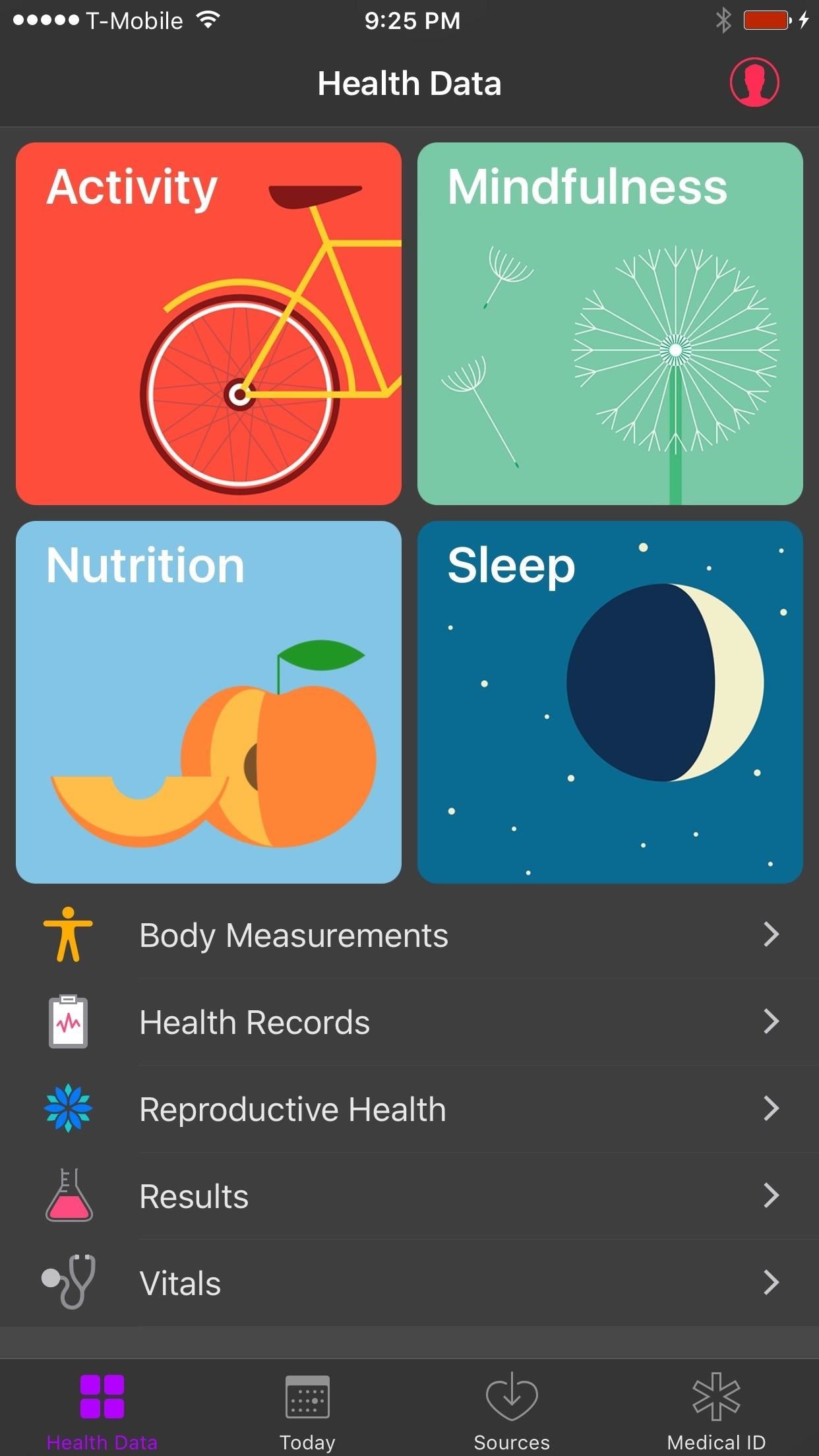
43. Smart Invert (iOS 11)Without a doubt, a system-wide dark theme for the iPhone is at the top of many users' wish lists, and Apple finally introduced a variation of it in iOS 11, dubbed Smart Invert. This feature gives you the ability to apply a system-wide dark theme on your iPhone for a less bright appearance.Unlike the previous "Classic Invert" option, Smart Invert doesn't reverse specific elements within the system like images, media, and some apps that already feature a dark theme. Unfortunately, Smart Invert is still far from a true dark mode, as it still completely inverts the colors on many apps and distorts their appearance.As such, Apple's Smart Invert feature is still no match to long available jailbreak tweaks like LaughingQuoll's Noctis (since iOS 9) and Guillermo Moran's Eclipse (since at least iOS 7), both of which gave your jailbroken iPhone a true system-wide dark theme that wouldn't affect the appearance of any third party apps. So if you truly want to get your hands on "dark mode," jailbreaking your device (if it can be jailbroken at all) is your only option until Apple finally introduces a real dark mode.Don't Miss: How to Unlock Apple's Hidden 'Dark Mode' on Your iPhone Eclipse's dark mode in iOS 10 (left) vs. Apple's in iOS 11 (right). Images by Guillermo Moran/Cydia, Justin Meyers/Gadget Hacks
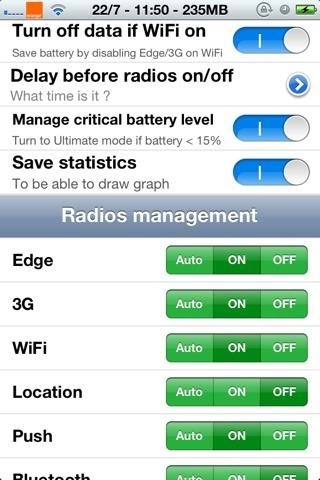
44. Low Power Mode (iOS 9)Apple introduced "Low Power Mode" in iOS 9 to give us more control over power consumption, which disables features like background app refresh and other running services, animated wallpapers, and more. Not only that but enabling Low Power Mode will throttle performance and minimize brightness, so we get the most out of our batteries in a pinch.Thanks to the BattSaver tweak by Xvolks, jailbreakers had an efficient battery management app available long before Low Power Mode touched down. With the tweak, which has been around since at least iOS 5, you had full control over your iPhone's battery and could set custom profiles that automatically kicked in when specific criteria were met, such as disabling cellular data when connected to Wi-Fi or after the battery reached a certain a certain level.Don't Miss: Automatically Turn On Low Power Mode During 'Do Not Disturb' Options for BattSaver in iOS 5 (left) vs. Apple's mode in iOS 9 (right). Images by Xvolks/Cydia, Nelson Aguilar/Gadget Hacks
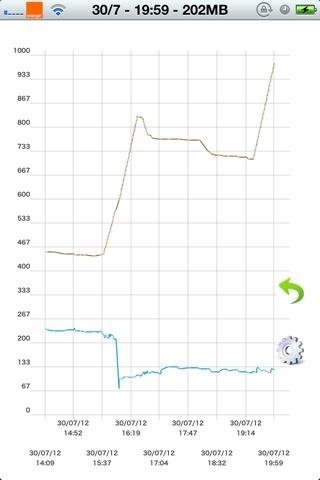
45. Detailed Battery Statistics (iOS 12)Besides being a highly efficient battery manager, the BattSaver tweak has long given jailbreakers the ability to track battery usage and overall performance thanks to a detailed summary page, which highlights numerous elements such as charge cycles, temperature, current capacity, and more. Apple didn't officially introduce a detailed battery analysis page until iOS 12.Don't Miss: How to Take Advantage of Your iPhone's New Battery Stats BattSaver's graph in iOS 5 (left) vs. Apple's in iOS 12 (right). Images by Xvolks/Cydia, Amboy Manalo/Gadget Hacks
46. Accurate Clock Icon (iOS 7)It's hard to imagine, but there was a time when the clock icon on your iPhone's home screen was set in stone, only being correct twice every 24 hours. To remedy this, Ryan Petrich came up with the Live Clock tweak to give jailbreakers an accurate reading simply by looking at the Clock icon — starting in iPhone OS 2 (yes, before it was called iOS). Apple must've been inspired by this shining example of attention to detail, as they implemented the feature on iOS 7.
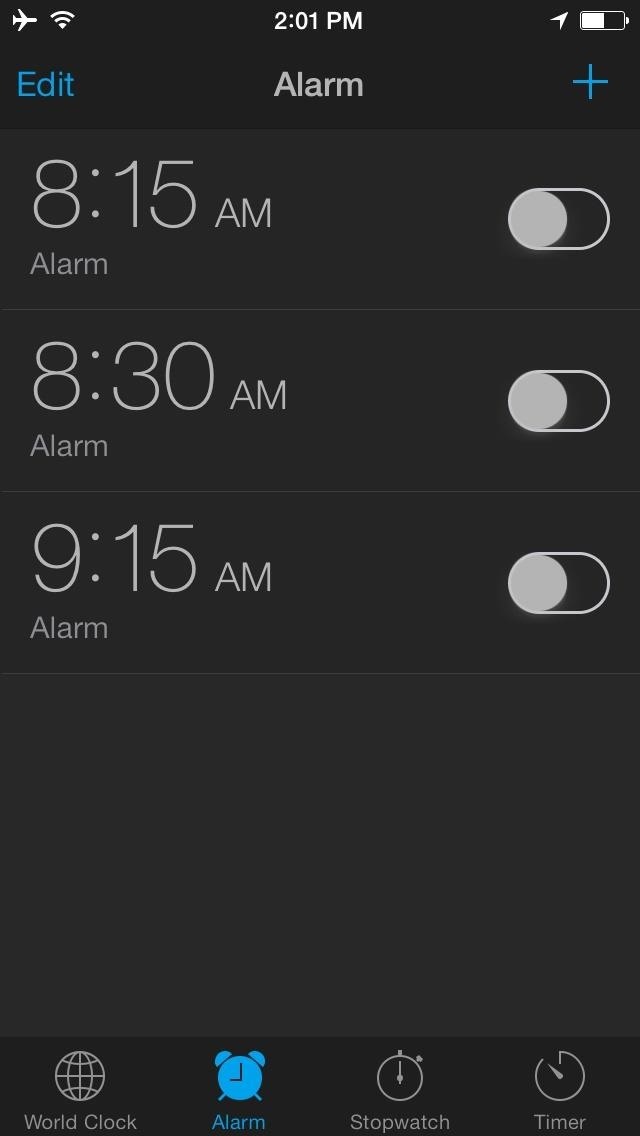
47. Dark Mode for Clock App (iOS 10)As mentioned earlier, a true, full-on dark theme doesn't officially exist on the iPhone apart from Smart Invert. Oddly enough, however, the Clock app received a dark mode treatment from Apple on iOS 10 and left out the rest of the UI. Again, it's worth mentioning that the same feature was available since at least iOS 7 on jailbroken devices, with the added bonus of a system-wide dark theme, thanks to the Eclipse tweak. Eclipse tweak in iOS 7 (left) vs. Apple's dark Clock in iOS 10 (right). Images by Amboy Manalo/Gadget Hacks, Eric Ramsley/Gadget Hacks
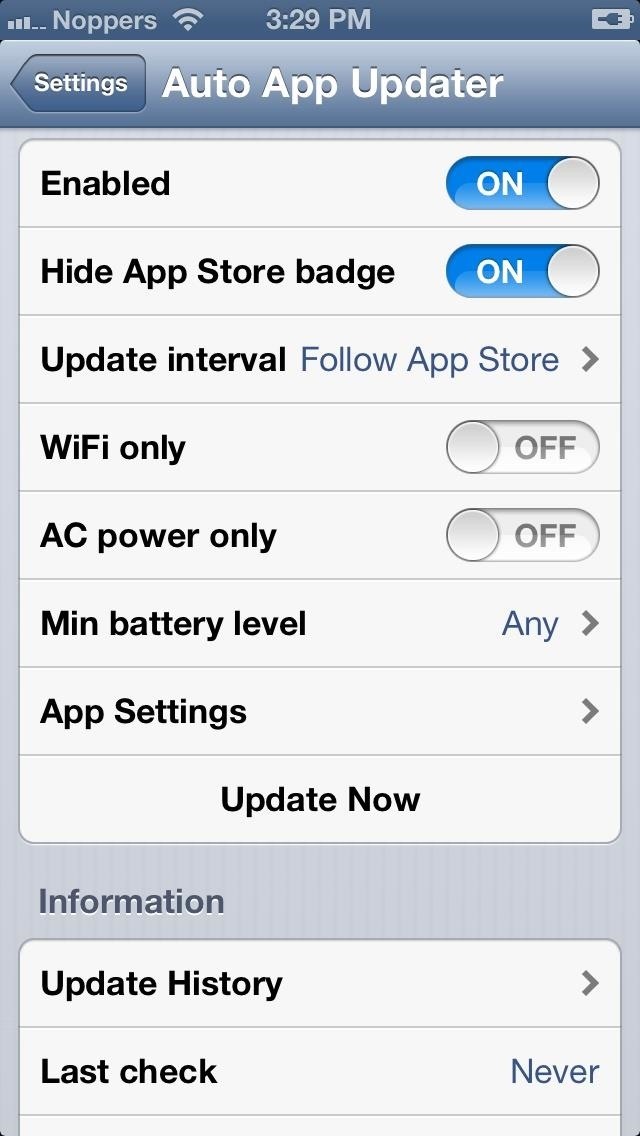
48. Auto-Updated Apps in App Store (iOS 7)Prior to iOS 7, the only option to update apps was to open the App Store and either update them individually or in one go by hitting "Update All." When iOS 7 came out, it was the first time we could have our apps updated in the background automatically without any work from us.The jailbreak community, however, had automatic app updating functionality available on their modded iPhones before iOS 7's official release. Granted, the Auto App Updater tweak from Noppers Software came out only months ahead of iOS 7, but it still beat Apple to the punch nonetheless and worked on iOS 5 and iOS 6. Auto App Updater's settings in iOS 6 (left) vs. Apple's in iOS 7 (right). Images by Noppers Software/Cydia, Amboy Manalo/Gadget Hacks
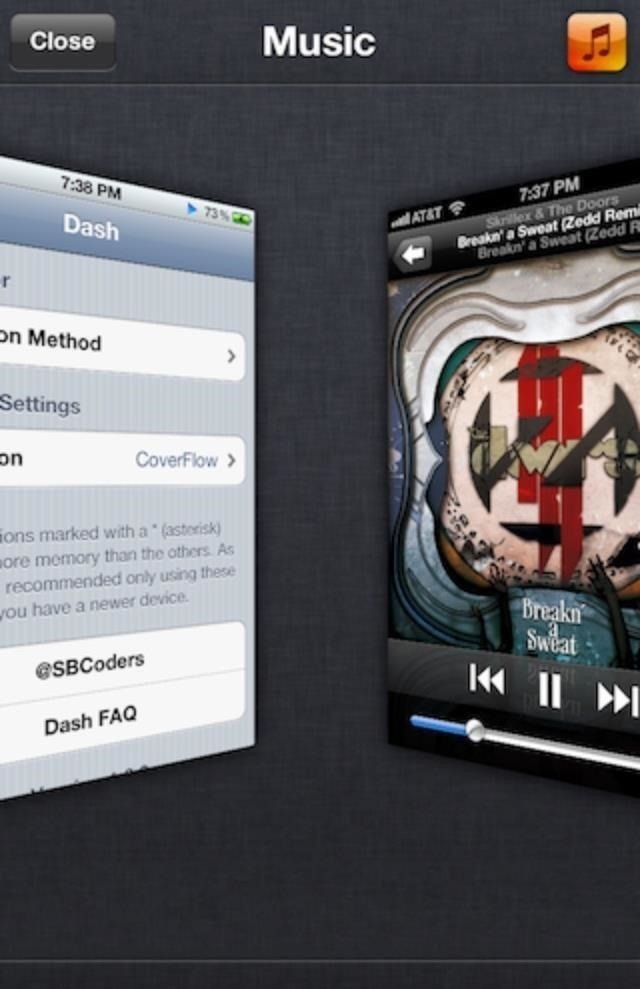
49. Card-Based App Switcher (iOS 7)The card-based app switcher feature that we know and love took on its familiar form back when Apple released iOS 7. Before that, you would still double-click the Home button, but a small bar would appear with the app icons inside it. To close apps in iOS 6 and earlier, you'd have to long-press an app icon in the bar, then tap the minus button on the wiggling app.The overhauled app switcher, however, has proven to be far more intuitive, with a preview of the last page you were on in the app instead of just an app icon. Closing running apps is just a swipe up on the card. Incredibly, this feature seems to have been derived from the Dash jailbreak tweak from SBCoders, which also employed a similar card-based switcher mode back in iOS 6. Dash tweak in iOS 6 (left) vs. Apple's app switcher in iOS 7 (right). Images by SBCoders/Cydia, Nelson Aguilar/Gadget Hacks
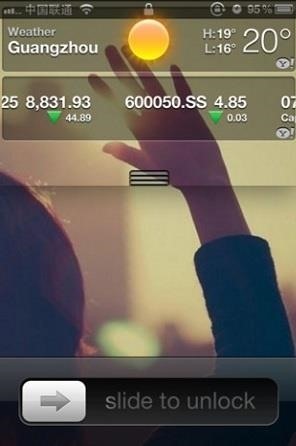
50. Lock Screen Widgets (iOS 7)Third-party widgets have been available for the iPhone since iOS 8, but before that, it was just a few Apple widgets you could view, like stocks and weather. While iOS 7 made Apple's own stock widgets accessible on the lock screen via the "Today" page in the Notification Center, iOS 5 and iOS 6 users could not see the Notification Center widgets on the lock screen.For iOS 5 and iOS 6 users who were jailbroken, there were tweaks like LockHTML by Bushe could add widgets the lock screen. There were also tweaks like Bulletin by Ma Jun that just made the Notification Center and its tiny amount of widgets accessible on the lock screen.Don't Miss: How to Add Widgets to Your Lock Screen & Notification Center Bulletin's widgets in iOS 5 (left) vs. Apple's on the lock screen in iOS 7 (right). Image by Ma Jun/Cydia
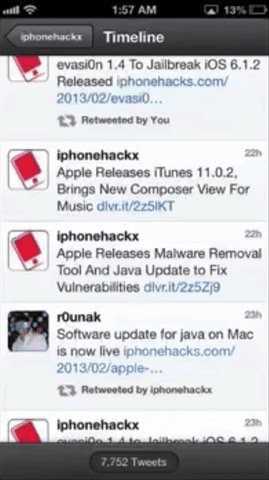
51. Go Back to Previous App (iOS 9)Apple implemented enhance multitasking in iOS 9 with a subtle feature that provides shortcuts like "Back to Safari" or "Back to Messages" in the top left of the screen to more easily go back to a previous app without the need to go into app switcher mode. The feature, in essence, kicks in anytime you tap on a link within one app such as Safari, then opens up on a separate app like YouTube, where you can jump back to Safari easily with one tap.Impressively, the jailbreak community was well ahead of the curve in this regard, thanks to Lance Fetters' LastApp tweak which provided the same deep linking functionality to jailbroken iPhones, and supported devices that stretch back to iOS 3. LastApp in action in iOS 6 (left) vs. Apple's tap option in iOS 9 (right). Images by iPhoneHacksTV/YouTube, Neil Gonzalez/Gadget Hacks
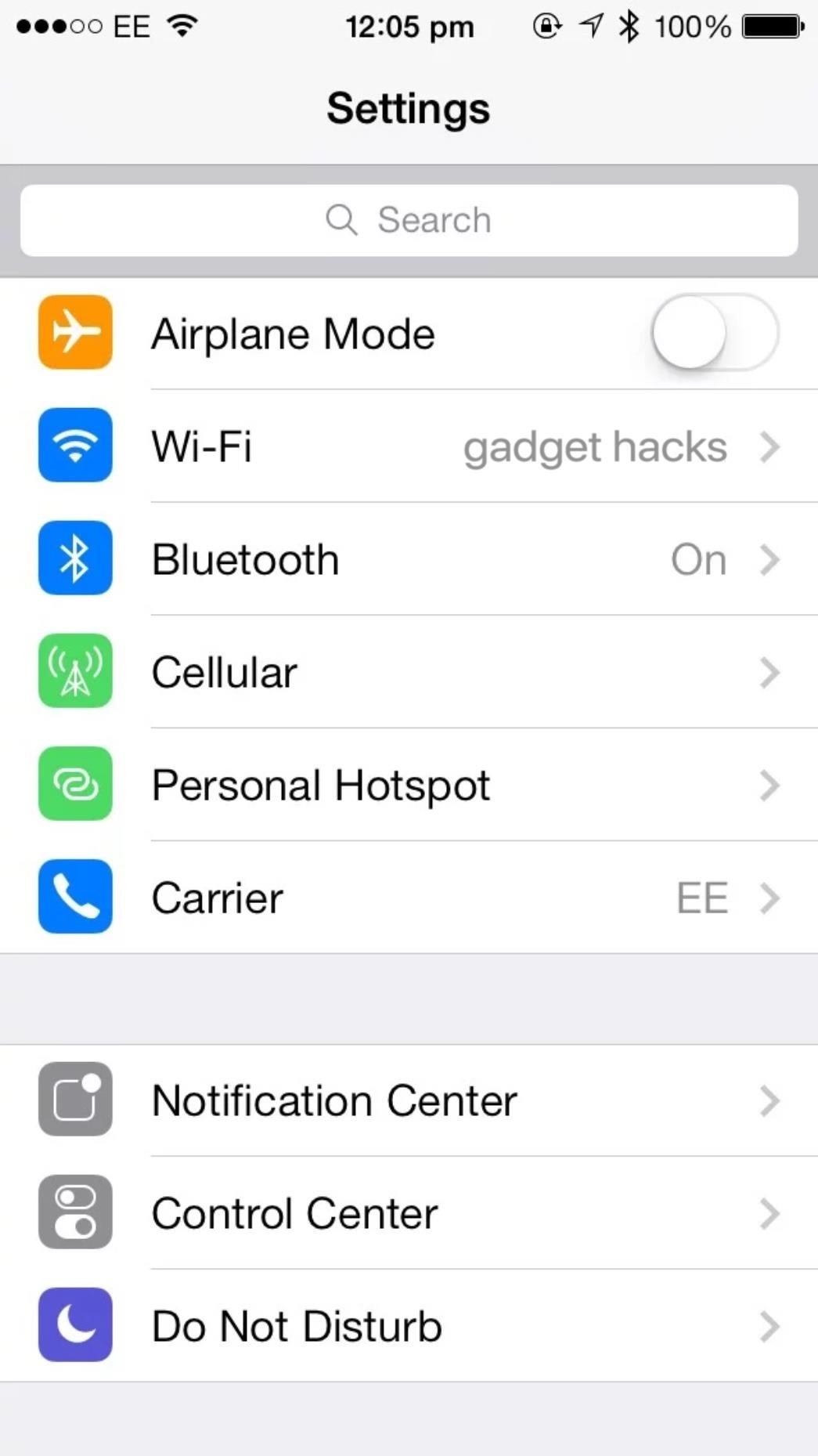
52. Search Function Within Settings App (iOS 9)The Settings app on the iPhone can be a confusing maze of options, especially as you delve deeper into the app to look for hidden settings like Smart Invert and Magnifier. Thankfully, Apple addressed this issue with iOS 9 and made the Settings app more accessible with the inclusion of a search function within the app itself. Now, you can easily find a specific setting simply by inputting it in the search bar.If you have a jailbroken iPhone, chances are you already had this feature. The aptly titled SearchSettings tweak by Ryan Petrich allowed jailbroken iOS 7 users to easily search the contents of the Settings app before its official arrival to the iOS platform. SearchSettings in iOS 7 (left) vs. Apple's in iOS 9 (right). Images by Amboy Manalo/Gadget Hacks, Faisal Hussain/Gadget Hacks
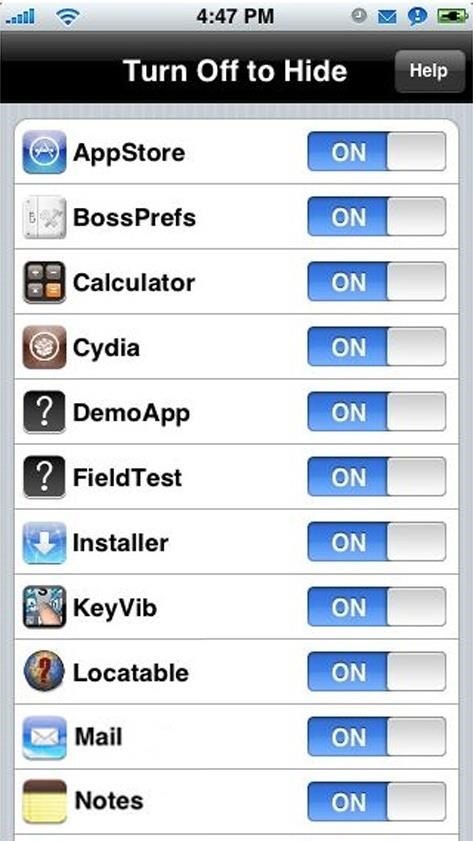
53. Delete Stock Apps (iOS 10)For the longest time, one of the biggest gripes with iOS was its inability to remove native apps like Mail, Music, and Stocks. Lumping seldom used apps into a folder to declutter the home screen was the only way back in the day. Thankfully, the ability to delete stock apps was finally introduced with iOS 10.If you had a jailbroken iPhone, however, you were well ahead of a majority of iPhone owners in this regard. Though you weren't able to remove stock apps outright, you had the ability to hide them from your iPhone's Home screen as far back as iOS 5 using tweaks like Springtomize, HideMeX, AppHide, and Poof, to name just a few.Don't Miss: How to Remove Stock Apple Apps on Your iPhone Poof's menu in iOS 5 (left) vs. Apple's implementation in iOS 10 (right). Images by Justin Meyers/Gadget Hacks, Dallas Thomas/Gadget Hacks
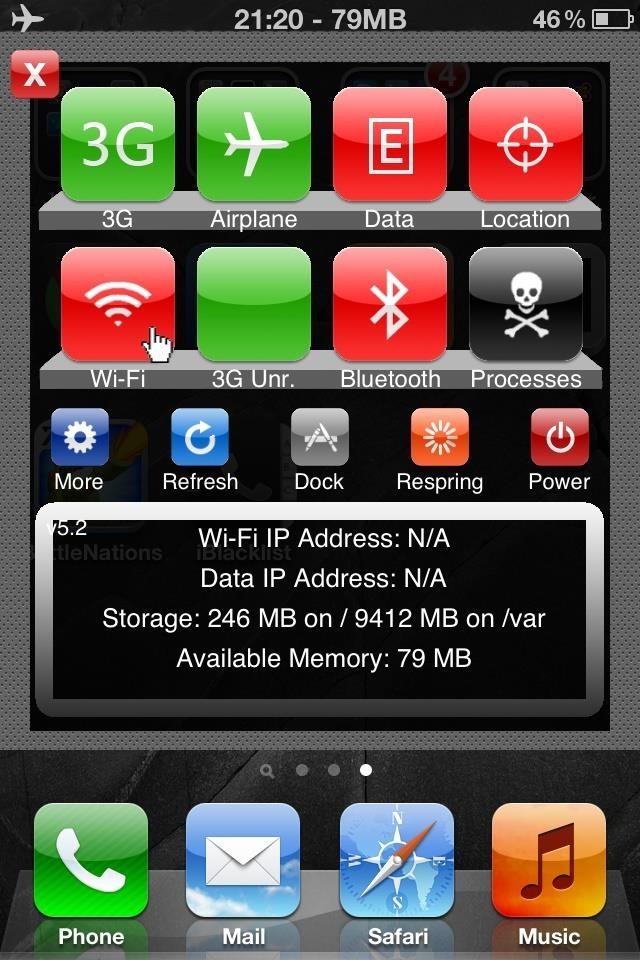
54. 'Shut Down' Setting (iOS 11)Powering down your device by pressing on the Sleep/Wake button followed by a swipe gesture on the "slide to power off" toggle has remained the same from the very first iPhone all the way up to the iPhone 8. The arrival of the iPhone X and the slew of Side button gestures that came with it complicated this matter, however, so Apple introduced an option to turn off your device baked into iOS 11's settings.Of course, the jailbreak community has long had this feature available to them courtesy of jailbreak tweaks like SBSettings which gave you a power off toggle within the tweak's Control Center-like page. Of course, Apple did have AssistiveTouch, where you could select "Device" then long-press the "Lock Screen" option to bring up the power slider, but who did that? The power button in SBSettings in iOS 6 (left) vs. Apple's in iOS 11 (right). Images by SBSettings/Cydia, Justin Meyers/Gadget Hacks
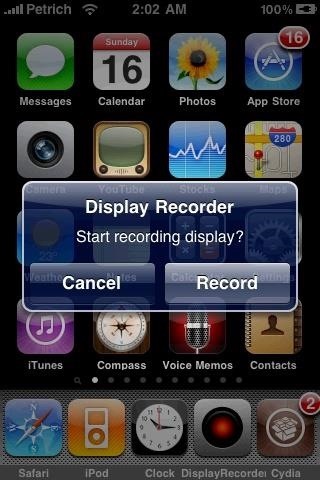
55. Screen Recording (iOS 11)One of the best features to finally arrive with iOS 11 was the ability to record your iPhone's screen via a button found within Control Center. Granted, it's not the sexiest feature, but it did finally do away with the inconvenient method of connecting to a Mac and using its QuickTime app. If your iPhone was jailbroken, you had numerous jailbreak tweaks to record your screen long before iOS 11.Ryan Petrich's Display Recorder was perhaps the most famous jailbreak tweak released back in iOS 5. Besides that, there's also the more recent CCRecord by Cole Cabral that adds a toggle to Control Center for recording your screen on the go.Don't Miss: How to Record Your iPhone's Screen, Audio Included DisplayRecorder in iOS 5 (left) vs. Apple's version in iOS 11 (right). Images by Ryan Petrich/Cydia, Justin Meyers/Gadget Hacks
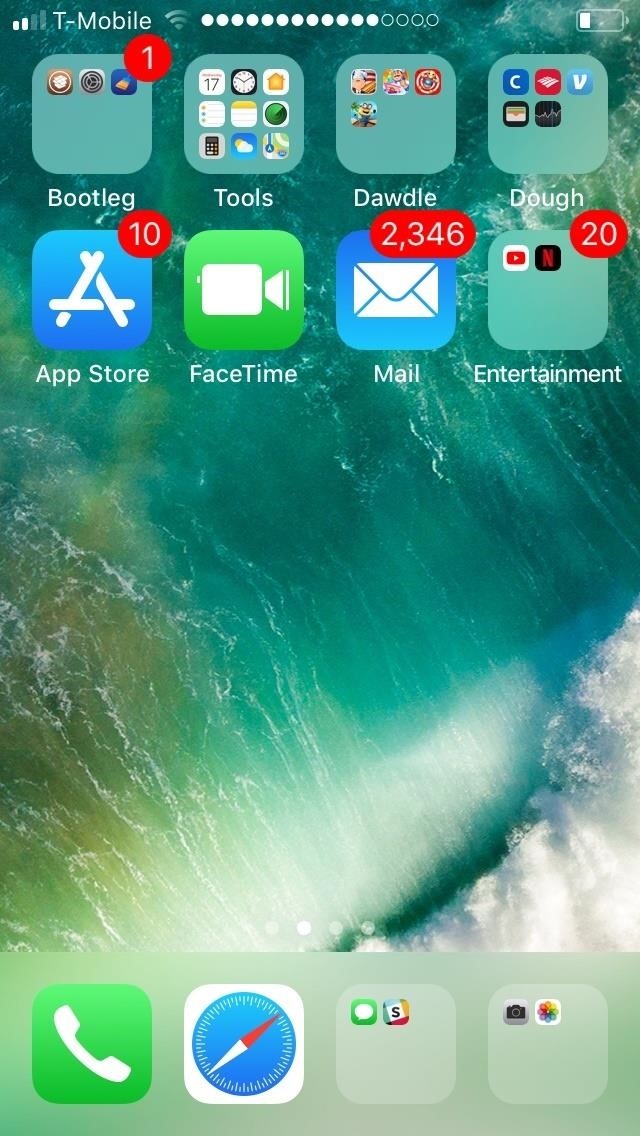
56. Revamped Volume HUD (iOS 11)The iPhone's volume HUD has always been far from ideal, due to the obstructive volume window that appears in the middle of the display whenever you set your device's volume. And while the volume HUD on iOS 11 appears unchanged in the Photos app, in TV and Safari, it no longer is right in the middle of the screen.Obviously, iOS 11's revamped volume HUD is far from system-wide, unlike jailbreak tweaks such as Alan Yip's StatusHUD 2 and Sonus by Ubik which the iPhone modding community has long enjoyed on their jailbroken devices. Apps like TransparentVolume8 also kept the center HUD but just made it less annoying. StatusHUD in iOS 8 (left) vs. Apple's volume bar in iOS 11's Safari app (right). Images by Amboy Manalo/Gadget Hacks, Justin Meyers/Gadget Hacks
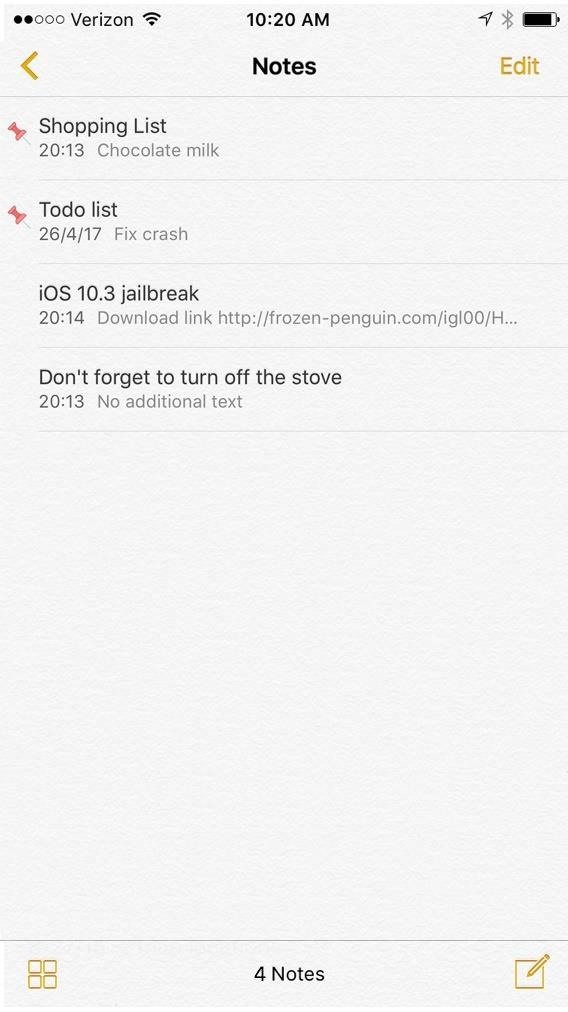
57. Pin Important Notes (iOS 11)With iOS 11, the iPhone's venerable Notes app got a makeover, and among the slew of new features that were implemented was the ability to pin important notes for quicker access.Before this feature officially made its way to the Apple ecosystem, however, the jailbreak community already had a tweak available by way of Frozen Penguin, which served the same exact purpose in iOS 10. Dubbed Thumbtack, the tweak also gave you the ability rearrange pinned notes to the top of the app based on importance, a small feature that we hope Apple will adopt in time.Don't Miss: Pin Important Notes to the Top of Folders on Your iPhone Thumbtack's pinned notes in iOS 10 (left) vs. Apple's in iOS 11 (right). Images by Frozen Penguin/Cydia, Jake Peterson/Gadget Hacks
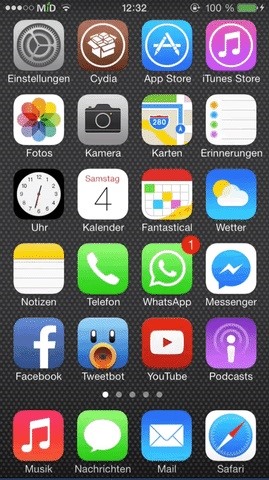
58. Move Multiple Apps at Once (iOS 11)Apple is well known for including subtle but incredibly useful changes whenever a new iOS version touches down, and iOS 11 was no exception. One of the under-advertised features to officially make its way to the iPhone was the ability to move home screen icons in bulk though multi-finger gestures for faster app icon management.Unfortunately, Apple came pretty late in incorporating this feature into iOS, as the jailbreak community already had a pretty well-established tweak that provided the same functionality. Lance Fetters' MultiIconMover is the tweak in question, and it has been available to jailbroken iPhones as far back as iPhone OS 3.More Details: Move Multiple Home Screen Apps at Once in iOS 11 MultiIconMover in iOS 7 (left) vs. Apple's version in iOS 11 (right). Images by MyiDeviceYT/YouTube, Dallas Thomas/Gadget Hacks
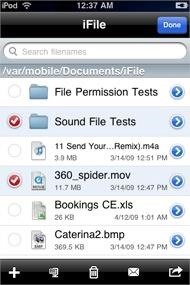
59. Files App (iOS 11)With iOS 11, Apple finally gave the iPhone its very own Files app. You can store, sort, and share important files more efficiently compared to having to rely on different apps and services to the same tasks. As great as this feature is, however, it pales in comparison to its jailbreak counterpart, especially since it's mostly a cloud file manager.The iFile tweak by Carsten Heinelt is perhaps one of the most famous jailbreak mods out there. Not only did it give you the ability to browse through your iPhone's folders for important files to easily manage and share, it gave you root access to your device, which enabled you to delve into the darkest recesses of your iPhone's systems to access files like user daemons, language packs, and more.Don't Miss: How to Use iOS 11's New File Manager on Your iPhone The iFile tweak in iOS 4 (left) vs. Apple's Files app in iOS 11 (right). Images by Carsten Heinelt/Cydia, Justin Meyers/Gadget Hacks

60. Signal Bars Instead of Dots (iOS 11)There was a major revamp to the iPhone's UI in iOS 7, and one of the most distinctive changes was applied to the signal strength indicator, which Apple turned from bars to dots that consumed more space on the status bar.Naturally, the jailbreak community was quick to pounce on this and came up with tweaks like Bars by Pheonix3200 to revert back to the bars they've grown used to. Apple must've gotten the memo when all was said and done, as it officially switched back to the traditional signal bars with iOS 11. The Bars tweak in iOS 5 (top) vs. Apple's cellular bars in iOS 11 (bottom). Images by Bars/Cydia, Amboy Manalo/Gadget Hacks This article was produced during Gadget Hacks' annual Tweaks & Hacks Celebration week. Read all of the Tweaks & Hacks Celebration stories.Don't Miss: More Tweaks You Can Use on a Jailbroken iPhoneFollow Gadget Hacks on Pinterest, Twitter, YouTube, and Flipboard Sign up for Gadget Hacks' daily newsletter or weekly Android and iOS updates Follow WonderHowTo on Facebook, Twitter, Pinterest, and Flipboard
Cover image by Amboy Manalo/Gadget Hacks
Then click on "Restore" button and wait for the process being completed. A few minutes later, the iPhone will be reset and all the data on the phone was erased permanently. Part 2: How to Reset iPhone without Apple ID via iOS Data Eraser . The above method works for the people who are familiar to iTunes.
How to Force Restart or Hard Reset the iPhone 8 and iPhone 8
Instagram 101: The Quickest Way to Like All Photos in Your
How to Get Someone to Stop Ignoring You. Being ignored doesn't feel good, whether it's a friend, partner, or sibling who's shutting you out. While you may be tempted to keep reaching out until they respond, it's actually wiser to back off.
How to tell if someone ignored me on FB Messenger - Quora
Disabling the 'Displaying Over Other Apps' Notification. We already took a look at how to disable the persistent battery usage notification, the process here is very similar. After swiping down the notification shade, swipe right on the the "Displaying Over Other Apps" Notification.
How to Disable the "Is Displaying Over Other Apps
Best Smartphone Deals for Amazon Prime Day UK 2019: What to
You may come across your favorite eBook in PDF format, in which case you will need a PDF to eBook converter which allows you to convert and read unlimited eBooks. For your convenience, this article shows you an easy way to convert PDF to eBook compatible file types. Best PDF to eBook Converter
Website Recommendations: Where can I download free e-books in
The first developer beta for iOS 13 is available to install on iPhone models, but the process for doing so may be a bumpy ride. Apple has not included configuration profiles for the developer beta yet, and many developers are having issues installing iOS 13 even with macOS 10.15 Catalina installed.
iOS 13 Developer Beta 1 Available for iPhone with a Lot of
Wondering how to change your Facebook Page URL? It's pretty simple, though Facebook once said you can't. I checked all of the Pages I admin, and the option to change the Page URL was readily available. Here's how. UPDATED with new text and screenshots March 2019! Yes, this article is actually correct, unlike those others.
Steps to Make Facebook Private and Protect Your Info
Since the Pixel 2 and the Pixel 2 XL both having a screen that uses OLED technology, the battery usage while the Always On Display feature is rather minimal. We're talking like 5-15 minutes of less screen on time per day by having the feature enabled. However, there is also the worry of burn in since there are pixels being lit up at all times.
How to turn on Always on display Pixel 3 and Pixel 3 XL
With the public release of macOS High Sierra, Apple introduced some additional features to its native Safari web browser. Here we'll cover just what they are and how you can customize them to make
Safari in iOS 12: What's new with Apple's web browser
Your iPhone can use its cellular data connection to create a personal Wi-Fi hotspot that your Mac (or iPad) can connect to. Apple calls this handy feature Personal Hotspot, and it is commonly called tethering. Personal Hotspot is easy to set up and is far more secure than jumping onto random public Wi-Fi networks.
How to Send a Text from Email. For many, sending texts on your phone is not as much fun as it is a necessary part of modern communication. If you would rather use a full-sized keyboard, there are ways you can use email to send your text
How to Send and Receive Text Messages Via Email | Techwalla.com
How do I remove my carrier name from the notification bar? That Carrier Name thing did come in handy while I was traveling though. and in the status bar on
How to change carriers « Samsung GS4 :: Gadget Hacks
This pocket-sized photo printer is the perfect gift for a photography buff. Connect your iPhone and print 2" x 3" photos of any photos in your library, or snap your iPhone to the printer for real-time printing. You can even take video and produce a picture that can be viewed as a video when seen through augmented reality. It's pretty amazing.
Gifts for Apple Lovers: Headphones, Cases, and More | WIRED
Facebook Messenger promised an update that featured a dark mode earlier in the year, and now it seems the promised dark mode is here, but there's a catch. Facebook has decided to "hide" the feature behind a little trick that involves a moon, but anyone can access the feature if they know how. Here's how to enable dark mode on Facebook Messenger!
How to Enable the Dark Mode Theme in Windows 10