How To: Use Circle Hack to Organize Your Facebook Friend Lists à la Google+ Circles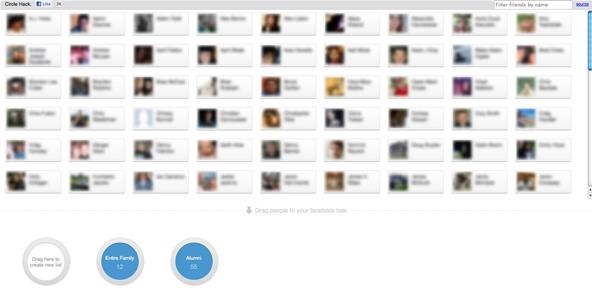
There's a lot of talk going around about Google's new social network and how it's heavily influenced by Facebook, but truth be told, how could they build Google+ without taking a noteor two from the world's most popular social network? One thing that's different (and better) about Google+ is its ability to create "Circles" of friends by just dragging and dropping them from your list of friends to the group you want.To make friend lists in Facebook, right now the easiest way is to click on the "Account" drop-down menu, select "Edit Friends" and then click on the "Create a List" button. From there, you choose your group's name and find and select your friends in the pop-up window and click on "Create List" to finalize it.To make the process easier, four engineers from Facebook have teamed up to bring you a non-official tool called Circle Hack, which harnesses the power of Google Circles. To get started, just go to the Circle Hack website, log in to Facebook, and give the application permission to access your friends. Once done, you'll see a webpage horizontally split in two; the top half shows your entire friend list and the bottom half contains your "circles", where you can add to current groups or create new ones.To create a new circle of friends, you can simply drag and drop a friend into the "Create New List" circle. You can also click on multiple friends, and drag and drop them all at once. Afterwards, click on "Create List" to give your new circle a name. It's that easy. You can also drag and drop friends into already created circles. When adding multiple friends, Circle Friends even includes a similar paperclip graphic that Google+ uses.However, that's pretty much the gist of Circle Hack. You can create and add to groups, but you cannot edit privacy settings within the app, and you can't delete users from groups, view the friends in those groups, or delete entire circles. To do these things, you'll have to do it the old-fashioned way, directly in Facebook.But it's a start and makes the process of creating new friend lists and adding to existing ones so much easier. For your lists in Facebook to actually be useful, you'll need to customize your privacy settings for each individual post.Even though Google Plus Circles seems like a completely new thing, it's not that much different that Facebook's friend lists, according to Simon Cross, a partner engineer at Facebook. He tweeted this earlier this week: "Interesting that people think Google+Circles is new - seen Facebook Friend lists? This makes a good point: circlehack.com". While the concept might not be entirely new, Circles does improve upon Facebook's clunky interface.On a side note, if you want to see how to import your friends from Google into Facebook, and vice versa, you can see how to do it here.
Netflix, which now offers streaming service in some 190 nations, says it's going to bring the hammer down on people who circumvent country-based content licensing restrictions using proxies or
Netflix announces crackdown on VPN users - theguardian.com
I've seen the future and it is math less and it is awesome and it is this PhotoMath app that solves math problems just by pointing your phone's camera at them. It's like a cross between a text
Use your phone's camera to solve equations with PhotoMath
How to do Session Hijacking?? Session Hijacking is also one of the attack that is commonly done on websites.For a brief overview on it, Go on with my article.
Session Hijacking : How to hack online Sessions
Samsung Galaxy Core Prime™ - Text Message Notification Settings If Messages is disabled, ensure Messages is set as the default app. From a Home screen, navigate: Apps icon > Messages .
Auto-Forward SMS and Missed Calls to your Email [Android]
Everything You Need to Know About Apple's New iPhone 8, iPhone X and the Groundbreaking FaceID Technology the smartphone—and others like it—have radically changed the way consumers work
iPhone X: Everything you need to know about Apple's top-of
Microsoft is officially changing over to the Blink rendering engine in Chromium for its Edge browser. Here is what means to you. Microsoft Edge, Chromium, and Blink FAQ: Everything you need to
Microsoft's new browser is called Edge. Here's everything you
Using the AMOLED screen, the Moto X's Active Display works above the lock screen and awakens only a small portion of the pixels in order to show notifications. Wouldn't it be nice to save battery power and get this on other AMOLED devices like the Samsung Galaxy S4, too?
How to Disable Those Annoying 'Displaying Over Other Apps
Like Google earth, it could be used to show ones' locations; hence many cell phone tracking software would work with Google Maps to display your target's locations. Google Maps shows your current location and latitude (via My Place), navigate and direct driving, and it can even show real-time traffic. It also supports street view and
Though Apple hasn't made the process easy because it wants to sell you the ringtones from the iTunes Store, you can follow our step-by-step tutorial to turn any song you like into a ringtone on your iPhone successfully. Tips: If you want to make Apple Music as iPhone ringtones, you can convert Apple Music to M4R first.
How to Convert MP3 to iPhone Ringtone without iTunes
Keep in mind that if you have already upgraded you Mac to MacOS Sierra public beta, it will be tricky to downgrade back to OS X El Capitan. It is always best to keep a backup of everything because if you do decide to downgrade then you would need to do a fresh install of OS X El Capitan on your Mac.
How to Preview Web Page in Safari in Mac OS X El Capitan
How to downgrade your iPhone or iPad from iOS 12 back to iOS
Action center in Windows 10 is where you'll find your notifications and quick actions. Change your settings at any time to adjust how and when you see notifications and which apps and settings are your top quick actions. Select the Start button, then select Settings > System > Notifications & actions. Change notification settings for all senders
How to disable annoying Android notifications
0 comments:
Post a Comment