How To: Share Audio & Video Clips in Overcast to Show Off Your Favorite Podcasts
In a world of seemingly endless streaming services, podcasts continue to offer free, unlimited entertainment for all. When you find a podcast that's just too good to keep to yourself, sharing it with family and friends is inevitable, but how you share may determine whether or not they listen to it or not. Links alone aren't enough. Audio and video clips are how you get them sucked in.It's not common for a podcast app to let users share audio and video clips, but that's why Overcast for iPhone shines over apps like Castbox. When listening to any podcast in Overcast, you can create a clip of up to 60 seconds long for any section you want. It's a cool way to share what you've been binging on your commute, your workouts, or your free time at home.Instead of spending the time writing up your own pitch for why "The Daily" or "Song Exploder" is worth your time, let the podcast itself do the talking for you. Just note that Overcast only supports audio podcasts. You'll see what we mean by "video clips" down below.Don't Miss: Customize Skip Length in Your iPhone's Podcasts App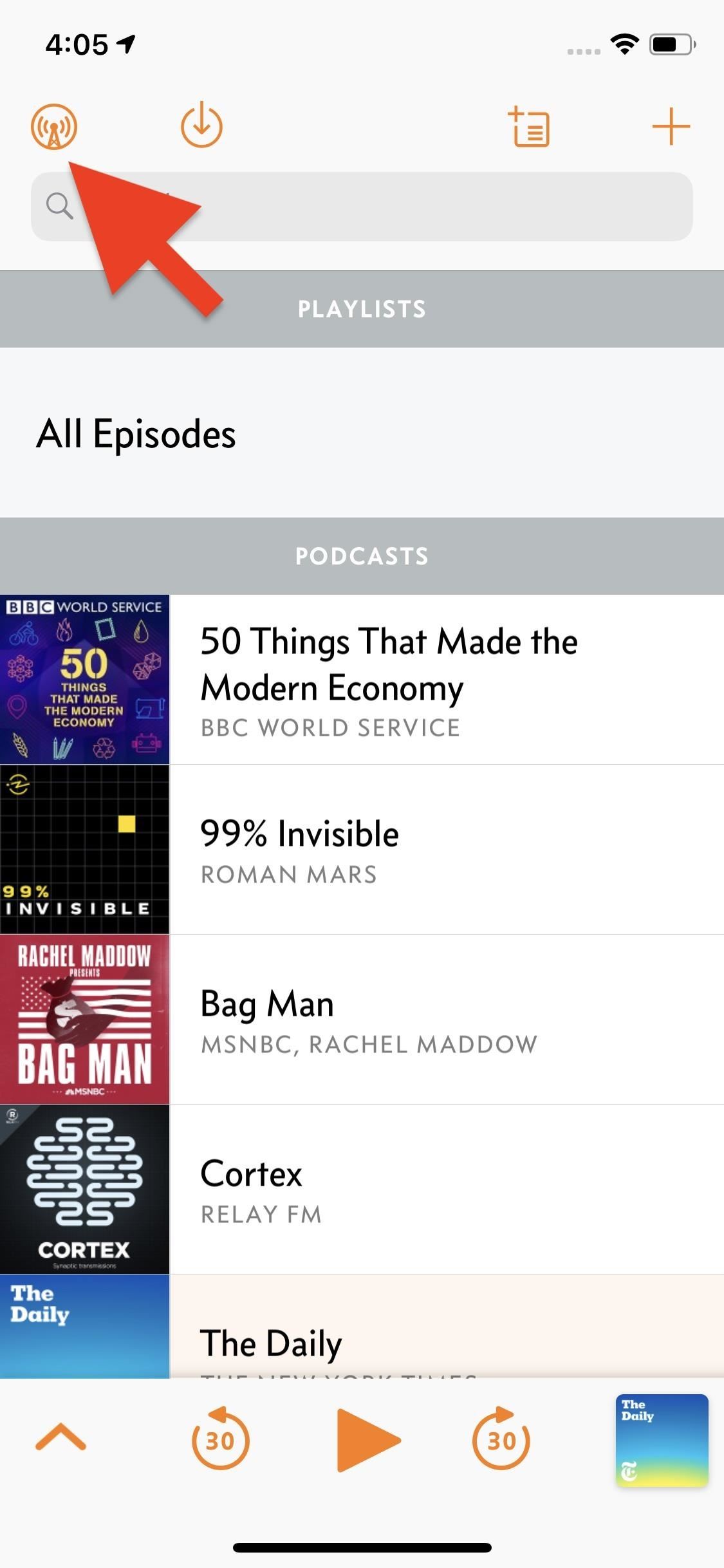
Step 1: Make Sure 'Downloads' Are EnabledWhile the UI isn't quite perfect, Overcast makes it pretty simple to cut up an episode to your liking. First, make sure the episode you want to edit is downloaded to your iPhone. Episodes set to "Stream" will not work with this feature.To make sure episodes download when played, tap the "Overcast" logo in the top left, then select "New Episodes." Next, simply make sure one of the two "Download" options is selected here, then listen to the podcast as such, on Wi-Fi or on either Wi-Fi or cellular.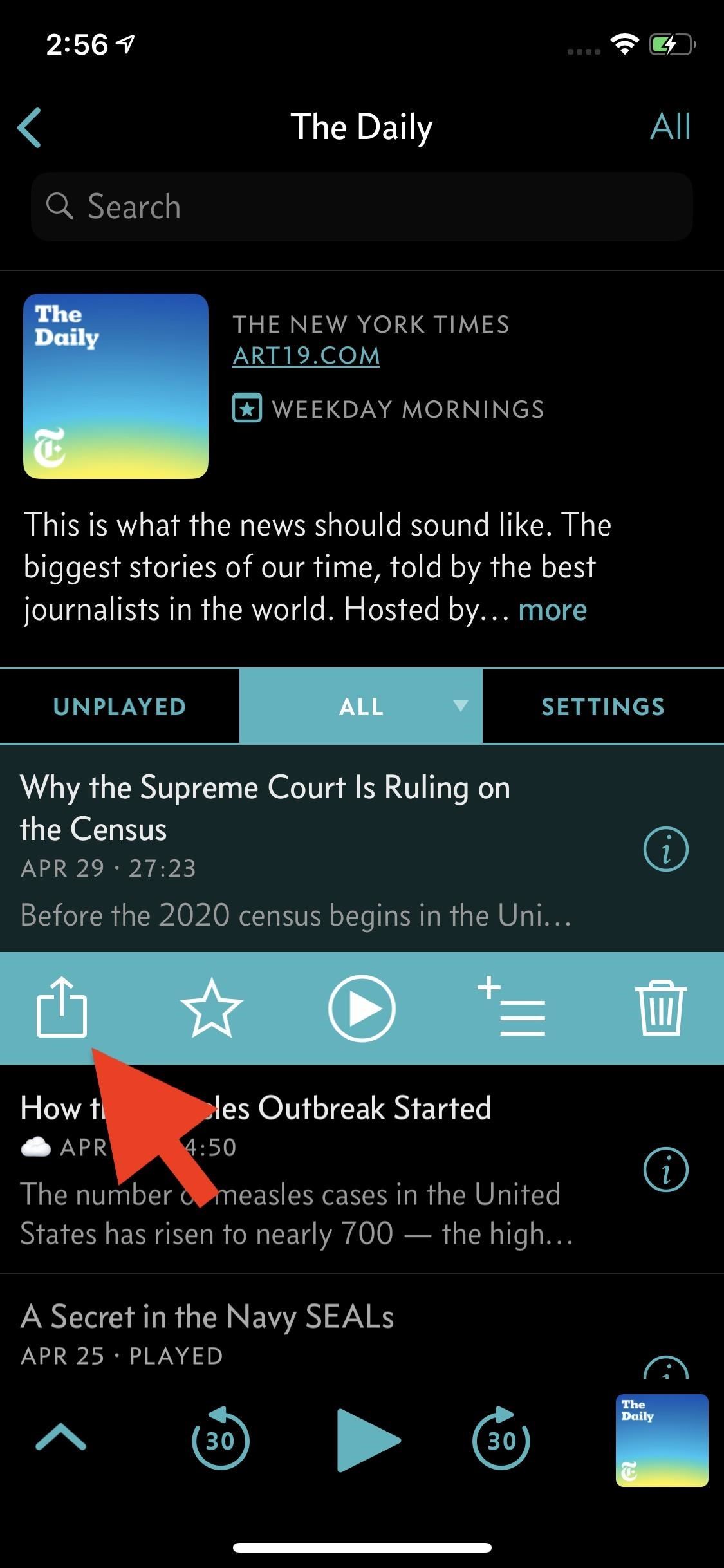
Step 2: Start Editing Your ClipNow, find the podcast episode that you want to share, tap on it from the list, then select the Share icon that pops up. If you only see the Share icon, play button, and info button there, you'll need to tap the play button before the Share icon will do what you want. Without the five icons in that menu, the Share icon will just open the standard activity view and not the action sheet we want.However, if you tap the play button, you'll be on the now playing screen, and you don't have to go back to hit the Share button from the list. Instead, just tap the Share (aka Action) button in the top right. No matter if you did it from the list view or from the now playing screen, the action sheet should show up with a few options, "Share Clip" being the one to tap. Once you tap "Share Clip," Overcast will load up the clip editor. Right off the bat, you'll see the trimmer tool at the top of this page. You can use the left-most slider to choose where to start your clip and the right-most slider to control where the clip ends (max length being 60 seconds). The tall slider can be used to control where the playback starts when you tap the play button — it doesn't control anything with your final clip output, it's just here so you can quickly find your desired start and stop points in the clip.It is a bit buggy at this time — once you move the start time, Overcast won't let you bring it all the way back. If you want to start your clip at 0:00, you'll need to leave this slider in place or cancel your clip and start over. Plus, to get to your end time slider, you need to manually move the timeline by swiping left.Once you set your parameters, check out the options below the play button. From left-to-right, you can choose to have your clip be Audio Only, Portrait Video, Landscape Video, or Square Video. In addition, you'll find the option to include an Overcast badge, an Apple Podcast + Overcast badge, or no badge to your final product. Note: no badges will appear when choosing Audio Only, even if you select either badge option. When you're finished with these options, tap "Next" to see a preview of your clip.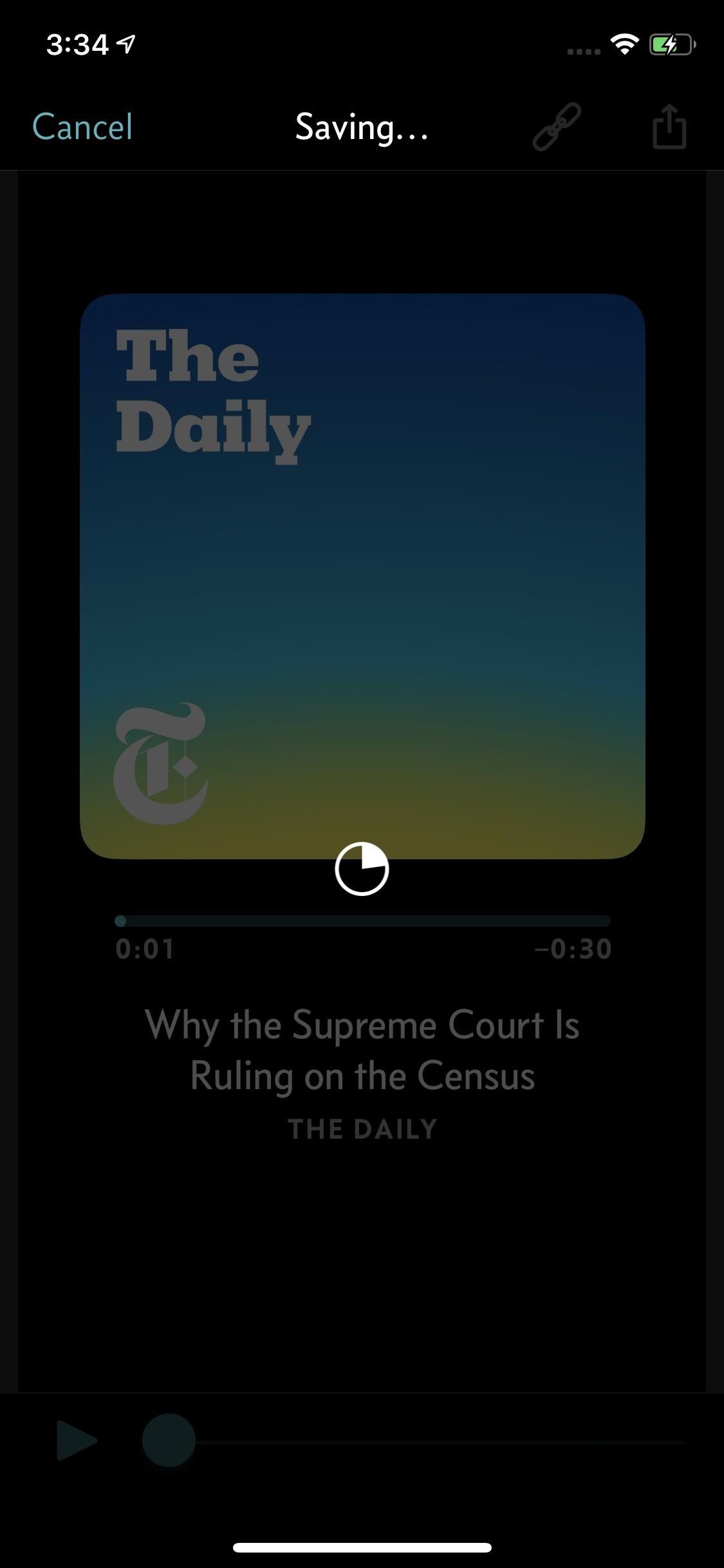
Step 3: Share Your ClipWhen you're satisfied with your preview, you have two options. You can tap the link (chain) icon to share a URL to the podcast itself — not the preview you made. When you do, the regular activity view (aka Share sheet) appears, where you can choose which app or service to send the link to.More likely, you'll want to share this clip preview. In that case, tap the Share button. Overcast will first take some time to share your clip. Once it does, it will also open the Share sheet. Choose your desired location and, when finished, repeat the process to share elsewhere as well. If you want to share a video clip to a platform not listed here, tap "Save Video," and the clip preview will save as a video to your Photos app. You won't see this option for audio clips, but you might find "Save to Files" useful instead. Don't Miss: How to Snag Hulu & Showtime with Spotify Premium for Just $5/MonthFollow Gadget Hacks on Pinterest, Reddit, Twitter, YouTube, and Flipboard Sign up for Gadget Hacks' daily newsletter or weekly Android and iOS updates Follow WonderHowTo on Facebook, Twitter, Pinterest, and Flipboard
Cover image, screenshots, and GIF by Jake Peterson/Gadget Hacks
Galaxy S8 Oreo Update: Lock Screen Clock Now Matches
Drippler's New iOS App Tells You Everything You Need to Know
How To: Get Samsung's New WatchON App from the Galaxy S5 on Your Galaxy Note 3 How To: Disable Those Annoying 'Displaying Over Other Apps' Notifications on Your Galaxy S9 News: How to Watch the Samsung's Galaxy S5 Launch Today Live How To: Galaxy S5 Battery Dies Too Fast? Here's Why & How to Fix It
Windows 10 tip: Disable annoying app notifications | ZDNet
The above browser extensions work in conjunction with the EndlessJabber web interface, so if you want to reply to a message popup, you'll be directed there.. If you're using another web browser on your computer, like Internet Explorer, Safari, or Opera, just bookmark the web interface so you can view and send text messages whenever you want.
How to Sync Your Android Text Messages and Phone Calls with
How To: Install a Custom ROM on Your Nexus 5 (A Newb-Friendly Guide) How To: Hack Your Nexus 7 into a Hybrid Android Tablet That Looks & Feels Like Both iOS & TouchWiz How To: Add Your Own Custom Screensaver Images to Your Kindle Lock Screen
How to Choose Which Apps Are Allowed to Start Up
Starting on Android 4.2, a new feature called Quick Settings was integrated into the Notification tray, which allows you to quickly turn on and off certain device features such as Wi-Fi, Bluetooth, GPS, etc.
How to Monitor Your Kid's App Usage on Android « Nexus
How To Change The Zelotes 5500 DPI Gaming Mouse Colors From Cycling To One Solid Color! 7 Things That Can Change Your Eye Color 2015 Zelotes 5500 DPI 7 Button LED Optical USB Wired Gaming
Why are optical mouse LEDs red? - Super User
Your friends are ditching Snapchat for Instagram. After the social network turned camera company announced it lost $13.30 per user in its first quarter as a publicly traded company, well, it doesn't look too good for the platform's future, y'all.
Facebook is losing its younger U.S. audience to Snapchat, and
iPhone XS, XR tips and tricks. There's a lot to learn when you start using Apple's iPhone X, XS, Max and XR.The lack of a home button, for one, completely changes the way you interact with the phones.
Print These iPhone XR, XS & XS Max Cutouts to See Which Size
So well lets begin the full guide to Unlock Bootloader On Any HTC Smartphone. If you are always opting to install Root, Custom Recovery or any Custom ROM, then your phone must be unlocked. In this guide, So here is the full guide to Unlock Bootloader on Any HTC Smartphone. If you unlock bootloader you may void the warranty.
Unlock Your Bootloader & Delete Tamp… | HTC One (M7)
Disabling Two-Factor Authentication. For security reasons, the process of disabling two-factor authentication on your iPhone is a little bit more involved. So you can't just turn it off by going into your iPhone's settings — instead, you'll actually have to go to your Mac or PC.
The Best Two-Factor Authentication App for Android
The title of this post is lie number one of a litany of lies to be found on the Internet. You are NOT going to learn how to rewire a vintage phone. You are not. I know this from experience. But I'm getting a bit ahead of myself as I am want to do when I'm in fits. I have a number of oddities
How to Create an Untraceable Messaging Device With an Old Phone
How to remove bloatware and preinstalled Android apps but it also means that the app is not really 'gone', in the sense that it is if you have uninstalled it. into one of these two
» Google Stadia Unlikely To Support Android TV Devices At
50 VSCO Cam Filter Settings for Better Instagram Photos
0 comments:
Post a Comment