Google Play Music 101: How to Use Radio Stations to Make the Perfect Party Mix
Have you ever wanted the perfect radio station for an artist, genre, or even one to match your mood? Luckily, Google Play Music has an extensive radio feature that takes you exactly where you and your friends want to go for a quiet brunch, or a neighbors-banging-on-the-walls dance party.In the previous two installments of Google Play Music 101, you learned how to upload your library and add new music to it. Here, we're going to dive in to radio stations, a much more hands-off approach to finding new music. Exploring radio stations will help you discover tracks you've never heard before, a great way to passively expand your horizons.As with the previous installment, you'll need Google Play Music Unlimited to fully take advantage of these features. However, similar functionality is available on the free tier, so it's worth learning about radio stations regardless of whether or not you pay for Google Play Music.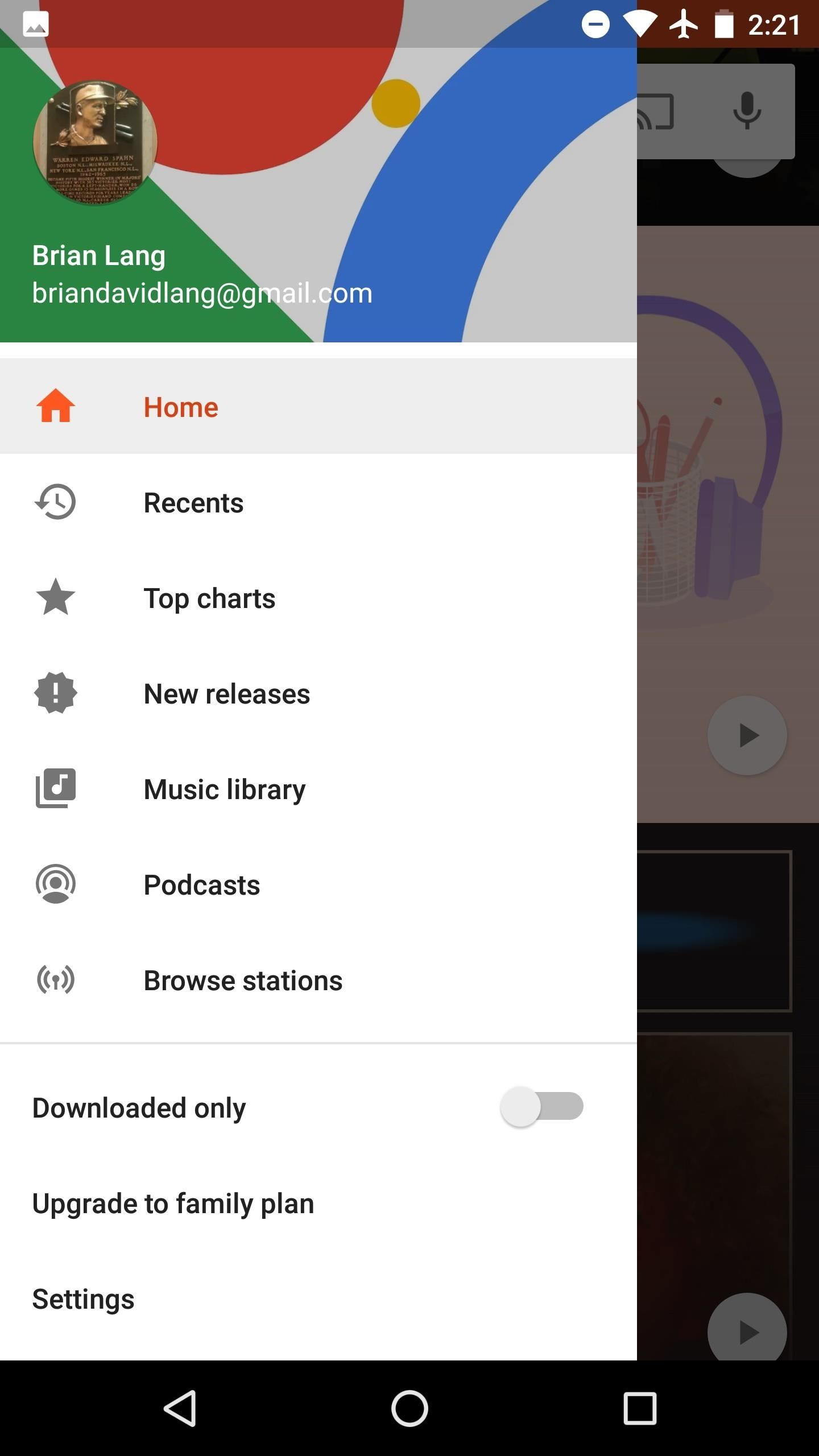
Step 1: Find Radio Stations That Suit Your MoodOne of the coolest parts of Google Play Music is how accurately it is able to mimic music that suits your mood. It also tries to pull tunes from your library, so you never feel like you're wading in a pile of music you've never heard of.To get there on your iPhone, tap the "Browse" section in the menu on the bottom of the screen. From there, go to "Moods" along the header, and you can choose a radio for however you're feeling!On Android hit the hamburger menu in the top left corner, then "Browse Stations." Note: this is also where you go to get radio stations for certain "Genres," "Activites," "Decades," and even "Kids" (as the headers suggest).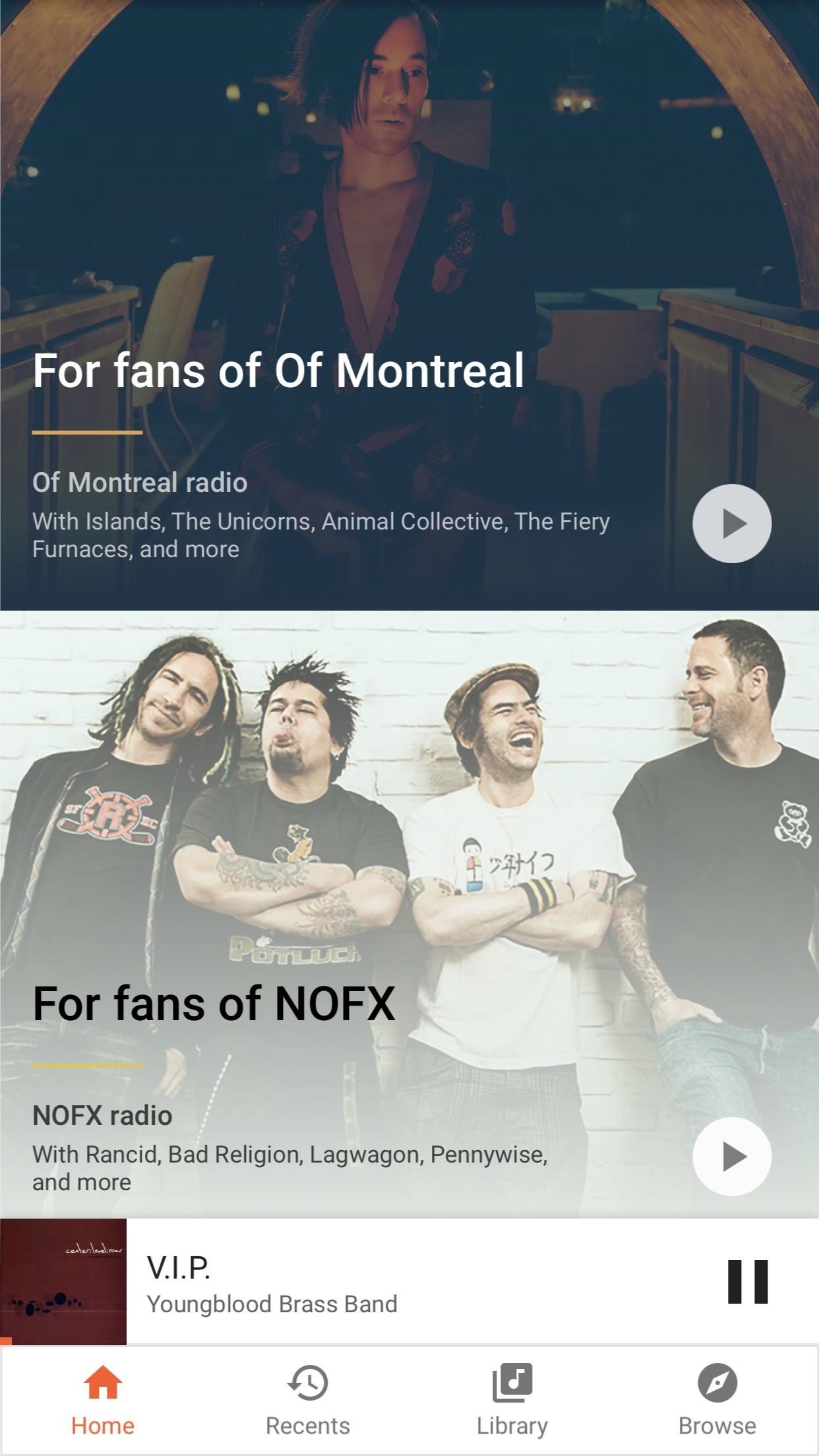
Step 2: Try the Stations That Google Suggests to YouFrom the home screen, Google will pull some of your favorite artists and other popular music and curate some playlists for you. These change every day (and even depending on your location), so try one when your current rotation starts to feel stale. As with the other radio stations, tracks from your own library will be sprinkled in.
Step 3: Create Your Own Radio Station from Your LibraryAs we touched on here, you can create a radio station for one of your artists. By tapping the three-dot menu button next to any song, album, or artist, then selecting "Start radio," you'll get some hyper-personalized results.Another benefit here is how these radio stations work. If you create a station based on a song, it will begin with that song. Create one based on an album, it'll begin with a song off that album. Same goes for artist-based stations, so a song from that artist will play first. This is where Google Play Music has a massive edge over other services like Pandora.Don't Miss: More Information on Creating Stations Based on Songs How do you listen to music on Google Play Music? Do you use the radio? If not, do you plan to now? Let us know in the comments below.Don't Miss: How to Upload Your Library to Google Play Music for FreeFollow Gadget Hacks on Facebook, Twitter, Google+, YouTube, and Instagram Follow WonderHowTo on Facebook, Twitter, Pinterest, and Google+
Cover image and screenshots by Brian Lang/Gadget Hacks
How to Fix A Broken iPhone Screen. There are three cheaper ways you can fix a cracked iPhone home screen, though. Not all are cheaper by the money but sometimes by the time you'd have to spend fretting about the shattered glass. Here are your options #1. Get it fixed by a third-party mechanic. #2.
5 Tips to fix an unresponsive iPhone screen - YouTube
How To: Cheat Android's Hidden Flappy Droid Game How To: Watch Saturday's 2012 Wild Card Doubleheader Football Games Online How To: Get Fortnite for Android on Your Galaxy S7, S8, S9, or Note 8 Right Now How To: Hack Counter-Strike to Play on Your Android How To: Play ChronoBlade on Your iPhone or Android Before Its Official Release
Play the Android 5.0 Lollipop Hidden Flappy Bird Game
How to Get Sense 6 from the HTC One M8 on Your Nexus 5
How to Enable the Hidden Debug Options for Select Google Apps
The Trick To Fixing A Wet Phone That's Even Better Than Rice Turns out white rice may not be the best drying agent for a wet phone. Carina Wolff 2016-09-02
Can rice actually save your wet phone? - The Verge
News: Break Free from Your Smartphone Addiction by Turning Your Phone to Grayscale How To: Theme the Android System UI on Your Nexus 5 How To: Sync & Dismiss Notifications Across All Your Android Devices & Computers News: This Guy Got Android Running on a Nokia Lumia Windows Phone
Using Photoshop CS2, this software tutorial demonstrates how to help alleviate lighting problems via the Shadow/Highlight tool. No matter if you are touching up vacation photos or professional images, this Photoshop tutorial can help you adjust lighting problems.
How to Fix Lighting with Shadows and Highlights in Photoshop
With Apple's MobileMe, you can easily allow your visitors to download beautiful, full quality photographs from your MobileMe Gallery. Check out this video tutorial for all of you newbies out there on sharing your pictures with friends and family, from the Internet.
How to download pictures from camera to computer | Digital Unite
After months of waiting, it looks like HMD has finally answered the call. Nokia's parent company is finally releasing a true flagship phone — one that isn't just an enhanced version of a previous phone and actually brings something new to the table. That phone is the Nokia 9 PureView. The Nokia 9 PureView has […]
Meet the Nokia 9 PureView — the Pixel 3 XL You Wanted - L.B.C.C
Google Chrome is set to go dark soon, but if you can't wait, here's how to enable Google Chrome dark mode on Windows 10. Here's how to enable the hidden Google Chrome dark mode on Windows 10
How to Use a Dark Theme in Windows 10
That's all we know so far about code-name "river," the upcoming 2019 Motorola Moto G7. If we learn more about any of the next-generation Moto G devices, we will update our existing rumor
OnePlus 6T Rumors Roundup - thinkingtech.in
How to use Apple Pay on the Apple Watch procedure to verify your cards. My Bank of America debit card let me log into my account via their iPhone app, but my Capital One credit card required
0 comments:
Post a Comment