How To: The Best Way to Uninstall All Types of Bloatware on Any Android
When you get a new phone, the last thing you want to deal with is a ton of preinstalled programs staring back at you. They not only clutter your home screen with apps you'll probably never use, but they're also wasting space on your internal storage and potentially draining battery. To truly uninstall them, you'll need root — but even then, it can be hard to pin down all the apps that should be removed.Nowadays, preinstalled apps are scattered across several different partitions. There's the vendor partition, where your OEM or carrier can load bloat. Then there's the system partition, which is where most bloatware has traditionally resided. Finally, there's the priv-app directory for preloaded apps with elevated permissions.To hunt down all the unnecessary apps in all of these places can be a real chore. Luckily, a new Magisk module from developer Val Mandantes gives you a convenient tool for eradicating any and all apps you feel you don't need, regardless of which partition they're stored on.
RequirementsRoot access Magisk installed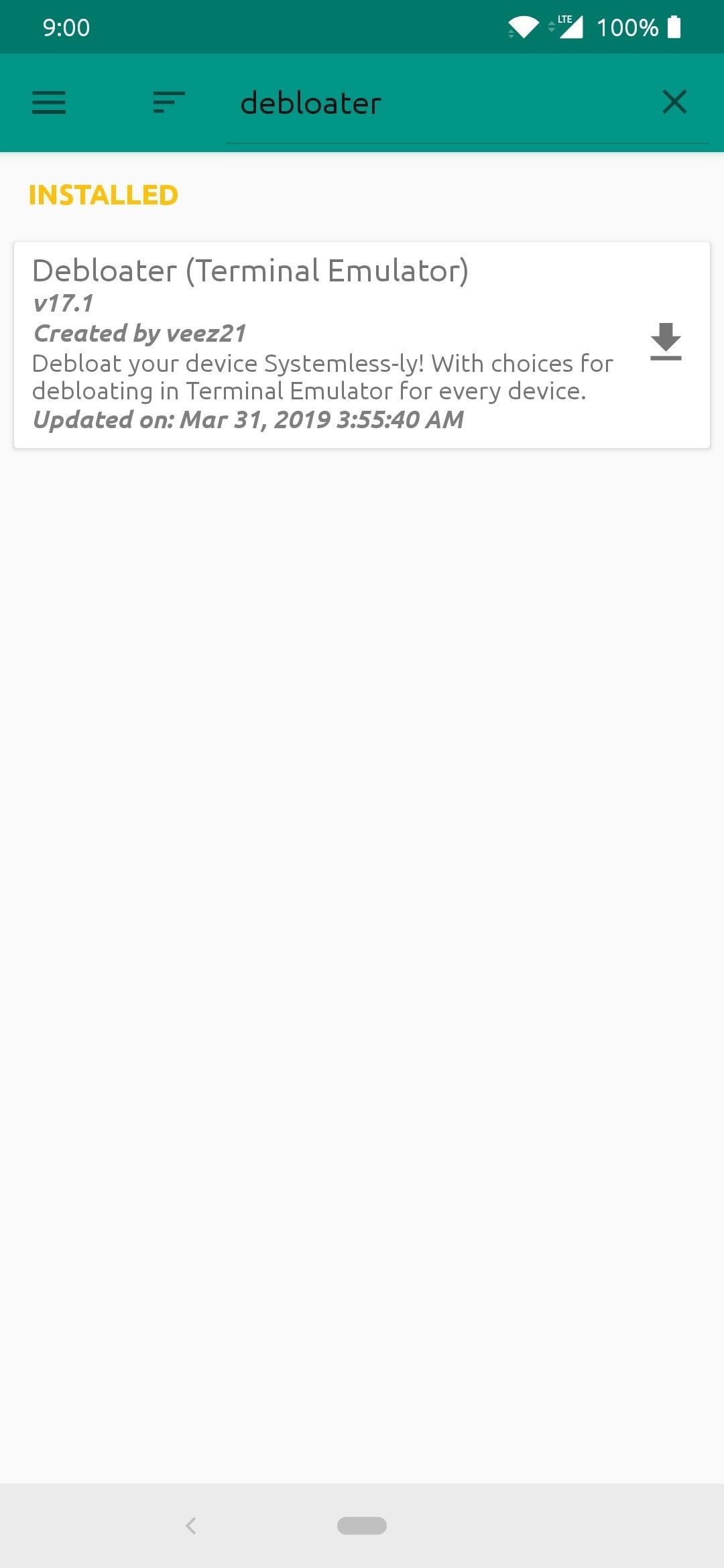
Step 1: Install the Debloater ModuleFirst, open up the Magisk Manager app, tap the menu button on the left, then head to "Downloads." Tap the search icon in the upper-right and search for "debloater", then the module you need will pop up. Tap the download arrow and then hit "Install." Once it finishes, tap the "Close" option at the bottom-left.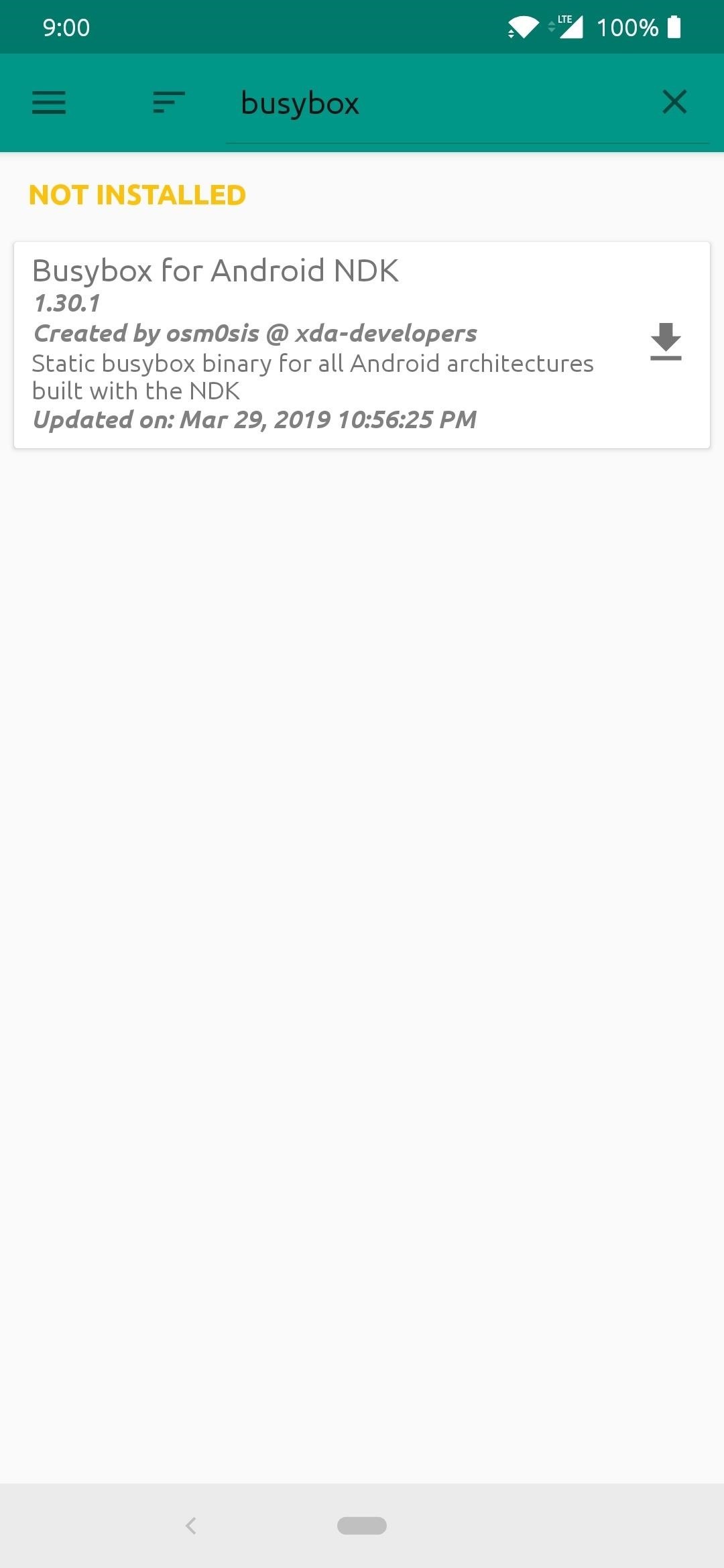
Step 2: Install the BusyBox ModuleThe Debloater module uses special root commands known as BusyBox. So for the app to fully function, you'll need to download an additional module.Just as you did with the previous step, head to the "Downloads" section in Magisk Manager to find the module, but this time search for "busybox," then download and install the module in the same manner. Once the install finishes, tap the "Reboot" option at the bottom-right to restart your device so you can start killing that bloatware. Note: BusyBox is a set of root commands needed in the terminal environment to run the Debloater Magisk module. If you plan on using other command line Magisk modules, you're going to be making good use of BusyBox from here on out and well into the future.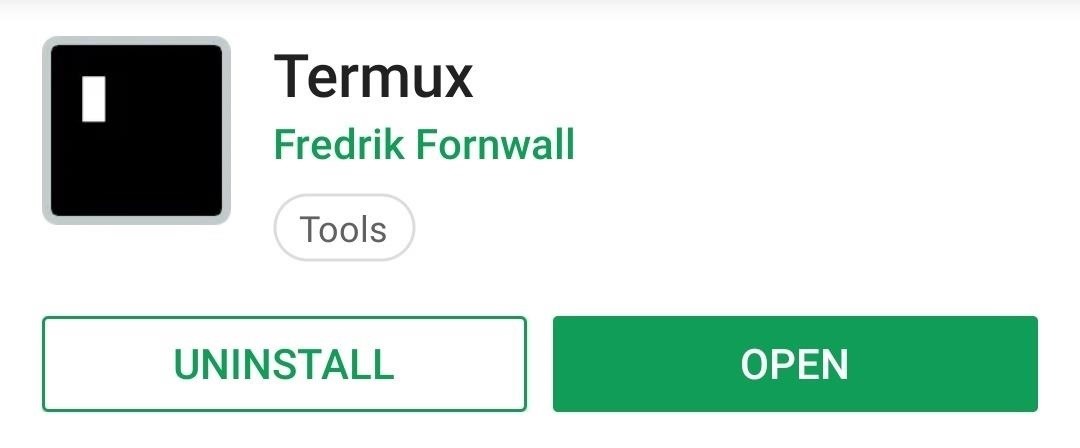
Step 3: Install the Terminal AppDepending on what device you have, some may already come with a terminal application by default through the developer options. However, the universal method across all devices would be to download the Termux app from the Google Play Store. When it comes to command line situations, no app out there is as widely recommended quite like Termux is.Play Store Link: Termux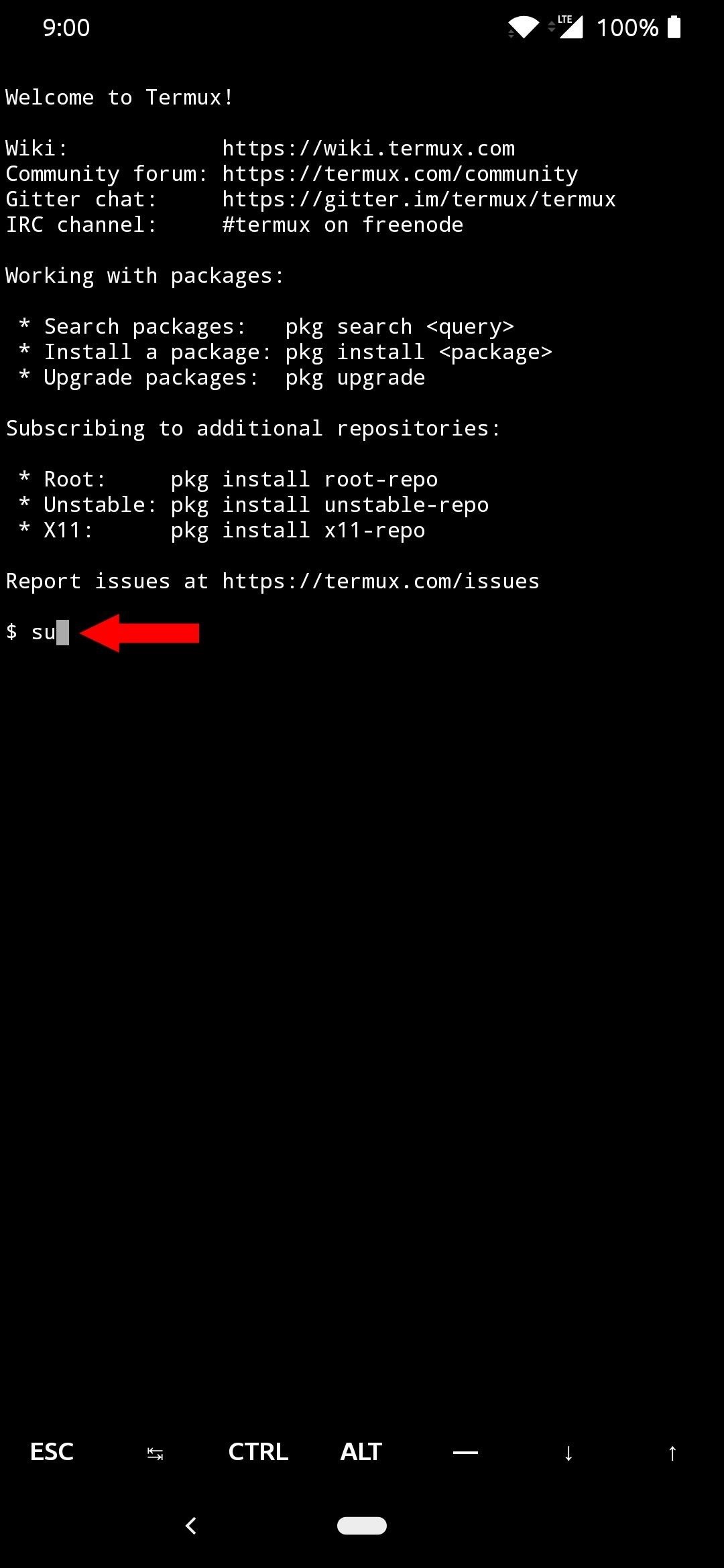
Step 4: Run the CommandsOpen the Termux app to the main screen, type the following command, and then tap enter: su When you're prompted to do so, tap "Grant" on the root access popup to grant the appropriate superuser rights to the terminal app. Once the superuser permissions have been granted, type in the next command, followed by enter: debloat This command will immediately launch the Debloat Magisk module interface so you can start removing any bloatware from your system.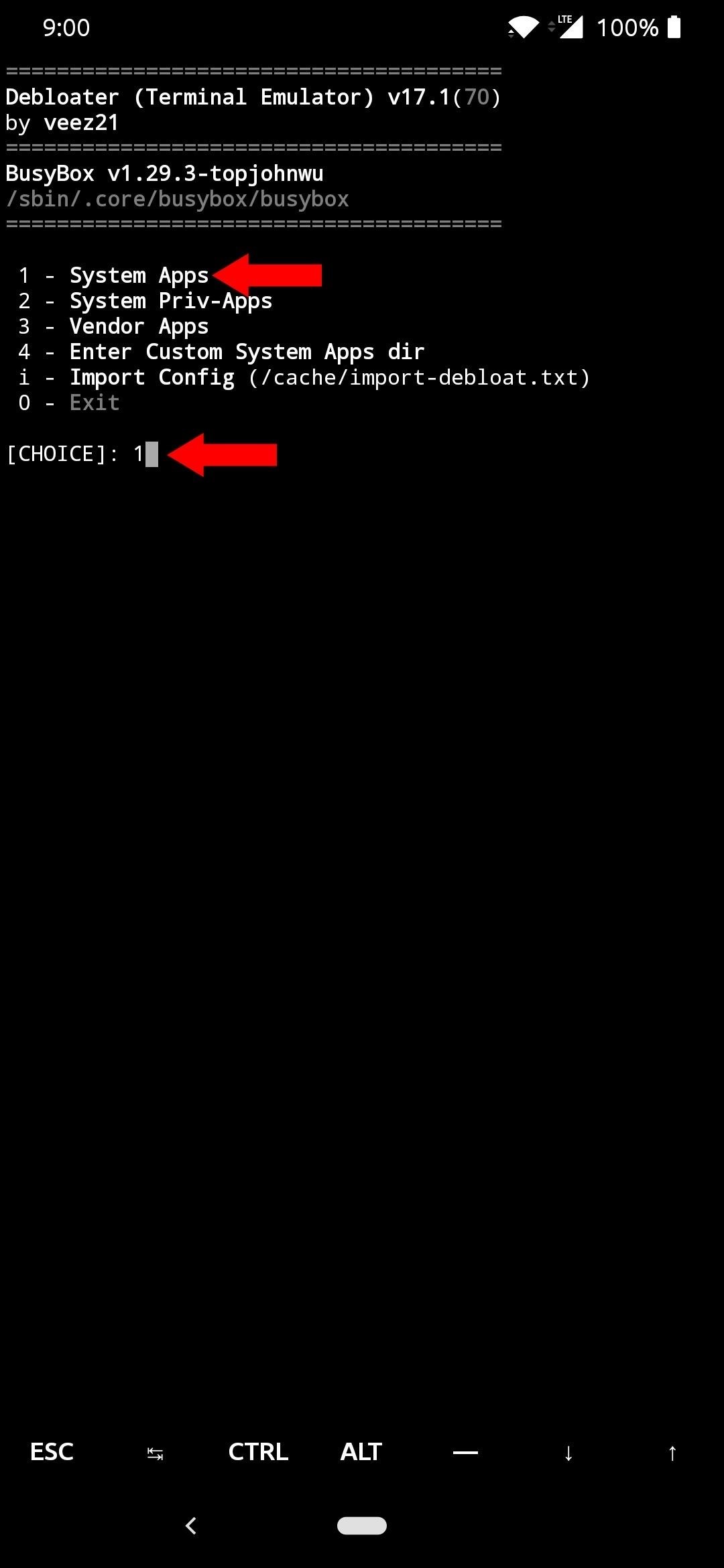
Step 5: Uninstall BloatwareNow comes the best part — finally being able to look over your entire system's bloatware and remove anything you don't want. On the main menu of the Debloater module, you have multiple options to pick from, but the main focus should be on choice number one for now. Go ahead and type "1" and hit enter to scan your device for all of the system installed apps. Once the scan is finished, you'll be presented with an extensive list of all the system apps installed on your internal storage. Go through the list in detail and uninstall any app you want by typing in the corresponding number, then hitting enter. If you want to batch uninstall multiple apps at once, type each number, but make sure to add a space in between each one.After you make your choice and press enter, the list of apps will appear with some information and then a confirmation input. If everything checks out, type "y" to proceed with dumping the bloatware from your system for good. Once you're all finished and no changes need to be made, input "n" when it asks if you want to return to the menu. To uninstall carrier or OEM bloat, repeat this process, but choose "3" from the main menu to select Vendor Apps. This section shouldn't have as many apps in it, but it may house some of the more obnoxious bloatware, depending on your device.If you want to scrub the bloatware at an even higher level from your system, select "System Priv-Apps," which is option 2 on the Debloater main menu. Just be careful here since these apps are a bit more sensitive and could mess things up if you don't know what you're removing.The final thing you need to do is reboot your device, then you're all done! Upon a reboot, you should now notice all of the apps you uninstalled through the Debloater module are not there anymore.Don't Miss: The Best Phones for Rooting & ModdingFollow Gadget Hacks on Pinterest, Reddit, Twitter, YouTube, and Flipboard Sign up for Gadget Hacks' daily newsletter or weekly Android and iOS updates Follow WonderHowTo on Facebook, Twitter, Pinterest, and Flipboard
Cover image and screenshots by Stephen Perkins/Gadget Hacks
Minecraft is a game about placing blocks and going on adventures. Buy it here, or explore the site for the latest news and the community's amazing creations!
News: The Revolution of the Hacked Kinect, Part 2: Even MBAs Gotta Have One News: The Revolution of the Hacked Kinect, Part 4: The Future Is YOU News: Hacked Kinect Captures 3D Video in Real Time News: The Revolution of the Hacked Kinect, Part 1: Teaching Robots & the Blind to See
Kinect Real-Time Motion Capture with XNA | Kinect Hacks
Google Drive offers 15 GB of free cloud storage. Moreover, you can also access Google Drive files offline. Here, we have outlined simple steps to make your Google Drive files available for offline
How to edit and view Google Drive Presentation Offline
We recent reviewed the top home screen launchers available on the Play Store, with each one offering an option to back up your arrangement and settings options. Since Nova Launcher was our winner, we'll link out a tutorial on how to both back up your home screen on your old phone and how to restore it on the new one.
That's right she's got matter what are you playing video games and stabbed him with a cigarette a little camera while they're old long article here a zone defense weapon yet who moved to took his taser and the direction said try it out first try it on human flesh. So we tried it on themselves.
How to Make EMP Gun ! | Cabin | Guns, Bug zapper, Diy generator
This video shows you how to change/customize the Quick Action/Toggle buttons in the Action Center of Windows 10 Mobile. The steps are quick and simple: 1. Go to Settings 2. Then System
Windows 10 How To: Customize your quick settings in the
iPhone X: Everything you need to know about Apple's top-of-the-line smartphone Tomorrow's smartphone is here, and it's called the iPhone X.
iPhone X: Here's everything you need to know about Apple's
How To: Unblock applications on Facebook Block and unblock Facebook applications Remove, Block & Unblock Facebook Applications
What is unblocking and how do I unblock someone on Facebook
News: Now You Can Share & Borrow Hearthstone Decks with Your Friends How To: Get Free Hearthstone Packs by Playing on Mobile How To: Get Cheap Hearthstone Packs How To: Build a storage box for your deck Forum Thread: How to Become Successful 0 Replies
North Lets Focals Owners Share Their Experience with Friends
(Make sure that the firmware is same with your Galaxy S8 version). Steps to Unroot Galaxy S8. Make sure you have kept your data on your device before doing the unrooting process. This is because when the unrooting is going to process, all of your data will be gone. For that, you must back up some important data.
How to Unroot T-Mobile Galaxy S3 and Restore Back to Stock
Nextbit Robin review: A 32GB smartphone that never runs out of space and now a new face will seek out similar success. Meet the Nextbit Robin. That way the phone never runs out of space
The NextBit Robin is a $349 Android phone that never runs out
How To: Remove the Carrier Name from Your Lock Screen in Android Lollipop How To: Get Android Lollipop's New "Smart Lock" Feature on KitKat News: GravityBox Gets Lollipop Update; Most Features Already Working How To: Theme TouchWiz on Your Galaxy Note 3 with Android Lollipop
How to Get Custom Lock Screen Shortcuts on Android Lollipop
How to Connect Your iPhone to Your TV. This wikiHow teaches you how to connect your iPhone to a TV using an adapter, along with an HDMI cable or an analog cable, or Apple TV with AirPlay.
Turn Your Phone into a Universal Media Hub to Play Your Music
Back Key Commented Out. Once those keys are changed, then you can tap the back arrow button at the top left of the screen and ES File Explorer will ask if you want to save this file. Confirm the save and then reboot your Galaxy S6/S6 Edge. However, be ready to not have any functionality out of those buttons when you reboot.
Use the Buttons Properly on Your Samsung Galaxy S5 - VisiHow
The Always Up-to-Date List How To: Get Back the Camera's Missing HDR Button on Your iPhone 8 or 8 iphone camera hack zoom PlusReuse your old iPhone - Smart home controllerSamsung Galaxy Note 8 How To: Which Stores Accept Apple Pay?
Re: Which Stores Accept Apple Pay? The Always Up-to-Date List
0 comments:
Post a Comment