How To: Record Phone Calls on Any Android Device
There are plenty of legitimate reasons that you might want to record a phone conversation. Let's say you operate a business and take orders over the phone, and you don't want to miss an item. Or perhaps you need to jot down some notes from a recent conference call, and things were just happening too quickly in real time.But whatever your reason, recording phone calls on an Android device can be a tricky subject due to the sheer variety of Android devices available. This makes it pretty hard to pin down one particular solution that will work for every phone. That said, we've found some methods that you can try right now on your Android device, regardless of its make and model.Don't Miss: Always-Updated List of Phones That Will Get Android Pie
DisclaimerBefore you start recording calls, you should first check if its legal in your state. While federal law permits recording telephone calls and in-person conversations with the consent of at least one of the parties (e.g., you), these laws can vary from state to state. California, for instance, has a two-party consent law, which means you have to get permission from the other person(s) before you can start recording.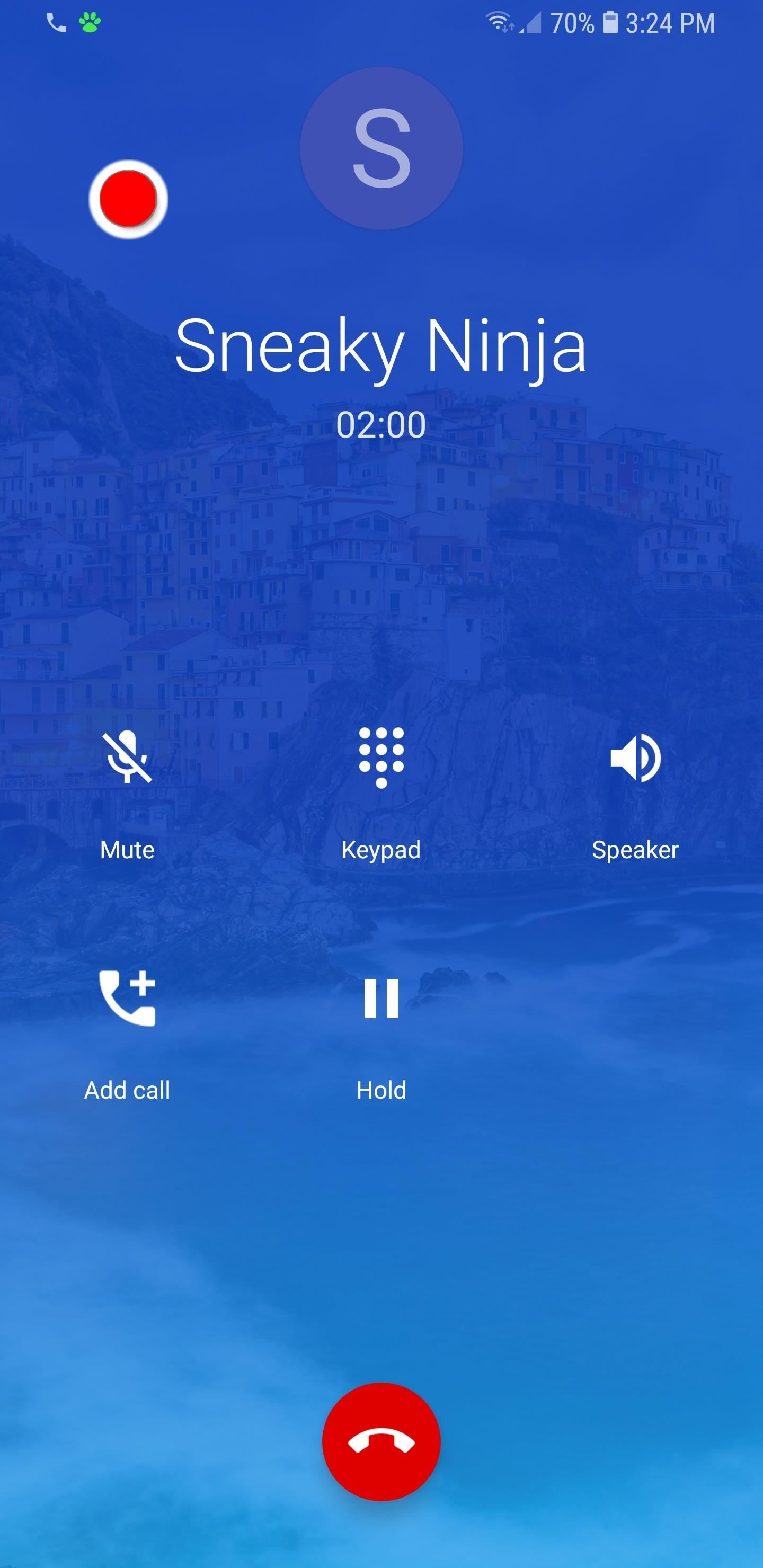
Method 1: Use a Call Recorder AppThe easiest method is to try a simple call recorder app. One downside to consider here is that the recording quality might not be perfect, but it should still be loud and clear. There are many different call recorder apps on the Google Play Store, but that means picking the right one can be a little problematic.Enter Boldbeast Recorder — it's free to use, will work on a ton of Android devices off the bat, and is continually updated to ensure it always stays well ahead of the competition. While the app gives you the option to buy its full version for $9.99, the free version functions exceptionally well even without premium features alike advanced search and automatic call recording.Once installed and enabled, Boldbeast Recorder overlays a circular record button onto the phone app for intuitive recording. On the whole, the recordings are crystal-clear and very easy to listen to. The app also shines in terms of overall accessibility, giving you the ability to instantly play recordings on the fly. If those weren't enough, you can even add notes or share the sound file with ease. In all, you can't go wrong in choosing Boldbeast as your go-to app for recording phone calls. Besides its ease of use, it's one of the few call recording apps out there that supports almost all Android devices. And because it's continually being updated, there's little doubt that the app will be able to work for even more phones — even devices that haven't been released — as it continues to evolve.More Info: How to Record Phone Calls on Your Android Using Boldbeast
Method 2: Use Google VoiceGoogle Voice is great alternative to dedicated call recording apps to record conversations, and has the added bonus of being completely free to use. It does have some downsides, however, such as the ability to only record incoming phone calls, not outgoing. In addition, the app will verbally notify the caller when call recording has been started and stopped, even if you've muted the call.Despite its shortcomings, however, Google Voice does have its strengths. For one, recording an incoming call very easy to accomplish on the app, and only requires you to tap on "4" in your Phone app's keypad to start or stop recording. These recordings should be in higher quality than most call recorder apps as well. Accessing your recordings is just as intuitive, and can be done by going into Google Voice's "Voicemail" page. When all is said and done, Google Voice is ideally suited for recording school, business, or work-related phone conversations like interviews, important meetings, and verbal contracts. Best of all, the service is free to use, so we highly recommend giving this app a try if you need a recording app without all the bells and whistles.More Info: How to Calls Using Google Voice on Your iPhone or Android
Method 3: Use SkypeRecording conversations isn't just limited to audio calls, as you now have the ability to record video calls for later viewing, thanks to Skype. Of course, you can only record calls done within Skype, and just like Google Voice, it notifies the person on the other end of the call when you've started or stopped recording. A copy of the recording also goes to both you and the other caller for full transparency.The benefits far outweigh its limitations, however, and Skype lets you record both video and audio calls thanks to a recording function that's easy to access and use. In addition, viewing or listening to your recordings is just as intuitive, and the app gives you multiple options to save or share your video and audio files in a pinch. If you're concerned about your privacy, Skype has you covered, as it only keeps any recordings for a maximum of 30 days. This gives you ample time to save or share your recordings for safekeeping while ensuring privacy and security. As such, recording a call on Skype — be it video or audio — is perfect for memorable occasions like viewing your newborn for the first time, and so on.More Info: How to Record Video & Audio Calls with Skype
Method 4: Use a RecorderOf course, you can forego using an app or service altogether and simply record phone conversations the old-fashioned way using a voice recorder. Granted, this isn't the most high-tech method on the list, but it's still among the most effective means to record a phone conversation. In fact, it can even record audio regardless what app you're using, be it Slack, WhatsApp, Skype, or your Phone app.Obviously, you'll need to set your conversations to speaker mode to get the best results, so if you go this route, be sure to go somewhere quiet before you initiate recording in order to get the highest quality audio possible. That said, there's plenty of great digital voice recorders out there, but if you want to check some out right now, here's a list of some of the top-rated digital audio/voice recorders online:EVIDA 8 GB Recorder (~$20): Amazon Olympus 4 GB WS-852 Recorder (~$60): Amazon | Best Buy | Walmart Olympus 8 GB WS-853 Recorder (~$70): Amazon | Best Buy | Walmart Tokego 8 GB Recorder (~$28): Amazon Yemenren 8 GB Recorder (~$32): Amazon Sony 4 GB ICDPX370 Recorder (~$48): Amazon | Best Buy | Walmart Sony 4 GB ICDUX560BLK Recorder (~$95): Amazon | Best Buy | Walmart Which call recording solution worked best for your particular Android phone? Do you have a preferred method you didn't see in this list that you'd recommend? Let us know in the comment section below.Don't Miss: 6 Types of Bad Apps You Should Never DownloadFollow Gadget Hacks on Pinterest, Twitter, YouTube, and Flipboard Sign up for Gadget Hacks' daily newsletter or weekly Android and iOS updates Follow WonderHowTo on Facebook, Twitter, Pinterest, and Flipboard
Cover image by Dallas Thomas/Gadget Hacks, screenshots by Amboy Manalo/Gadget Hacks
Learn how you can re-order or re-arrange the notification panel shortcuts so that you can quickly access to the most useful functions on the Samsung Galaxy S4. "samsung galaxy" galaxy samsung s iv
Use the Notifications Panel on Samsung Galaxy S5 - VisiHow
Whether I'm in my car or making dinner, I always have music playing. And since I don't like to keep my headphones on me at all times, I end up using my Android's built-in speakers a good portion of the time. Companies like HTC know how much people use their phone's speakers, and are dedicated to
How to improve sound quality and boost volume on Android
How To: Transform a camera into a taser News: Taser dear friends with hacked camera Contest: My Disposable Camera Taser Friday Fresh: Make Your Own Police Taser & More News: Easy! Cell Phone Camera Macro Mod (5X Zoom)
Taser Camera Hack « Wonder How To
If you want to Increase download speed without doing any technical experiment, you have come to right place. We can Increase download speed with free download manager. Before reading this article, I recommend you to buy Internet download manager . IDM is the best download manger in the world.
How To Double The Download Speed Of IDM (3 Methods)
The Settings app on Android includes a screen called Developer options that lets you configure system behaviors that help you profile and debug your app performance. For example, you can enable debugging over USB, capture a bug report, enable visual feedback for taps, flash window surfaces when they update, use the GPU for 2D graphics rendering
How to unlock and enable Developer options on any Android
The option to press the Home button to unlock the device didn't appear to find favor among many users. If you are also not happy with the new functionality, there is an option to enable the "Slide to Unlock" on your iPhone. Let's give it go! How to Enable "Slide to Unlock" Feature in iOS 10 on iPhone/iPad. Step #1.
How to install or uninstall iOS beta software - Apple Support
With Apple's MobileMe, you can easily allow your visitors to download beautiful, full quality photographs from your MobileMe Gallery. Check out this video tutorial for all of you newbies out there on sharing your pictures with friends and family, from the Internet.
How to download pictures from camera to computer | Digital Unite
Google posted—then quickly removed—a set of Android ads that all but confirm a new Nexus 6 phablet. With a new slogan, "Be together. Not the same", Google looks to finally be giving Android
Nokia 9 PureView Leaks & Rumors « Android :: Gadget Hacks
Hi Chris, I am having the same problem with my ipod touch when i try to connect it with my laptop. apart from the yellow triangle with " ! " sign in between i get a pop up balloon saying that "Device Driver software was not properly installed" accompanied with a message box which says " Bluetooth Peripheral Device X No Driver Found ".
How Do I Connect My iPod to My PC? - Lifewire
How To Hide ANY App On Your iPhone (Hide Messages, Snapchat , Photos, Etc) (NO Jailbreak) How to Hide iPhone Apps? - Hide and Lock iPhone Apps with Password
How to completely hide any app or folder on your iPhone or iPad
In Gmail, you technically can't unsend an email. However, you can set a delay between when you press "Send" and when your message actually gets sent to a recipient's inbox. You must first turn on Undo Send. To do this: Open Gmail. Click Settings on the top right. Under "Undo Send," check the box labeled Enable Undo Send. In the
Gmail: How to Unsend an Email in Gmail - edu.gcfglobal.org
Conclusion. We hope that you liked this article and that you were successful in the making of your TV antenna or Outdoor TV antenna.If you did like it, do share the article with others, those who might want to know how to make a TV antenna.
How to Make a Homemade TV Antenna | Techwalla.com
0 comments:
Post a Comment