How To: Change Instagram's Interface Colors for a More Personalized Experience on Your iPhone
Your Instagram feed is jam-packed with interesting and lively photos, videos, and stories that largely offset the iOS app's comparatively bland user interface. If the interface's dull colors have always bothered you, you can splash on some much-needed color to better reflect your personality and tastes.While there are no built-in settings to change system colors for Instagram, there's an external tool that can get the job done. Of course, you'll need to have a jailbroken iPhone in order to pull this off, as there's no way to tinker with the coloration of Instagram's feed and settings menu without jailbreaking.The tweak in question is Tincture by Chloee. With it, you can add subtle touches of color or extreme hue changes to Instagram's app UI, which makes the Instagramming experience even better than it already is. Aside from being free to install, the tweak can work in conjunction with another popular jailbreak app for further customization options, as we'll detail below.Don't Miss: 60 iOS Features Apple Stole from Jailbreakers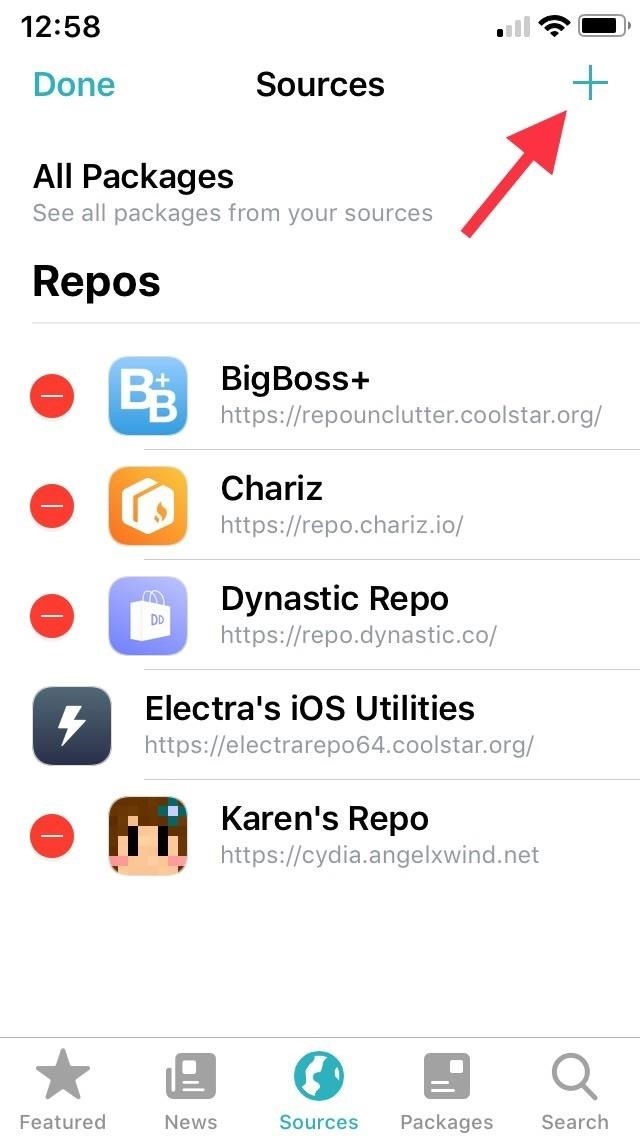
Step 1: Install the Packix RepoTincture isn't available within either Cydia or Sileo outright, so you'll first need to install an external repo. In brief, the process involves adding repo.packix.com to your list of "Sources" in either app. That said, it's worth noting that repositories you add in Cydia won't automatically carry over to Sileo, and vice versa.Full Instructions: How to Add Outside Repos to Cydia Full Instructions: How to Add Outside Repos to Sileo Adding the Packix repo in Sileo.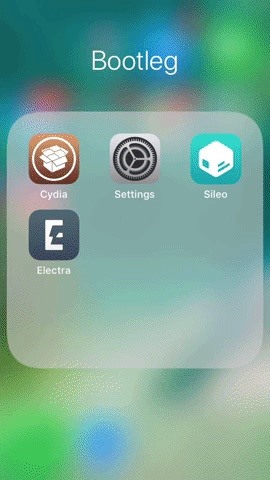
Step 2: Install TinctureWith the Packix repo now available, open either Cydia or Sileo, then type in "tincture" into the search field in the "Search" tab. Select the "Tincture" tweak when it appears, then hit "Install" (Cydia) or "Get" (Sileo) to start the installation.Next, either tap "Confirm" (Cydia) or swipe up from the bottom of the "Queue" card and tap "Confirm" next to it (Sileo) to finalize your selection. Tincture will now be installed onto your iPhone, so give it a minute or two to download, then tap on "Restart SpringBoard" to respring your device and complete installation. Installing the tweak in Sileo.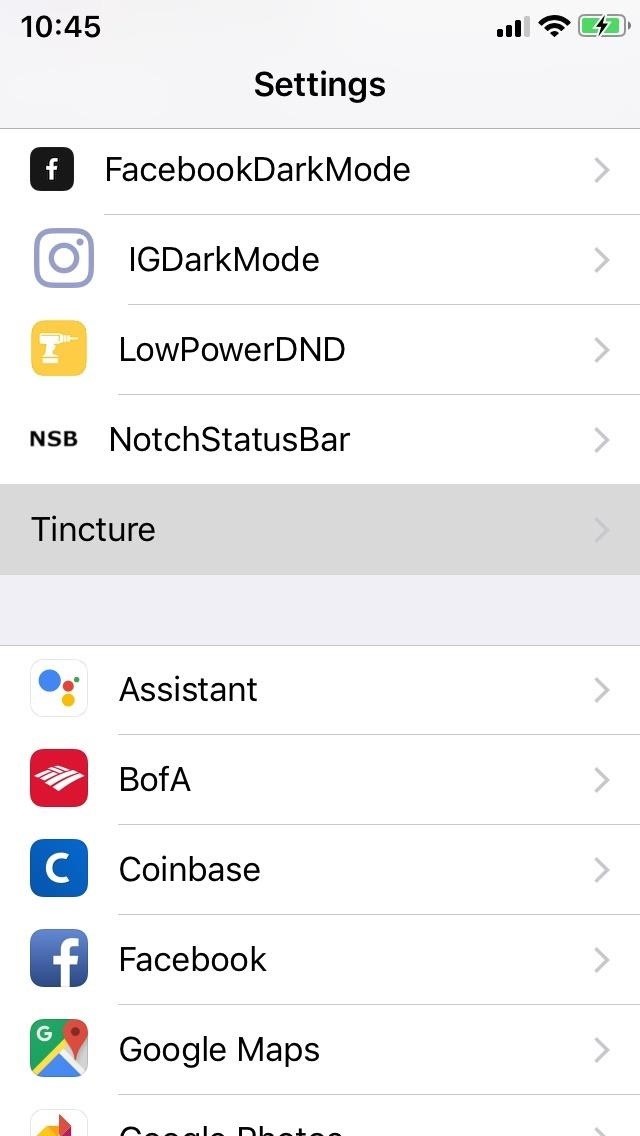
Step 3: Enable & Tweak TinctureTincture isn't enabled by default, which means you'll have to access the tweak through the Settings app, and tap on the "Enable" toggle along the top to turn the feature on. Unlike many tweaks, however, there's no need to respring your iPhone to implement any changes you've made, though you will need to force-close and reopen Instagram to enable it. Beyond that, there are numerous UI elements within Instagram that you can colorize with Tincture, and they range from incoming/outgoing bubbles to active texts. The developer lists the following on the tweak's info listing as items you can add a splash of color to.message bubble background color for Instagram Direct message bubble border color for Instagram Direct active dot color for Instagram Direct active text color for Instagram Direct camera color for Instagram Direct link/username color dividers color navigation tint color heart color bookmark color feed icon color To customize, tap on a UI element you want to apply a new color to, and on the following page, either adjust the toggles along the bottom until you achieve your desired hue or tap on a specific tone from the provided color palette. By itself, Tincture's Instagram colorization feature may not be to everyone's liking, as the subtle changes to the UI may not be as apparent against the app's stock white backdrop, especially if you applied lighter colors. Fortunately, the tweak will work in conjunction with IGDarkMode — also developed by Chloee — to make the customized UI elements stand out a lot more. Don't Miss: Get Dark Mode on Instagram for Less Stress on Your Eyes When Browsing Pics & VideosFollow Gadget Hacks on Pinterest, Reddit, Twitter, YouTube, and Flipboard Sign up for Gadget Hacks' daily newsletter or weekly Android and iOS updates Follow WonderHowTo on Facebook, Twitter, Pinterest, and Flipboard
Cover image, screenshots, and GIFs by Amboy Manalo/Gadget Hacks
Drippler's New iOS App Tells You Everything You Need to Know
How to Transfer Photos from PC to iPad. This wikiHow teaches you how to sync or upload photos from your computer to an iPad using iTunes for Windows. Open iTunes on your PC. You'll usually find it in the Start menu sometimes in a folder
How to use the Photos app on the iPad | Know Your Mobile
Who Has the Best Camera of Them All? HTC U11 Apparently
Okay, okay, so maybe the ab selfie isn't exactly a thing. But since people love to take photos of their abs and post them on Instagram, this term should totally exist. You should honestly never post a photo of your abs on your feed. Sure, you might have the most beautiful abs ever and people might love seeing them.
Instagram 101: How to Add More Than 30 Hashtags to Your Posts
Windows 10 is the most cloud-oriented version of Windows to date—yet, while this means you get some nifty new features, it also means some of your personal data is being shared with Microsoft's servers. Don't Miss: 45+ Tips & Tricks You Need to Know for Windows 10
Everything You Need to Disable in Windows 10 | OSSTUFF
Open up Google Maps on your iOS or Android device, and get ready to find your way to smarter location saving when you park your car. On the iPhone. Saving your parking location is actually
How to use Google Maps to save your parking location
In this
How to Use Kid Mode on an Android (with Pictures) - wikiHow
"Smart" televisions: they're watching you watching them. In the future, Big Brother won't need to enter your home to bug your conversations, you'll willingly do it yourself. Well, guess what — the future is now. "Smart" web-connected TVs are here. They recognize your face, listen to your voice, and send information to third parties.
Big Brother is Watching You - Self Improvement
Simple Tips on How to Install Android 5.0 L Lollipop Messenger in KitKat Android Lollipop already ready to go, but the certainty for the future to your Android is unclear. Especially if your android is not Nexus. From some of the new things that showcased by google for lollipop, there is one interesting, that is Lollipop messenger who will
Install Google's new Lollipop Messenger app now! | AndroidPIT
Quit out of the Disk Utility app, and this time choose Reinstall OS X and Continue. Follow the instructions that appear on screen, license agreements and all, and choose the hard drive to use (in
Format a Mac's Drive With Disk Utility (OS X 10.11 or Later)
Use Custom Fonts for Messaging on Your iPhone - Gadget Hacks
How To: Drag & Drop on Your iPhone in iOS 11 How To: Change Siri's Voice from Female to Male in iOS 7 on Your iPhone News: iOS 11.3 Bug Removes Screenshot Previews for Some iPhone Users How To: The 9 Most Annoying Changes in iOS 11 & How to Fix Them
Apple iOS 11.3 Update Introduces Brand New Set of Animoji
If you've just ditched your Android phone for a new iPhone, you're in luck, because Apple has a way to make your transition as simple as possible with their Move to iOS app for Android. To help make things even easier on you, we've outlined the process of using Move to iOS to transfer images
How to transfer everything from iPhone to Android | AndroidPIT
If you have an iPhone 6s or iPhone 6s Plus, you can use 3D Touch with AssistiveTouch. 3D Touch gives you shortcuts to things you do frequently—like send Messages, emails, and photos. To find 3D Touch, open the AssistiveTouch menu and tap Custom. With 3D Touch, a tap will give you a peek of the content you were viewing, like a Message.
How To: Unlock Home Button Shortcuts on Your iPhone
In iOS 11, your iPhone gives you much more control over notifications. You can designate certain apps as "sensitive", so that it hides the content of notifications while your phone is locked, only letting you see the full preview when you use Touch ID or Face ID to unlock your iPhone.
How to Hide Text Previews for Every App Notification on iOS
0 comments:
Post a Comment