How To: Install the Android 4.4 KitKat Home Launcher on Your Samsung Galaxy S3
The newest Android operating system, Android 4.4 KitKat, has been unleashed with the arrival of the Nexus 5, and soon to be rolled out to other Nexus devices and Google Play Edition smartphones any day now. Only problem is, the Samsung Galaxy S3 isn't getting 4.4 for a very long time. It doesn't even have 4.3 Jelly Bean yet.But that doesn't stop us softModders from enjoying a few new things here and there, like the new KitKat home launcher, which has a new home screen and app drawer look, and the new Google search, which incorporates more hands-free features. In this softModder guide, I'll show you how to get the new Android 4.4 KitKat launcher on your GS3, or pretty much any other device running Android 4.1 or higher. Please enable JavaScript to watch this video.
Step 1: Download the FilesThere are three main files that you will need in order for the launcher to work. They are all standard Android features, just with different names.PreBuiltGmsCore.apk (Google Play Services 4.0) Velvet.apk (Google Search) GoogleHome.apk (Launcher) You can find all three files by downloading this link. These are zipped files, so the easiest way is to unzip them on your computer and drag the unzipped files to your GS3 via the USB cable.
Step 2: Enable "Unknown Sources"Since these aren't from Google Play, you'll need to allow the installation of outside apps onto your device. To do that, go to Settings -> Security -> Device Admin and make sure Unknown sources is checked.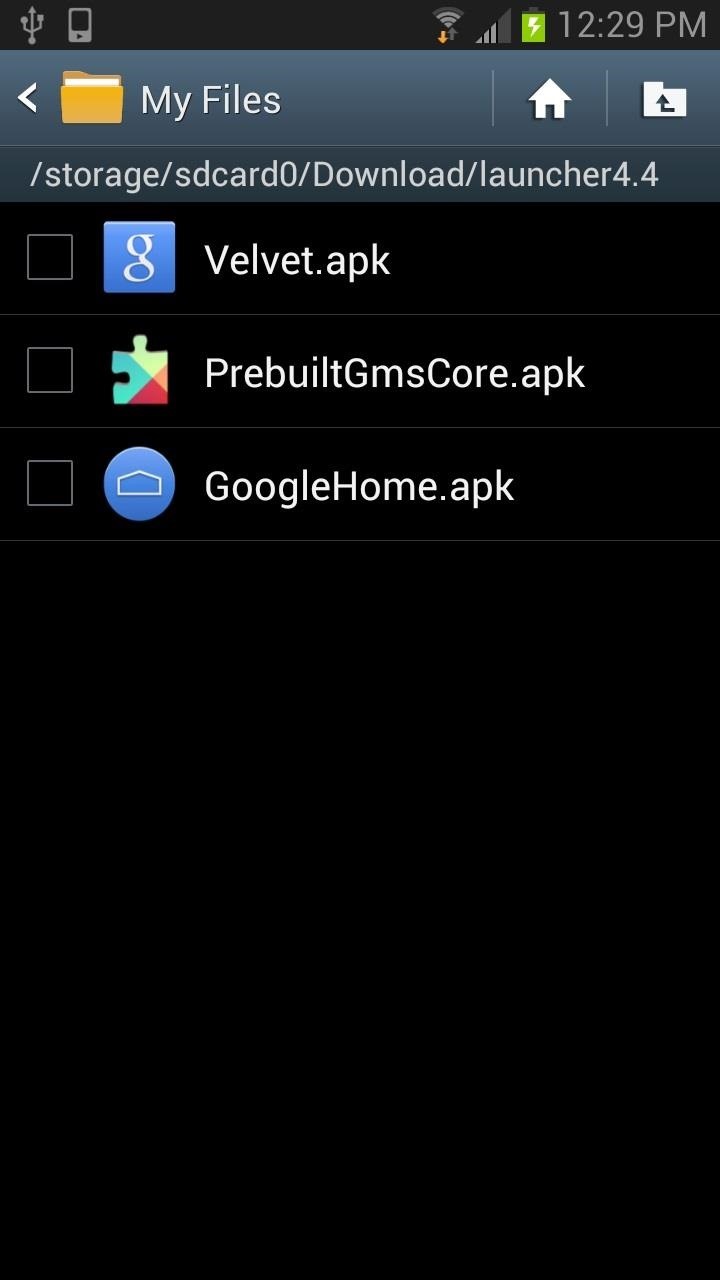
Step 3: Install the KitKat LauncherAfter downloading the files onto your device, you can now go ahead and install them. When installing, you will receive a pop-up message stating that you will be replacing a system application. Click OK to move on.I installed Google Play Services 4.0 first, which did cause my phone to restart. After that, I went ahead and installed Google Search and Google Home. This has been tested to work on most 4.1+ devices. There is always a risk when altering system files and we are not liable for any damage that may (probably not) occur.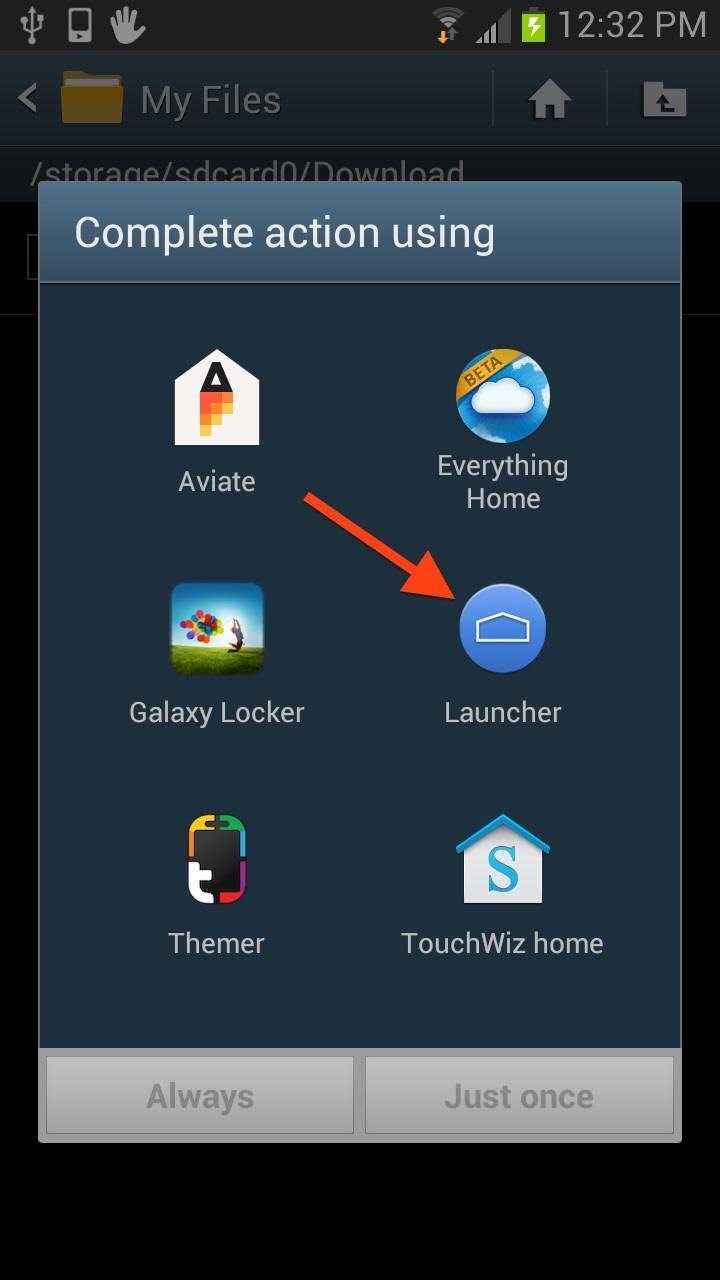
Step 4: Select Your New LauncherAfter proper installation, you will then have to select the Google Launcher next time the Home button is pressed. After choosing the Google Launcher, you will be sent to the welcome screen.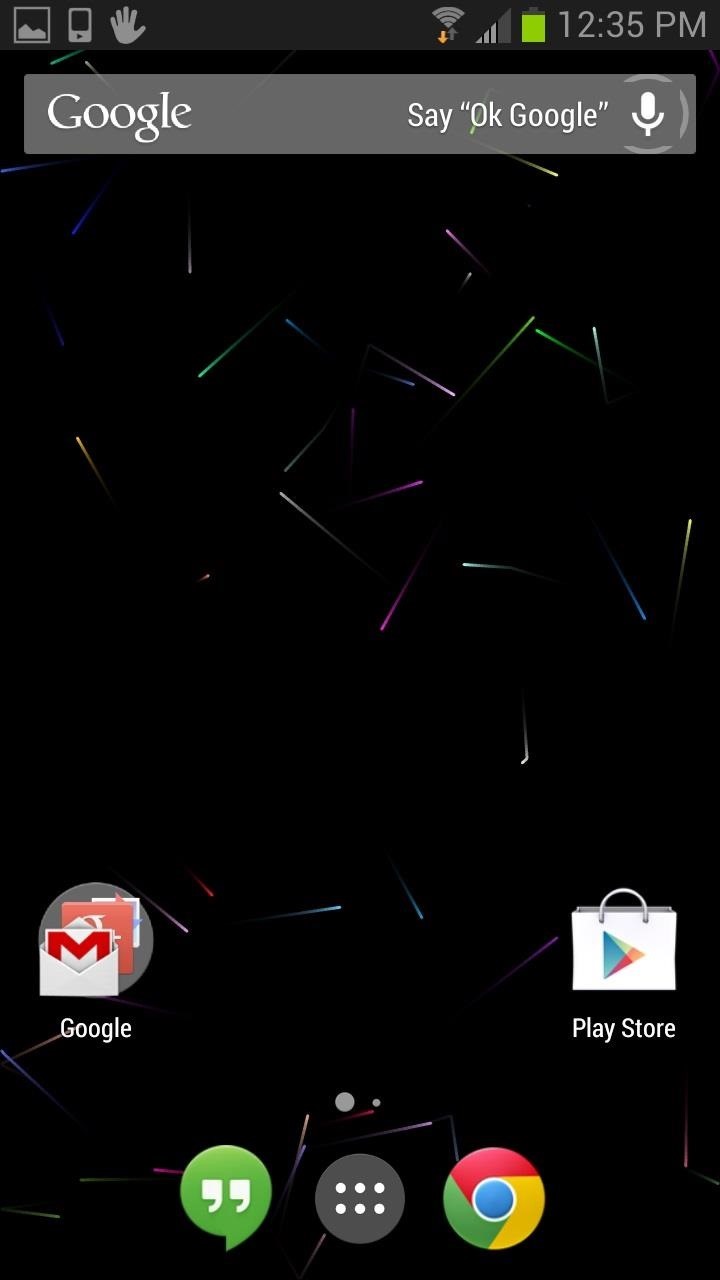
Your New Home Launcher LayoutKitKat introduces a new and sleek launcher and home screen redesign that makes it super easy to organize your apps on the home screen into neat and tidy folders, which you can create by dragging an app onto another one.That is way simpler than dragging the app up into the edit bar on TouchWiz to create a folder. Plus, the folders look nice, unlike the clumsy TouchWiz ones. The app drawer still holds all of your apps, just like before, and the app drawer icon looks pretty much the same as it did before, just smaller and in the middle of the bottom part of the screen now. If you have a Nexus 7 tablet or other Nexus device, it's pretty much the same feeling, only now it's on your GS3!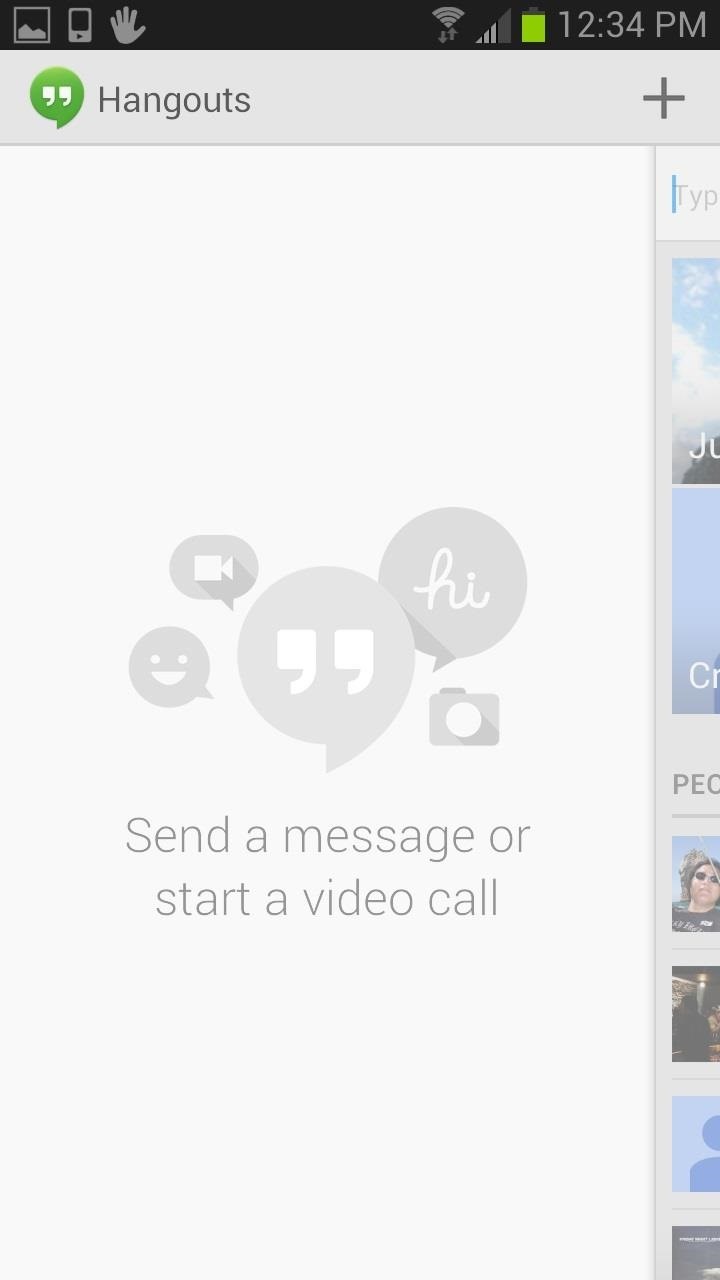
Hangouts on Your GS3Google brings its messaging program to the new homepage. You will see Google Hangouts right next to the app drawer icon. If you are linked to your Google account, here is where you will find recent chats from Gmail as well as your Google+ friends. Here you can start a video call or continue a chat that you left at your desktop.
New Google Search Is More Hands-FreeAlso amongst the new changes is a supped up search. In the previous operating systems, you needed to press the microphone to access the voice search option. Now, in 4.4 you can simply say "Ok Google," to automatically activate the search hands-free. This feature is similar to the Moto X's Active Listening, but only works when the screen is open to the homepage.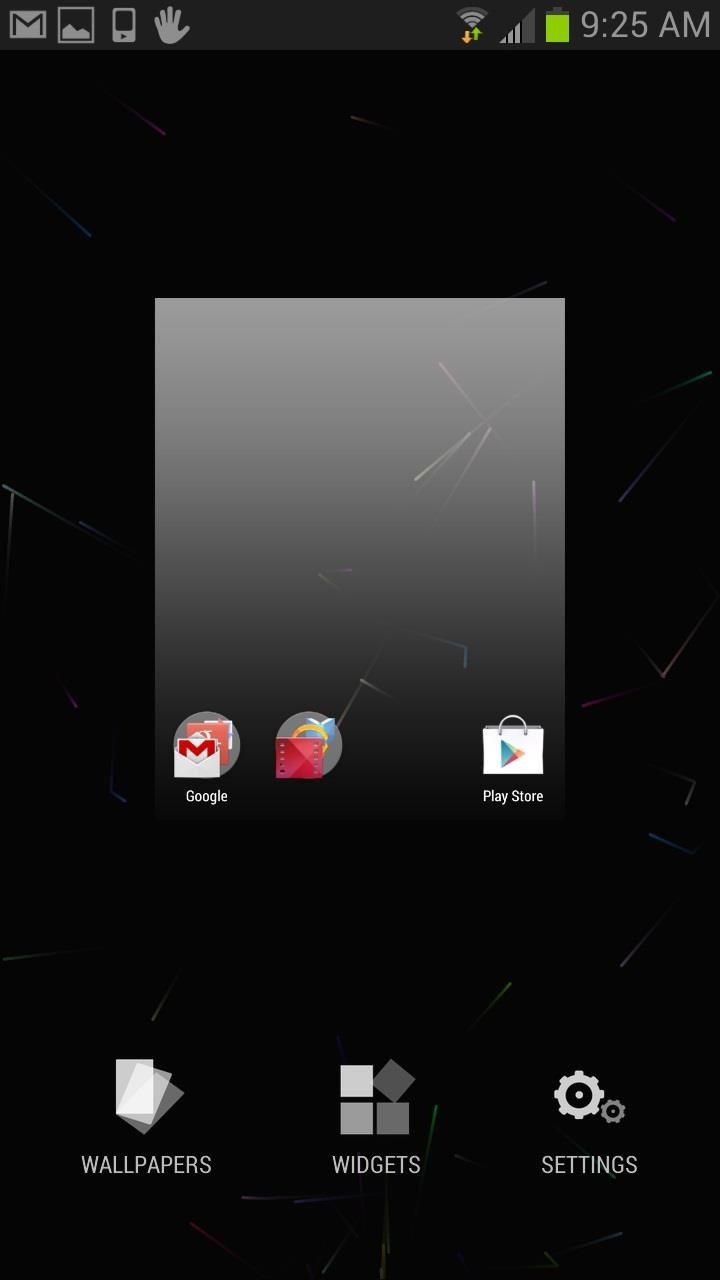
The Google Launcher Settings MenuThe Launcher Settings can be accessed at the home page by pressing the Menu button. In the mini-menu, you can select and view your widgets, adjust the wallpaper, and access the Google Launcher settings. Android 4.4 is off to a great start with this new look and set of features. Make sure to get in on the action and be one of the first to try out what KitKat has to offer! I know you want to, since your GS3 probably won't see KitKat for years.If you don't like the KitKat launcher, you can revert back to TouchWiz Home by going to Settings -> App Manager -> All, select Launcher from the list, and hit Clear Defaults. The next time you hit the Home button, you should be able to select TouchWiz or whatever it is you use.
How To Install Official 4.4 Kit Kat Launcher On Any Android Device 4.1+ Shane Starnes. How to Upgrade / Install Android 4.4 KITKAT on Samsung Galaxy S2 Easily - Duration: 7:14.
How to Get the New Google Now Launcher on Your Samsung Galaxy
How to Install the Android 4.4 KitKat Home Launcher on Your
Instructions to Install the Android 4.4 KitKat Launcher on your Android Phone Step 1: Download the Android 4.4 KitKat launcher from this link . after the zip file is downloaded , extract the zip file and copy over all the 3 apk files on your Android phone .
Install Android 4.4 KitKat Launcher On Your Android - YouTube
How to Install Android 4.4 KitKat Launcher - Duration: 3:50. Phone Tech Kid 44,965 views. Update & Install Official Stock Firmware ROM on Samsung Galaxy S Duos - Duration: 11:13.
How to install Android KitKat on Samsung Galaxy S3
How To: Install Nova Launcher on Your Samsung Galaxy Gear for a More Standard Android Look How To: Bring iOS 7-Style Notifications to Your Samsung Galaxy S3 or Other Android Device How To: Get the LG G3's Exclusive "Home" Launcher on Your HTC One or Other Android Device
How to install Android 4.4 KitKat launcher on the Samsung
Go back to home screen and simple press the "home button" and select the launcher. Also Read: Download Android APK files Directly from Play store to your Windows PC. I have tried to install android 4.4 Kitkat launcher on Samsung Galaxy Y, Samsung Galaxy S Duos, Samsung Galaxy Grand Duos, HTC One; it worked perfectly on them without any problem.
Download and Install the Android 4.4 KitKat Launcher on a
Install Android KitKat 4.4 Home Launcher to Samsung Galaxy S3. Enable "Unknown Sources": These files doesn't available on Google's Play Store, so you need to allow the installation of these files to your device, so navigate through Settings > Security > Device Admin followed by check of the Unknown Sources. Now Install KitKat Launcher:
How to install Android 4.4 KitKat launcher on any Android Phone
Google's KitKat launcher on the Galaxy S5. 1. Prep your software. Android smartphones by default will only trust applications downloaded from the Google Play store. Installing the Google Experience launcher requires a setting in the security menu to be changed. Access the Settings menu in the S5.
Install Android KitKat 4.4 Home Launcher to Samsung Galaxy S3
Well, you can actually get a new look on your Galaxy Gear, only it's not as simple as just installing a third-party launcher on an Android phone or tablet and setting it as the default. But it isn't really hard, either, and in today's softModder guide, I'm going to show you how to do it.
How To Install Official 4.4 Kit Kat Launcher On Any Android
How To: Install the Android 4.4 KitKat Home Launcher on Your Samsung Galaxy S3 How To: Get Fine-Tuned Audio Control by Adding More Volume Steps to Your Samsung Galaxy S3 How To: Can't Take That Call? Respond with a Photo or Quick Voice Message (Like Shaq Does)
Deepak Gupta How-to-Guides Android,Galaxy s3,KitKat KitKat update is being rolled out for many device officially, and through non officials Roms. It is expected that Samsung will roll out Android 4.4 KitKat update for Samsung Galaxy S3 in Q1 2014, but it can take more time the than expectations. But there is nothing to bother
How to Install Nova Launcher on Your Samsung Galaxy Gear for
0 comments:
Post a Comment