How To: Use HTC's Zoe to Create & Share Pro-Quality Videos on Any Android KitKat Phone
In recent months, HTC has decided to start breaking its proprietary apps out of its own ecosystem and into the Google Play Store. Along with the benefit of allowing its users to update their system apps more easily, this move also means that other folks can get a glimpse of what it's like to use an HTC device.As a part of this recent initiative, Zoe—one of HTC's most sought-after features—has just been added to the Play Store. While it may not be the full camera and editing suite, the heart of Zoe is now available to all devices running Android 4.4 or higher (see Step #1 below for more info on this).This version allows users to create professional-level video compilations, and Zoe even provides a platform for you to share and discover videos (almost any modern smartphone will be capable of viewing them). Complete with filters, transitions, and even a synced soundtrack, your videos will look better than ever and you'll come off looking like a pro. Please enable JavaScript to watch this video.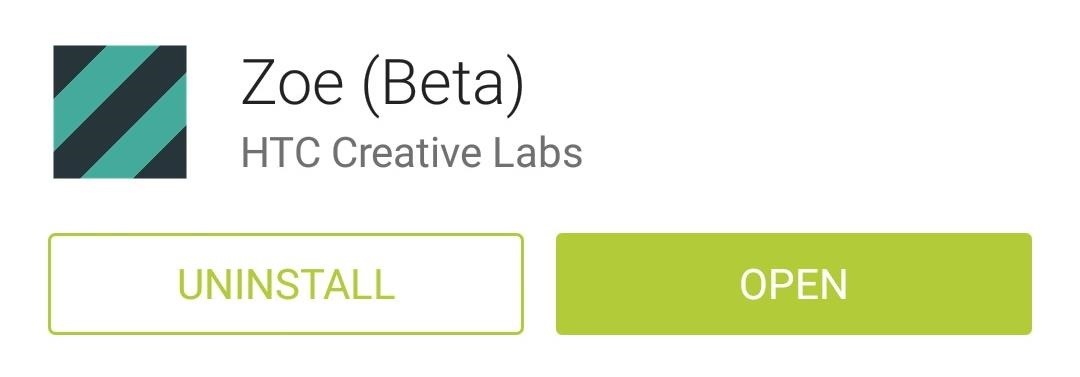
Step 1: Install ZoeTo get Zoe installed on your device, open up your Play Store app and search Zoe (Beta). If you'd rather jump straight to the install page, you can head to this link. This "official" version currently only supports Sense 6 devices, the Nexus 5, LG G2 and G2 Pro, Samsung Galaxy S4, Galaxy S5, and Note 3. If yours isn't yet supported, you can grab the app (in APK form) from our mirror here (as long as you have installation from "Unknown sources" enabled). Some features may or may not work, but it never hurts to try.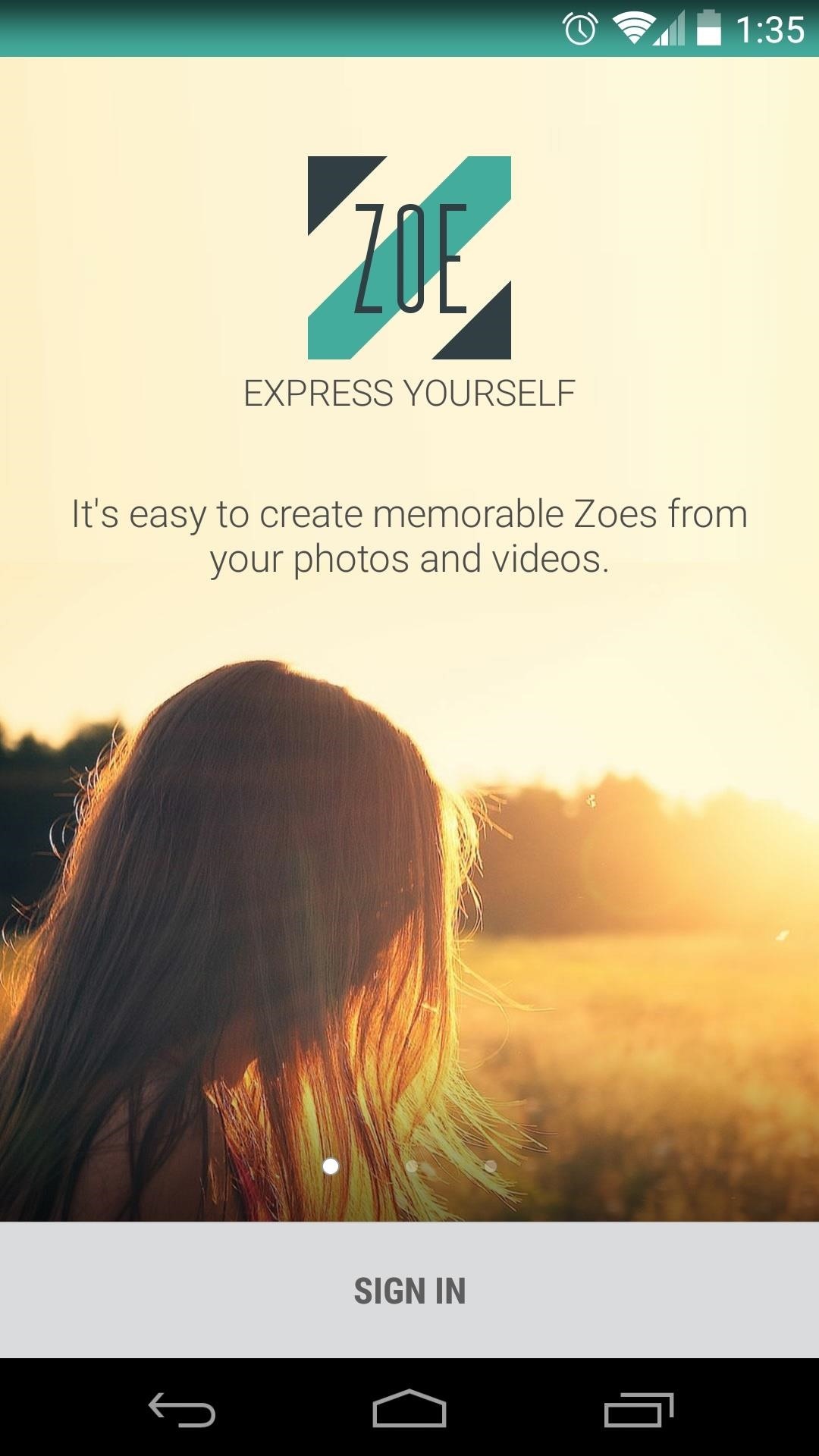
Step 2: Log into ZoeWhen you first launch Zoe, you'll be asked to log in. The choices here are Google or Facebook, so tap the one that you'd prefer to use as your login credentials, then press Sign In on the subsequent popup. Hit OK on the summary page that comes up next, then you'll be given a chance to Find Friends on the next page. If you don't know anyone who uses Zoe, just hit Skip. On the next screen, Zoe will suggest people for you to follow. This is not necessary, but it gives you a chance to see what kind of videos other folks have made with the app. So tap the Follow button next to anyone whose videos intrigue you, then hit Next and you'll be taken to Zoe's main screen.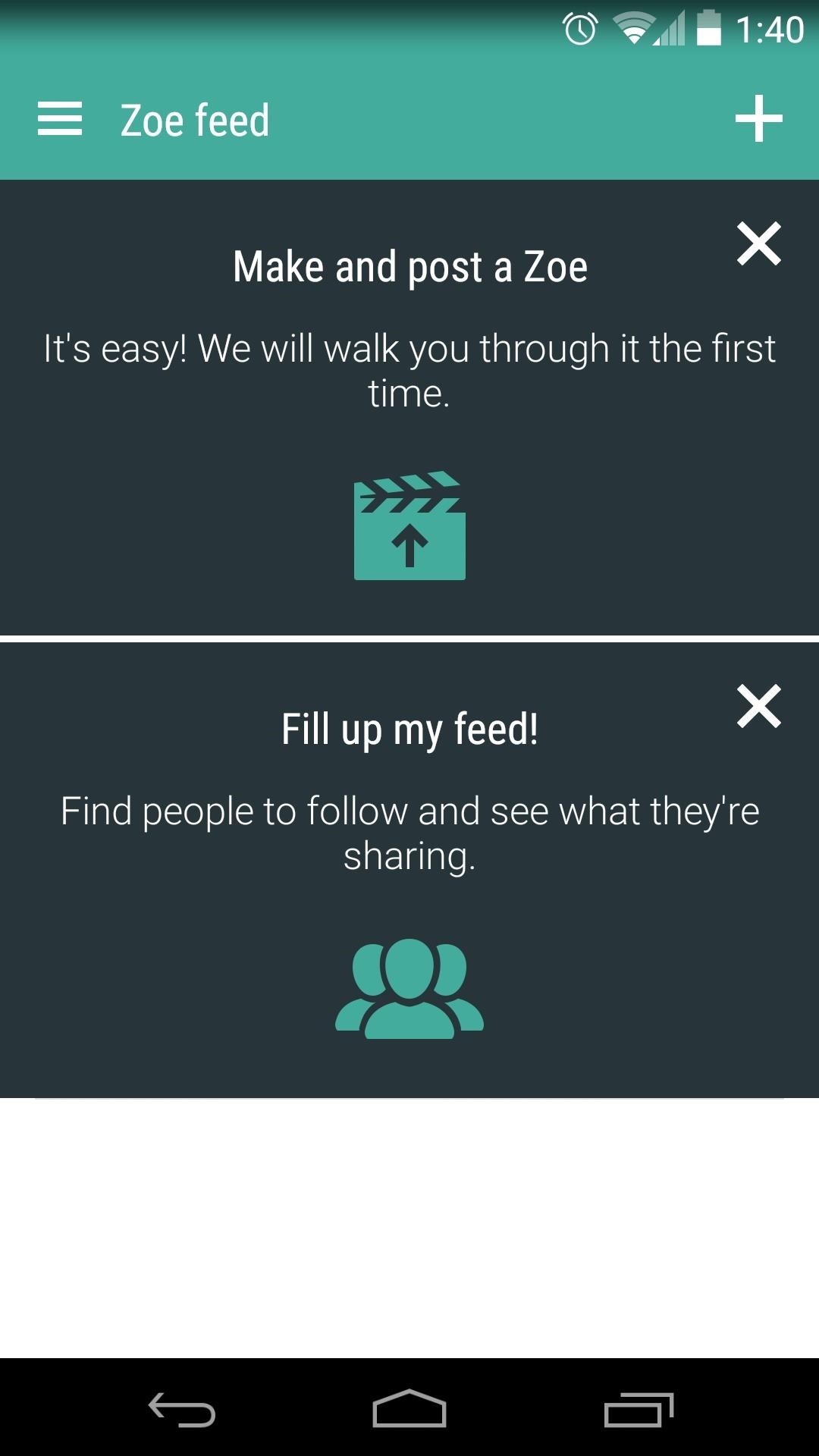
Step 3: Create a Zoe VideoFrom Zoe's main screen, tap the Plus button in the upper right-hand corner to begin creating your a compilation video. The first time you go to create a video, Zoe will automatically select a few pictures and clips to populate your compilation. If you'd like to choose other photos and videos to use in your Zoe, just browse the area beneath your video and select any media that you'd like to add. From the lower half of the screen, swipe over to the left tab to adjust the Theme your video uses. Themes are more than just filters, they also include unique transition animations. If you'd like to change the soundtrack to your video, use the Music tab to the right.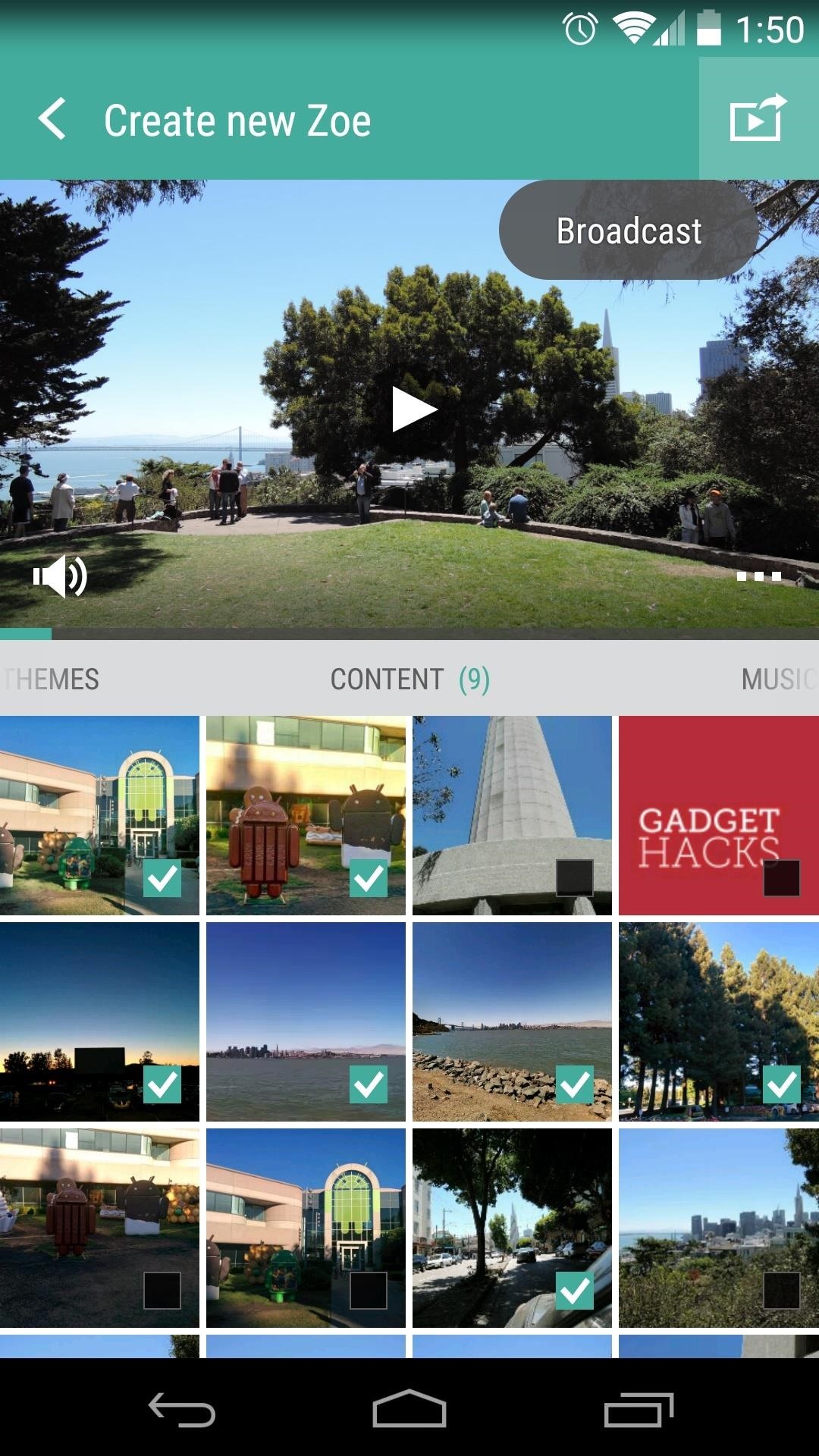
Step 4: Share Your ZoeWhen you're happy with all of your adjustments, tap the button in the upper right-hand corner to Share your video. You'll be given a chance to add a title to your video, and you can also allow your friends to remix your media from this screen. Near the bottom of the screen, you can select another app that you would like to use to share your video. When you think your video is ready for prime time, just tap the Post button at the bottom of the screen.Zoe videos are hosted on a mobile website, so anyone with a modern smartphone will be able to view your creation—they don't even need Zoe installed on their device!Let's see some of your creations. Post a link to your favorite Zoe video in the comments section below.
Hacking Gmail or Google is the second most searched account hacking topic on the internet next to hacking Facebook account. Hacking into a Google account gives access not only to Gmail but also to their prominent counterparts such as Android (since one can control a android device using Google account), YouTube, Drive, Hangouts, etc.
How to Hack Gmail Account Password - Gmail Hacking | GoHacking
Google unveiled the Pixel with Android 7.1 Nougat. Here is our review of the smartphone with the best Android experience around.
Google I/O 2019: all the news and highlights from the keynote
Gmail app for android is easy to use and one of simple application, now gmail app has some new features like Pinch to Zoom, Swipe to Delete, and more. One of the features we like most on the new app is Swipe To Delete email in Gmail.
How to delete, not archive, Gmail messages on iPhone
In somebody else's YouTube video I was captivated by the potential savings of finding a dozen or so AAA batteries inside a six volt lantern battery - the idea being the purchase of individual AAA
How To Hack a 6 Volt Lantern Battery! - Walyou
It's only great if you want that big red YouTube play icon right in the middle of your PowerPoint show. You also have to click on the big red YouTube play icon to play your video. This is not always the easiest thing to do if you are in a presentation hall and using a laser pointer.
How to play PowerPoint videos automatically | lynda.com
Huawei may have recently made a Nexus phone, but it seems like the company may be looking to edge away from needing Google and working on its own mobile OS.
Leak: Rumored Specs For The Huawei MediaPad M3 8.0
Learn how to listen & reply to text messages while driving with SYNC with MyFord. SYNC reads your messages giving you hands free options while driving.
Top 10 Best Text Message Readers for Android/iPhone - Listen
Galaxy S6 & S6 Edge To Boost Headphone And Speaker Volume. Galaxy S6 And S6 Edge Users Are In For Another Treat New Volume Will Significantly Increase The Defense Department Speakers, Headphones And Bluetooth Device's Volume.
How to Increase Headphones & Speaker Volumes on Your Samsung
Google Lens can be used on Android devices in two ways. If you have Pixel phone, you can run Google Lens in Google Photos and Assistant. On regular Android devices, it's limited to the Photos app.
How To: View Notification Details on the Lock Screen of Your Samsung Galaxy Note 2 or Other Android 4.2 Device
How do I change or hide notifications on my Samsung Galaxy
The Titan M is Google's second generation security module, this time designed for lower power applications like phones. The first generation Titan chip was designed for Google Cloud data centers.
The Titan M Chip Powers Up Pixel 3 Security | WIRED
Want to have stellar footage
Building a Drawer Slide CNC Machine for Under $200! (with
How To: Take Spinning Video Footage from Above with a Ceiling Fan & Phone How To: Build a Tablet Mount for No-Hands Reading and Movie Watching in Bed How To: Use Chief's RLT-1, the universal plasma TV wall mount How To: Get Apple TV's New Aerial Screen Saver on Your Mac
Cut Your Electric Bill in Half | Central Air Conditioner cool
0 comments:
Post a Comment