FaceTime 101: How to Add or Remove Email Addresses to Be Reached At on Your iPhone
On your iPhone, your phone number and Apple ID email address are the default ways in which somebody can contact you on FaceTime. While you can't remove your phone number as an option, you can remove your Apple ID email account. More importantly, you can add any other email addresses you'd like to this list, so you never have to worry about a friend, family member, or coworker not being able to audio or video chat with you.For this guide, I'll assume that you have already turned FaceTime on and allowed your Apple ID email address to be used for FaceTime audio and video calls. Also, in iOS 10, there are multiple ways to associate email addresses with your Apple ID for FaceTime use, while in iOS 11, there is only one way. I'll show you the easy way in iOS 10 first, then the harder way for both iOS 10 and iOS 11.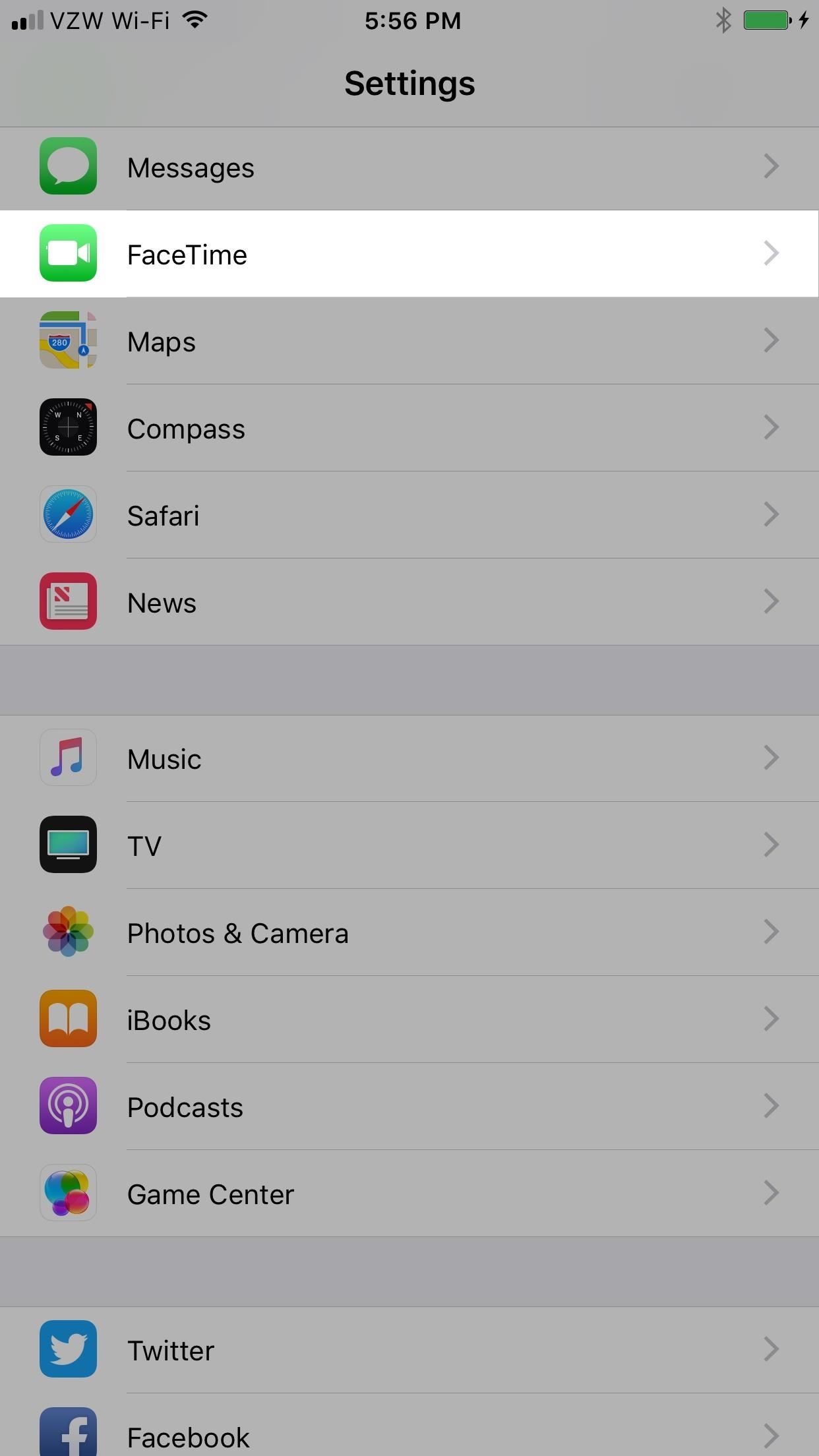
Add Emails for FaceTime (iOS 10 & Under)Open up your iPhone's Settings app, then select "FaceTime" from the list. In the FaceTime settings, tap on "Add Another Email" under the You Can Be Reached by FaceTime At section. Input your new email address, then press "Return" on your keyboard. Since this email address has to be associated with your Apple ID account, Apple will send an email to the address for security purposes. Don't Miss: How to Take Live Photos of FaceTime Video Calls in iOS 11When you get the email, tap on "Verify" to open up verification page in your web browser, then just submit your Apple ID password. Once submitted, the "Verifying" indicator next to email address in the FaceTime settings will disappear and the email will be check-marked and will also appear as an option for your FaceTime Caller ID. Important note: If you try to add multiple emails at the same time without verifying each one before adding the next, once you verify one email address, all of the others you entered will disappear on the screen. However, if you verify them with Apple via the emails, they will show up back in the list afterward.
Remove Emails for FaceTime (iOS 10 & Under)If you want to get rid of an associated email address so that you can't be contacted with it on FaceTime, you can simply tap on the email address under You Can Be Reached by FaceTime At section to uncheck it. This won't remove it entirely, but will just keep people from contacting you.To remove it altogether, tap on the "i" (info) button next to it, then select "Remove This Email." After that, confirm by selecting "Remove Email Address." Just note that this only removes the email address from FaceTime, and it will still be listed as an option for iMessage and will still be associated with your Apple ID. To remove it completely from your Apple ID, see the last section below. Important note: Some email addresses you can't remove this way, such as alternative iCloud accounts for @mac.com, @icloud.com, and @me.com. However, you can still un-check them so FaceTime doesn't use them.
Add New Emails to FaceTime (iOS 10 & iOS 11)If you're running iOS 11 on your iPhone, you won't be able to add new email addresses the same way as above. It's actually less intuitive, but still pretty easy to do. Plus, you can add them this way in iOS 10, too, so it's not entirely new.Open up your Settings app, then tap on your name at the top, then "Name, Phone Numbers, Email" on the next page. Then, select "Edit" next to Reachable At. Next, choose "Add Email or Phone Number" at the bottom of the Reachable At list, then select "Add an Email Address" from the prompt. Note that you can enter in phone numbers here, but they don't seem to work for either FaceTime or iMessage, so we're not quite sure what adding a phone number will actually do.Don't Miss: How to Save Cellular Data by Using Wi-Fi Only for FaceTime Audio & Video Calls Then, wait for Apple to send you a verification email to that email address. Once you get it, input the 6-digit code onto your iPhone's screen and you'll be set.Shortly afterward, you'll see a popup asking to "Add '[email address]' for iMessage and FaceTime." If you select "Yes," you won't have to do anything else. If you select "No" because you don't want to use it with iMessage, then you'll have to go to FaceTime in Settings and check the new email you just added, like above in the iOS 10 section.
Remove Email Addresses for FaceTime (iOS 10 & iOS 11)If you want to stop using an email address for FaceTime in iOS 11, you can un-check it in the FaceTime settings, just like we did above for iOS 10. However, you cannot remove the email address from the list here like you could above. You only have the option to remove the email from FaceTime, iMessage, and your Apple ID altogether.To do so, in the main "Name, Phone Numbers, Email" page highlighted in the above section, tap on "Edit," then tap the minus sign in the red circle to the left of the email you want to remove. Next, select "Delete" on the right and "Remove" on the popup to confirm you want to disassociate it with services like iMessage and FaceTime. And again, you can't remove certain email addresses entirely from your Apple ID, such as iCloud aliases for @mac.com, @icloud.com, and @me.com. However, you can still un-check them in FaceTime's settings.Don't Miss: How to Change Your FaceTime Caller ID to an Email Address or Your Phone NumberWhile this is all fairly easy to do, either on iOS 10 or iOS 11, it does seem a little more complicated than it needs to be. Hopefully, Apple will streamline this process, which they seem to want to do by removing the ability to remove emails from either FaceTime or iMessage independently when you can just un-check them in those situations where you don't want to remove the email entirely.Follow Gadget Hacks on Facebook, Twitter, Google+, YouTube, and Instagram Follow WonderHowTo on Facebook, Twitter, Pinterest, and Google+
Cover photo and screenshots by Justin Meyers/Gadget Hacks
FaceTime starts off using your iPhone phone number and Apple ID email address as the way for other people to reach you. You can add new addresses — for example, a work or school address —and remove them at any time, though, and set any active number or address as your Caller ID. That way, no
How to Remove a FaceTime Email Address on an iPhone - wikiHow
Step 2: Verify Email Accounts. Now, add the email address you wish to use with both Facetime and Messages and tap on "Next" to proceed. For security purposes, Apple will send a verification code to the address you provided, so check your email and input the six-digit code once you've retrieved it.
How to set your caller ID for FaceTime on iPhone and iPad
It doesn't delete the addresses, but just removes the ones you don't want associated with those apps. You can also change or remove any non Apple (iCloud) email address associated with your Apple ID at this website. A second way to remove addresses from Facetime & iMessage is within Facetime preferences.
How to Remove an Email Address from iMessage on an iPhone: 6
FaceTime 101: How to Add or Remove Email Addresses to Be
On your iPhone, your phone number and Apple ID email address are the default ways in which somebody can contact you on FaceTime. While you can't remove your phone number as an option, you can remove your Apple ID email account. More importantly, you can add any other email addresses you'd like to
How to Add Additional Emails to FaceTime - iOS & iPhone
If you don't want calls or messages for your iPhone on your iPad, iPod touch, or Mac, you can remove your phone number. There are two ways to do this: On your iPhone, go to Settings > Messages > Send & Receive. Select your Apple ID and tap Sign Out. Then go to Settings > FaceTime, select your Apple ID and tap Sign Out.
Tip: how to add a new email to your iMessage account in iOS
Tap Remove Email Address to confirm. You will no longer receive calls with this FaceTime email address on any of your Apple devices. The email address can be added to your account again if you desire to do so later. You can also disable an email address for your iPhone only.
How to Add Another Email Address to FaceTime - OS X Daily
osxdaily.com/2015/11/12/add-another-email-address-facetime/
If you juggle multiple email addresses for various purposes on iPhone, iPad, or Mac, you may find it useful to add additional email addresses for FaceTime. This allows you to both call out from another email address, and perhaps more importantly, you can also receive inbound FaceTime calls for the
How to Add Another Email Address to FaceTime on iPhone and Mac
For such users, a dedicated email ID for FaceTime is beneficial as they can make a FaceTime call and receive a call on a different email address. If you want to add email address to FaceTime, you can do it from your iPhone or OS X; this will connect your new email ID with your Apple ID, and then you can enjoy FaceTime audio and video
Remove Email addresses from "You can … - Apple Community
This wikiHow teaches you how to remove an email address from the list of addresses that you can be reached at in iMessage on your iPhone. If you remove an email address from this list, you will stop receiving iMessages at this email.
Add or remove your phone number in Messages or FaceTime
iMessage uses iCloud to stay spread out across all of your iOS devices and Macs, and utilizes not only your primary iPhone number, but also your email address(es). You can manage what email addresses are allowed to be used for iMessage, and you can even add or remove email addresses that you can use for sending and receiving message.
0 comments:
Post a Comment