How To: 14 iOS 8 Privacy Settings Everyone Needs to Understand (And Probably Change Right Now)
Keeping data private is vital in the days of smartphones and the free-floating information they carry. Justin wrote a guide on many of the deeply hidden and sometimes concerning privacy settings in iOS 7. Now we're back to cover some of the new (and old) privacy settings in iOS 8 that you need to address right now.Don't Miss: The 33 Best Hidden Features of iOS 8 Don't Miss: How to Passcode-Lock iOS 8's Photos & Messages Apps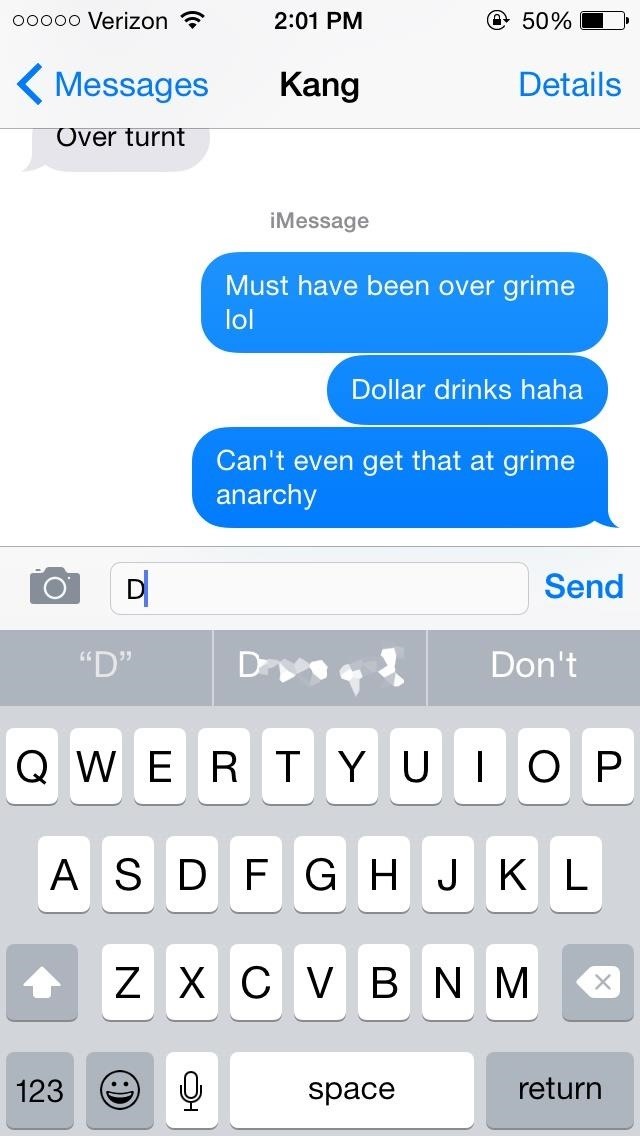
Concern #1: The Keyboard Can Store Your PasswordsQuickType is Apple's new predictive text feature for iOS 8, providing several suggestions to finish off words and sentences, nestled right above the keyboard as you type.While QuickType doesn't memorize or suggest usernames and passwords, there might be times when you send important information via email or text message. After just one try, QuickType remembered my password for my Apple ID, which I had sent via text.Obviously this isn't a concern if you don't share passwords in messages, notes, or emails, but if you'd rather not have QuickType remembering your private information, just turn it off by going to Settings -> General -> Keyboard and toggling off Predictive. My password as a QuickType suggestion You can also hold down on the globe icon (or emoji icon) and toggle off Predictive, as well as swipe the predictive text boxes down with your finger so that they disappear within the keyboard.
Concern #2: Your Search Queries Are Tracked for AdvertisingWith Private Browsing Mode in Safari, you can search the internet without leaving behind a history or having your cookies saved. iOS 8 added DuckDuckGo support, a search engine known for its no-tracking policies, which you can use directly from Safari instead of Google if you prefer not to have your search history tracked for Ad purposes. (1) Private Browsing Mode, (2) DuckDuckGo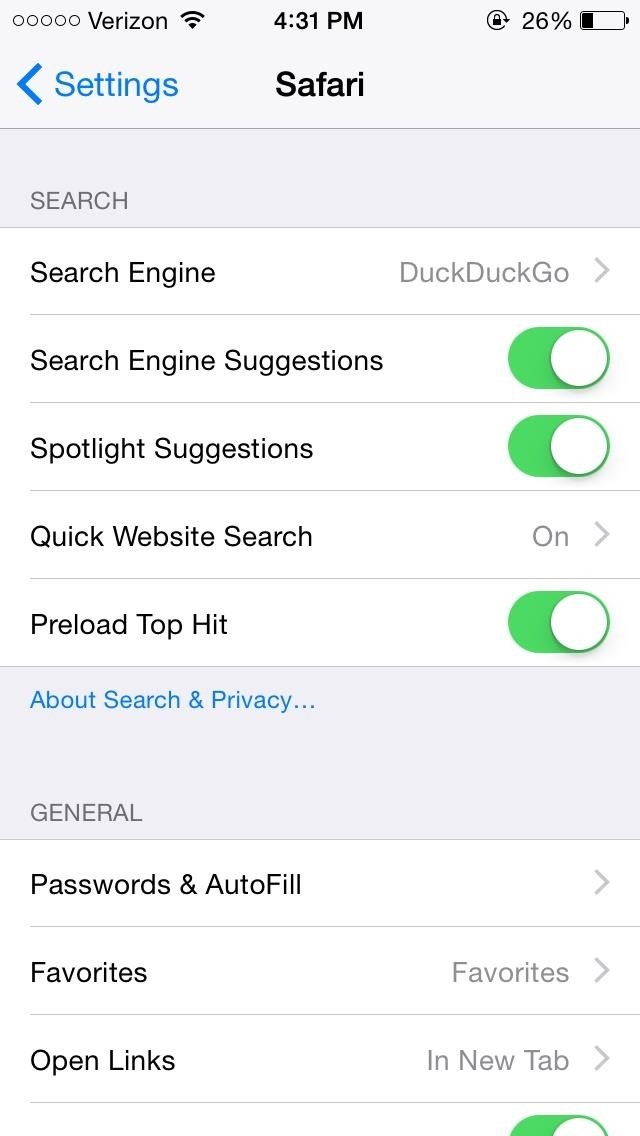
Concern #3: Stored Cookies & Credit Card Information Make Unwanted Purchases Too EasyThrough the settings, you can do quite a lot to improve your privacy when using Safari:Do Not Track: makes it so that advertisers can't track your every move in Safari Block Cookies: stops websites from storing your name, email, and preferences Fraudulent Website Warning: gives a warning whenever you try to open a website that is suspected of phishing In addition, tap on Passwords & AutoFill to get rid of passwords and credit and debit cards that Safari has saved. Now, it won't be as easy for someone who gets on your phone to log in to your accounts or purchase something with your credit card.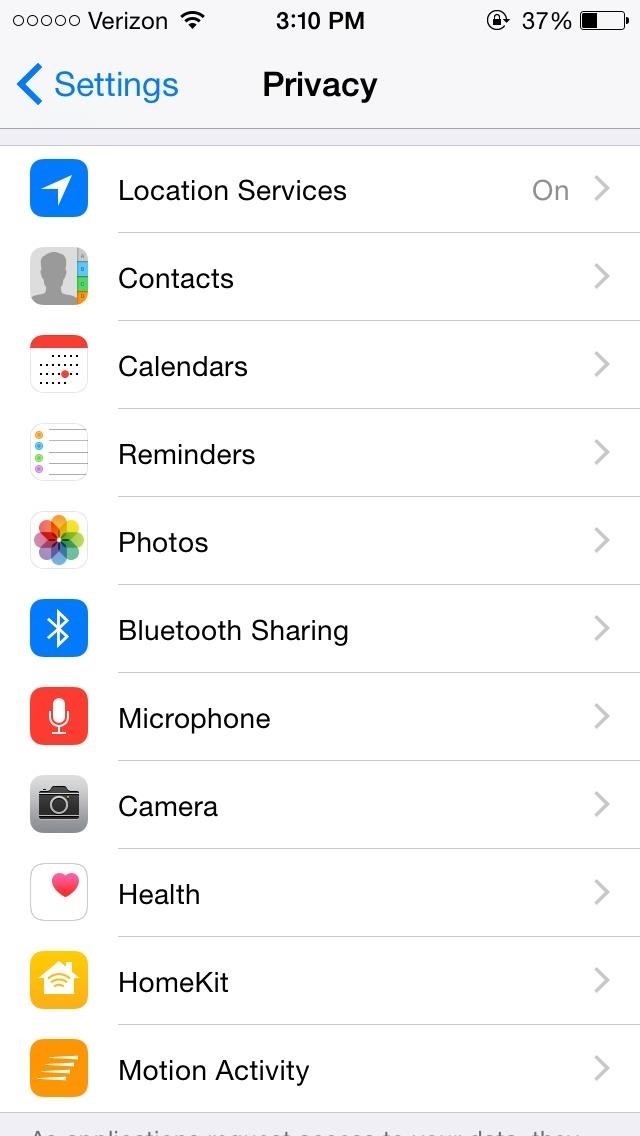
Concern #4: Apps Can Access Your Camera, Photos, & MoreWhile you have been able to control Privacy settings in previous iOS iterations, you can now manage which applications are granted access to the Camera, Background Location, as well as other functions, from Settings -> Privacy.You can also manage access to your Photos, Calendar, Microphone, the new Health app, and much more—all on an app-by-app basis.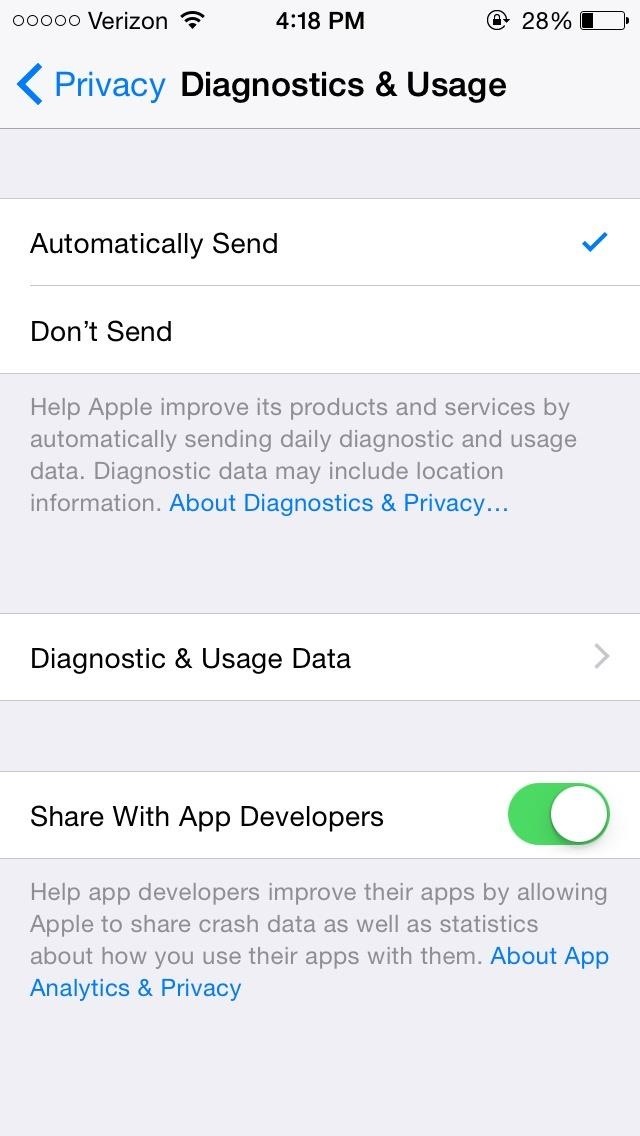
Concern #6: Your Information Is Being Sent to Advertisers & DevelopersAlso in Privacy, manage settings for Diagnostics & Usage and Advertising.Apple routinely gathers information about your issues and usage in order to improve the performance of its operating system and fix bugs when things crash. Typically no personally identifiable info will be included in these reports, but depending on the app and what's in a memory dump at the time of a crash, there's no guarantee. If you'd rather this information not be sent out, select Don't Send from the Diagnostics & Usage settings page in Privacy.At the bottom of Diagnostics & Usage, you can also choose to disable a new iOS 8 feature which sends your information to app developers. Just toggle off Share With App Developers to stop this. You can also enable Limit Ad Tracking in Advertising, which advertisers use to target ads to you based on the information they track. Turn on Limit Ad Tracking, tap on Reset Advertising Identifier... every week or so. You can select About Advertising & Privacy to learn more about what the "feature" does.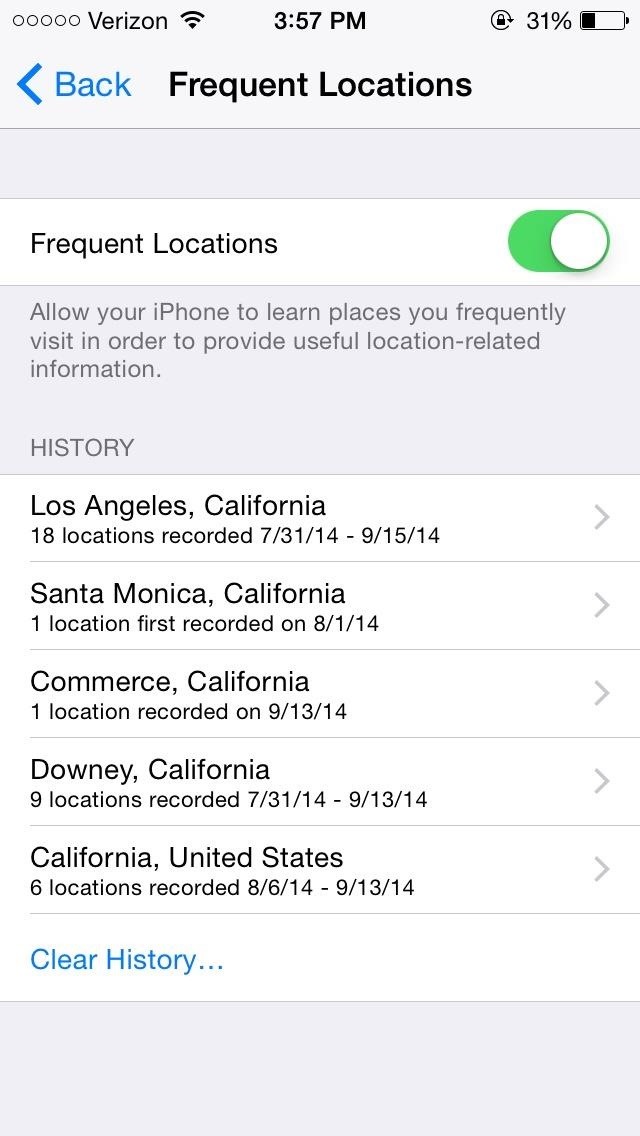
Concern #8: Your Phone Is Tracking Your Every MoveSince iOS 7, Apple introduced a feature that tracks the locations you visit the most (like home and your place of work), so that up-to-date traffic information is available at all times in the Notification Center.If you don't want Apple tracking you, go to Settings -> Privacy -> Location Services -> System Services and disable Frequent Locations. You can see a list of all the places that Apple has tracked me at, along with the amount of visits and their date and time. While it is helpful for automatic traffic alerts, it's also pretty creepy that they always know where I am, so I like being able to easily disable this one.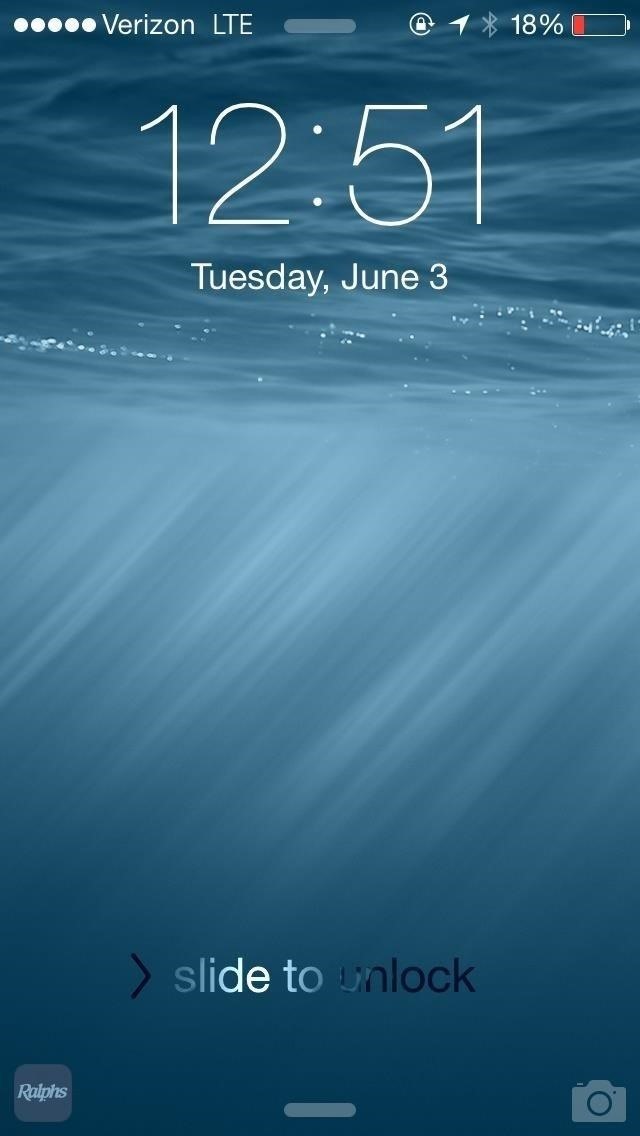
Concern #9: You're Given App Suggestions When You Go PlacesUsing a combination of services, iOS 8 now places location-based app notifications directly on your lock screen. If you go to a bank, are near a Starbucks, or a grocery store, iOS 8 places a specific app on your lock screen. For example, if you're within the vicinity of a Ralph's, you'll receive a notification for its app.While some will find this handy at retailers whose apps enhance your shopping experience, I find it unsettling. Luckily, you can disable this feature by going to Settings -> Privacy -> Location Services -> System Services and turning off Location-Based Alerts, which will get rid of those app notifications on your lock screen.
Concern #10: Ads on Your Device Will Be Based on Your LocationiAds are banners that appear in third-party applications, specifically tailored to you according to your location and other information. While you can't get rid of them altogether, you can toggle off Location-Based iAds from the System Services settings. Image via wonderhowto.com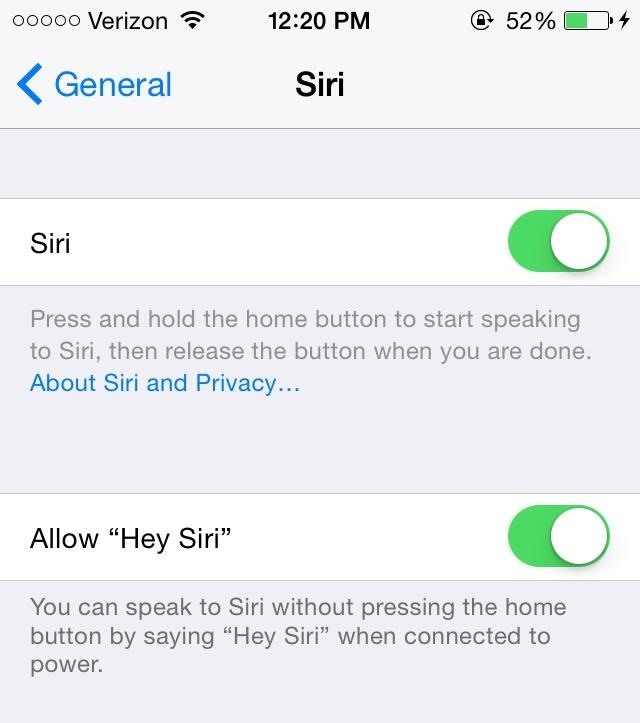
Concern #11: Siri Can Be Accessed by OthersWhile Siri can be helpful, she can also be exploited by other users. Anyone can grab your phone and activate Siri to send text messages, post to your Facebook, or even listen to your voicemails.Thanks to the "Hey, Siri" feature on iOS 8—where you can use voice activation to bring up Siri without touching the device—it's now even easier for others to call up the voice assistant.To turn off the "Hey Siri" feature, go to Settings -> General -> Siri and disable Allow "Hey Siri". To take it a step further, you can also disable Siri from the section above, but this will prevent you from using it altogether.A nice middle ground setting is to let Siri only work when your phone is unlocked. So, to only disable Siri when your phone is locked, go to Settings -> Touch ID & Passcode (or just Passcode if you have a iPhone 5 or older). Enter your passcode and disable Siri from Allow Access When Locked.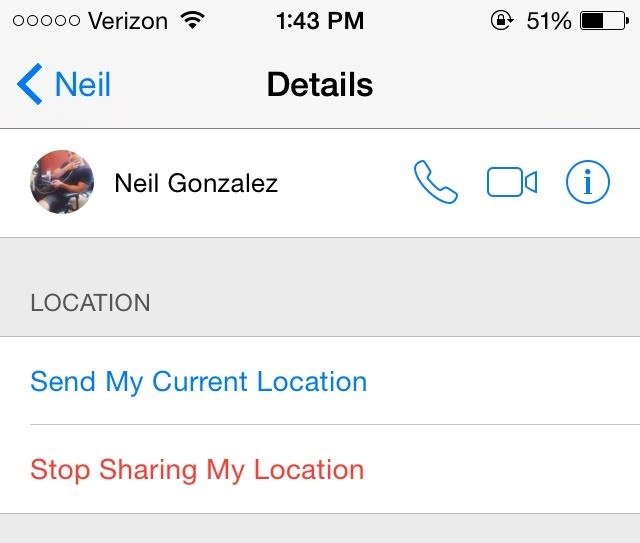
Concern #12: Your Location Can Be Shared with AnyoneFrom the Messages application, you can now share your exact location for a set amount of time.While useful for sharing your location when on the move or tracking your kids, you could potentially send out this information to people by accident, which is something you never want to do.Through Messages -> Details, you'll find two options to share your location to the person(s) in a conversation: Send My Current Location and Share My Location, with the latter sharing your up-to-date locations for a specified amount of time. As you can see below, I'm sharing my location with someone indefinitely. You could just tap on Stop Sharing My Location, but you can also get rid of this feature completely by going to Settings -> Privacy -> Location Services -> Share My Location and disable the feature under the same name.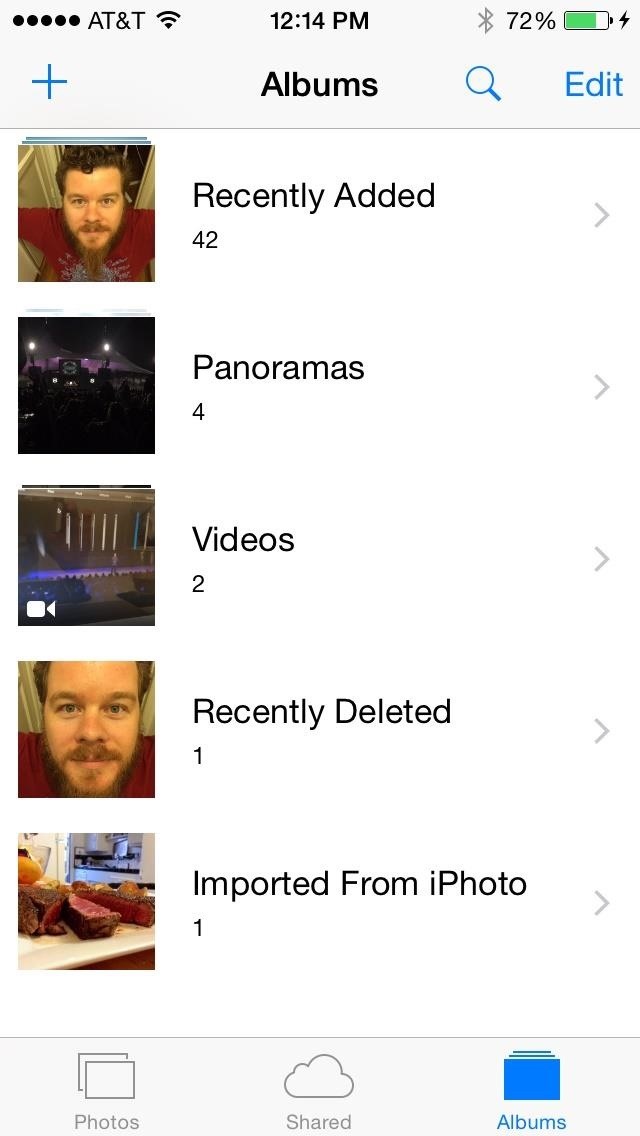
Concern #13: Your Deleted Photos Aren't Actually DeletedNew in iOS 8 is a "Recently Deleted" photo album which holds on to photos you thought you deleted for up to 30 days after you delete them. While handy for accidental deletions, any sensitive photos you truly want gone are going to be sticking around unless you double-delete them.Thankfully, this is as easy as going to Photos App -> Albums -> Recently Deleted -> Select -> Tap the photo(s) you want to delete -> Delete -> Delete Photo. Alternatively if you accidentally deleted something, you can tap Recover to restore the photo back to the album it was deleted from.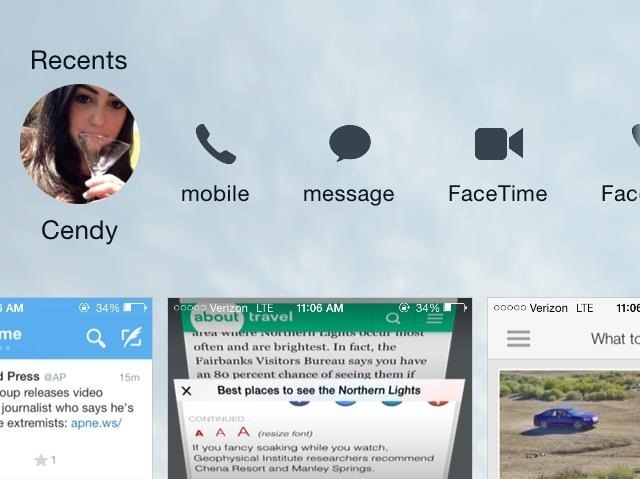
Concern #14: Your Recent Contacts Are Always VisibleWhen using the app switcher, accessible by double-pressing on the Home button, you'll now see a list of some of your recent contacts at the top of the screen. While this new feature is useful for quickly getting in contact with someone, recent contacts remain in the list even if you delete text messages and phone calls from them, so anyone can see who you've been talking to or messaging with. If that bothers you, we've written a quick guide on how to hide your recent contacts from the multitasking screen.
More iOS 8 Tips!There's a lot to learn about the new iOS 8 for iPad, iPhone, and iPod touch, so make sure to visit our iOS 8 tips section to explore all of the new features and hidden tricks. You can also check out the 33 coolest new features and 11 of the more hidden features in iOS 8's new messages app.Also be sure to follow Gadget Hacks on Facebook and Twitter for more great tips.
When your Active Status is turned on, you'll appear active to your friends and contacts or display a recently active time. Learn how to turn off your Active Status . You can always block messages from people to not share your Active Status with a specific person.
Use Hashtags in Texts to Share Locations, Music, & Other Info
The Xperia XZ Premium earned a "good" rating in PCMag's review. We liked its "crisp 4K HDR display," and "powerful Snapdragon 835 processor," but docked points for its "poor battery life" and
Sony Xperia XZ Premium Release Date, Specs News: Smartphone
Is your iPhone home button slow or broken? Here are a few quick and easy steps to get it back up to speed. Hold your sleep/wake button until the Power Off screen appears. If the previous
How to Add Touchscreen Home Button on iPhone, iPad
It all starts with the fundamentals and building a good base. You can get started in wireless electronic device development here. Once you have the fundamentals, along with the recommendations here, definitely grab a development board.
How To: Use Spotify's New Free Mobile Streaming on Your Nexus 7 Tablet or Other Android Device
Spotify's mobile app finally goes free - CNET
What is driving your mood and emotions. Abdominal bloating and weight (can cause this About bad gas; Hiatal Odor Foods That Can Cause Stomach Bloated After Every Meal Cookies Digestive Peek Freans Chocolate Sports Hernia Remove OEM Skins & Carrier Bloatware on Your HTC EVO 4G LTE with CyanogenMod. Cure Diabetes and
Samsung Galaxy and other Smart Phone Bloatware - reddit
So, this is how to speed up Galaxy Note 8. Perform all the above steps one by one and you are bound to face some noticeable improvements in the overall performance. See Also: Top best games to play on Galaxy Note 8
5 Common Causes To Laggy Android Devices (And How To Fix Them
With a Gmail plugin called Boomerang, you can find out what sent emails are never opened, and you can even keep track of the received emails in your inbox that are awaiting your response using a small Google Apps script.
How to force an email response from someone who is ignoring you
How to clear notifications in Notification Center on iPhone and iPad; How to access Lock screen notifications on your iPhone and iPad. The Lock screen is the screen you see when you first wake up your iPhone, whether it's by pressing the Sleep/Wake button or by lifting your iPhone to wake it up. It's also where your notifications pop up.
Use notifications on your iPhone, iPad, and iPod touch
Everyone can learn how to solder, and it is a crucial skill to know if you are building electronic circuits. And basic soldering is easy. All you need is a soldering iron and some solder. When my dad taught me as a teenager, I remember picking it up quite fast. This tutorial teaches you how to solder. Preparation. Prepare your workspace.
How to Solder: 8 Steps (with Pictures) - instructables.com
Click on the 'Delete' button in the settings page. If you have any problem deleting your Myspace account, feel free to ask for help from me. In the comments section below.
How to Delete or Cancel MySpace Account or Profile?
How to Install Adobe Flash Player on Your Nexus 7 Running
HOW TO | Control Your Volume & Brightness by Swiping the Edge of Screen (2017) Control Volume by Swiping the Edge Use Screen Edge to Control Volume or Brightness in Android NO ROOT
How to control your Android device's volume by swiping on
0 comments:
Post a Comment