How To: Prevent Overheating in iOS 7 for a Much Cooler iPhone
Every time Apple releases a new version of their mobile operating system, it comes packed with an assortment of bugs, issues, and other hindrances.When they released iOS 6, there were major Wi-Fi issues, App Store problems, battery drains, Passbook bugs, and lock screen exploits. Before that, you couldn't delete images from Photo Stream in iOS 5, and even before that, alarm clock problems in iOS 4.With the new iOS 7 still in early beta, the operating system is ripe with similar flaws all over the place. This is to be expected, since Apple's still working on finalizing their newest iOS for public release this fall. However, one problem that iPhones suffer from continually is overheating.Just like in iOS 6, the new iOS 7 is causing devices to get hot, and at times, unbearably so. I can attest to this, as my iPhone 5 running iOS 7 burned my hand slightly when I reached across the table to pick it up. I subsequently dropped it. Thanks, Apple.Although the heat didn't cause any permanent harm, is there a way to avoid the hot sting in your palm? Yes. Please enable JavaScript to watch this video.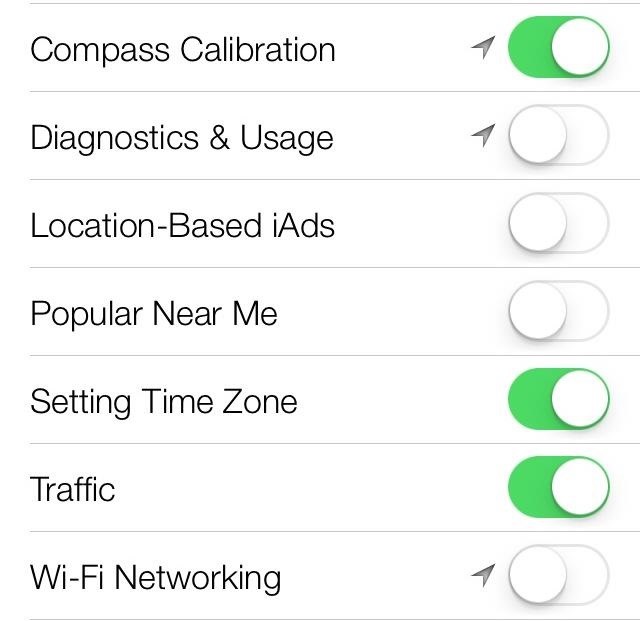
Cooling Down Your iDevice in iOS 7To quell this issue, you'll need to go deep into the settings of iOS 7 and change a few things. For starters, head on over to:Privacy -> Location Services -> System Services From there, turn OFF the following settings:Diagnostics & Usage (reports errors and problems to Apple) Location-based iAds (provides advertising based on where you are) Popular Near Me (shows popular events on your notifications from your friends on Facebook and Twitter; doesn't work yet on beta) Wi-Fi Networking (figures out your location via Wi-Fi hotspots when you don't have service) Since GPS (matched with charging) is the greatest offender when it comes to overheating, feel free to toggle off any other settings or apps in Location Services. I don't need Camera, Passbook, Safari, Shazam, and Twitter to know where I am at all times, so I just toggle them off. Note: If you want to monitor when your location services are being used, toggle on the Status Bar icon located at the bottom of System Services. This will make the the purple location services icon appear in the status bar at the top of the phone.
Other Tips for Cooling Down Your Hot iDevice in iOS 7If the Location Services tips don't fix any of the overheating issues, there are a plethora of other solutions to your problem that could include:Get a new car adapter. Erase and set up your phone as a new device (no restore). Don't use a case while charging. Charge your iPhone before heading into a hot environment. Turn off all unnecessary services (Bluetooth, push notifications, etc.). Keep the brightness low whenever possible. Skip turn-by-turn directions. Most of these fixes apply to all iOS versions and Apple devices, not specifically iOS 7. For info on iPhones specifically, check out this guide for more tips on preventing overheating.
More iOS 7 Tips!There's a lot to learn about the new iOS 7 for iPad, iPhone, and iPod touch, so make sure to visit our iOS 7 tips section to explore all of the new features and hidden tricks. Also make sure to check out the 15 most annoying things, 18 coolest new features, and 18 sneaky privacy-betraying settings in iOS 7 that every iPhone user should know about.Burnt iPhone photo by Kenny Irwin
Samsung just announced that the Galaxy S8 is getting a fresh coat of paint, launching a burgundy red color of the flagship in their home market of Korea. There is currently little information about whether this color will come to the US for the S8, but this could be a preview of things to come.
Samsung Galaxy S9 duo arrives in Sunrise Gold and Burgundy
Go to Settings > General > Accessibility > Larger Text. Tap Larger Accessibility Sizes for bigger font options. Drag the slider to select the font size you want. Making the text too large might make it hard to tap buttons or other functions within apps. Go back to your settings and adjust the font size as needed.
How to Change Font on iPhone/iPad - FonePaw
Google provides a set of developer options on all Android phones, but you won't find them unless you know the secret code. How to unlock and enable Developer options on any Android phone
How to enable developer settings on Android 4.2
How To: Create a new Ruby on Rails project from the Mac OS X terminal How To: Completely erase all the data on your hard drive How To: Restore a deleted file on your computer How To: Use Apple Quick Look in Mac OS X Leopard How To: Play Tetris on any computer running Mac OS X
How to run Ruby programs in MAC OS Terminal - Stack Overflow
News: Your iPhone's Lock Screen Is Getting Better Widgets, Notifications, & More in iOS 10 How To: Get Floating Banner Alert Notifications on Your Galaxy Note 2 or Other Android Device How To: Draw & Send Messages to Your Friend's Lock Screen from Your Nexus 5
5 Features You Need to Try in iOS 11. While some Apple customers may still be deciding whether to order the new iPhone 8 or the premium iPhone X — and the 10th anniversary The bad news
News: 10 New AR Features in iOS 12 for iPhone & iPad
How To: Install a Custom Recovery on Your Bootloader-Locked Galaxy Note 3 (AT&T or Verizon) How To: Root Your Samsung Galaxy S4 (Or Almost Any Other Android Phone) In One Easy Click How To: Get CyanogenMod's cLock Home & Lock Screen Widget on a Non-Rooted Samsung Galaxy S4
Install a Custom Recovery on Your Bootloader-Locked - YouTube
Whether you're performing a factory reset to get your device ready for sale or trade-in, or you're wiping your device in the hopes of fixing software issues, there's a right way and a wrong way to go about it. Sure, it seems like a simple task on the surface, but if you're not careful, you could end
How to Reset Your Apple Watch Back to Factory Settings for a
You may be a person who really sees a need to understand how to hack someone's phone pictures.Whether it is because of infidelity or concerns that you have for other reasons, you may be aware that having the ability to look at images on someone's phone is a benefit to you.
How to Hack Someone's Cell Phone to Steal Their Pictures
naradanews.com/2016/07/how-to-hack-someones-cell-phone-to-steal-their-pictures/
With access to the numbers a cell phone has contacted and access to the text messages that have been sent from it, it's not too hard to spoof someone's number. Instead of trying to steal the photos off the phone, you can trick them into sending them directly to you.
Hack Someones Android Cellphone To Steal Their Pictures
How To Control Your Media Volume By Default Here Miles takes a look at a slew of different apps here, not all of which do the exact same things, but they all offer ways to control the media volume
25 Cool New Features in Android 9.0 Pie - fossmint.com
0 comments:
Post a Comment