Spotify 101: How to Easily Share Music to Friends from Android & iPhone
If you're anything like me, when you first find a good song, album, or playlist on Spotify, your initial reaction may be to share it with your family and friends. While there are the usual share methods available in Spotify that are available in other streaming music services such as Apple Music and Google Play Music, Spotify goes one step further with QR-like codes users can easily scan.No matter which method you prefer when it comes to sharing music on Spotify, they're both really easy to use whether you're in the iOS or Android app. There are a few ways that the Android version makes sharing even easier than on iPhone, but they more or less work the same on both platforms.
Method 1: Share Music the Regular WayFirst, open the content (artist, album, playlist, song, video, etc.) you want to share, then tap the vertical or horizontal ellipsis (•••) next to it or in the top right, depending on the content you are trying to share. A list of options will then pop up. Alternatively, on Android, you can also long-press on most content to bring up the list of options — even from search. Once the list of options pops up, tap "Share." Afterward, you'll be given a variety of different ways you can share the content, for example, SMS or Messages, Facebook, Twitter, and/or Messenger, depending on what you have installed on your device. You can also tap "Copy Link" so you can paste it wherever you want. If you tap "More" instead, you'll be shown your phone's traditional share menu with more options. Keep in mind that whoever you share it with also needs to have Spotify installed in order to listen in. If they don't, they can still preview a song in most cases, but won't be able to listen to anything completely without having a Spotify account and the app installed on their device.
Method 2: Share Music with Spotify CodesSpotify Codes are customized codes not unlike Snapcodes (in Snapchat) that you can send to your friends (or have them scan) to open up the content. Right now, Spotify Codes only work with artists and bands, playlists, albums, and songs, while you can share anything using the regular share options mentioned above.
Finding & Sharing Spotify CodesJust like in Method 1, tap the vertical or horizontal ellipsis (•••) next to it or in the top right, depending on the content you are trying to share. Right at the top of the list of options that appears will be the cover art with a unique Spotify Code barcode and Spotify logo underneath it.If you're on iOS, you can tap it for a better view. When someone you're trying to share with is right beside you, they can simply scan the Spotify Code from their Spotify app (see section below). If they aren't, tap "Save to Photos" to add it to your Photos app, then share the picture like you would any other image in your Photos app. You can also just take a screenshot, then long-press on the thumbnail to bring up the share sheet right away or tap on it to edit it first before hitting the share icon. On Android, you can't tap the Spotify Code to get a closer view of it, so you can just let a friend scan the code if they're right next to you. Otherwise, you'll just have to take a screenshot of the whole screen how you would normally take a screenshot. You can then edit the screenshot if necessary and send it on its way to someone else how you would normally share images.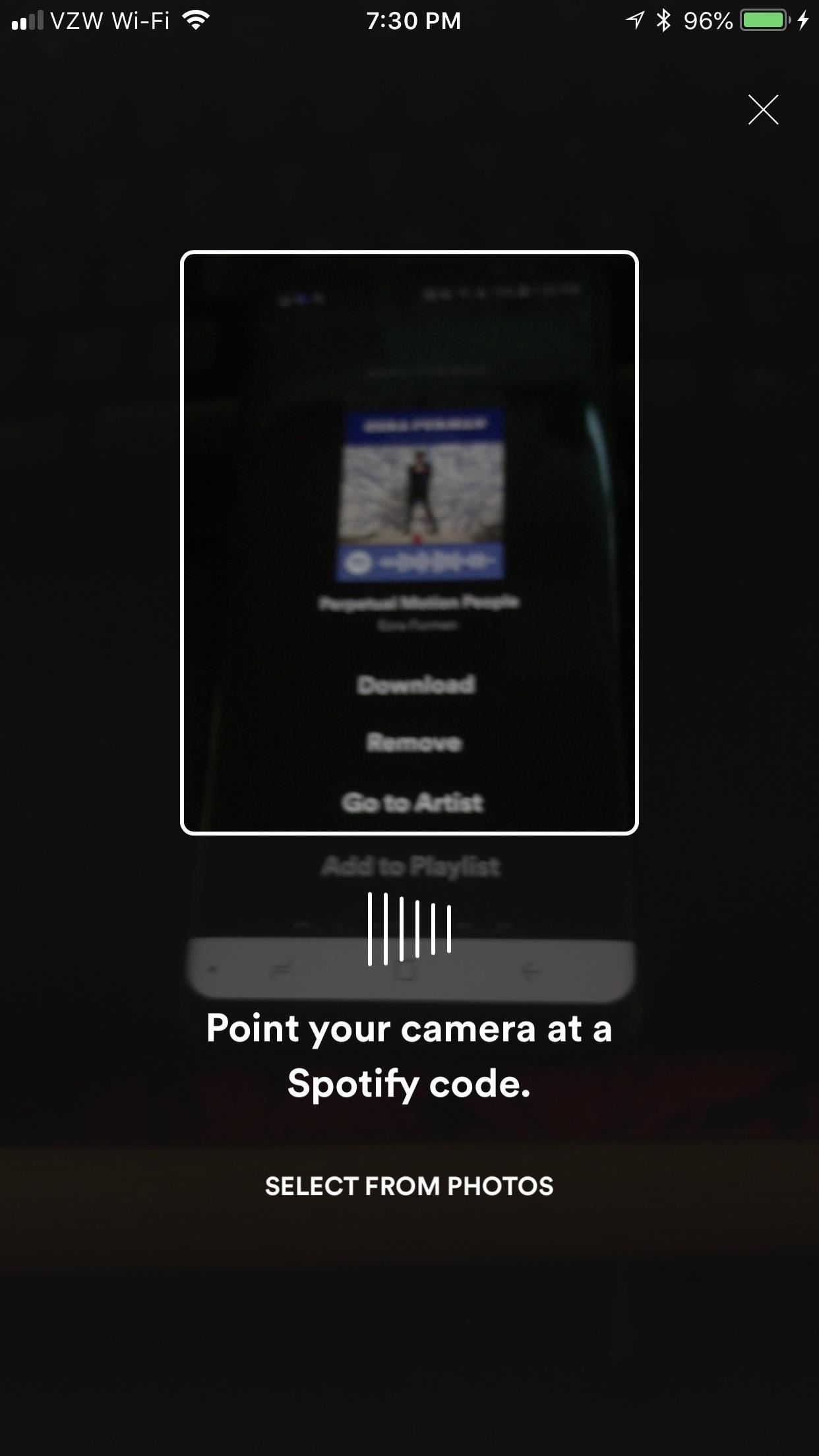
Scanning Spotify CodesIf you're on the receiving end of a Spotify Code, there are two ways you can scan it. In the Spotify app, tap the "Search" tab icon (the magnifying glass) at the bottom of the screen, then tap the camera icon in the top right. If this is your first time scanning codes with Spotify, you will have to tap "Scan" and give Spotify permission to use your camera.The camera viewfinder should open up on your device, and you're ready to start scanning a Spotify Code from your nearby friend's device or from promotional material you find in magazines, in stores, etc. Just line up the Spotify Code in the white square on the screen, and Spotify should automatically open the content and start playing it.To scan images that a friend sent to you on Facebook, in an email, or however, you'll have to save it to your device first, then tap "Select from Photos" instead after tapping the camera icon in Spotify. Choose the image from your default photos app, then tap "Choose" to open it up. Scanning with the camera (left) vs. importing from your photos (right). Now you're all set to share music with your family and friends. The traditional method is still probably king, but I really like the versatility of Spotify Codes for when you're right next to your friends or when you want to share something on Instagram or another photo-focused social media platform.Don't Miss: How to Make Spotify Music Sound Better by Using an EqualizerFollow Gadget Hacks on Facebook, Twitter, YouTube, and Flipboard Follow WonderHowTo on Facebook, Twitter, Pinterest, and Flipboard
Cover image and screenshots by Brian Lang/Gadget Hacks
How to Save Snapchat Pictures Without Notifying Others. Snapchats are supposed to be quick, fleeting photos. The idea behind the app is that the picture disappears after 10 seconds or less.
3 Tricks To Take Screenshot on Snapchat Without Getting Caught
See and edit your Google+ profile - Computer - Google+ Help
Best VPN for Netflix & Hulu 2018-2019 | Unblock Streaming Services Video streaming sites like Netflix, Hulu and Prime Video restrict their content based on your geographical location
How to Watch free Netflix, Hulu and amazon prime shows in 2019
How To Create A Facebook Landing Page In 3 Easy Steps Here's how to create a Facebook landing page and quickly boost your fan base in three easy steps.
Science — Colorado dad gives sons smartphones, regrets it, now wants to ban preteen use He started nonprofit, wrote ballot measure to prevent use by kids under 13.
Colorado Group Wants to Ban Smartphones for Your Kids
How to Get on a site that's been blocked by your employer
How to Install Transparent S4 Widget. Here are the simple steps that you have to follow to install the transparent AccuWeather Widget on your Galaxy S4: Download the CWM flashable zip from the link above and copy the zip file to your phone's internal or external SD card storage. Turn off your Galaxy S4 and boot it into recovery mode.
How to Make the Stock Weather Widget Transparent on Your
This video shows how to hack google, learn and hack.. Subscribe Now..!! This video shows how to hack google, learn and hack.. Subscribe Now..!! Skip navigation Sign in. Search.
Google hacking - Wikipedia
To enable SMS services in your Gmail, go to your Gmail Labs settings page and enable the Text Messaging (SMS) in Chat feature.. To send an SMS from Gmail, first enter a contact's name in the search box of the Gmail chat window and select Send SMS.
How to Send an SMS to Gmail | Chron.com
How to use split-screen mode in Android Nougat Split-screen mode is pretty easy to navigate once you learn what to do. Touch the home button and you'll be taken to your home screen.
This Easy Android Trick Will Keep Your Home Screen Clean | Time
time.com/3667118/android-clean-home-screen/
Android home screens can get pretty messy if you download lots of different apps. Here's how to fix that. This Easy Android Trick Will Keep Your Home Screen Clutter-Free
How to reset your Android home screen back to the default
How to boost or increase earphone speaker volume on Samsung Galaxy S II I9100 8:07 AM Wilma 33 comments If you are not satisfied and having problem on Samsung Galaxy S II speaker volume like its very low even you've already set to its maximum volume.
Increase the Maximum Headphones Volume Level on Your OnePlus
Finally, type in your message in the message field and hit "Send". Replying To and Forwarding Messages. If you get a text message from someone else, you can easily send them a reply by opening the
4 Ways to Send Text Messages - wikiHow
Watch 2 Videos Simultaneously on Your Galaxy Note 9 Gadget HacksHow to Splitscreen on Your Samsung Galaxy LifehackerSamsung throws Galaxy Note9 owners a bone with
Easy methods to Watch 2 Movies Concurrently on Your Galaxy
This is a massive improvement to Google Maps, as it lets you issue simple voice commands to get around. Google Maps will need to access your device's location for navigation purposes, so you'll need to enable this permission if you haven't already done so.
Use Voice Commands on Google Maps to Start Navigation or Add
0 comments:
Post a Comment