How To: Safeguard Your Facebook User Information from Third-Party Apps and Websites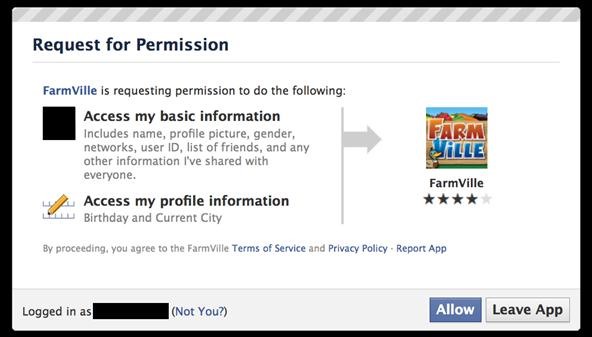
Facebook is at it again. First they invaded your privacy with Instant Personalization, now they plan to take it a step further with their controversial plans to share users' home addresses and mobile phone numbers with third-party developers and websites.Due to user feedback, Facebook had halted the approval of this feature (which some would call a misnomer), but they still plan on releasing this update in the near future.As of right now, a third-party application or website request permission to access certain information from your Facebook profile, including name, profile picture, gender, networks, user ID, friends list, current city and birthday. Also, all information that you currently share with everyone is fair game.When Facebook updates the developer code for added information sharing, including your current address and mobile phone number, it will then look something like this:Just how much information are we willing to let Facebook share?This new permission request might just make you rethink your Facebook usage. Or at least, make you want to adjust your Facebook profile to lessen privacy invasion and keep your information secure. Below are some of the most important privacy settings you should consider on Facebook. All steps assume you are already logged in.Step 1 Disable Instant PersonalizationOne of the most recent updates on Facebook was a feature called Instant Personalization, which shares your personal data with not only Facebook, but non-Facebook partner sites, like Bing, Rotten Tomatoes, Pandora and Yelp. It is automatically enabled by default.To disable Instant Personalization:1. Click on the Account tab in the top right-hand corner.2. From the drop-down menu, select Privacy Settings.3. Click on Edit your settings in the bottom left, under Apps and Websites.4. Click on for Edit Settings for Instant Personalization.5. At the very bottom, un-check the box that says Enable instant personalization on partner websites.Step 2 Remove Your Contact InformationIt's the most obvious step to keeping third-parties away from your contact information, and it's quite possibly the least complicated. To remove your contact information:1. Click on the Profile tab in the top right.2. Click on Edit inside the Contact Information section.3. Make sure all of your Phone and Address information is blank. Then, click the Save Changes button at the bottom.Step 3 Remove Your Profile from Facebook SearchIf your profile is opted in to be viewed in Facebook Search, then everyone can access your profile page, albeit without total access. But regardless of your privacy settings, it's best to make yourself invisible to everyone with Internet access.1. Click on the Account tab.2. Choose Privacy Settings from the drop-down menu.3. In the Connecting on Facebook section at the top, click on View Settings.4. In the Search for you on Facebook section, make sure your privacy settings are set to Friends Only.Step 4 Remove Your Profile from GoogleNot only can people search for you on Facebook, but they can search for you via Google, Bing and any other search engine. To turn public search off:1. Click on the Account tab.2. Choose Privacy Settings.3. Click on Edit your settings in the bottom left, under Apps and Websites.4. Find Public search and click on Edit Settings.5. Make sure to un-check the box for Enable public search.Step 5 Adjust Your Sharing PreferencesThere's a whole lot to share on Facebook—photos, videos, relationship status, birthdays—you get the picture. Go to Privacy Settings page and check out the Sharing on Facebook section, which reveals who's seeing what.For the total security, you should make everything accessible to Friends Only. Just click on that and Apply These Settings and automatically transform all options to Friends Only viewing. If you want total control, you can opt to customize your own settings instead.This applies to all of the following: Your status, photos, posts, bio, favorite quotations, family and relationships, photos and videos you're tagged in, religious and political views, birthday, permission to comment on your posts, places you check in to, and contact information.Step 6 Control Application AccessIf you already have third-party apps connected to your Facebook, then perhaps it's time for a little spring cleaning. Go to the Apps and Websites page (outlined above) and find the Apps you use section.There's really only two options here, despite the feeling of three. Turn off will opt you out of all third-party applications, which is just the thing to secure your data. But who is really going to get rid of all their apps? Most likely, no one. Then you're left with the other choices—Remove and Edit Settings, which are the exact same thing. You can remove any applications that you deem mistrustful. in the photo below, you can see just how much information one app can gobble up.Make sure to remove any apps that you're no longer using or no longer want, in addition to possible malicious ones.Step 7 Control Information Accessible to FriendsIn addition to the above step, make sure to consider what happens when your friends use the same apps you do. From the Apps and Websites page, click Edit Settings from the Info accessible through your friends section.Here, you control what information is available to applications, games and websites when your friends use them.Step 8 And For God's Sake, Don't Press Allow!Let's face it—if you're on Facebook, chances are your information is going to get into someone's sleazy hands. So make sure you follow the golden rule to safeguarding your privacy—NEVER CLICK ALLOW!If a third-party application or website asks you permission to view any of your information, don't let them. Sure, that means you can't play FarmVille or Scrabble, but you can rest assured that no one is playing Sell My Information with your information.Step 9 And Finally...One last thing to consider. Stop hackers from accessing your information when on a public network by setting up secure browsing (https) and login alerts. Just go to Account Settings from the Account tab and change your Account Security settings.Please note, whenever you come across a Facebook page or third-party application that needs to take you out of secure browsing, and you allow it, it will disable it completely and you'll have to go back and reset your preferences. Don't assume it will do it for you when you're done with it.SOURCE Facebook
At the top of your Opera window, near the web address, you should see a gray location pin.Click it. In the window that pops up, click Clear This Setting; You're good to go! Reload this Yelp page and try your search agai
wikiHow - How to do anything
As we enter the second half of 2018, rumors for the second season of flagships have started to emerge. On the Android side, this means the latest iterations of the Google Pixel, Galaxy Note, LG V series, and Huawei Mate. Thanks to FunkyHuawei and XDA, we now have some solid rumors regarding the Huawei Mate 20.
Google Has Blocked Android From Huawei. Here's What That
If you're seeing titles you didn't watch on your profile, or if you don't want others knowing what titles you watch, Hulu's new "Remove" function is right up your alley. Announced on May 17 , the new feature quickly and easily allows you to delete shows and movies from your watch history, and, best of all, it doesn't judge.
Cheap Hulu Adds Espn, Abc And Fox News To Streaming Service
007tomorrowneverdiesfullmoviebuy.zoomcho.blogsyte.com/007tomorrowneverdiesfullmovie-6975-hulu-adds-espn,-abc-and.html
Save Money On Hulu By Picking The Plan Thats Right For You. Tv Junkie: Abc On Hulu; Tdf Live On Versus At 5:30am: Laist. Hulu To Drop The Price Of Its Basic Plan - Abc Action News.
Need help picking a streaming TV plan? These tools will help
Cradle Your Apple Watch In This Charging Dock For Just $3.99, Limited Time Only By Oliver Haslam | May 3rd, 2019 You can now keep your costly Apple Watch safe and sound on a great stand for just $4, with the Orzly Compact Stand currently on offer at Amazon.
Check your battery and charge your Apple Watch
Many videos out there tell you about how you need to SSH into your iPod touch or iPhone in order to do certain things. But what does this mean? This video explains how to SSH into the iPhone or iPod Touch using WinSCP. On your iPod Touch or iPhone, get these packages from Cydia:
How To SSH Into iPhone/iPod Touch - YouTube
URLs must start with your custom scheme name. Add parameters for any options your app supports. For example, a photo library app might define a URL format that includes the name or index of a photo album to display. Examples of URLs for such a scheme could include the following:
uri - Is there a list of URL schemes? - Stack Overflow
Opera Mini is all about speed. It not only blocks browser ads on your Android device, but Opera Mini compresses content before it reaches you, so you get your content fast, no matter how heavy, even on a really slow connection.
How to Install Opera Mini: 5 Steps (with Pictures)
Check Out The Website and Please Donate!
How To: Add Chrome Custom Tabs to Every App on Android How To: Take Still Photos with Subtle Animations on Your Samsung Galaxy Device How To: Add Floating Live Animations to Any Custom Wallpaper on a Galaxy Note 3 How To: Alter the speed of your scenes when editing in Cinema 4D
How to Rotate Your Favorite Wallpapers on Set Schedule for
How To: Keep Long Texts from Breaking into Separate Messages on Android How To: Samsung Phones Aren't the Only Android Devices Vulnerable to Remote Wipe Attacks—Is Yours at Risk? How To: Use Text Messages to Surf the Web on Your Phone Without Any Data
How to Hide Private Calls & Texts from Nosy People on Your
wikiHow is a "wiki," similar to Wikipedia, which means that many of our articles are co-written by multiple authors. To create this article, 49 people, some anonymous, worked to edit and improve it over time.
How to Make your own PDA stylus pen - Gadget Hacks
Není to docela iOS, ale není to ani Android. Považuj to za hybrid a já tě projdu. Krok 1: Kořenové zařízení. Řekl jsem to předtím a já to řeknu znovu, zakořenění, zejména na Nexus, je rychlé, snadné a poskytuje tolik výhod, že to vždy stojí za to. Sledujte naše Nexus kořenový průvodce začít.
Nexus 4 « Nexus :: Gadget Hacks
0 comments:
Post a Comment