How To: Unlock the Electronic Image Stabilization Feature on Your Nexus 5X
The Nexus 5X and Nexus 6P have identical camera hardware—in fact, both use one of the highest-end camera sensors ever put into a smartphone. The only real difference between the cameras on Google's latest flagship devices is that the 6P natively supports electronic image stabilization (EIS) whereas the 5X does not.Don't Miss: The 5 Best Camera Apps for Android EIS helps reduce blur and shaking in videos, so Nexus 5X owners were understandably disappointed when the feature was left out. But thanks to a Reddit user's discovery, we can enable true image stabilization on the Nexus 5X with one simple build.prop edit.
RequirementsRooted Nexus 5X Root-enabled file browser or Build.prop editor installed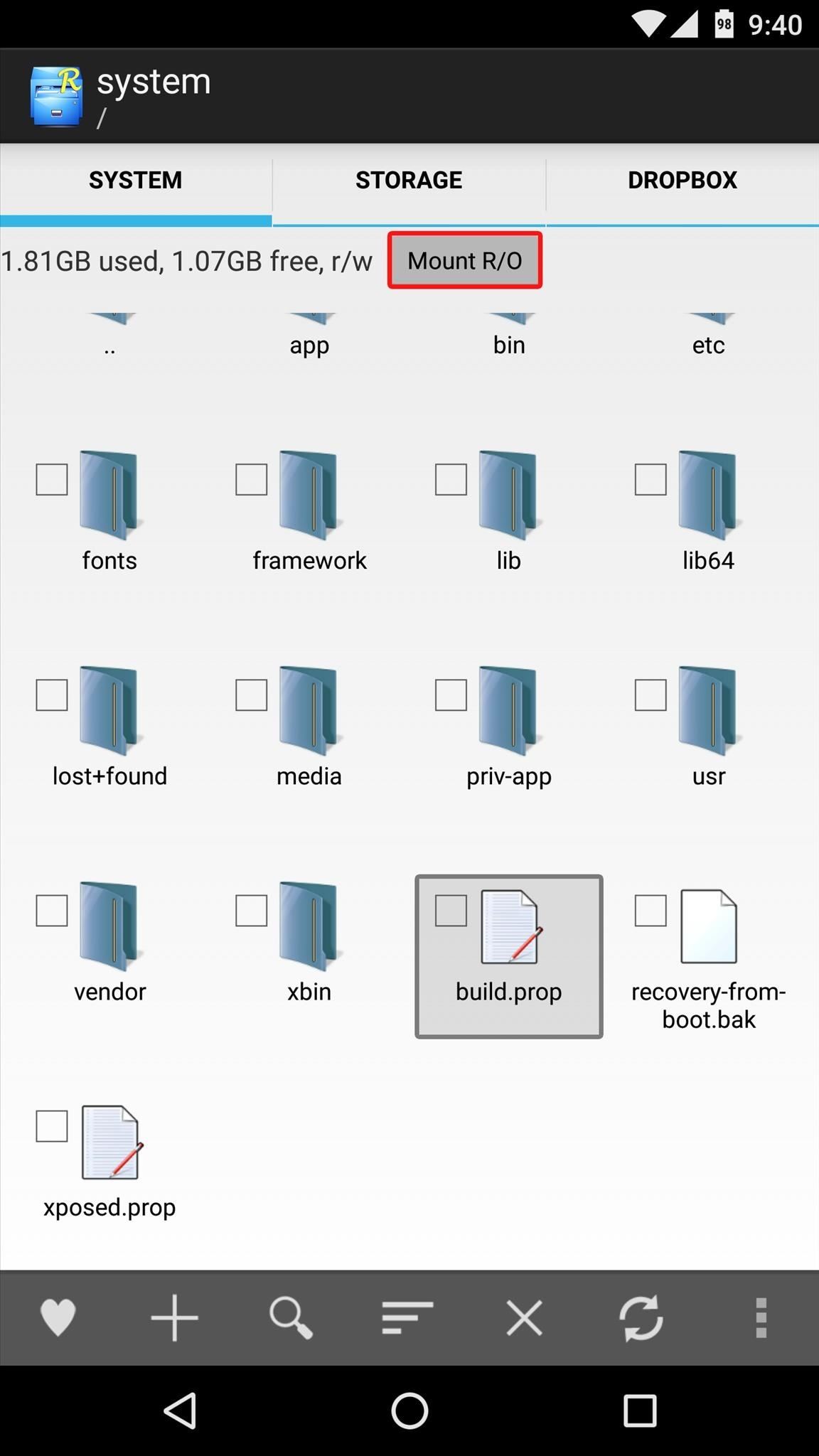
Step 1: Modify the Build.prop FileYou'll need either a root-enabled file browser or a build.prop editor app to enable electronic image stabilization on your Nexus 5X, but since file browsers are more common, I'll outline the process using that method.To begin, head to the root directory on your device, which is the highest folder you can get to in the folder tree. From here, open the system folder, then make sure it's mounted as "Read/Write" so that you can make changes to the files it contains. Next, long-press the "build.prop" file at the bottom of this folder, then select "Open with" and "Text Editor." Next, scroll down to the very bottom of your build.prop file and press the enter button on your keyboard to add a new line. From here, type in the following line of code, making sure to copy it exactly:persist.camera.eis.enable=1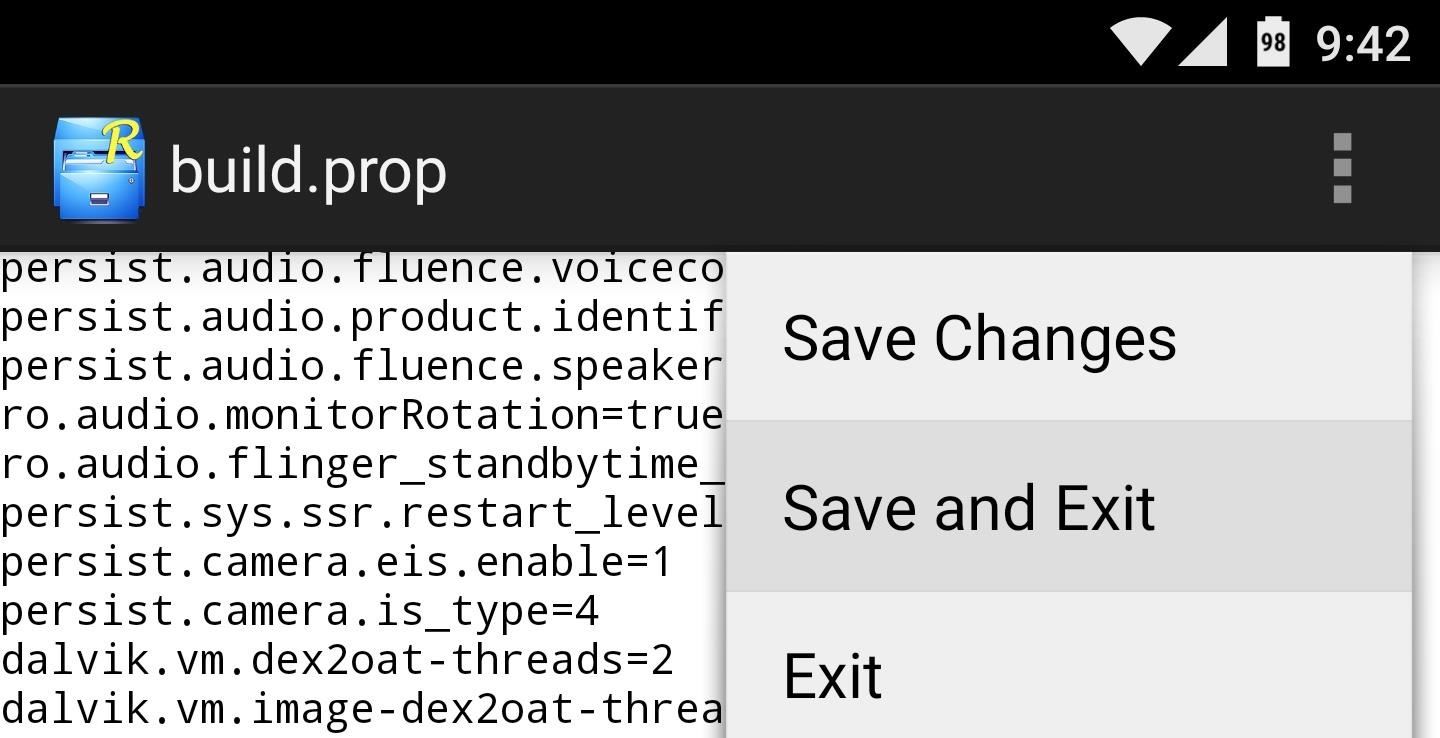
Step 2: Save Changes & RebootOnce you've added the new line, tap the three-dot menu button at the top of your screen and choose "Save" to wrap things up. From here, simply reboot your phone so that the changes you've made will take effect.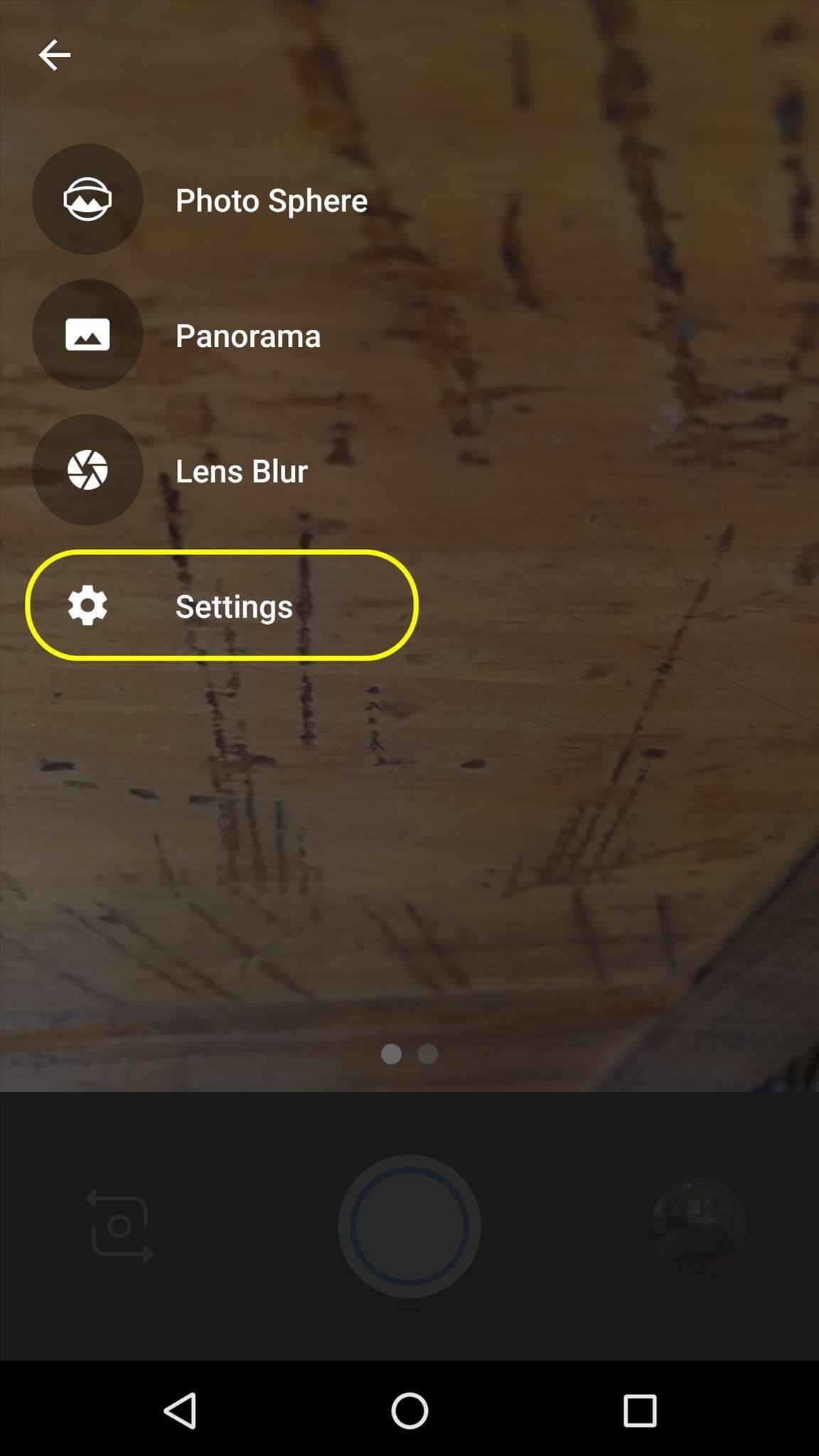
Step 3: Enable EIS in Camera SettingsOnce your phone finishes rebooting, go ahead and open the stock Camera app. From here, head to the main Settings menu, then choose "Resolution & quality." Finally, toggle the switch next to the "Enable video stabilization" option, and from now on, your phone will shoot with full EIS capabilities. How much has enabling electronic image stabilization on your Nexus 5X reduced shaking in your video? Let us know in the comment section below, or drop us a line on Android Hacks' Facebook or Twitter, or Gadget Hacks' Facebook, Google+, or Twitter.
Cover image via Google
Google has announced that Google Earth Pro is now free. Access to the software previously cost $399 per year. "Starting today, even more people will be able to access Google Earth Pro: we're
Earth Versions - Google Earth
WiFi Prank: Use the iOS Exploit to Keep iPhone Users Off the Internet How To: Everything You Need to Know About Apple's New iOS 7.1 Beta 5 for iPad, iPhone, & iPod Touch How To: Get iOS 5 for Your Apple iPad, iPhone or iPod Touch
How to Keep Comcast from Using Your Router as a Wi-Fi Hotspot
The Best Video Recording Apps for Your iPhone « iOS & iPhone
If you have a newer Galaxy, Razer, OnePlus, Huawei, or Sony, you can optimize your phone's performance for gaming. These devices each offer a Gaming Mode of some sort, which you can enable to boost performance in Fortnite. Since Samsung's the biggest smartphone OEM, I'll show you how it works on Galaxy devices.
2 Easy Ways to Reduce Game Lag (with Pictures) - wikiHow
How To: This Super Simple Mod Improves & Speeds Up Web Surfing on Your Samsung Galaxy S3 How To : Fix Cellular & Wi-Fi Issues on Your iPhone in iOS 12 How To : What All the Bluetooth & Wi-Fi Symbols Mean in iOS 11's New Control Center (Blue, Gray, or Crossed Out)
Root Apps Not Working with Magisk? Here's What to Do
Is the IE version used on Xbox 360 not compatible with Flash plugin? Is it a block to stop viewers from watching episodes on Xbox 360? Does anyone have any methods to watch episodes of broadcast content on Xbox 360 using IE on the console browser? Or is the browser limited not a fully qualified version, web peer to be used on Xbox 360.
How to Use the Xbox One Internet Browser - Xbox One Wiki
We can take a screenshots of any visible screen on android, but in case of snapchat if we take a screenshot, the sender will be notified. Sometimes, we don't want the sender to know that we are taking the screenshots. The process with which we can take a screenshot of the snapchat photos without notifying the
How to take screenshot in snapchat without notifying the
If you can't get into your Facebook account and you already have Trusted Contacts set up, you can request help from them to get back into your account. If you don't have Trusted Contacts set up and you're having problems logging into your Facebook account, learn about other ways to get back into your account.
iPhone Not Saving Facebook Photos in iOS 11 or 12? Fix it
What Internet Browser Does the Motorola Droid Use? | Your
I've been waiting for this feature for a long time. Now when you click an email hyperlink while browsing with Chrome you can set it to automatically compose a new message from the Gmail web interface.
Set up Handoff. Use Handoff with any Mac, iPhone, iPad, iPod touch, Apple Watch that meets the Continuity system requirements. Handoff works when your devices are near each other and set up as follows: Each device is signed in to iCloud with the same Apple ID.
How to Disable Handoff on Your iPhone and Mac
How to Record Phone Calls on an iPhone. This wikiHow teaches you how to record an ongoing phone call on an iPhone. For the sake of privacy, Apple purposefully prevents iPhone users from being able to record a phone call using stock
How to Record a Phone Call on an iPhone
One odd change found in the Android Pie update is that the "Battery" menu no longer lets you see apps that are draining your battery, nor gives access to usage details. However, one quick menu tweak will bring the Battery menu back in line with Android Oreo's, only there's a hidden setting you have
How to Get Oreo's Simpler Split Screen Mode Back on Android Pie
Use Your Android's Volume Keys to Move the Cursor in Any Text
0 comments:
Post a Comment