How To: Enable Multi-Window View for Every Single App on Your Samsung Galaxy S4
If you're a self-described multitasker, Samsung has a feature that's perfect for you called Multi-Window, which lets you display two apps on your Galaxy S4's screen simultaneously.You can browse the day's news while doing a sudoku, take notes while watching a YouTube video, or write an e-mail while checking stock prices. The combinations are almost endless.I say "almost" because unfortunately not all apps are compatible with Multi-Window. Under stock Android, that is. For softModders like you and me, the word "stock" is not in our vocabulary.With the help of the Xposed framework and a module by XDA developer Scalee, we can enable Multi-Window for every single app on our Galaxy S4s. Please enable JavaScript to watch this video.
Before Proceeding, You'll Need Root & XposedFor those using the AT&T version of the GS4 with MF3 firmware, check out my previous guide for detailed rooting instructions. If you have another model GS4, check out some of our other rooting guides.As for the other requirement, see "How to Install the Xposed Framework" for help, which will not only allow you to do this Multi-Window softmod, but many others.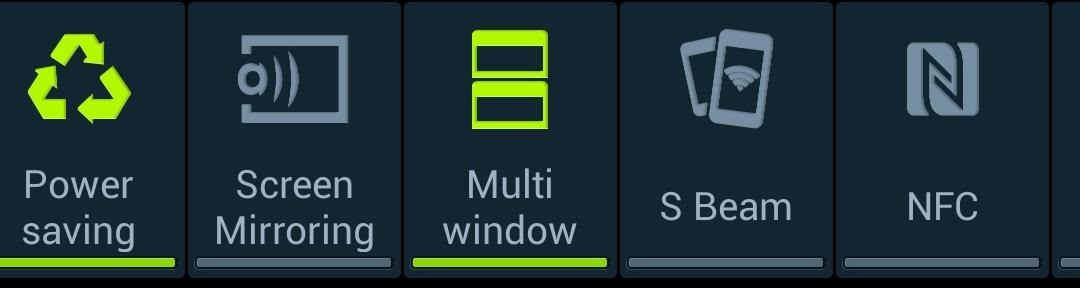
Multi-Window 101Let's get to know Multi-Window first. If you don't have it enabled, you can do so from your quick toggles (on my GS4, it was the 10th one from the left). Alternatively, you can go to your GS4's Settings -> My device -> Display, and check the box next to Multi window. Once it's enabled, you'll see a small white tab on the left of your screen. Swipe it towards the center of the screen to bring up a sidebar containing all of the Multi-Window apps on your phone. To use Multi-Window, just tap and drag one app from the sidebar towards the center of the screen (you can drop it once you see the screen turn blue). Do the same with your second app, which you can drop onto the top half or bottom half of the screen (or left and right, if you're holding your phone in landscape). To choose what apps go in your sidebar, tap Edit at the bottom, a page will show up containing Multi-Window enabled apps, and you can tap and drag apps to and from the sidebar. As you can see, that page is looking a little scarce right now. But once we're done with this tutorial, it'll be filled up with every app on our GS4.
Step 1: Back Up Your DataAs a precaution, you should create a full nandroid backup using your custom recovery (either ClockworkMod or TWRP).If you don't have a custom recovery, you should back up as much stuff as you can however you see fit, but Titanium Backup is a pretty popular option that gets the job done for apps and system data.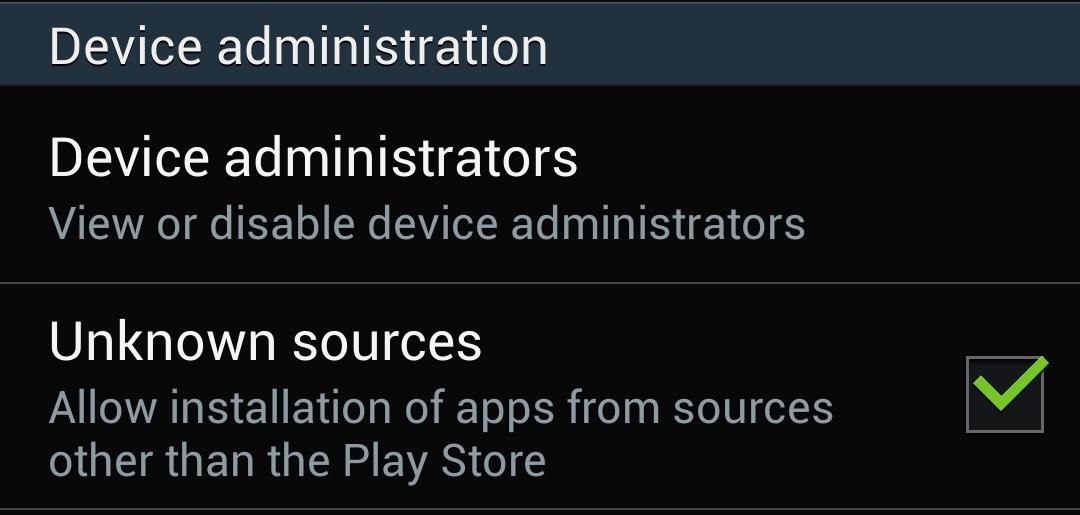
Step 2: Enable Unknown SourcesTo actually install the Xposed module we'll be downloading in the next step, you'll need to do this. So, head to your GS4's Settings -> More -> Security, and under Device administration, make sure Unknown sources is checked. Enabling this setting allows us to install apps from outside of the Google Play Store.
Step 3: Download the ModuleWe'll be using an Xposed module called Multi Window Mod by XDA developer Scalee. You can grab the .apk file right here; download it directly onto your phone. Feel free to check out his XDA thread in case of any updates.
Step 4: Install the ModuleOnce it's downloaded, you'll see a Download complete alert in your Notifications tray. Tap on it to bring up the installer. Select Install, then Done once it's finished.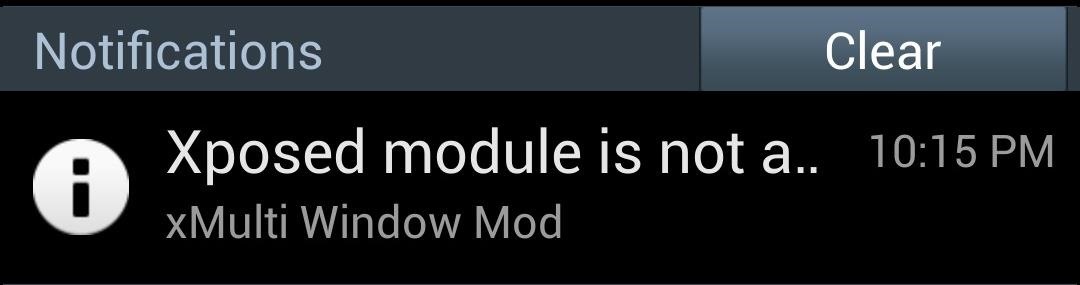
Step 5: Activate the ModuleXposed will give you a notification reminding you that the module isn't activated yet, so tap on it to go to Xposed's Modules page. Alternatively, you can access this by opening Xposed, then tapping on Modules. Check the box next to the module (named xMulti Window Mod) to activate it. Reboot your phone for the module to go into effect.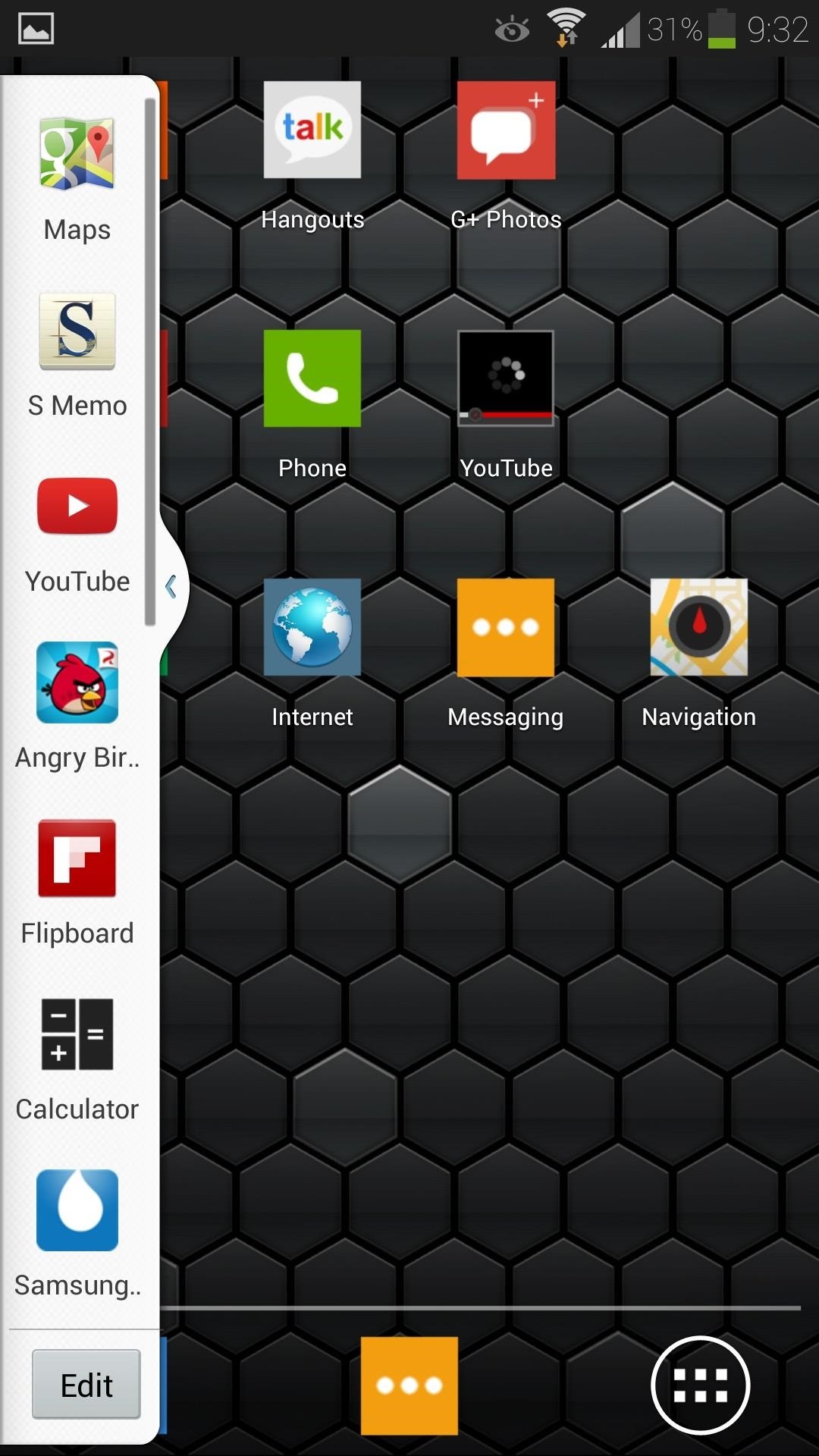
Every App on Your GS4 Is Now Enabled for Multi-Window!You can bring up the Multi-Window sidebar, tap the Edit button, and you'll now see all the apps on your phone. Just a few things to note, some apps may not work as well as others. Try experimenting with different apps to see what works for you. Also, if you install a new app after installing this mod, you may have to reboot your phone for the new app to appear in the Multi-Window app page.If you have any questions, comments, or if you'd like to share your favorite Multi-Window app pairings, feel free to leave them in the discussion section below.
Andy Rubin's crafted piece of art, the Essential PH-1 can now be rooted. Follow this tutorial to install TWRP and root Essential Phone (PH-1) using Magisk.. The Essential Phone is a result of dedicated craftsmanship and aims at changing how our Android device's look and how we operate them.
List of Best Custom ROM for Essential Phone PH-1 [Updated]
Keeply, from Gasper Cvenkel, takes privacy to another level by PIN-protecting your photos, videos, log-in credentials, credit card numbers, and more, all in one beautifully designed app. Not only that, but Keeply protects your information further by letting you add fake passwords, automatically close the app, and take pictures of anyone trying
PIN-Protect Photos, Card Info, Log-In Credentials, & More on
You can just restore to stock ROM of Huawei Nexus 6P, How to unbrick Nexus 6P. The steps are pretty simple, if you follow everything properly, we can guarantee you that you will end up safely with a powerful Nexus 6P. So once you are prepared with the above stuffs, its time to find the best Custom ROM for Huawei Nexus 6P.
Restore Nexus 5 to Stock and Flash Factory Images (Win/ Mac
Though Apple hasn't made the process easy because it wants to sell you the ringtones from the iTunes Store, you can follow our step-by-step tutorial to turn any song you like into a ringtone on your iPhone successfully. Tips: If you want to make Apple Music as iPhone ringtones, you can convert Apple Music to M4R first.
How to Convert MP3 to iPhone Ringtone without iTunes
iPhone Dev-team member Planetbeing (the same guy who ported the Linux 2.6 kernel to the iPhone in 2008) uploaded a video to YouTube Wednesday evening that shows him successfully running Android on
HowTo: Use Skype over 3G on an American Google Android
How to use Google Photos for iOS to conquer your iPhone's photo storage issues install the app on your iPhone or iPad. When you launch it for the first time, you'll be asked to sign into your
How to Transfer Photos from PC to iPad (with Pictures
In this tutorial, I'll show you how to enabled Chromecast's new mirroring, or Cast Screen function, on ANY rooted device running a stock KitKat ROM. Simply download Mirror Enabler (link in
How To Enable Chromecast Screen Mirroring On Any Android
Samsung released the Android 5.0.1 Lollipop update for Sprint Galaxy S4 back in May as an OTA, but now the full firmware in TAR format is available for download that you can install yourself to
It probably knocks off a quarter inch of usable screen display space. The screen is usually a quarter of an inch taller because there are no hardware buttons in the first place. I don't get the impression soft key phones have smaller bezels than phones with hardware buttons.
keyboard - Need table of key codes for android and presenter
How to download audio from youtube to your iphone - YouTube
How All Your Friends Are Adding Fun & Dramatic Zooms to Their
How to Turn Any Android Device into a Hidden Spy Camera
How To: Automatically Hibernate Apps for Better Battery Life—No Root Required How To: Preserve Battery Life on Android in Just One Tap How To: Preserve Battery Life on Your Jelly Bean-Powered Samsung Galaxy S III How To: Fix Delayed Notifications on Your Galaxy S8 or S8+
Finally, an Easy Way to Share Large Video Files from Android
0 comments:
Post a Comment