How To: Access Apps, Settings, & More Anywhere on Your Samsung Galaxy Note 2 with This Customizable Sidebar
As things begin to clutter on your device, navigating through it can become much more difficult than when you first got it. The sheer number of added apps and mods that build up after time take its toll not only on the quickness and memory of your device, but also on your efficiency to access everything easily.With sidebars, easily accessing apps from anywhere on your device becomes much simpler, allowing you to swipe from the side of the screen in and view your settings, favorite apps and more.While they are certainly nothing new, Android developers Root Uninstaller Team bring you Sidebar Plus (Multi-bars), a very customizable and probably the most efficient sidebar yet. Please enable JavaScript to watch this video.
Downloading Sidebar PlusFrom the Google Play Store, you can download Sidebar Plus for free, although you only have a five-day trial (which will then allow you limited access to the application after it ends). Once you open it, you'll be taken a transparent tutorial, showing a hand and the three sidebars that come with the stock settings. If you swipe down the top bar, you'll see SideBar Plus on your drop down menu. Tap on it to either show it or hide it from the device.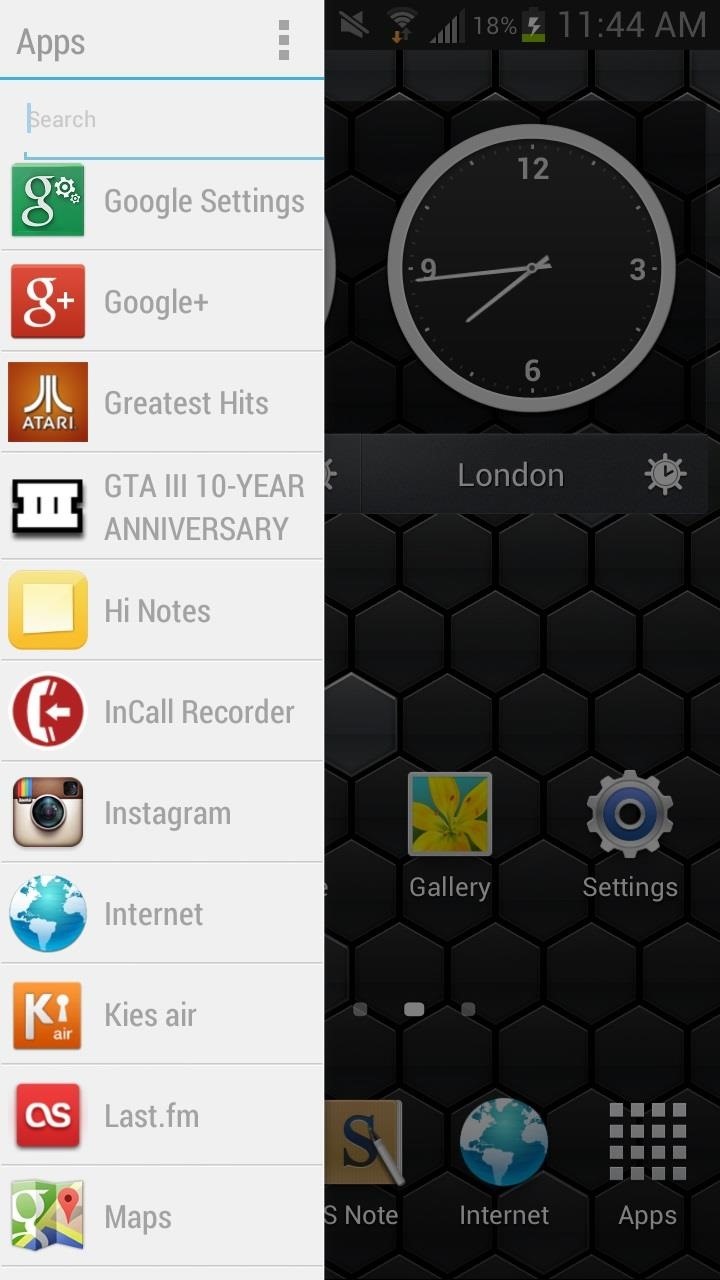
Accessing the SidebarsOnce the sidebars are activated, you can do several things to access them.Slide from the left to the right side, on either of the three sidebars to access them. You can also long-press on them to open them. If you want to access them quickly, fling your finger from the left side to the right. To close it, clock on any area that's not the task bar, or just swipe it back in the reverse direction. Below, you can see the three stock sidebars: Apps, Big Bar and Settings. For each sidebar, I also changed the individual themes, with light, dark and holo-dark shown in the screenshots below (I'll show you how to change that later). The three individual sidebars allow you to access applications, settings, notifications, weather and more, which you can access from anywhere on your device.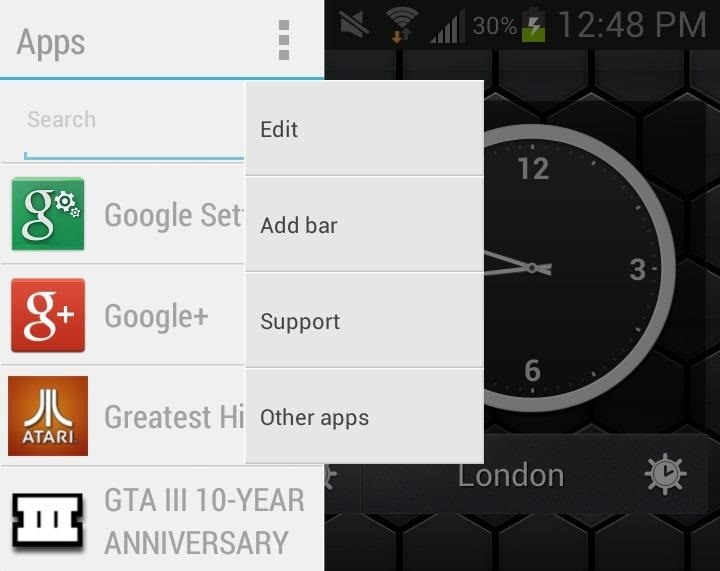
Editing the SidebarsWhile the sidebars are great by themselves, you can also customize them to your need. Just open the bar you want to edit and tap on the three vertical dots at the top right, which will bring down a small menu. Tap on Edit and you'll be taken the settings for that specific bar. Below are the settings for the Apps bar, which allows you to change the applications list under Items, as well as change the Theme, Item style, Search box, Sort order and Opacity in Options. The other two sidebars (Settings and Big bar) will have similar Options settings, but different and individual Items settings (as you cans see below). In Items, you can change the order of the widgets and application icons on the sidebar, with the Options pretty much the same in all three, allowing you to change the theme, opacity and more.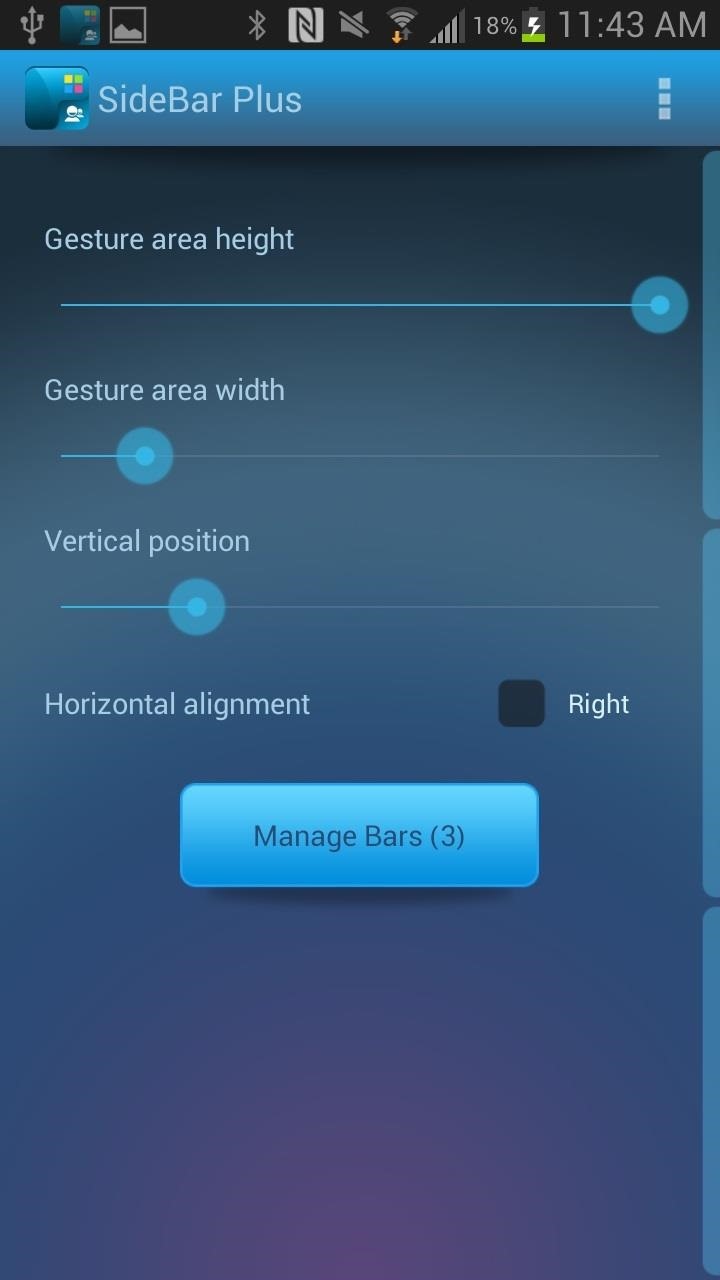
Creating Your Own SidebarIn addition to editing the already existing sidebars, you can also create your own. To do this, head over to the Sidebar Plus icon on your device and open it up. You will be taken to SideBar Plus settings and from there, tap on Manage Bars at the bottom.From there, you'll get a list of the existing bars. Tap on the plus sign at the top right of the screen to create a new sidebar. From the Add bar list, you'll see many choices as to what kind of bar you want to create. I decided to make a Contact sidebar, and so I filled it with the contacts that I use the most. After you're done, the sidebar is added below the rest.
Pro VersionAs mentioned above, you only receive a five-day trial the day you down and install the application. After the trial ends, you'll only be able to use 2 sidebars at a time, so if you want to keep more than two sidebars at a time, purchase the application.
But Google have said that they will be rolling out the OTA (Over-The-Air) update in the "coming weeks" to the Nexus 5, Nexus 4, Nexus 10 and both Nexus 7's as well as the Google Play Edition devices. But if you can't wait till then, I will show how to get Android Lollipop on your Nexus 5 or 2013 Nexus 7 today. Requirements
How to Install Android Lollipop 5.0 TODAY on NEXUS 5 - YouTube
How To: Make Interactive Heat Maps from Your Android Device's
SSH, otherwise known as Secure Shell is a useful protocol that allows you to access the root files of your Jailbroken iDevice. So how is this useful? Well, using SSH enables you to; customize and install new themes, repair damaged files, install games that aren't in the App Store, turn your
How to SSH into a jailbroken iPod Touch or iPhone
Whether it's for your company, your professional image, or just your personal account, making a poll on Instagram is a great way to reach out to followers, friends, family, and other users to measure their thoughts and opinions about any given topic. Instagram for Android and iOS makes it fun and
Instagram Polls is embarrassing users who thought their votes
Read on to learn about sharing your new theme! Tip: In your sidebar preferences, you'll find accessible themes that some people with color-blindness have found helpful. Select custom colors. To select custom colors for your Slack theme, you can type in any 6-digit HTML color value, or click a color swatch to choose from the color picker.
Slack Themes
Step 2 Import YouTube video. Click "Add File" on the menu bar to select and load video(s) you want to add logo to in this YouTube Watermark Maker. Step 3 Add watermark to YouTube video. Click "Edit" > "Watermark" to add watermark to video with text or logo pictures. And choose different effects for your watermark. Step 4 Confirm the operation
Need to clear you cache? This guide details how on any web browser (Chrome, Internet Explorer, Firefox, Opera, Safari, Internet, and Dolphin) for any platform (Windows, Mac OS X, iOS, and Android).
8 Ways to Clear Your Browser's Cache - wikiHow
How to use Do Not Disturb mode in Android If you want to quickly enable Do Not Disturb mode, just swipe down from the top of your screen to open the notification shade, and select the Do Not
This heater is from FitFirst on amazon. It was sent to me to review and I can honestly tell you that this is one of the best products ive reviewed to date. I love how you can use either 600 watts
Freezing at Work? Try a Personal Heater. - Consumer Reports
If you're scratching your head trying to figure out which smartphone is best for you, then come on in and we'll show you how to choose a cell phone. Dive into our comprehensive guide on how to
How to Choose a Cell Phone: 14 Steps (with Pictures) - wikiHow
Though the leaner Facebook Lite is only officially available in Turkey for now, there's a simple workaround you can use to get the app in any country. With a file size of around 8.7 MB, Facebook Lite is significantly smaller than its regular, 311 MB counterpart, leaving a noticeably smaller footprint on your iPhone's storage and battery usage.
How to install Facebook Lite (FB Lite) on iPhone/iOS 11/12
0 comments:
Post a Comment