How To: Turn Your Wrist into a Remote Control for the Music on Your Nexus 5 or Other Android Phone
It seems like gesture controls are all the craze these days. From camera-opening gestures to "Air Gestures", it's getting to the point where we hardly need to touch the screens on our phones to control them.With music players seemingly being left out in this recent trend, developer George Ke decided he'd step in and fill that void. His app, Flick, allows you to control playback on any music app with a quick twist of your wrist. Please enable JavaScript to watch this video.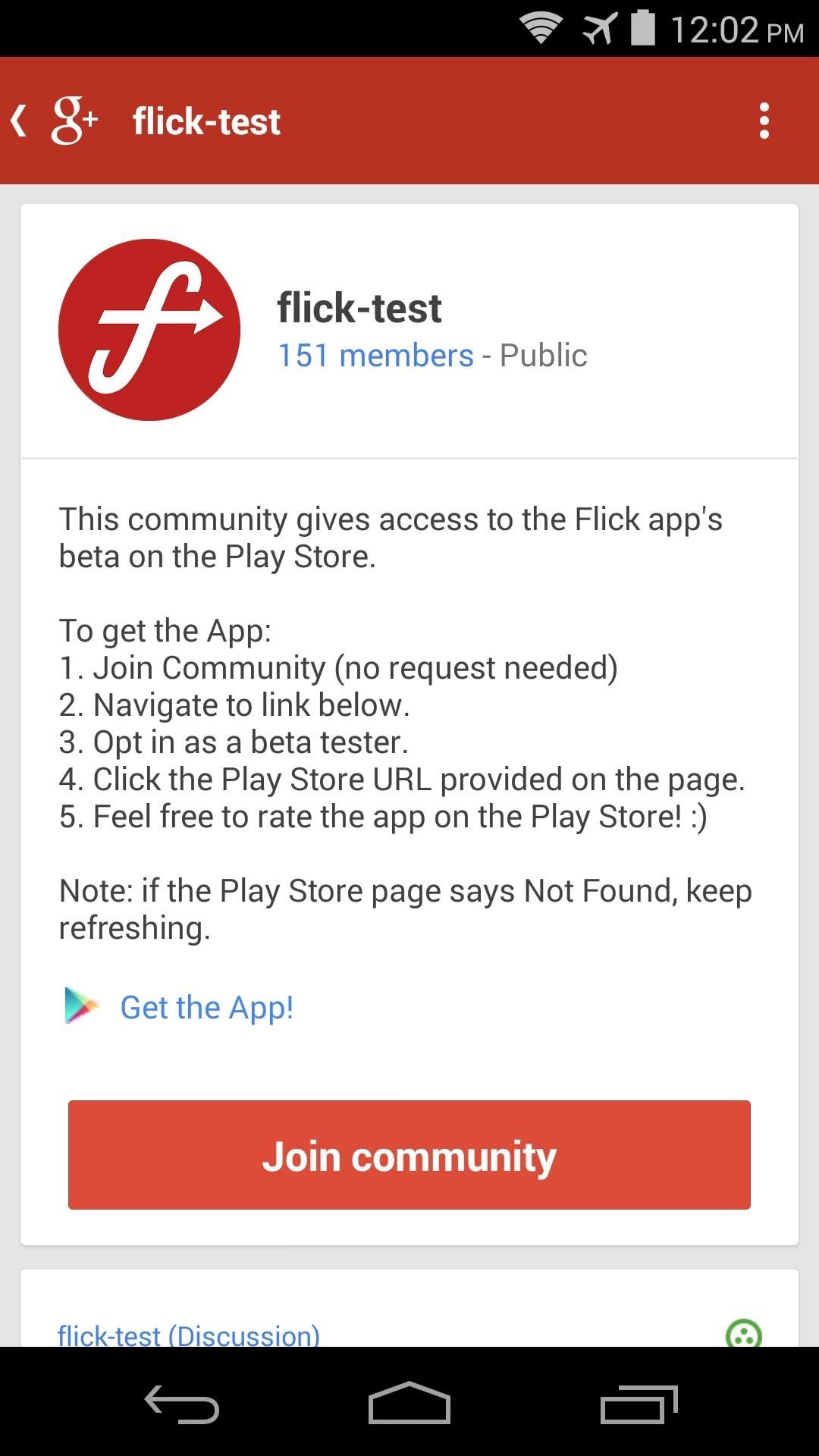
Step 1: Join the Beta ProgramAt this point, Flick is still in its beta phase. That's not much of a problem, though, because the app works very well. But to get it installed, you'll first need to join the beta program.Start by heading to the Flick Google+ Community from your Android device. If prompted, open the site with your Google+ app. Once you've made it to the G+ community page, tap the Join Community button, then head to the link labeled Get the App. This will take you to a Google Play beta signup page, and from here you should tap Become a Tester. Next, head to the link that appears in the paragraph below to download (Flick) from the Play Store. At this point, as a beta tester, you can now install the app like you would any other.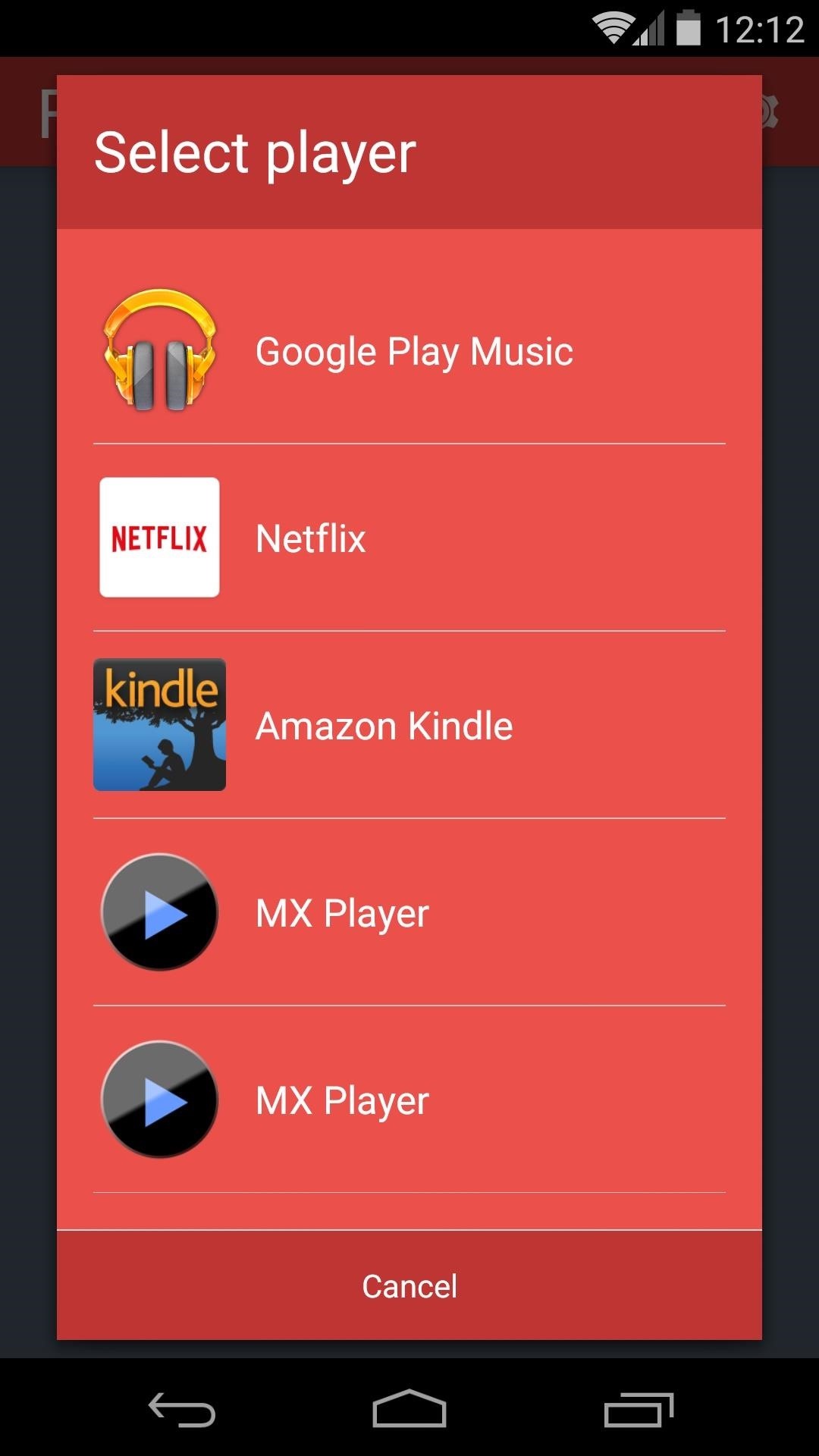
Step 2: Configure OptionsWhen you first launch Flick, you'll be asked to select the music player that you'd like to control with gestures. This is a great feature, in my opinion, as it keeps the service from having to detect motions unless the app you've selected is currently running. So pick your favorite music player from this list. Next, tap the Run! button at the bottom of the screen to start the service. At this point, you can begin using music control gestures if you'd like, but a few options are available that you might want to explore.There are two buttons at the top-right of the screen.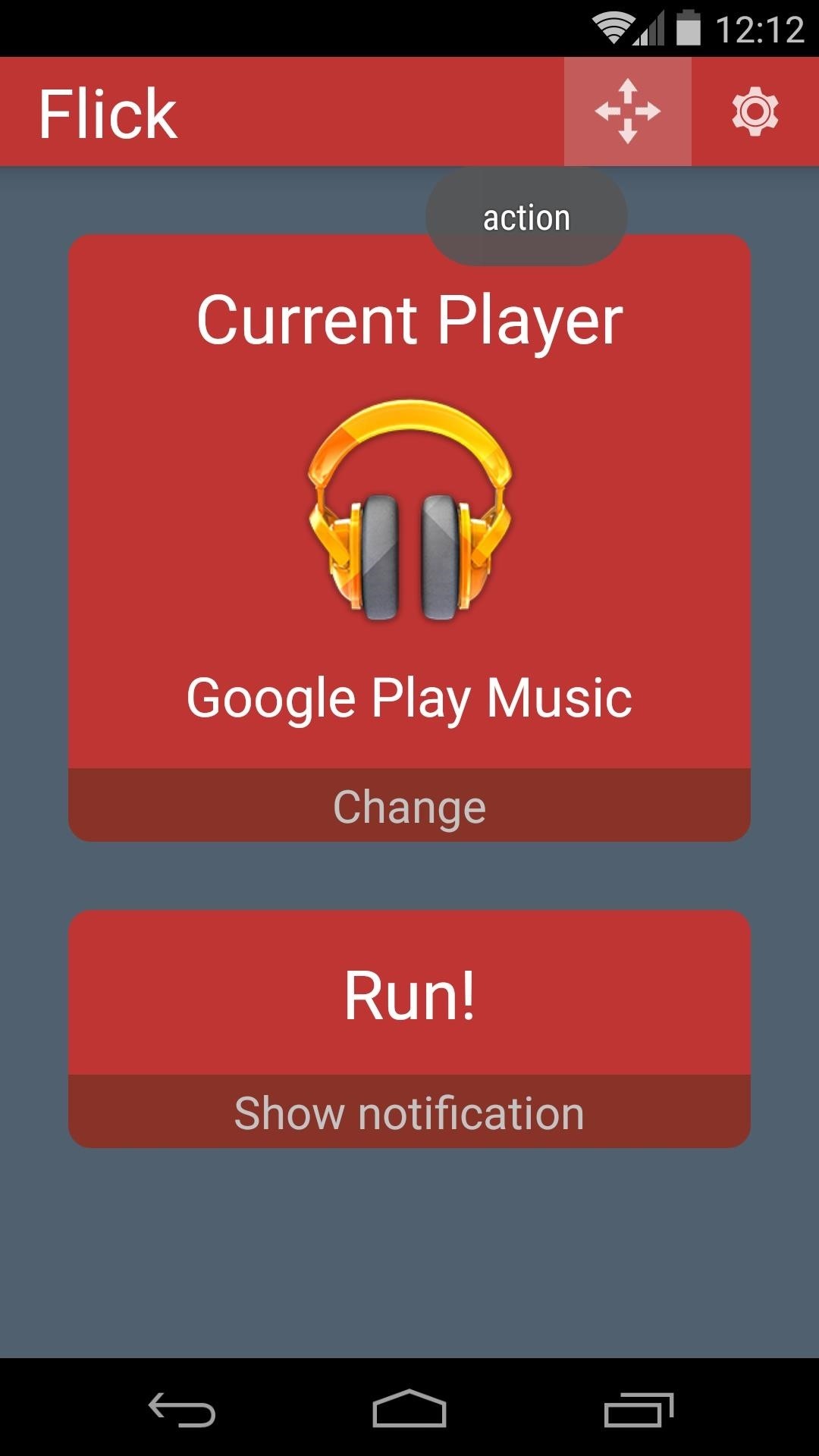
The Gestures MenuOne, the 4 arrows icon, will allow you to configure the various gestures that are available. These gestures are all indicative of the direction you flick your wrist. Left and Right should be self-explanatory, but Up and Down refer to a gesture of flicking your phone away from you and toward you, respectively.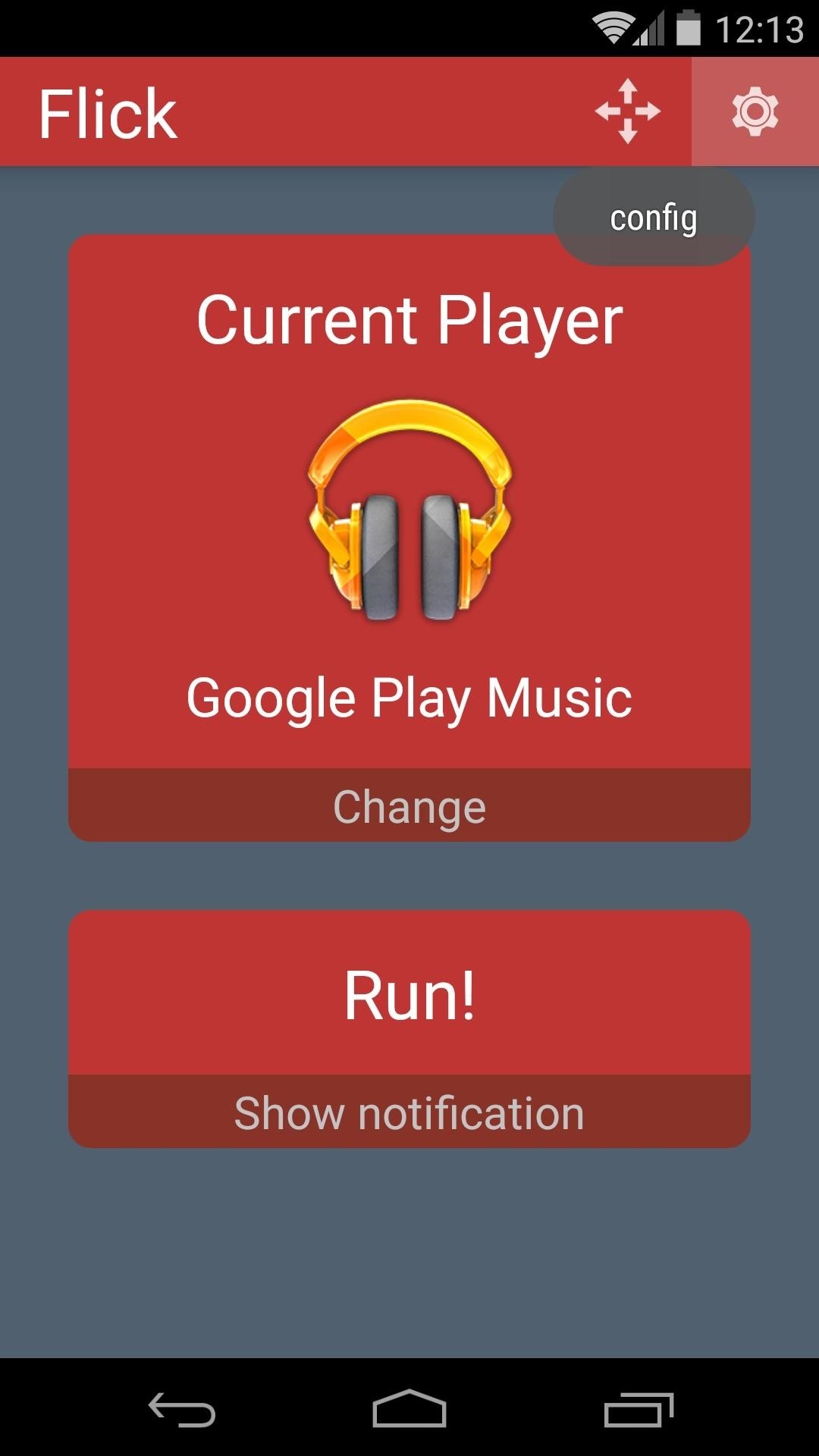
The Preferences MenuThe second icon at the top-right of Flick's main screen gives you access to a few settings. These include Sensitivity, where a lower value means the gestures will have to be more grandiose, and Delay, which is the time after you've performed a gesture that the service waits before actively seeking new input. Double Previous will require that your Previous gesture is done twice.
Step 3: Controlling Music Playback with GesturesTo begin controlling music playback with wrist gestures, you'll simply need to open your preset music app. With the app in the foreground, you can use the Play gesture to begin playback without touching the screen.Gestures can be performed with the screen off, as well. The only requirement for this feature is that you already have music playing when you attempt to perform gestures with the screen off.Flick works pretty well for me already, even in its early beta stage. I had to raise the Sensitivity option to get it to work to my liking, but otherwise I've been impressed with the functionality. What are your thoughts? Let us know in the comments section below.
Cover image via Paroles de brune
Always-Updated List of Phones With No Headphone Jack Built-In
Its stock navigation software was Nokia OVI maps 3.03. I was using the Nokia OVI Suite PC app to load offline maps to the phone. The downloaded maps went into the "/cities" folder on the SD card. As the old Nokia map servers have been turned off for some time, updating the maps is no longer possible. It's even impossible to download maps at all
HERE WeGo - Offline Maps & GPS - Apps on Google Play
AT&T, Verizon, and T-Mobile announce plans to stop selling your location data to outside companies amid growing pressure from federal lawmakers Meira Gebel Jan. 11, 2019, 12:08 PM
AT&T, Verizon and T-Mobile offering help to Ohio tornado victims
How To Make Galaxy Note 5 Feel Like A Nexus - Duration: Theme KitKat to Look Like Android "L" [How-to 5 cool new icon packs to make your phone look like Android L or MIUI 6
How to Customize the Android App Icons on Your - Nexus 7
Backup your iPod. Use iTunes to create a backup of your iPod before starting. This will let you easily restore to your previous settings if something goes wrong during the jailbreaking process. Select your iPod in iTunes, select "This computer", and then click the Back Up Now button. This will create a backup of your device on your computer.
How to Jailbreak an IPod Touch 4th Generation: 5 Steps
My Facebook account was very clean, perhaps indicating that I need to go out and have more fun in life? SimpleWash can sometimes find false positives. On my Timeline the app picked up a misspelling of "as" and a Wonder of Tech article from last year, Do You Feel the Need for Speed? , highlighting the word "Speed".
How to delete a Facebook account permanently in 3 simple steps
This is no ordinary pineapple. It can actually hijack people's wireless connections and get them to use the pineapple to connect to the internet instead of the router they meant to connect to—and then monitor what they are doing.
Session Hijacking Takes Control of Your Accounts. Here's How
If you want to enable Amazon's custom kid-friendly web browser in FreeTime mode, then you'll do that next. Tap the "Enable Browser" button to make it happen, then select which profiles you'd like to enable it on (if you already have one set up, that is). Finally, select "OK" on the Smart Filters page.
Homemade Night Vision - How to Make Night Vision Goggles There's a lot of fun to be had with night vision, both for kids and for the young at heart, and if you're primarily interested in these devices for their entertainment value, then you may want to find out how to make night vision goggles for yourself.
Make Your Own NIGHT VISION GOGGLES!: 5 Steps
xda-developers Nexus 6 Nexus 6 General [HOW-TO] The Nexus 6 All-In-One Beginner's Guide by xBeerdroiDx XDA Developers was founded by developers, for developers. It is now a valuable resource for people who want to make the most of their mobile devices, from customizing the look and feel to adding new functionality.
How to Flash the TWRP Recovery Environment to Your Android Phone
How to play the dinosaur mini-game in Google Chrome 1. Disconnect your network (WiFi & data) 2. Go to a web site. 3. Click the Dinosaur icon in the offline page. Enjoy! ** Google chrome ** chrome
How to Play Chrome's Hidden Dinosaur Game Without Going Offline
0 comments:
Post a Comment