How To: Mute or Leave Group Chats in WhatsApp, So You Never Get Annoyed by Notifications
Group chats on WhatsApp are great for getting your friends all in one place, but the bigger the group, the more notifications you'll probably get. Needless to say, it can get annoying real quick. You can mute notifications for all your conversations, but that's not practical if some are important. However, there is an option to mute group chats themselves and even leave them when needed.While you won't get alerts for new messages in the group after muting, you can still open the app to see what's going on in the thread and what you missed. As for leaving a group chat, it's a kill-all switch when there's just no reason to stay in the conversation anymore.Muting group chats and leaving the conversations in WhatsApp can be done on both Android and iOS, but the process for doing so varies, so use the links below to jump to the section you need.Mute specific group chats on iOS Mute specific group chats on Android Mute all group chats on iOS or Android Leave a group chat on iOS Leave a group chat on Android
1. Muting a Specific Group Chat (iOS)On an iPhone, there are two ways to mute a specific group chat. First, you can do it from the Group Info page, and second, by swiping left on the conversation. Check out each below for more details.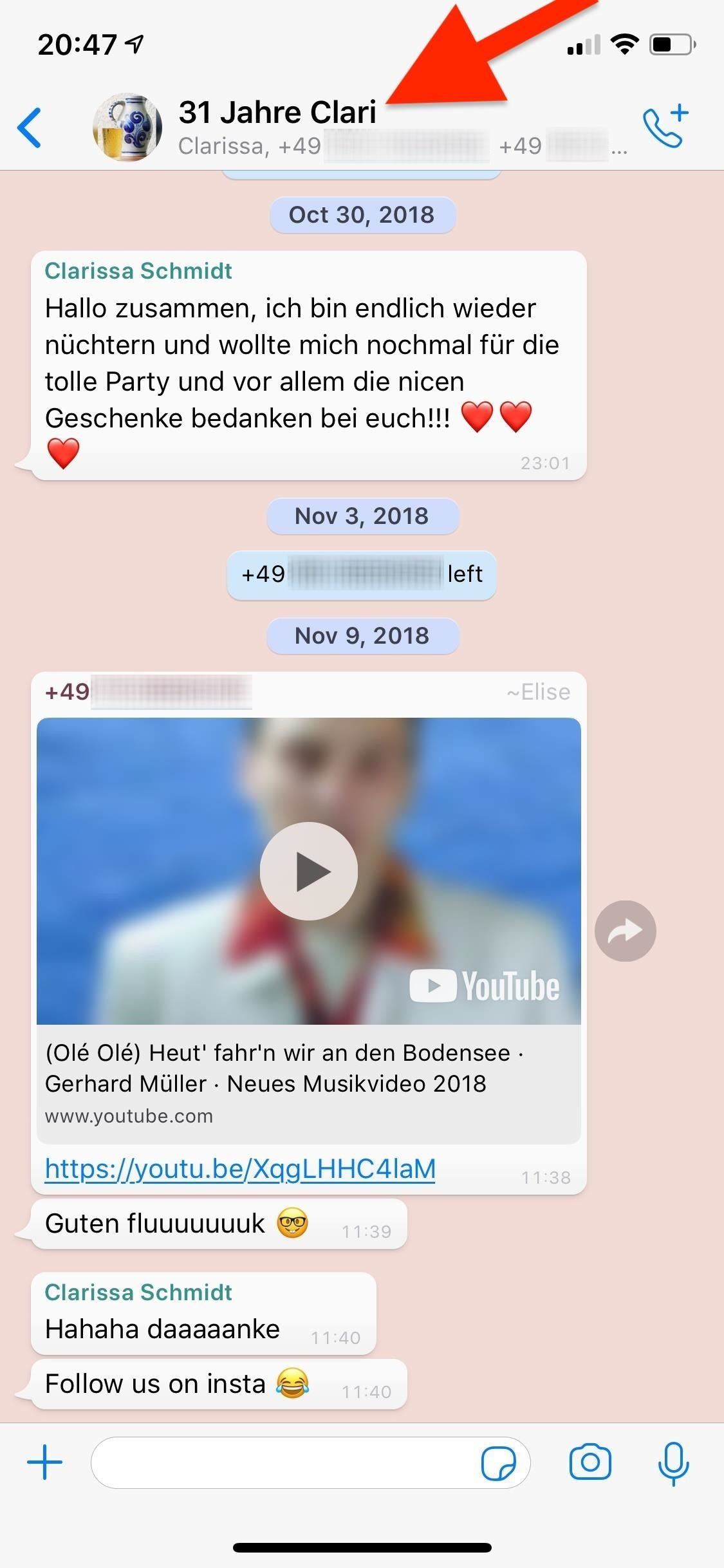
Option 1: From the Group Info PageTap on the group conversation to open it up, if not already done, then tap on the top part that features the name of the group chat and the numbers and contact names of everyone in it. On the following Group Info page, tap on "Mute."Now, you can choose to mute the group chat for "8 hours," "1 week," or "1 year." There is no option to mute it forever. Whatever you decide, that's how long you won't receive notifications for the group chat, but you'll still be able to read and send new messages. If you ever want to unmute the group chat, tap on "Muted" in the Group Info page, then select "Unmute" from the action sheet. You'll receive notifications once again for the group chat.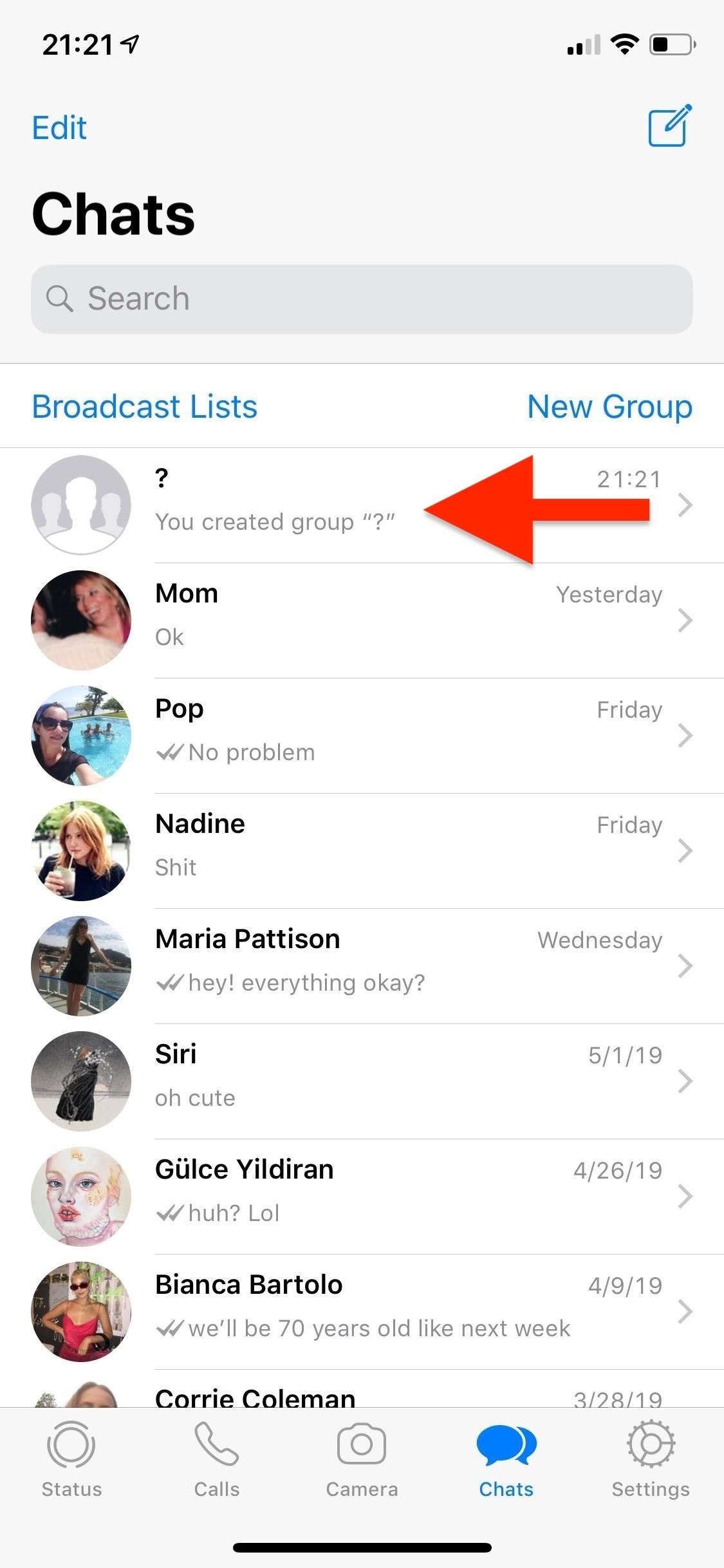
Option 2: By Swiping in the Chats ViewThe more straightforward method is to swipe left on a group chat thread from the "Chats" tab to reveal the options available. Swipe slowly, because if you go too fast, you could end up archiving the thread immediately. Tap on "More," then on "Mute" in the action sheet. You'll see the same settings to mute the group chat for "8 hours," "1 week," or "1 year." To unmute the group chat, swipe left on the conversation again, tap on "More," and select "Unmute."
2. Muting a Specific Group Chat (Android)If you're using WhatsApp on Android, muting specific group chats is a little different than on iOS. However, there are also two methods of doing this. First, you can do so via the three-dot menu inside of the group chat, and second, by long-pressing on a group chat thread in the "Chats" page.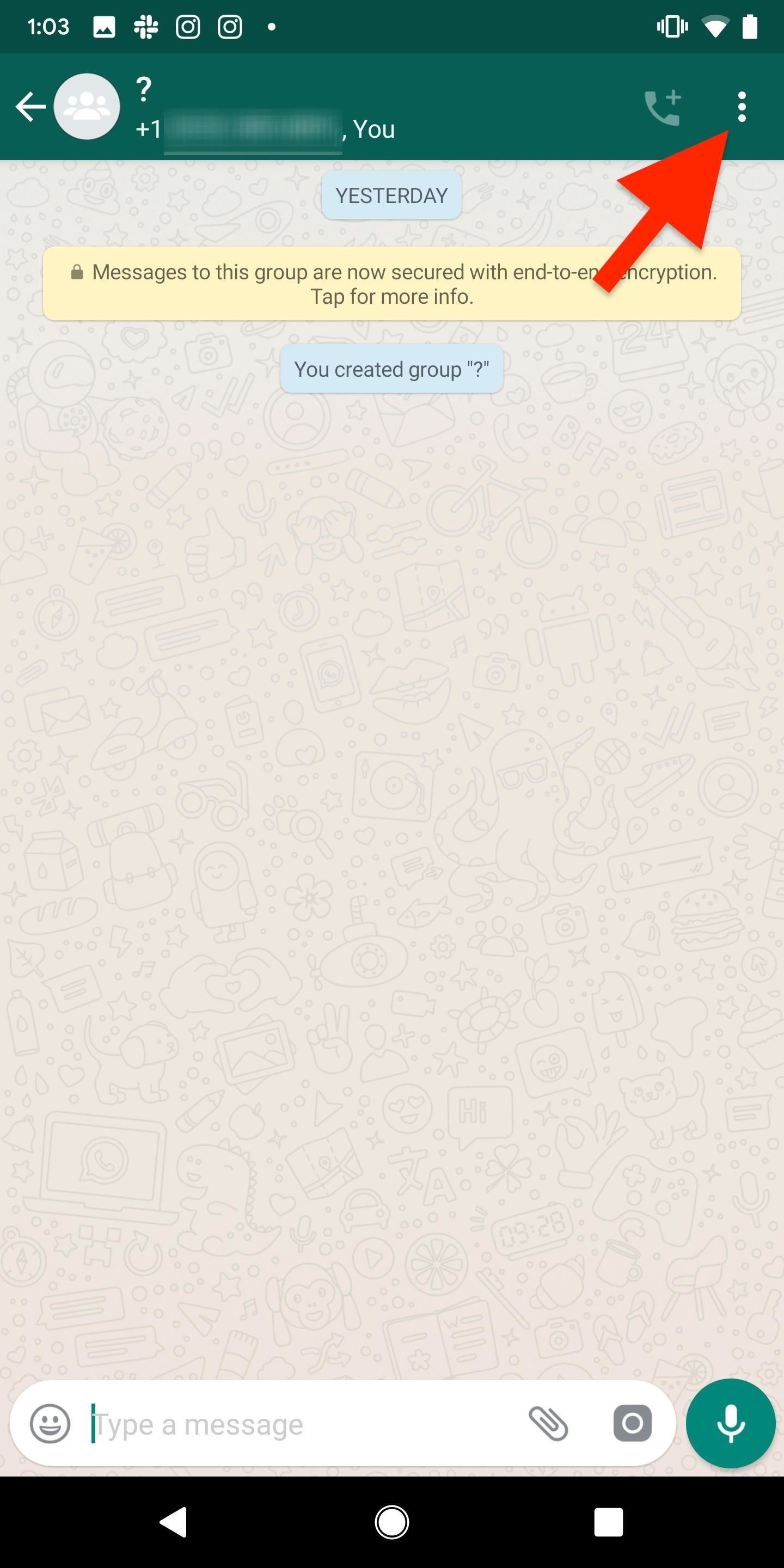
Option 1: Via the Three-Dot MenuOpen the conversation, if not done so already, and tap on the three-dot menu icon. Tap on "Mute notifications," and then choose either "8 hours," "1 week," or "1 year," depending on how long you don't want to receive notifications. There is no way to stop them forever. Make sure that the box next to "Show notifications" is unchecked. If it's checked, you will still receive notifications in the status bar and notifications tray, as well as LED alerts, but you will not get pop-ups or tones of any sort. To unmute notifications from inside the group chat thread, tap on the three-dot menu, then on "Unmute notifications."
Option 2: By Long-Pressing in the Chats ViewThe faster way is to long-press on the thread inside of the "Chats" page. Next, tap on the mute button (the crossed-out speaker) that appears in the top right, and select either "8 weeks," "1 week," or "1 year," just like in the first option. Make sure that the box next to "Show notifications" is unchecked. If it's checked, you will still receive notifications in the status bar and notifications tray, as well as LED alerts, but you will not get pop-ups or tones of any sort. To unmute the group conversation from the "Chats" view, long-press on the thread and tap on the unmute button (working speaker icon0 where the mute button once was.
3. Muting All Group Chats (iOS + Android)You can also mute every single group chat in your WhatsApp on both iOS and Android. However, the process is quite different, so skip to the appropriate section below.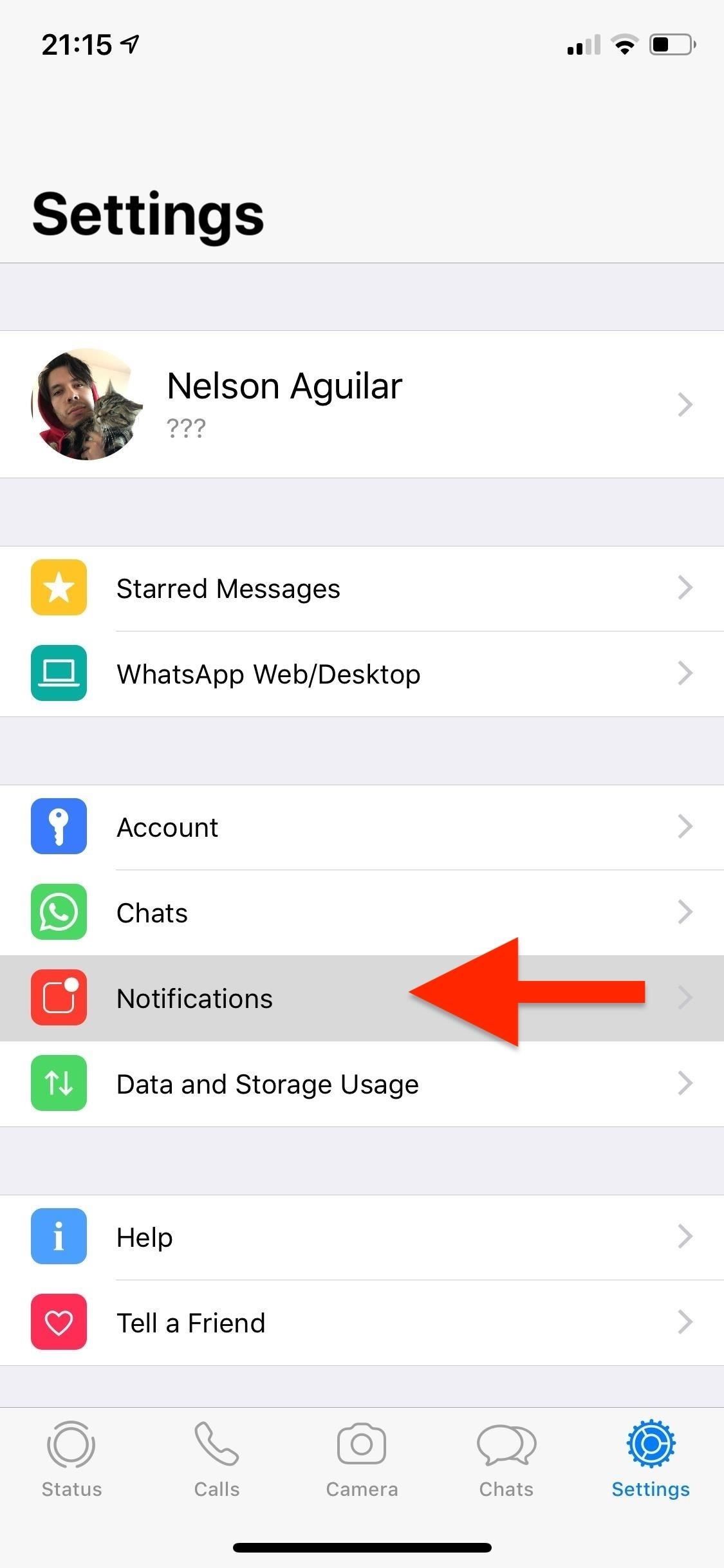
Option 1: On an iPhoneTap on "Settings" at the bottom, then on "Notifications," and toggle off "Show Notifications" underneath the Group Notifications section. Something to keep in mind, however, is that you cannot unmute a specific group chat if you use this option; The only way to enable any group chat notifications is to toggle this setting back on.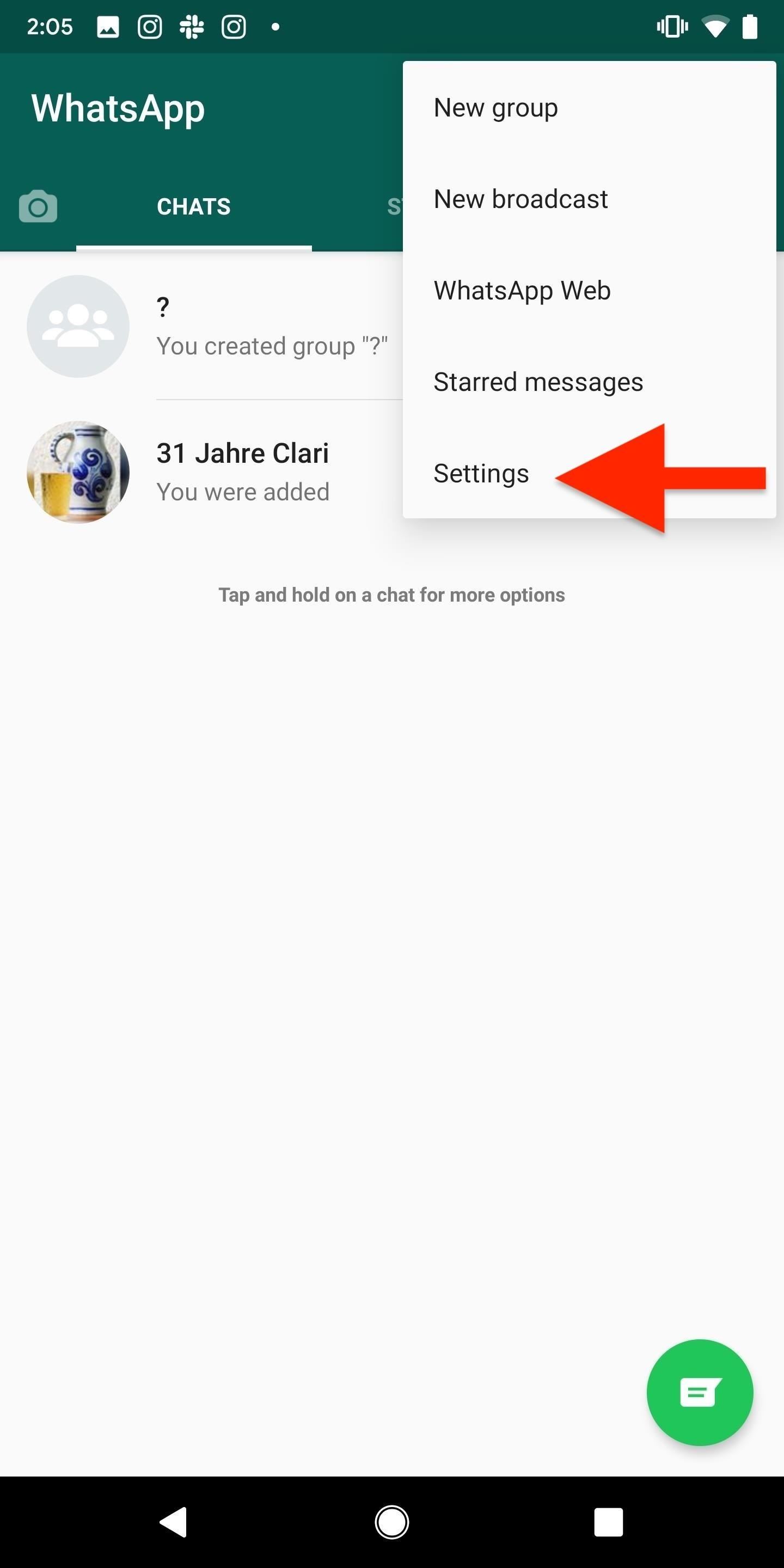
Option 2: On an Android PhoneTap on the three-dot menu on the top right in the "Chats" view, and go into "Settings." Next, enter "Notifications" and scroll down to Groups. In this section, you can turn off "Vibrate," set "Light" to none, and disable high priority notifications (which show as pop-ups).Unfortunately, you cannot disable notifications themselves from this menu, but you could go into your phone's device settings and disable all notifications for WhatsApp in general, but that's not ideal.
4. Leaving a Group Chat (iOS)Aside from muting a group chat, you can also leave one, which means you will no longer be able to participate in it (i.e., you won't be able to read or send new messages). On iOS, you can do this in one of two ways — via the Group Info page or by swiping left on the conversation thread.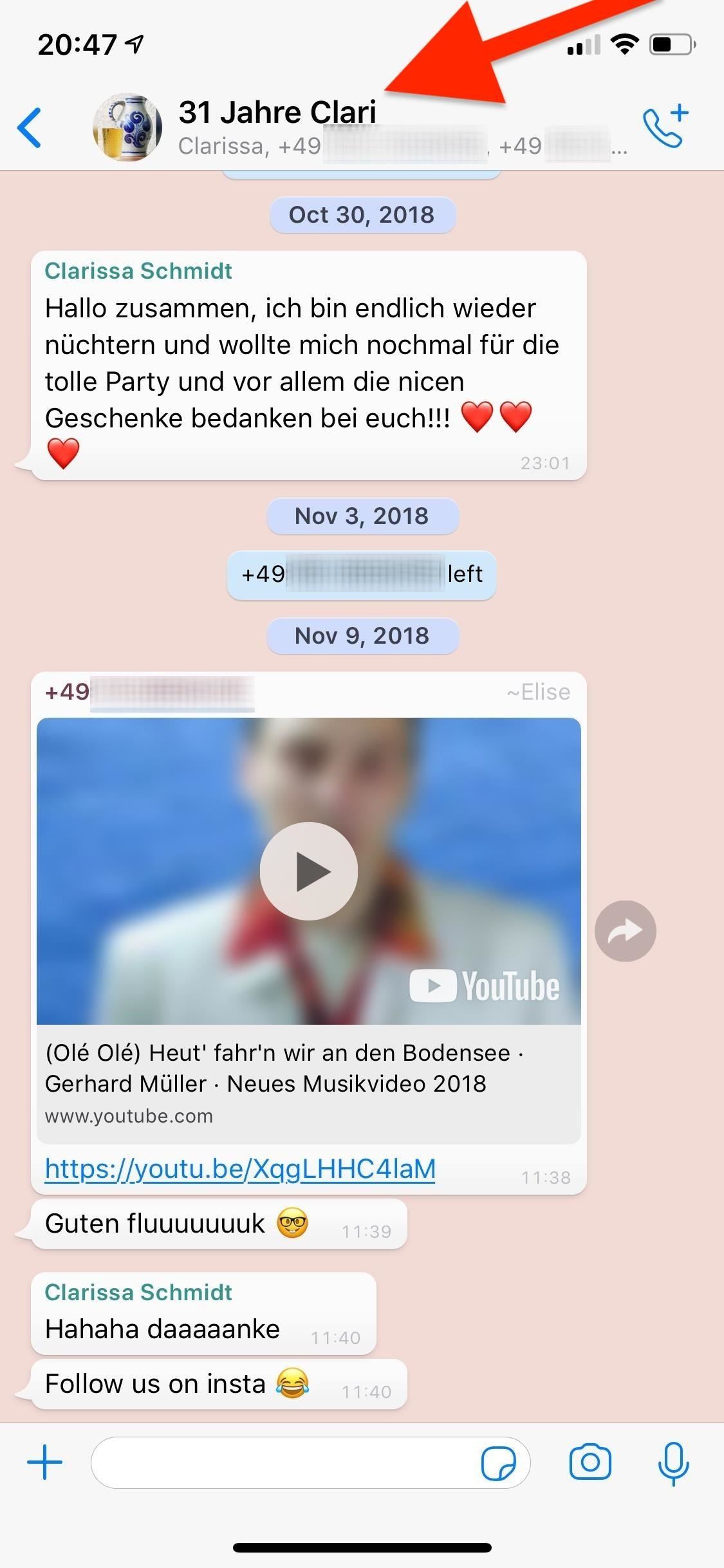
Option 1: From the Group Info PageOpen the conversation, if not already done, then tap on the top part with the group chat name and numbers. On the following Group Info page, scroll down, and tap on "Exit Group." After doing so, the group can see that you left, so it's not a secret or anything. The conversation thread will remain in your WhatsApp, but it will now say "You left" at the bottom. Once you leave a group chat, there's no way you can rejoin unless the admin (who created the group) reinvites you. If the group chat admin leaves, another person is randomly the admin, so they would need to be the person to reinvite you.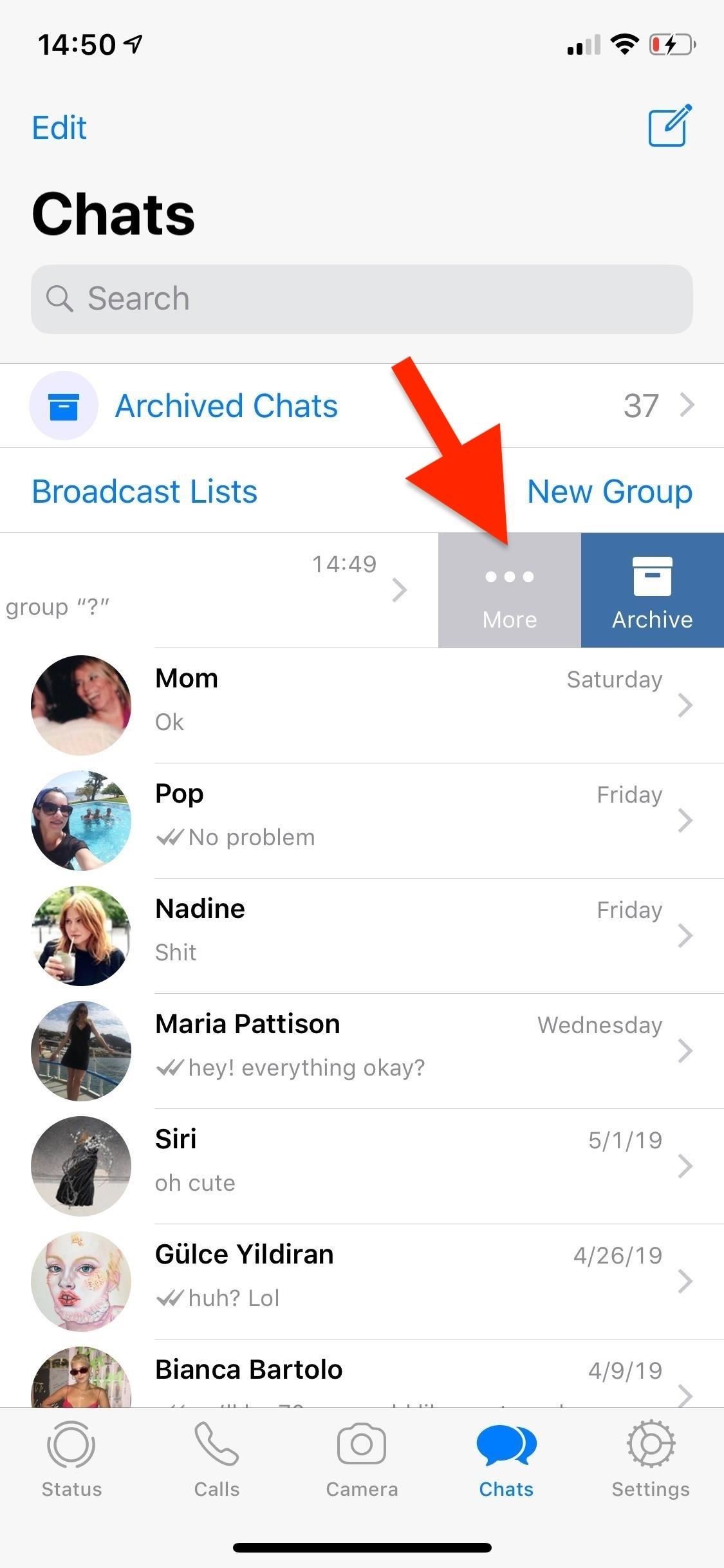
Option 2: By Swiping in the Chats ViewThe easier way is to swipe left on the conversation in the "Chats" page. Next, tap on "More," then "Exit Group" on the action sheet. A pop-up will appear that asks if you're sure you want to leave, while also giving you an option to just mute it instead — tap on "Exit Group" to leave. Once again, when you leave a group chat, there's no way you can rejoin unless the admin (who created the group) reinvites you. If the group chat admin leaves, another person is randomly the admin, so they would need to be the person to reinvite you.
5. Leaving a Group Chat (Android)If you want to leave a WhatsApp group chat on Android, there are two ways of doing so. First, from the three-dot menu in the conversation, and second, by long-pressing on the conversation thread in the "Chats" page.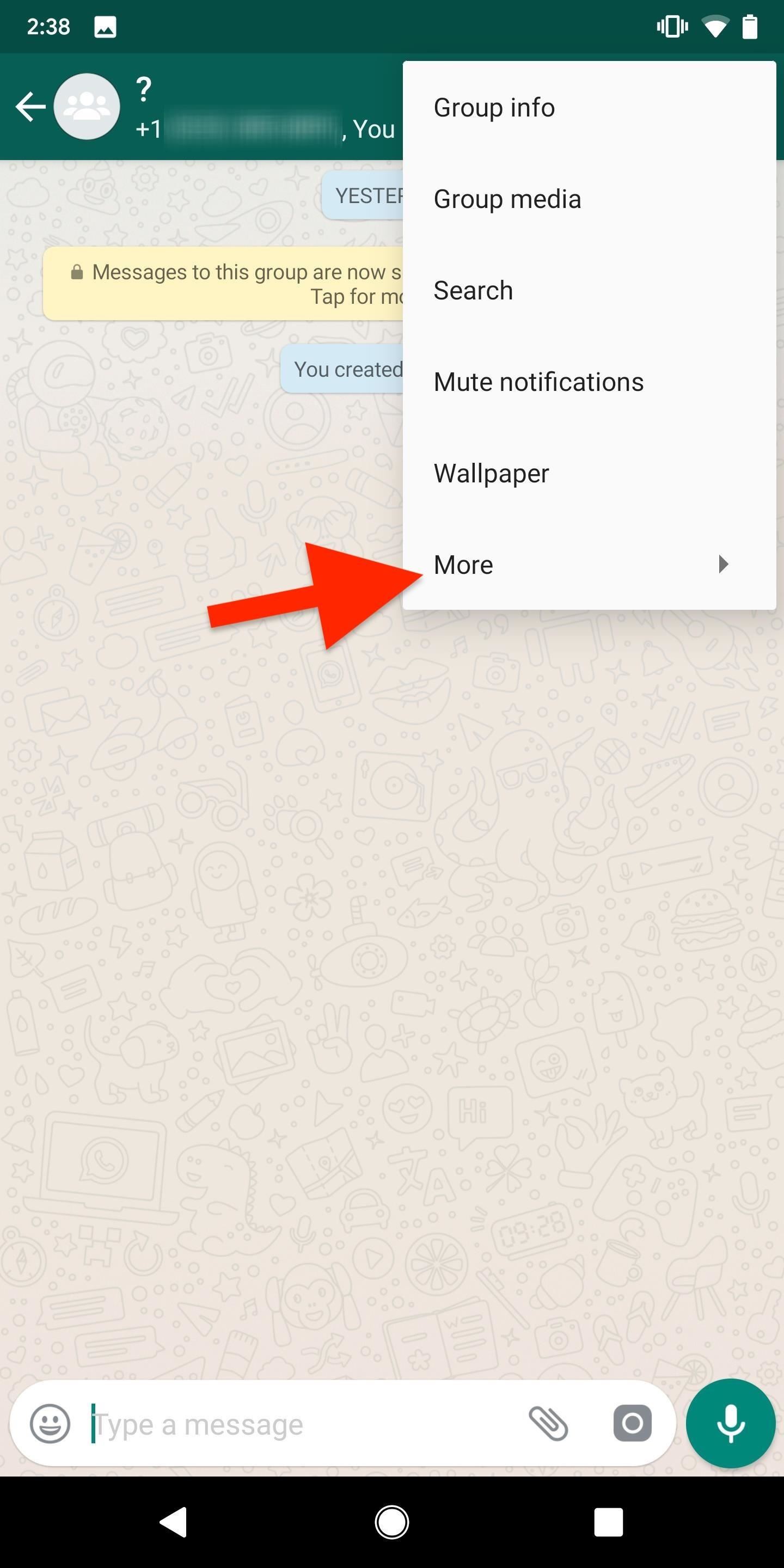
Option 1: Via the Three-Dot MenuIn an opened group chat, tap on the three-dot menu icon, select "More," then tap on "Exit group." WhatsApp will ask you if you really want to leave the group or mute it. Tap on "Exit" to leave the group. You will no longer be able to send or receive messages in the thread. Once you leave a group chat, there's no way you can rejoin unless the admin (who created the group) reinvites you. If the group chat admin leaves, another person is randomly the admin, so they would need to be the person to reinvite you.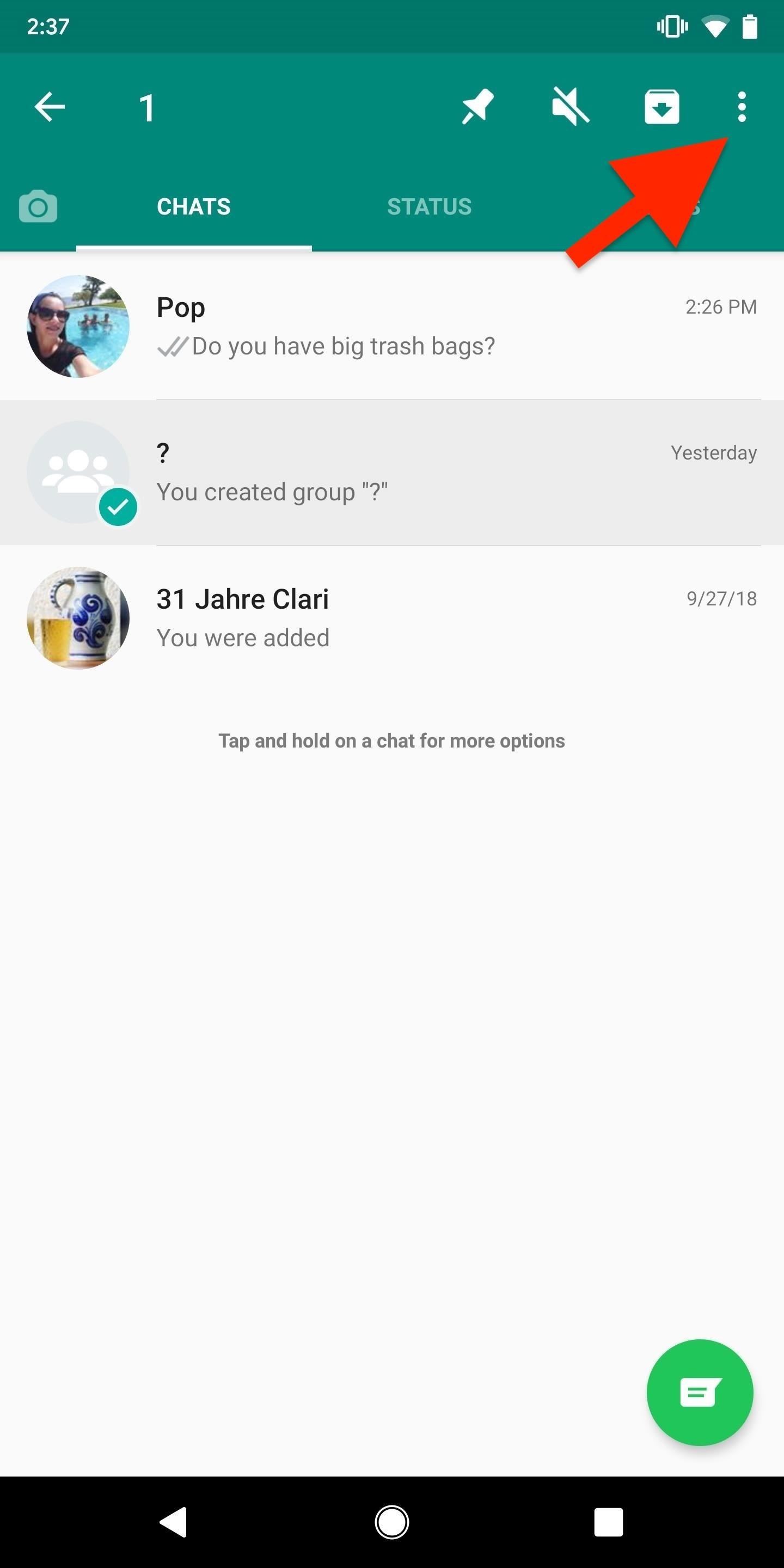
Option 2: By Long-Pressing in the Chats ViewYou can also long-press on a group chat thread in the "Chats" view. Once the conversation is selected, tap on the three-dot menu in the top right, and select "Exit group." Tap on "Exit" on the pop-up that appears to leave. Once again, when you leave a group chat, there's no way you can rejoin unless the admin (who created the group) reinvites you. If the group chat admin leaves, another person is randomly the admin, so they would need to be the person to reinvite you.Don't Miss: Disable Read Receipts in WhatsApp So Nobody Can See Those Blue Check Marks in ChatsFollow Gadget Hacks on Pinterest, Reddit, Twitter, YouTube, and Flipboard Sign up for Gadget Hacks' daily newsletter or weekly Android and iOS updates Follow WonderHowTo on Facebook, Twitter, Pinterest, and Flipboard
Cover photo and screenshots by Nelson Aguilar/Gadget Hacks
When your Active Status is turned on, you'll appear active to your friends and contacts or display a recently active time. Learn how to turn off your Active Status . You can always block messages from people to not share your Active Status with a specific person.
Facebook Lite App Download. We provide the latest Facebook Lite App that could be downloaded and installed on your devices. No matter you own an Android, iOS (iPhone, iPad) or a Windows PC, MAC OS
How to Download the Facebook Application for the iPhone
HOW TO: Make Your Own Mobile Apps For The Android Market
Summary: APA (American Psychological Association) style is most commonly used to cite sources within the social sciences. This resource, revised according to the 6 th edition, second printing of the APA manual, offers examples for the general format of APA research papers, in-text citations, endnotes/footnotes, and the reference page.
EasyBib: Free Bibliography Generator - MLA, APA, Chicago
The following apps are three of the best for adding gesture navigation to your Android phone. The apps are all either paid apps or ones that seem worth the small cost to upgrade to the pro versions. 1. Navigation Gestures by XDA. When you open the Navigation Gestures app you'll go through a series of screens to set up the program.
The Best Black Friday 2018 Deals on Headphones for Your
While the iPhone XS and XS Max come equipped with 4 GB of random access memory, and the iPhone XR with 3 GB of RAM, Apple's latest flagships are still susceptible to occasional slowdowns in performance in iOS 12. This can be fixed by clearing RAM, but the process is now a little trickier compared to
How to Clear RAM on iPhone X, Xs, Xs Max, and XR
Innovage Retro Phone Handset, Black, 3.5mm Plantronics Voyager Edge Wireless Bluetooth Headset with Charging Case - Carbon Black 3.3 out of 5 stars 2,055. $49.90.
Plantronics CS540 Setup, Installation, and Users Guide
The Latest Razer Phone 2 Leaks Suggest Project Linda Might
Whether you mean to or not, taking burst photos is super easy on the iPhone. In the Camera app, just compose your photo, tap-and-hold the shutter button, and watch the number of pics go up and up until you take your finger off the screen. However, finding that one special keeper out of all of them
How to View and Edit Burst Photos on iPhone - UnlockBoot
How to Unlock EVERY iPhone X, 8 Plus, 7, 6S, SE on iOS 11.3.1 & 11.4.1 - iOS 12 - Fresh off the iOS 11.3.1 through 11.4 beta jailbreak, we're going to teach you how to unlock any iPhone! For those who are unfamiliar with the term, unlocking an iPhone is fundamentally different than jailbreaking.
How to Unlock/Jailbreak Your iPhone 2G on OS 3.1.3 Using
I really dug Crystals Wallpaper on iOS devices, which lets you create abstract polygon-shaped backgrounds, so I wanted to find something similar to that. What I found was PolyGen. While it doesn't function in exactly the same manner, it does let you create your own unique, polygon-shaped wallpapers.
How To: Create Your Own Abstract, Polygon-Shaped Wallpapers
0 comments:
Post a Comment