How To: Unroot Your Galaxy S5 or Other Android Device
Geohot's Towelroot exploit made rooting the Galaxy S5 so easy that it was almost unreasonable not to try it out—even for the first-timers out there. This, of course, meant that folks who didn't truly need root for their usage went ahead and got Superuser privileges anyway.Maybe you just wanted to uninstall a few bloatware apps, and after that, you decided you don't need root anymore. Or maybe you need to return your device to the manufacturer for warranty purposes. Whatever the reason, it's almost as easy to unroot as it was to root in the first place, and we've got you covered here. Please enable JavaScript to watch this video.
Note: While I'll be unrooting my Galaxy S5, this method should work for all Android devices.
RequirementGalaxy S5, or other Android device, that was rooted using the Towelroot method
Step 1: Ensure That SuperSU Is InstalledIf you followed my guide to achieve root in the first place, you should already have SuperSU and the updated binaries installed. If this is the case, you can skip directly to Step 3 now. If not, you'll need to take care of both prerequisites before you can go about unrooting your phone.Search SuperSU on Google Play to get the app installed, or tap this link from your Galaxy S5 to head directly to the install page.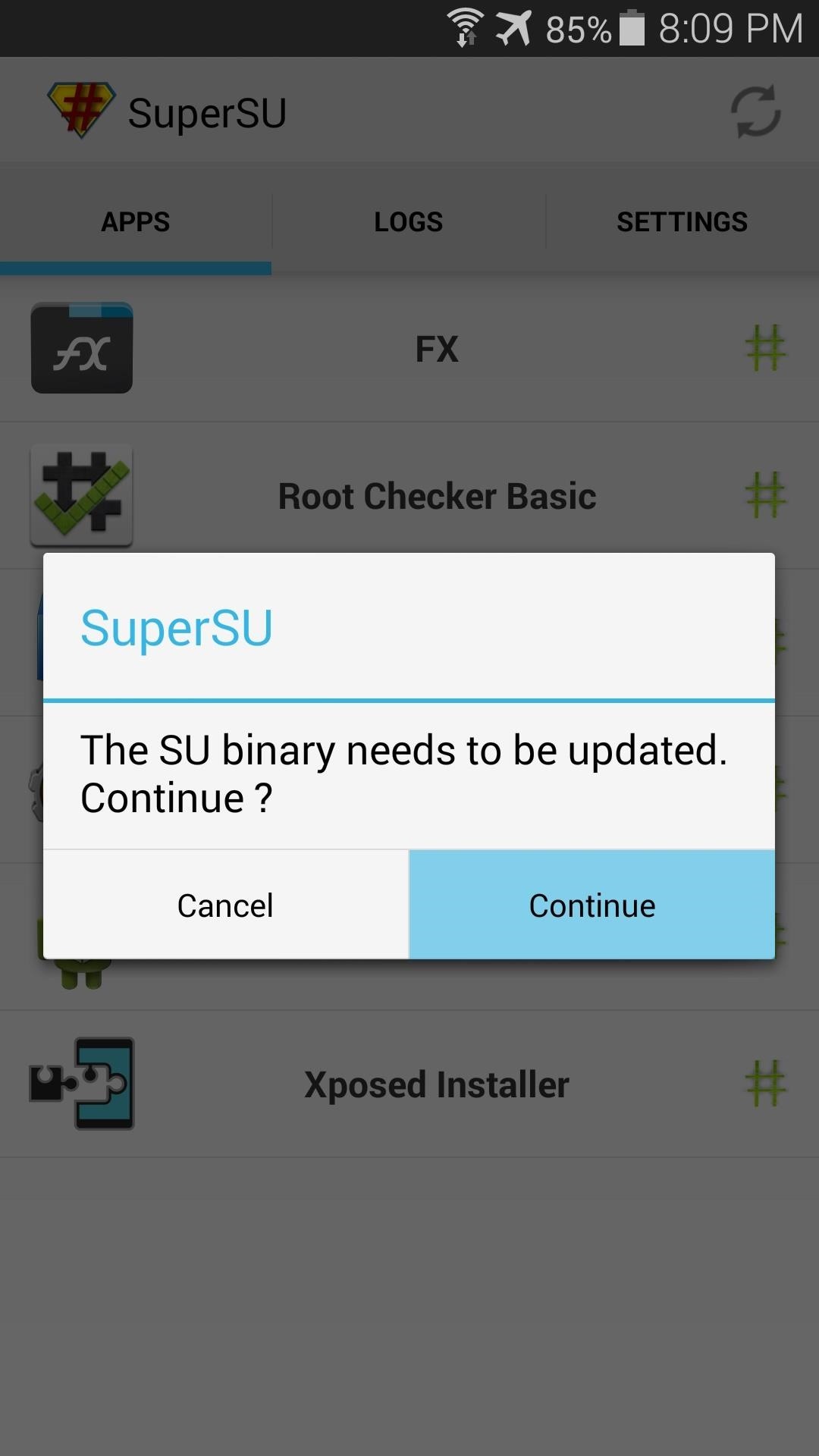
Step 2: Update the Superuser BinariesThis is another step that was covered in my root tutorial, but if you didn't install SuperSU or if you used a different guide, you'll have to take care of this first.SuperSU is the app that you'll be using to unroot your Galaxy S5, and it requires that you have the latest superuser binaries installed before it will run. So open up the freshly-installed SuperSU app on your phone, and you'll be greeted by the message asking you to update the binaries. Tap Continue on this message, then choose Normal as the method of installation on the following menu. After about a minute of processing, you'll get a message asking if you want to delete Knox. Press Cancel here, then you should see a confirmation dialog that lets you know the binaries were updated and a reboot is needed. Go ahead and reboot your phone at this point.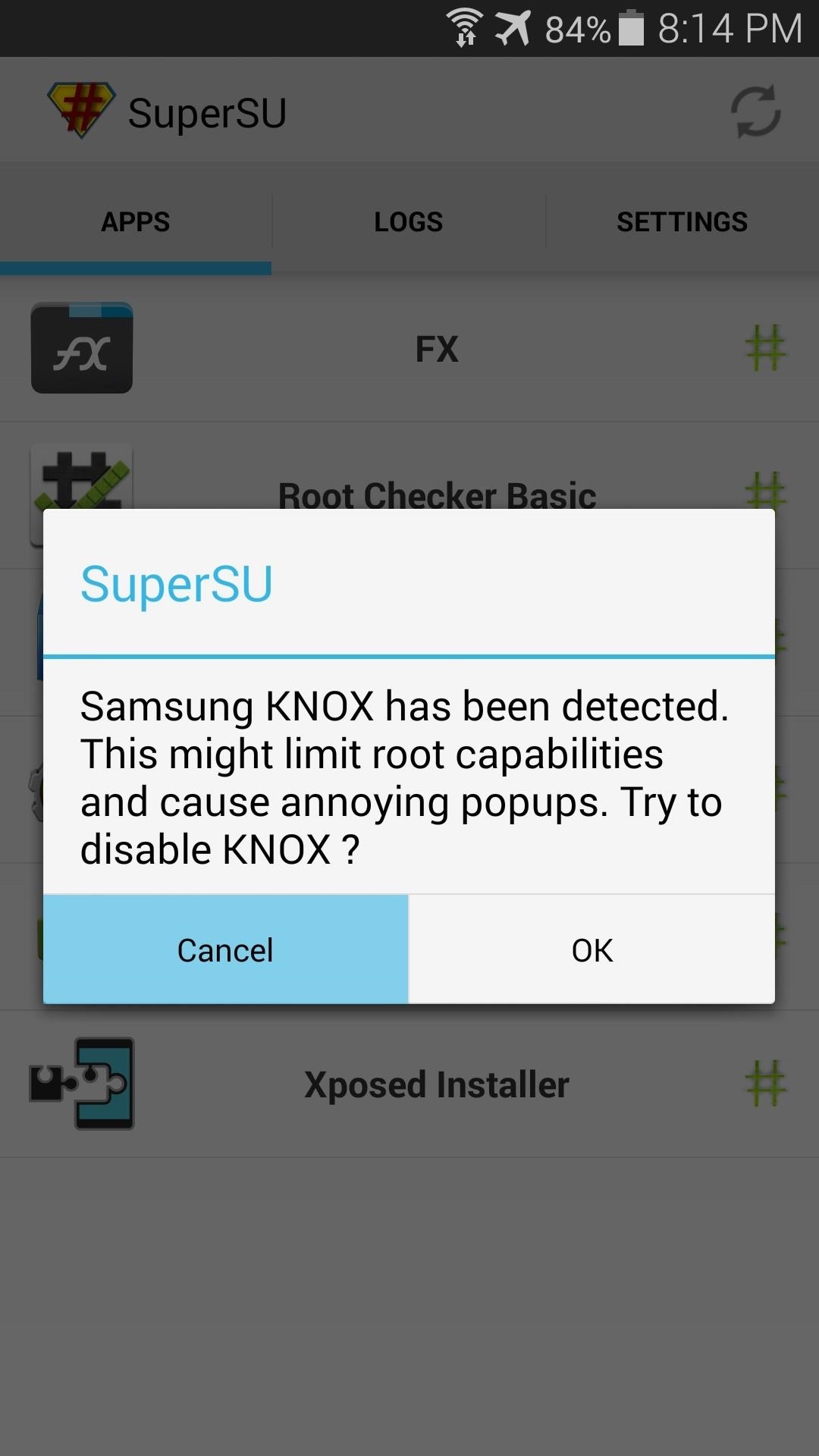
Step 3: UnrootWhen you've booted back up (or if you've already taken care of the first two steps previously), you can go about the process of actually unrooting your phone.Open the SuperSU app, and it will ask if you want to delete Knox again, so press Cancel. Next, tap the Settings tab near the top of the screen. From here, scroll down the list until you find an entry titled Full Unroot. Tap this option, then hit Continue on the next menu. After a few moments, the app will close out without any confirmation dialog. At this point, you're already unrooted. Just reboot your phone so that the changes can take effect.When you get back up, download Root Checker from the Play Store to verify that your phone is indeed no longer rooted. I told you it was easy, didn't I? How long did it take you to unroot your Galaxy S5? Let us know in the comments section below.
Here is how to unlock Samsung Galaxy S4 without losing data. Step 1. Download, install and start the program on your computer. Then you need to click on the "Unlock" option from the main interface of the software to proceed.
How to Get the Android L Lock Screen on Your Galaxy S4 or
Session hijacking is a web attack carried out by a cybercriminal to steal valuable data or information. It works based on the principle of computer sessions and the cybercriminals makes use of the active sessions.
Hak5 - hak5 - Episode 412 - Session Hijacking and
How do I add or change my profile picture? | Facebook Help
Apple Music in iOS 9 gets a much-needed redesign The iOS 9 public beta cleans up Apple Music's numerous options for a more streamlined listening experience.
How To: Find Songs by Lyrics in Apple Music for iOS 12 — With
How To: Make a PVC Hand Pump to Move Water, Compress Air, & Create Vacuum How To: Vacuum your car How To: Remove a Dyson dc01 vacuum cleaner filter How To: Change a Dyson dc01 vacuum hose How To: Vacuum an in ground pool manually
How to Convert an Air Compressor Into a Vacuum Pump
This week, we feature four segments on the revolution of the hacked Kinect, presenting video documentation of the best of thousands of hacks, broken down by field. The Kinect will assuredly change the way millions of people will do their jobs in years to come, so pay attention.
The Revolution of the Hacked Kinect, Part 1: Teaching Robots
How the HTC One M8 Smartphone Stacks Up to the Competition The Duo Camera features HTC's "Ultrapixel" camera sensor paired with a second sensor that allows for all sorts of imaging
SOLVED: How do I get the cameras to work again? - HTC One M8
Type in iphone wallpapers and tap Go. Doing so will bring up a list of popular wallpapers for iPhones and iPods. Searching for "iphone wallpapers" rather than "ipod wallpapers" will typically result in higher-quality photos. You can vary your search by adding "hd" or other keywords related to the content you'd like to see (e.g., "mountains").
how to get wallpapers on iphone/ipod touch - YouTube
The auto setting works fine in regular light 90% of the time, but at times suffers from a few weird quirks. Pictures are all more than usable, but I noticed the camera has a tendency to add a
Best HTC phones - PhoneArena - Phone Arena - Phone News
How to Make a homemade anti-gravity toy (FAKE?) « Hacks, Mods
It's best to change the default download location when you've just set up a new Windows 10 computer, recently reset your computer, or have only a few files in your original Downloads folder. It may take some time for the files to move from the old path to the new path.
How to Change Default Download Folder Location on Any Web Browser
Choose how you want to share your photo. Note that if you share via Mail, the Live Photo is sent as a still image. When you receive a Live Photo on your iPhone, iPad, or iPod touch via Messages, tap the photo to open it, then firmly press and hold to see it come to life. If you're using Messages on your Mac, double-click the Live Photo to open it.
iOS - Photos - Apple
0 comments:
Post a Comment